FIX: Android emulator Internet not working [Connection Loss]
4 min. read
Updated on
Read our disclosure page to find out how can you help Windows Report sustain the editorial team. Read more
Key notes
- There are a few quick solutions to apply when the Android emulator refuses to connect to the Internet.
- For example, you may try to reinstall Android Studio or simply disable the unused Network adapter.
- If you happen to encounter similar issues, just bookmark this Android section for further reference.
- If you’d like to discover more about this topic, then take a closer look at our Emulators Hub right away.

The Android Emulator is a vital part of the Android Studio suite. The mass of final testing is done here, and for the majority of projects, it requires an Internet connection.
If you want to test your app fully, at least. However, there seems to be a problem where users have had a hard time connecting to the internet from within the emulator.
How can I fix Android Emulator Internet issues on Windows 10?
- Use a reliable Android emulator
- Check for general connection issues
- Reinstall Android Studio
- Disable the unused Network adapter
- Check the Internet permission
1. Use a reliable Android emulator
Let’s start with the obvious: Android Emulator Internet issues are often determined by the emulator that you use.
Therefore, take it as a sign that your initial choice may no longer be the most inspired one, or at least take a look at what LDPlayer has to offer.
Unlike similar simulators, this one isn’t too skinned and works extremely smoothly. Moreover, there are high chances of never facing an LDPlayer Internet problem unless your Internet connection itself is really slow.
On top of all these, do note that the default shortcuts are customizable. Feel free to make your own shortcuts for different commands and choose to play with keyboard and mouse.
”LDPlayer”
”Android2. Check for general connection issues
Let’s start with some general troubleshooting steps. Before we start dealing with the internal issues in Android Studio, you should check whether the connection is working all-around on your PC.
If the problem is solely existent in Android Emulator, we suggest moving to the third tip below.
On the other hand, if you’re experiencing general network issues, we suggest following the enlisted steps:
- Restart your router and modem
- Switch between LAN and Wi-Fi if possible
- Flush DNS
- Disable third-party antivirus temporary
- Disable proxy or VPN
3. Check the firewall
- In the Search bar, type Allow app and open Allow an app through Windows Firewall.
- Click Change settings.
- Allow Android Studio for Private network and confirm the changes.
Another viable solution is to check the configuration file and confirm that the internet permission is granted to Android Emulator.
In addition, you should check the Windows Firewall and confirm that the Android Emulator is able to communicate freely. After that, you should be able to resolve the issue at hand.
Use the above steps in order to allow Android Studio to freely communicate through the Firewall.
4. Disable the unused Network adapter
- Open Network settings.
- Choose right-click on the Adapter you want to disable and disable it.
- Check whether the problem is resolved.
The most prominent solution we were able to find concerns disabling a Network adapter. Namely, it seems that Android Emulator tries to connect via a not-established, inactive adapter.
This, of course, leads to an internal network error and users are unable to access the online content. Use the above steps in order to avoid this.
5. Reinstall Android Studio
And, finally, if none of the previous steps proved resolutive, the only thing we can suggest is a complete reinstallation of the Android Studio. This might help, but we can’t claim that with certainty.
This is the last resort, so if there’s a way to find an alternate solution without resorting to reinstallation, go with that. You can also try an alternative emulator.
Countless users complain about:
- Android emulator Wi-Fi connected no Internet – If that’s the issue that bothers you, don’t postpone the inevitable. You need to check the firewall and make sure it has nothing to do with this problem.
- Emulator not connecting to the Internet – When your good old emulator cannot connect to the Internet, it’s time to think of an alternative. Find all about LDPlayer by taking a look at our above tips.
This should do it. In case you have any additional questions or suggestions, make sure to post them in the comments section below. We look forward to hearing from you.
This should do it. In case you have any additional questions or suggestions, make sure to post them in the comments section below. We look forward to hearing from you.
[wl_navigator]
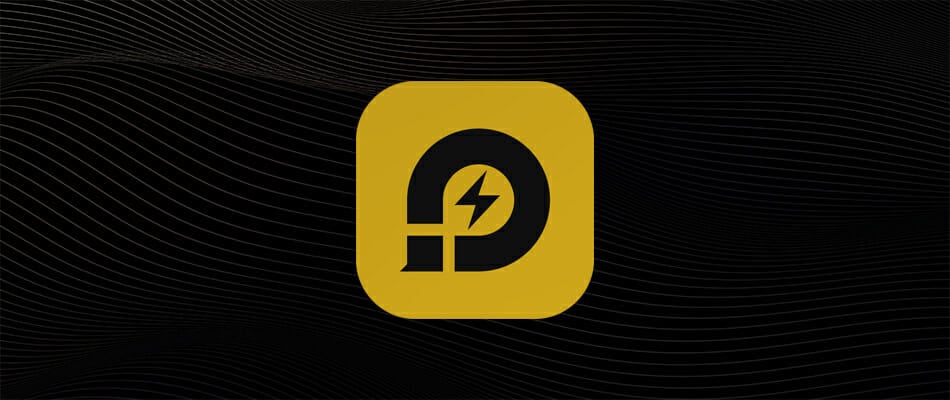












User forum
0 messages