How to annotate and manage PDF files [Best Apps]
4 min. read
Updated on
Read our disclosure page to find out how can you help Windows Report sustain the editorial team. Read more
Key notes
- PDF annotation on Windows 10 will improve your work and studying.
- You can easily edit and annotate these your PDF files with these premium tools.
- Follow the steps below to learn how to create and edit PDFs using Drawboard.
- The PDF annotation software we’ve selected has a comprehensive and easy-to-use UI.

Are you looking for ways to create and annotate PDF files in Windows 10 ? You have quite a few options, namely dedicated programs that you can use to do just that.
Most come with a free trial period or as a freeware version, with just a few functions. So you might want to try all of them, to see which one suits your needs.
No matter the program you choose, they are all great tools for engineers, construction workers, architects, students, teachers, travelers, and just anybody that needs to mark up a PDF document.
Some users have also searched for the following:
- drawboard pdf merge documents
- drawboard pdf portable
So let’s dig in and see our recommendations and what each one has to offer.
How can I create, annotate, and manage PDF files?
1. Use Adobe Acrobat to annotate PDF files
- Start by downloading Adobe Acrobat.
- Install it.
- Open a PDF file in Acrobat.
- Then, select the Comment tool.
- Choose Add PDF annotations to your file. Highlight text, strikethrough content, add text boxes, or sticky notes – these are all convenient options to choose from for the best results.
- After making the desired changes, don’t forget to save your file.
While on the run, <span id="urn:local-text-annotation-2e7szmy3b9j96ytxgorjn0yrxwfrf9nt" class="textannotation disambiguated wl-thing wl-link" itemid="http://data.windowsreport.com/windowsreport/softwareapplication/download_adobe_acrobat_reader_dc_for_windows_7_ keeps the workflow going across multiple platforms. Use it on desktop, while at work, or on the mobile, to make sure your long commute isn’t a waste of time.
Creating, annotating, and managing PDF files will all be like a walk in the park thanks to all the advanced tools included and that user-friendly interface.
You may even take advantage of that Share With Others option to send the file to your coworkers. However, do note that only select annotations are supported.
Adobe Acrobat Reader
Annotating or creating PDF files has never been easier. Download Adobe Acrobat and see for yourself.2. Try Icecream PDF Editor to edit documents
- Download Icecream PDF Editor.
- Install the program.
- Double-click to open it.
- Once you’ve opened a new file, the rest of the pocess is self-explainatory.
- Do what you wish with the given tools.
Icecream PDF Editor is a notable software alternative to Adobe’s Reader to manage PDF documents. It is intuitive, lightweight, and it offers just what you need to edit your files.
The tool has 4 major PDF editing modes: Edit, Annotate, Manage pages, and Fill in forms to help your stick with the needed action. All of these do not necessarily need a step-by-step guide.
The software is pretty self-explanatory, so trust us when we say that you don’t need any external guidance. Additionally, you can also edit objects, password-protect files, and even add custom stamps.
⇒ Download Icecream PDF editor
3. Use the Drawboard PDF app to create and annotate PDF files
- First of all, download the Drawboard PDF app.
- Create a new PDF by going to Drawboard and clicking the + sign.
- Click Create New PDF Document next.
- You may easily annotate by using the extensive array of available tools. Feel free to show, flatten, clear annotations, and not only.
- Save your file.
When it comes to this Windows 10 app, we may only remind you that it is very fast and has a very nicely polished user interface.
Moreover, Drawboard distinguishes itself by its intuitive stylus and touch input separation, smooth and natural pen, and an array of other tools.
Thanks to the included Document Builder, you can merge, re-order, and arrange PDFdocuments.
As for the Calibrated Annotations feature, it lets you calibrate documents so as to scale and add linear and area measurements.
What do you think of the three tools that we’ve told you about? How do you find creating and annotating PDF files while using them?
In case you need a different tool, you might want to try the Kami Chrome extension instead.
Let us know how it all worked out. Give us some feedback in the comment section below.
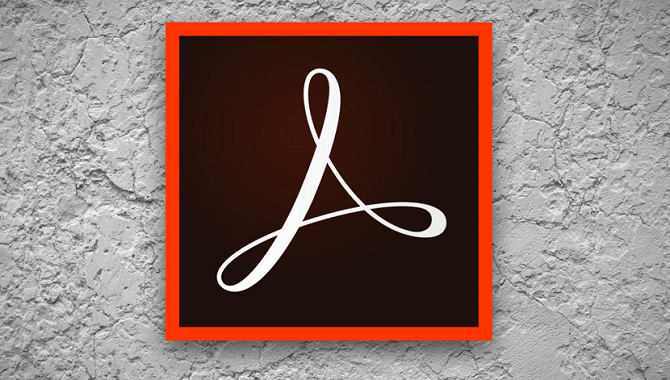

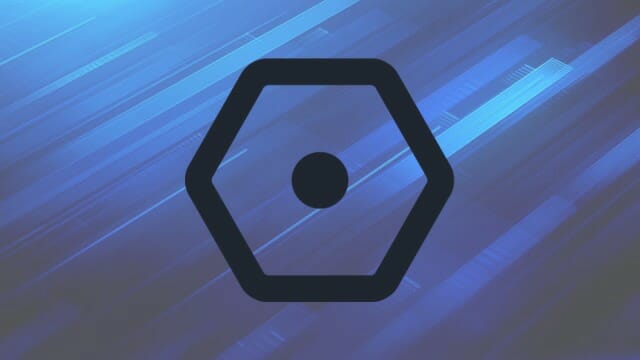








User forum
0 messages