What to do when antivirus blocks VPN [4 tested solutions]
4 min. read
Updated on
Read our disclosure page to find out how can you help Windows Report sustain the editorial team. Read more
Key notes
- Sometimes Avast or other antivirus is blocking your VPN because it is wrongly considered a threat to your PC.
- To fix this, you can try to create an exception in the firewall of your security application.
- Switching to a reliable VPN client that is compatible with any antivirus may prove effective.
- Another solution is disabling the firewall module. Meaning that you are going to use only the virus and malware protection.

In order to unify all standard protective features, contemporary antivirus software solutions come with firewalls, antispam tools, and even backup and VPN tools of their own.
It’s just easier to acquire the all-in-one suite than to reach for an abundance of different programs.
However, there emerges a question of third-party firewalls usability, especially when they keep on blocking other third-party applications. Like, in this case, the VPN client.
The cooperation between the built-in Windows Firewall and third-party apps is resolved through the installation, where an exception (entry/exit point) is automatically created.
Sadly, that doesn’t work for third-party firewalls that are part of an antivirus suite. Therefore, the VPN service is blocked by default and you’ll need to unblock it manually.
For that purpose, we compiled the list of possible solutions to resolve this problem, so make sure to check them out below.
How can I stop the antivirus from blocking my VPN?
1. Switch over to another VPN client
The sign of a good VPN client is that it works with other software installed on your system without causing conflicts.
We recommend you to use a tested VPN client which has been designed to have as little impact on your system as possible.
This VPN client works alongside most antivirus software and should not cause any compatibility issues on your system.
Another advantage of using it is that in the extremely unlikely event that a problem occurs, you can always contact the support team who will guide you through diagnosing and fixing the issue.
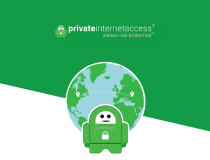
Private Internet Access
Use a VPN client that works with third-party antiviruses so you’ll never run into compatibility issues2. Add an exception in the firewall
- Open Avast Internet Security.
- Click on Protection and then on the Firewall section in the left pane.
- Select Application rules.
- Click on the New group button at the bottom.
- Name the new group by VPNs name and add its exe file.
- Set the orange scale to the maximum of 5 bars for both group and exe file.
- Confirm changes and start VPN again.
If Avast is blocking your VPN, we’ve explained above the procedure, and it should closely resemble with other similar solutions. With minor differences, of course.
So, what you’ll need to do is to create an exception for the VPNs executable file. This procedure varies from suite to suite, so make sure to google your version and add an exception.
After that, you should be able to use VPN in a seamless manner. A firewall should let it communicate freely.
To avoid possible confusion, it’s not the antivirus that blocks your VPN, but rather a third-party firewall that comes with it.
3. Enable SSL port access (turn off monitoring)
Another thing you should consider disabling is the SSL port (443) monitoring, which most VPN services use to connect.
Some antivirus solutions that come with the web access protection, will block this port as a safety measure.
Because of that, we advise you to either disable that security measure or to disable monitoring for the aforementioned port.
4. Stick to antimalware protection and ditch the third-party firewall
Finally, an obvious step is to completely disable the firewall part of the antivirus suite and stick with the antimalware protection.
Windows already comes with a built-in Firewall that should be enough to protect your PC. Of course, it depends on your needs and, in enterprise use, Windows Firewall just won’t cut it for some users.
As a side note, make sure that your VPN is trusted. Bad VPN is more of a problem than the solution, and maybe, and just maybe, a third-party firewall blocks it for a good reason.
If your VPN is working after disabling the firewall part, you can also consider changing your security solution. Check our dedicated guide to see what are the best options.
We hope that it was a helpful read and you’re able to make antivirus and VPN coexist in the Windows shell without issues.
Make sure to share additional solutions or post a question or two in the comments section below. We’ll be glad to hear from you.




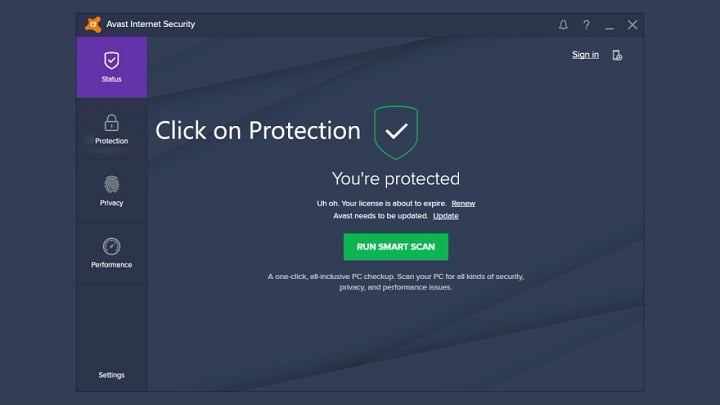
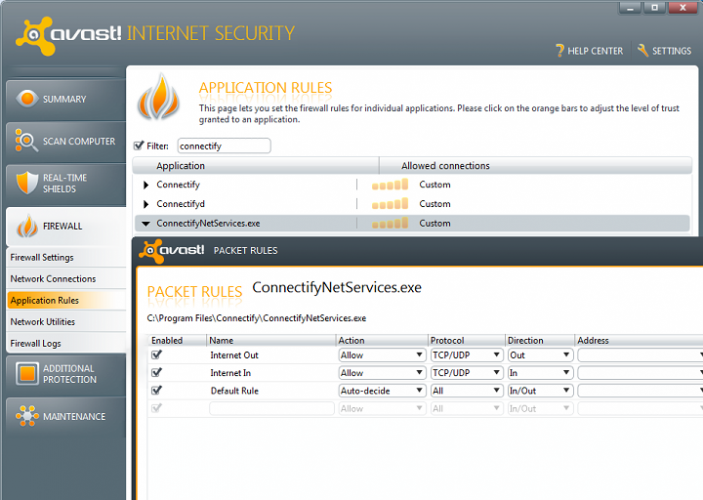




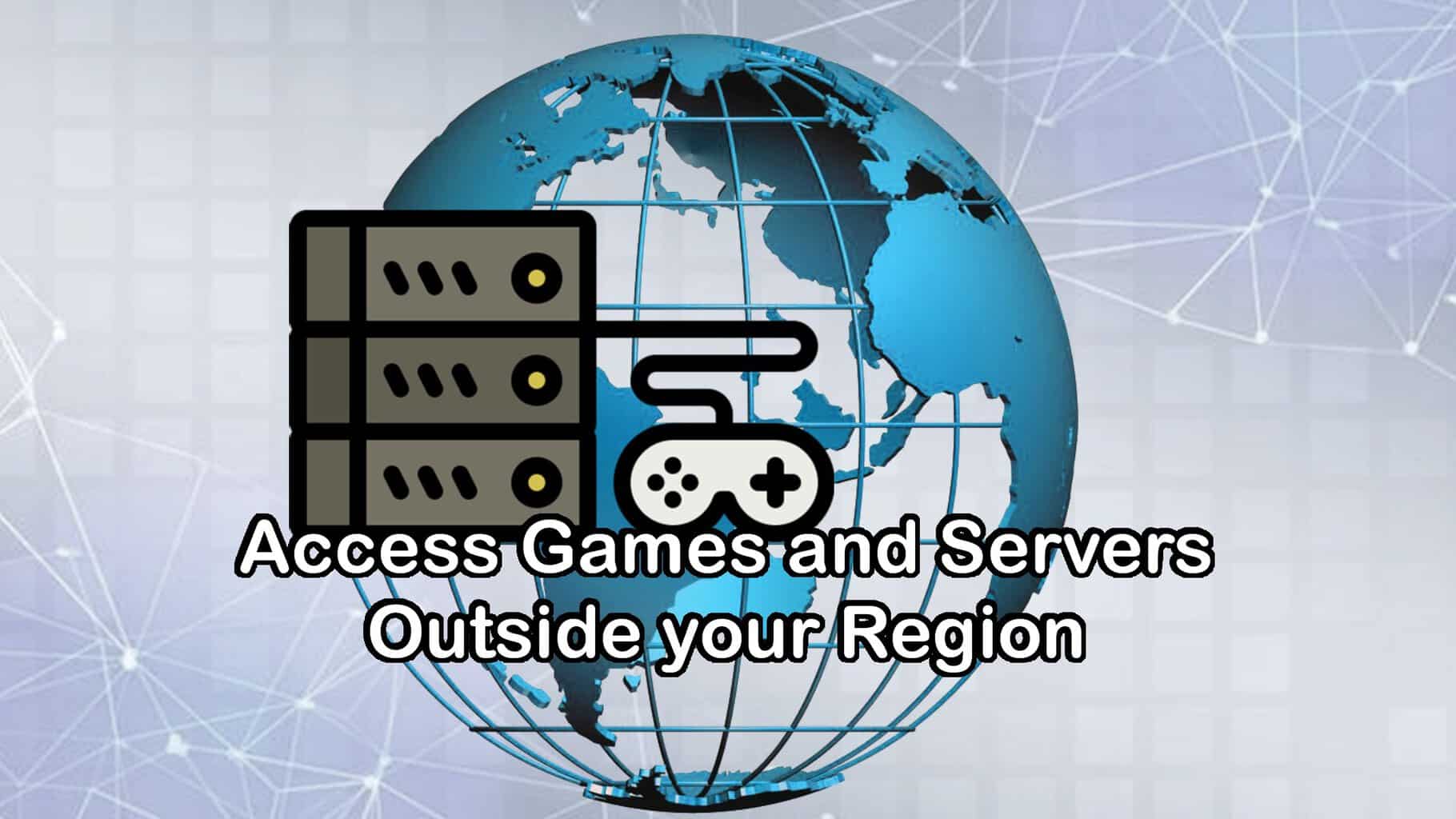

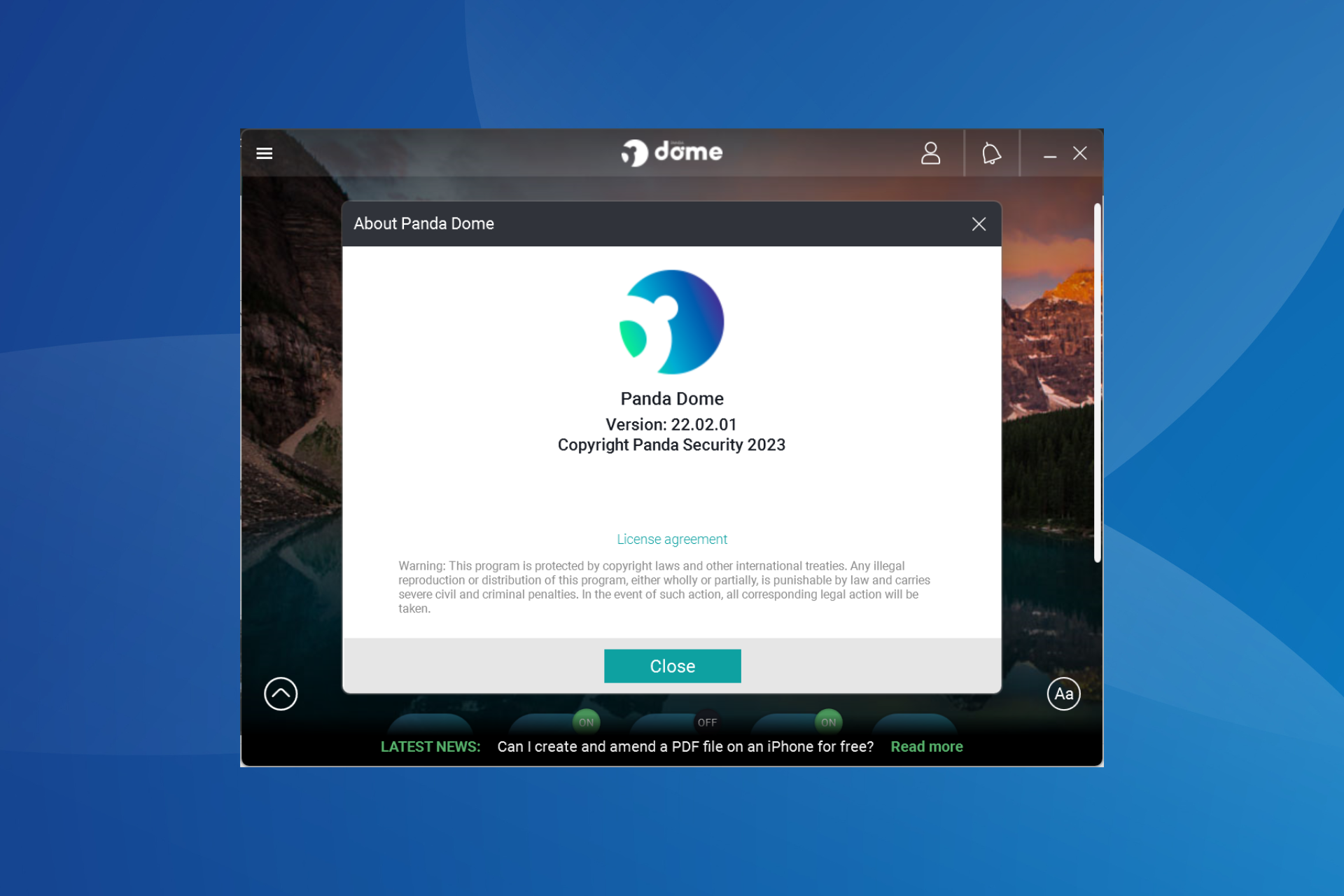



User forum
0 messages