Fix AOL's certificate not trusted error in a few easy steps
3 min. read
Updated on
Read our disclosure page to find out how can you help Windows Report sustain the editorial team. Read more

AOL certificate not trusted error is an Internet Explorer security measure that usually protects you from insecure and malicious websites. Obviously, the AOL website is neither malicious or untrustworthy, but due to a problem in your setup, it detects the AOL certificate as invalid and not trusted.
If you experience this AOL certificate issue, you won’t be able to access the AOL service. To learn how to resolve it, read this guide to the end.
How do I fix the AOL certificate error?
1. Adjust date and time
- On your Windows taskbar, right-click on the date and time to reveal the options.
- Select Adjust date/time from the options.
- For automatic detection of your current time, enable to toggle labeled Set time automatically. For automatic timezone detection, enable Set time zone automatically.
- Otherwise, to set the date and time manually, disable to two toggles and click Change under Change data and time.
The AOL certificate error indicates that your AOL certificate is expired. Even if it’s not really expired, if your computer’s date and time are incorrect, it could cause the annoying AOL certificate not trusted error.
The first step to fix this AOL certificate issue is to confirm that the date is correct and not set to a past date. Not only the date; you should also check the time and time zone if they are right.
Is your Windows time always incorrect? Fix it permanently with the help of this guide.
2. Check the proxy server configuration
- Launch Internet Explorer.
- Click on Tools on the menu bar and select Internet Options.
- Next, navigate to the Connections tab and select the relevant internet connection.
- Click on Settings. To configure the proxy settings manually, uncheck Automatically detect settings below Automatic configuration.
- After disabling automatic configuration, click on Use a proxy server for this connection.
- Now, enter your proxy settings here.
- Save your settings and hit OK twice to exit.
- Now, restart the browser and try again to see if you still get the AOL not trusted error.
Proxy server issues are pretty annoying. Make them a thing of the past with the help of this guide.
3. Disable server certificate revocation
- Launch Internet Explorer.
- Next, click the Tools menu and select Internet Options.
- After that, click on the Advanced tab.
- Navigate to the Security section, and here, confirm that Check for server certificate revocation box is not checked. Uncheck this option if it is.
- After disabling the Check for server certificate revocation option, save it by clicking Apply and OK.
AOL no longer supports Internet Explorer but says that it “may still work with some AOL products and services,” and the fact that it cannot be updated plays a huge part in this AOL certificate not trusted issue.
You can fix this AOL certificate error by correcting the date and time on your computer, disabling server certificate revocation, or using correct proxy configurations.
Alternatively, to avoid this AOL certificate not trusted error, AOL recommends that you switch to a supported browser.
If you have any other questions or suggestions, feel free to leave them in the comments section below.
READ ALSO:
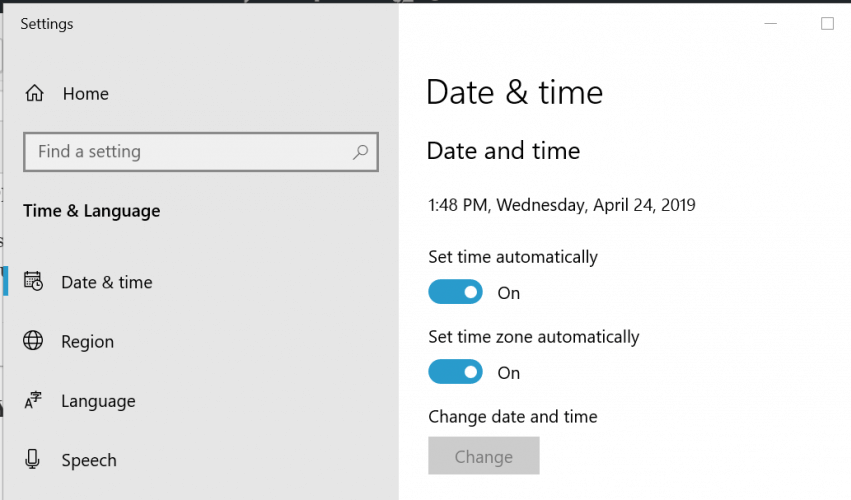
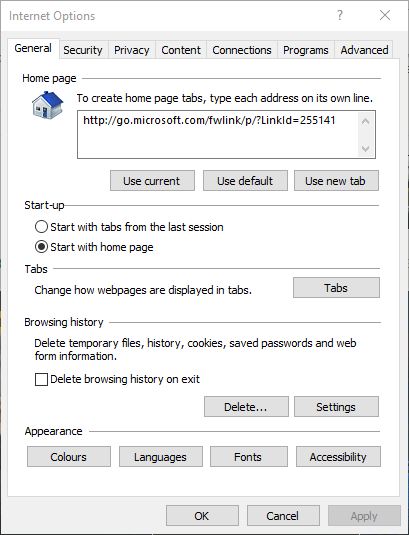
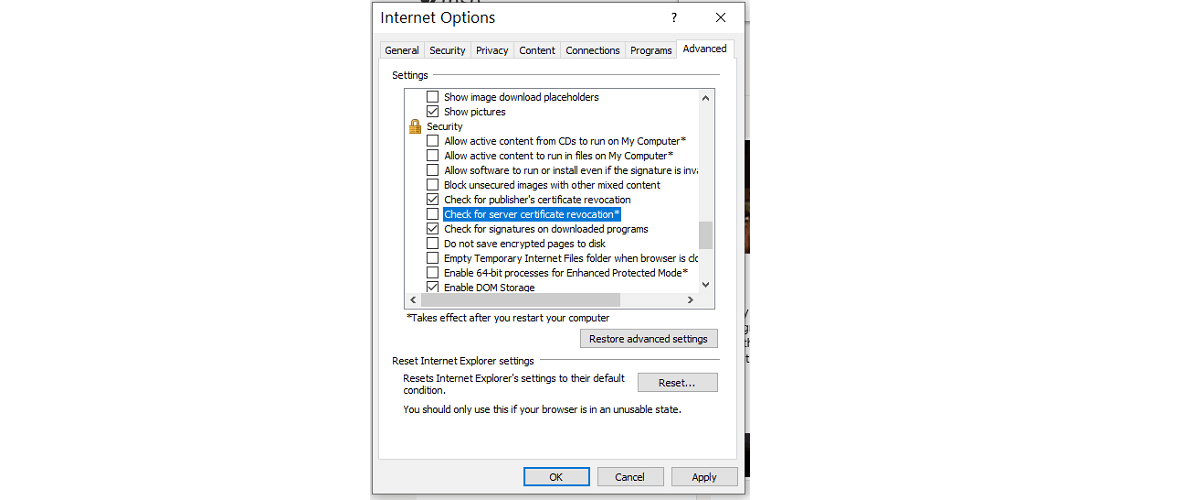








User forum
0 messages