API-ms-win-core-timezone-11-1-0.dll Missing: How to Fix
Try these fixes for missing api-ms-win-core-timezone-l1-1-0.dll
3 min. read
Updated on
Read our disclosure page to find out how can you help Windows Report sustain the editorial team Read more
Key notes
- Api-ms-win-core-timezone-l1-1-0.dll is an essential system file that can affect the PC’s performance if not found.
- The file can be missing due to app files lacing some versions of Microsoft Visual C++.
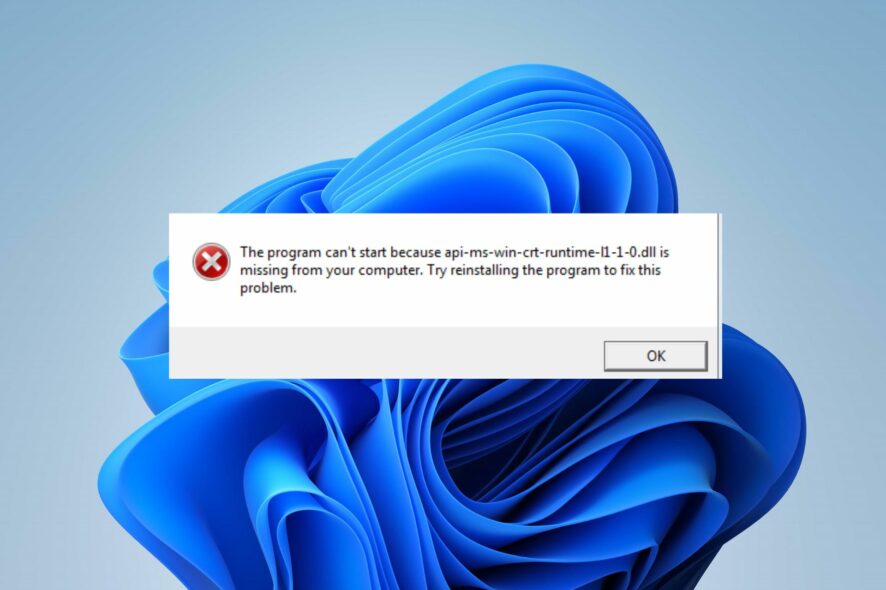
Our readers recently reported an error message saying that a program won’t open because the API-ms-win-core-timezone-l1-1-0.dll is missing.
The error can occur when launching a program or game on your PC or during a system startup. Hence, we’ll discuss the causes of this error and provide ways to fix it.
Also, you can read our guide about missing .dll files on Windows 11 and ways to fix it.
Why is API-ms-win-core-timezone-11-1-0.dll missing?
The API-ms-win-core-timezone-l1-1-0.dll is usually installed automatically by the program or game that may need it. Some files that can cause it to be missing are:
- The DLL file is deleted or misplaced – The error can also appear on your computer if the API-ms-win-core-timezone-l1-1-0.dll has been deleted from its folder either mistakenly or knowingly. Also, moving the file to another directory can cause issues with its visibility.
- Incompatible Visual C++: If the app or program is created without the complete infusion of all the Visual C++, it may encounter difficulties installing or working on other PCs without the runtime files (Dynamic Linked Libraries).
These factors can vary on different computers depending on the circumstance. Nevertheless, we’ll take you through some basic steps to fix the issue.
What can I do if API-ms-win-core-timezone-11-1-O.dll is missing?
Proceed with the following preliminary checks:
- Temporarily disable antivirus software.
- Reinstall the application requesting the DLL file.
- Check for pending Windows Updates.
If you can’t resolve the error, go ahead with the solutions below:
1. Repair the DLL file with a dedicated tool
The API-ms-win-core-timezone-l1-1-0.dll with the description ApiSet Stub DLL is a Microsoft Windows Operating System program by Microsoft Corporation. It is crucial to repair it quickly to prevent issues with the system. Sadly, you may not understand how to repair it if you’re not tech-savvy.
Fortunately, users can employ dedicated tools for fixing DLL file errors that don’t require tech-related skills. A DLL fixer is the best tool for resolving DLL issues like API-ms-win-core-timezone-l1-1-0.dll missing
However, it’s easy to use and quick to work around. All you need to do is to initiate the scanner, and automatically find and repair the missing file. Plus, you can learn about the best DLL repair tools for your Windows PC.
2. Reinstall Microsoft Visual C++
- Click the Start button, type control panel, then press Enter.
- Click on Programs and Features.
- Then, find Microsoft Visual C++ Redistributable, then click Uninstall.
- Install Visual C++ Redistributable 2015 from the official Microsoft website. (you may need to install more Visual C++ Redistributables)
- Open the downloaded file and follow the installation wizard prompts.
- After the installation, reboot your PC.
Reinstalling Microsoft Visual C++ Redistributable will install run-time components required to run C++ applications.
In addition, our readers may be interested in our review of the best corrupt file repair software for Windows PC. Also, check our article about DLL not found in Visual Studio and some fixes.
If you have further questions or suggestions, kindly drop them in the comments section.

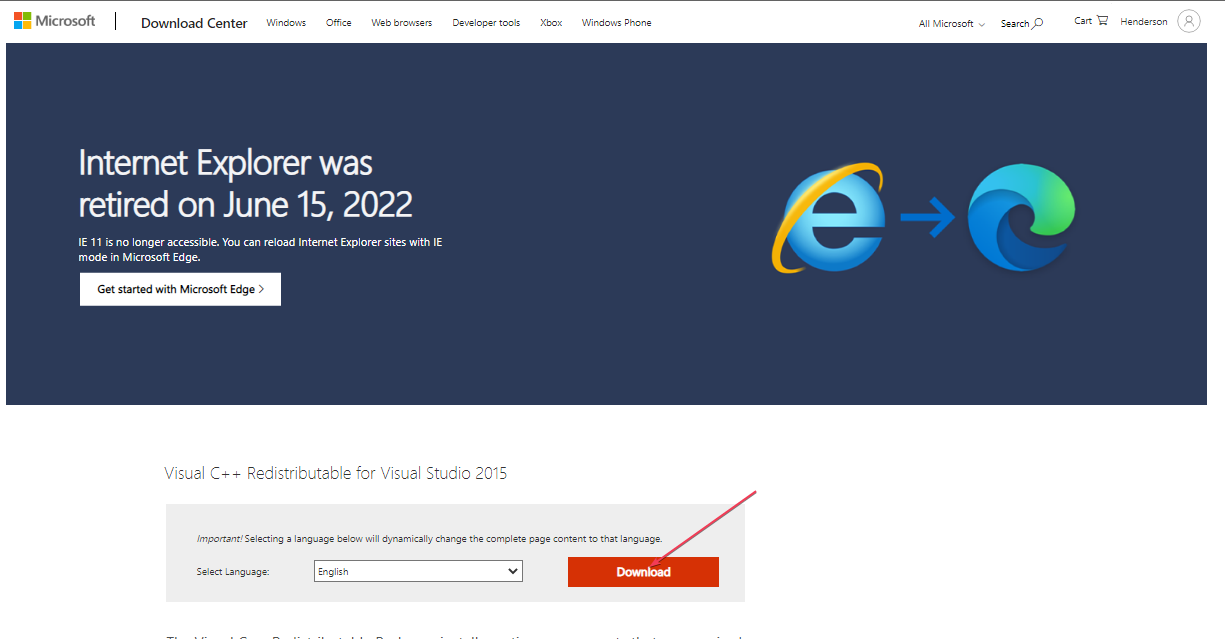







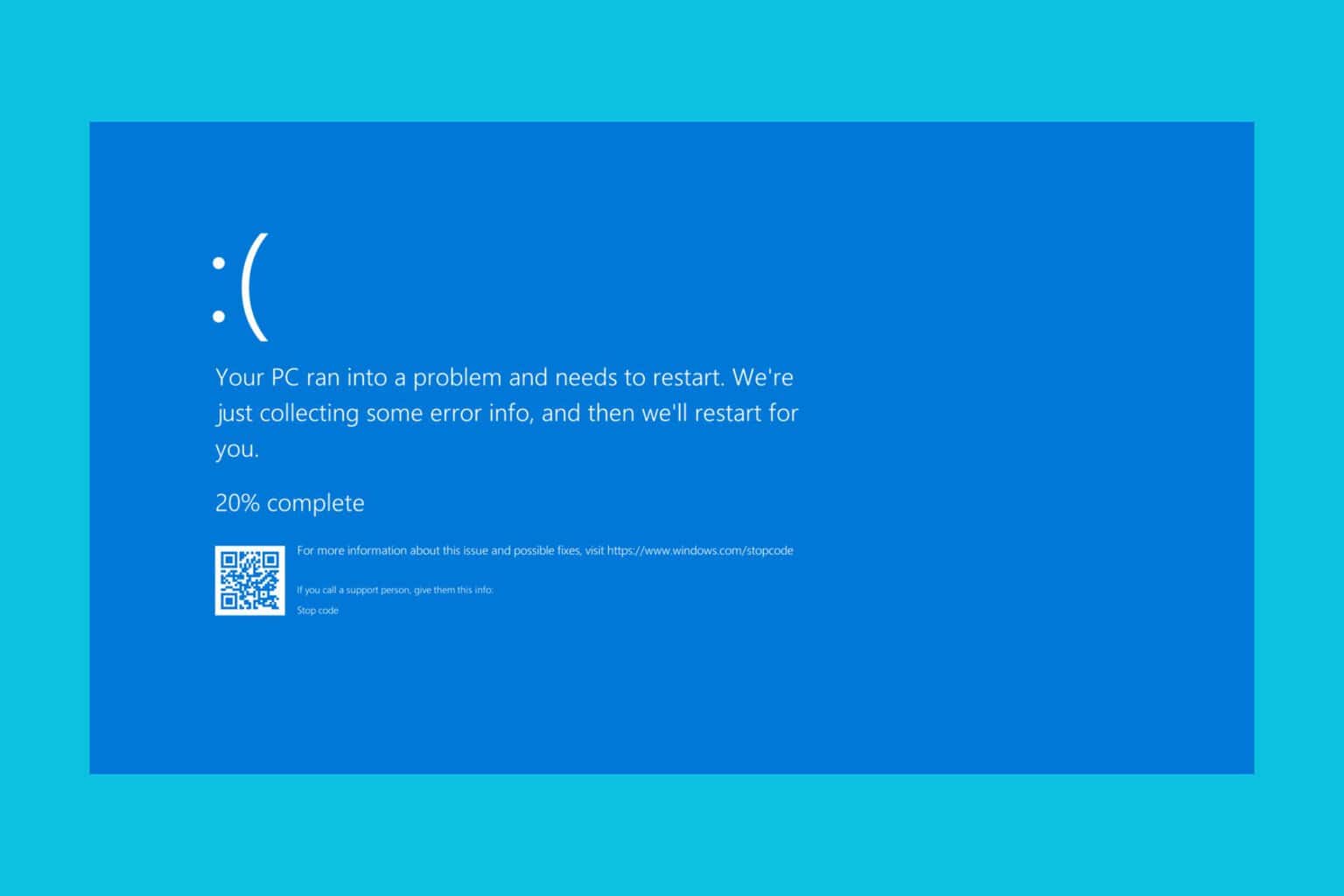
User forum
0 messages