App Not Available in Your Country: How to Fix it
Nothing a good VPN can't fix
3 min. read
Updated on
Read our disclosure page to find out how can you help Windows Report sustain the editorial team. Read more

If you encounter the app not available in your country error when trying to download or access an app, you’ll need to break a few rules to access it.
Certain apps may be unavailable to you if it has licensed content that is only legally available in specific countries or regions, and yours is not one of them.
What do I do if this app is not available in my country?
 NOTE
NOTE
1. Use a VPN to bypass the restriction
1.1 On PC
- Download and install ExpressVPN.
- Launch the application.
- Connect to a server in a country where the service is available (e.g. USA, Germany, France, etc.).
- Try downloading the app again and see if the issue has been resolved.
1.2 On Android devices
- Download and Sign up with a VPN service provider.
- Install the VPN client on your Android device.
- Connect to a VPN server in a country where the service is available.
- On your Android device, go to Settings click on Apps, and choose Google Play Store.
- Go to Storage.
- Next, tap on Clear cache, then choose Clear data.
- Tap on Force stop to restart the app.
- Open Google Play Store and try launching the app again.
A VPN can mask your device’s location by connecting to a server in a different country. By doing so, you can bypass geographical restrictions and access the app. Make sure you connect to a server in a country where the app is available, then try downloading or accessing the app again.
We also recommend using an undetectable VPN because using it violates the terms of service of certain apps and could potentially lead to account suspension or other issues.
2. Change your Google Play Store country
2.1 On PC
- Go to Google Pay webpage.
- Now navigate to Settings.
- Click the edit icon next to Country/Region.
- Now select Create new profile.
- Follow the instructions on the screen to complete the process.
2.2 On Android devices
- Open the Google Play Store app on your Android device.
- Tap on your profile picture in the top-right corner of the screen.
- Next, tap on Settings.
- Tap on General>Account and device preferences.
- Next, tap on the country where you want to change your Google Play Store location. (Your VPN should be active for this step to go through).
- Follow the on-screen instructions to complete the process
Note that changing your country settings may require a valid payment method from the new country and may have limitations.
3. Sideload the app
For PC users, you can easily sideload Android apps if you have the Google Play Store app. Android users simply have to navigate to their browsers, search for the app’s APK file, and download it.
If the app is available for download as an APK file from a trusted source, you can try sideloading it. You just have to be cautious, as it may expose you to security risks. Ensure you are obtaining apps from trusted sources.
Alternatively, if the app is not available for your device’s operating system or is restricted by the app developer, there may be no immediate solution to access it from your current location.
Sometimes, the item is temporarily unavailable in the app store, so keep checking to see if the glitch has been fixed.
Note that if you have a work/school account, your administrator may block you from running certain apps so you can create your personal profile to bypass these limitations.
Have you experienced any difficulties downloading any apps in your country? What measures did you take, and have you faced any repercussions thus far? Let us know in the comment section below.
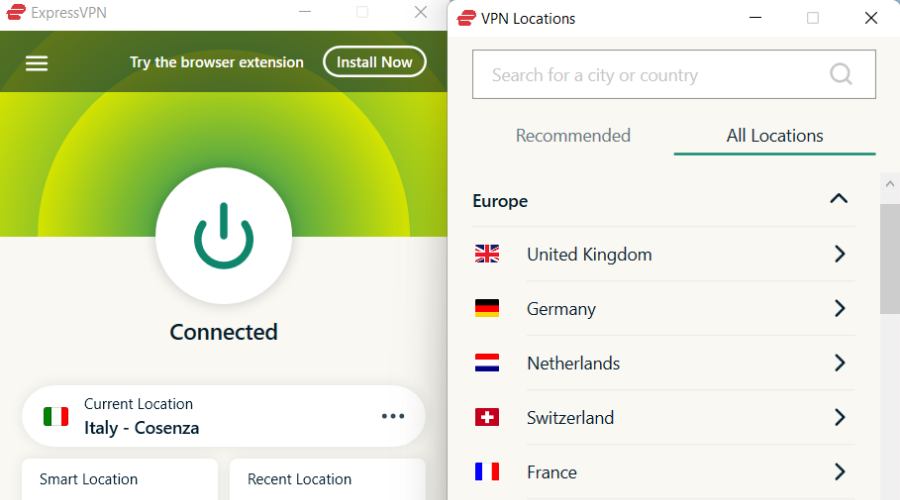
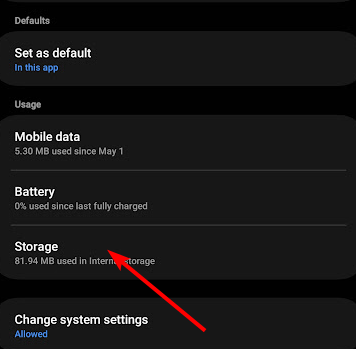
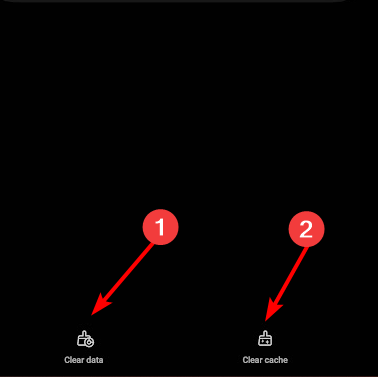














User forum
0 messages