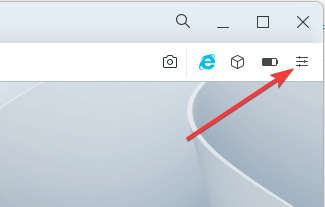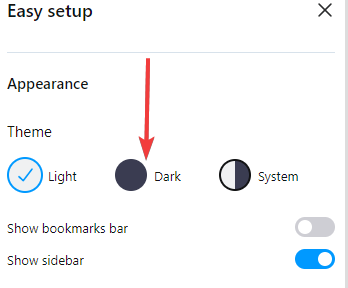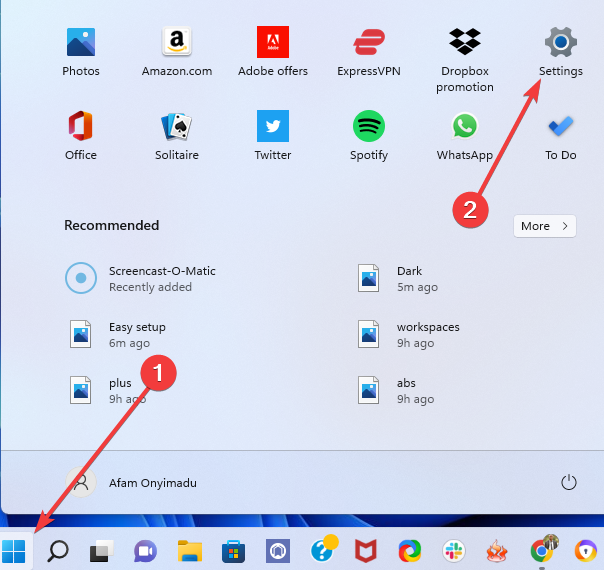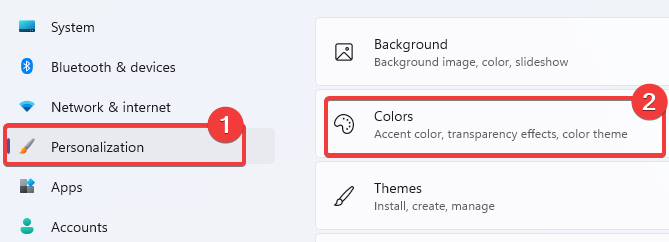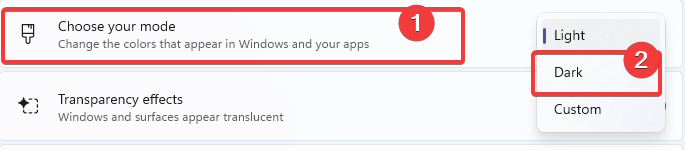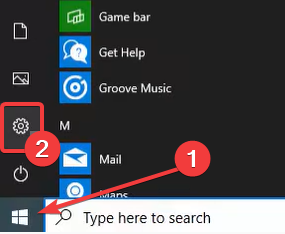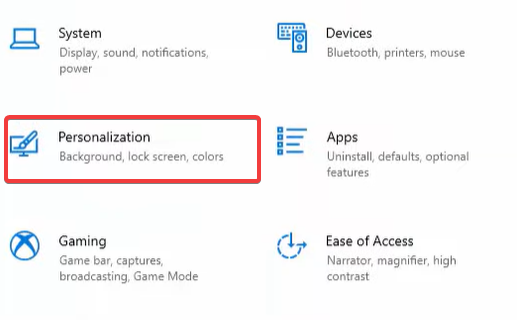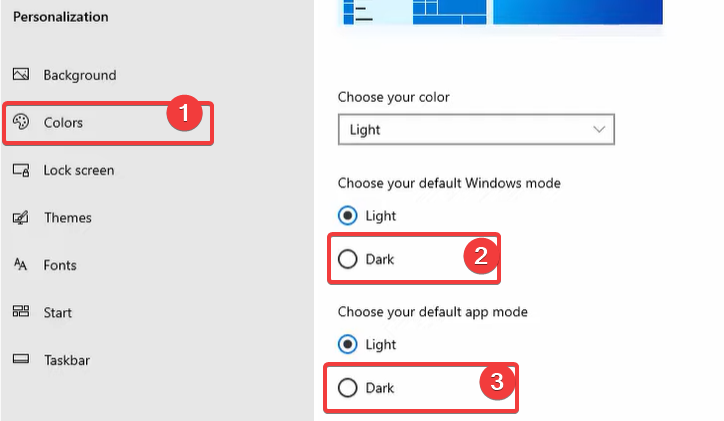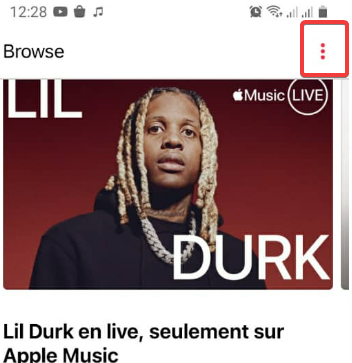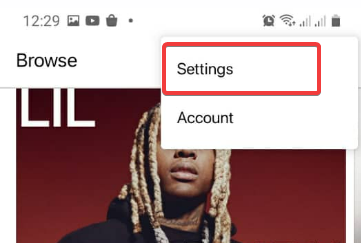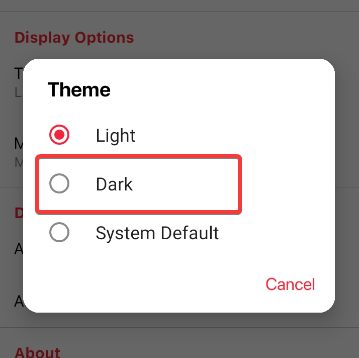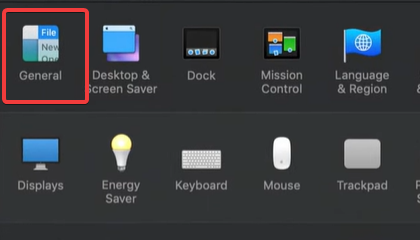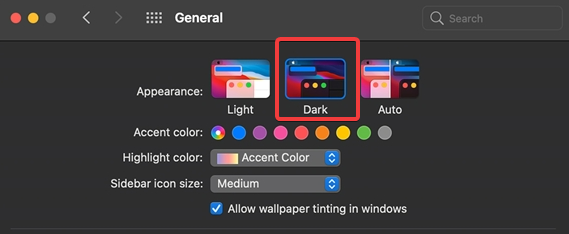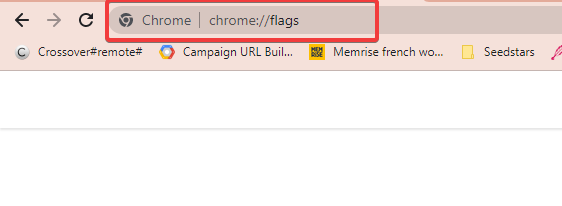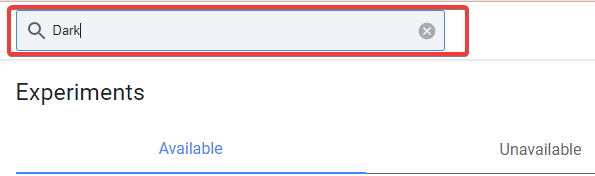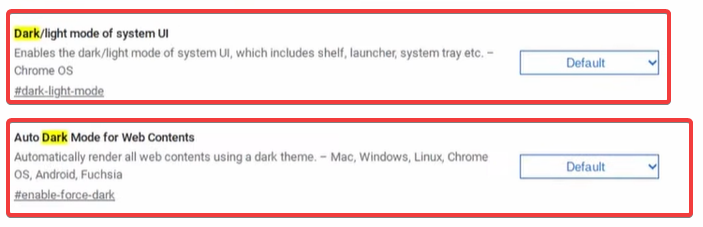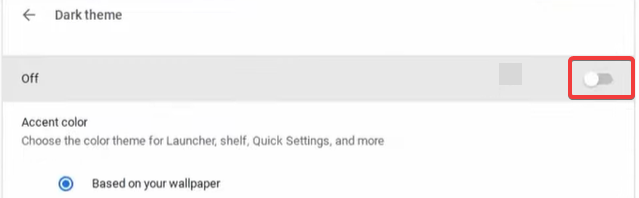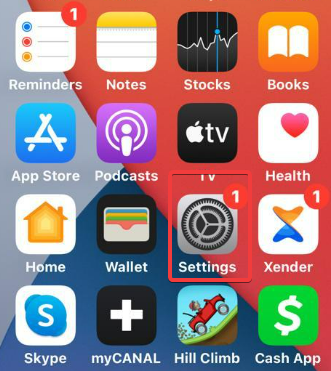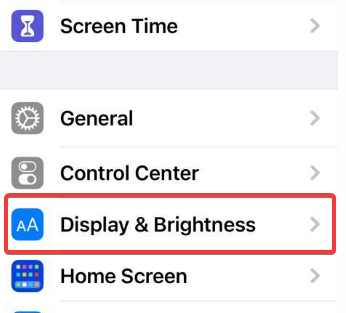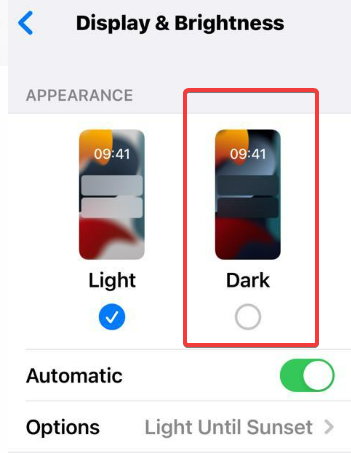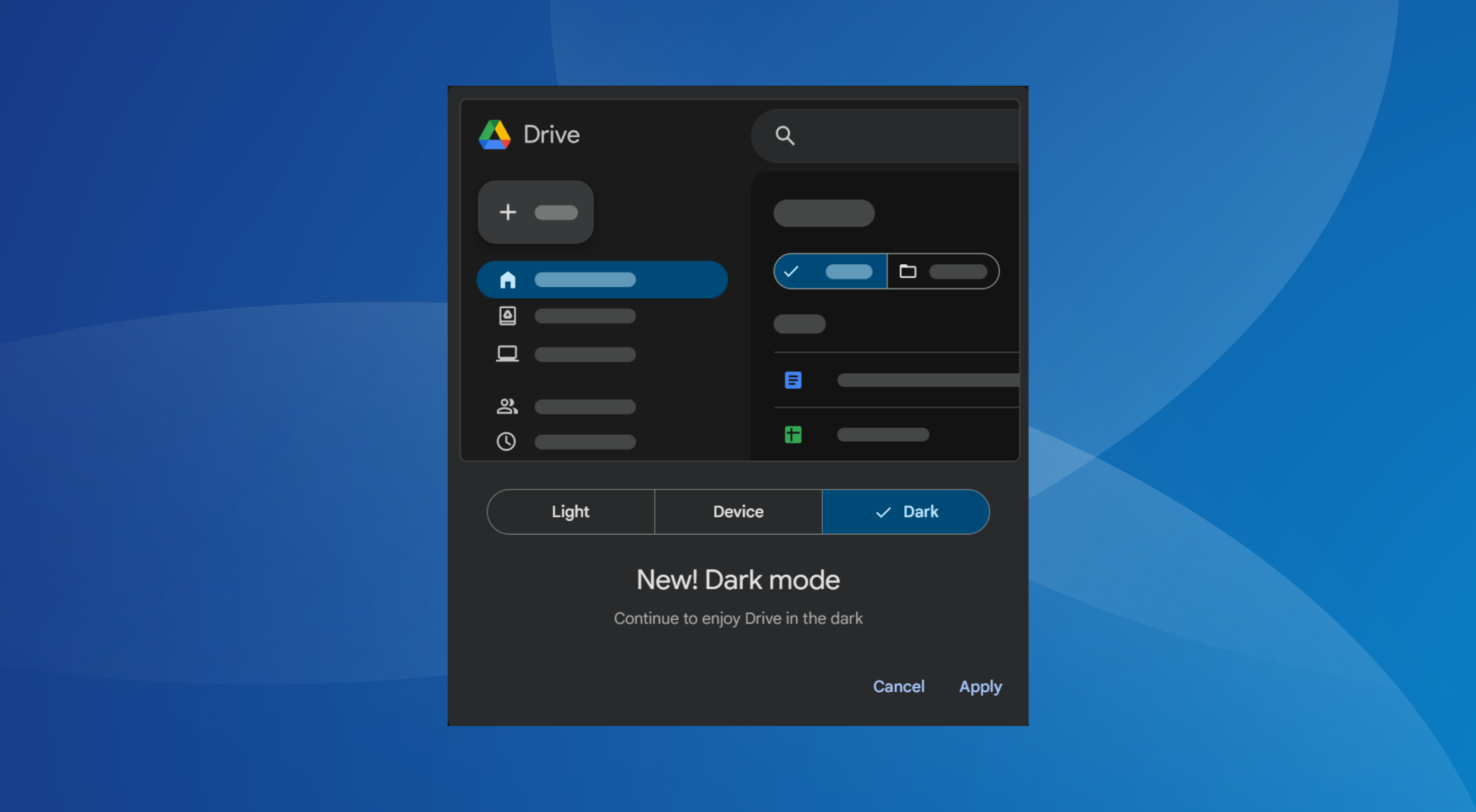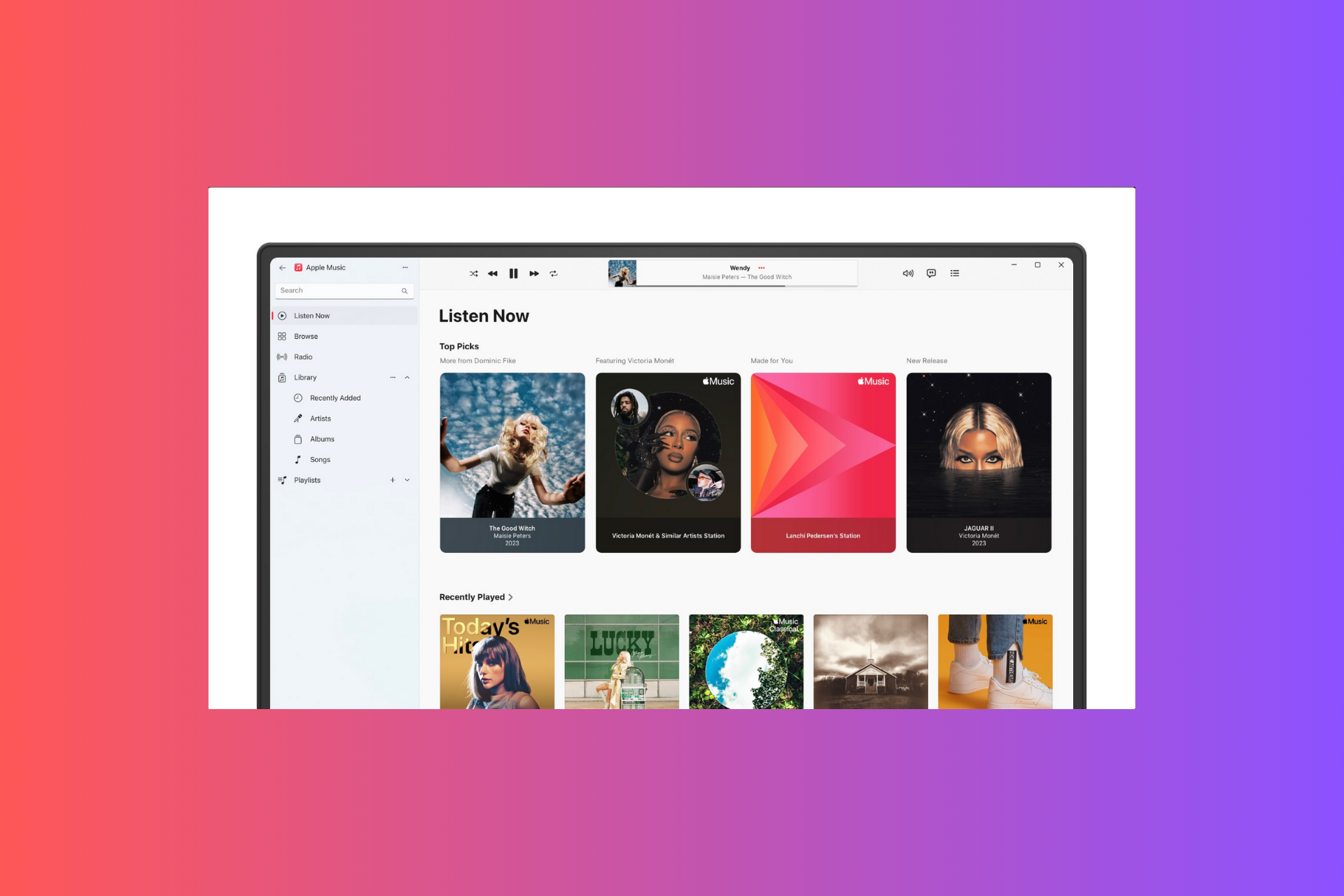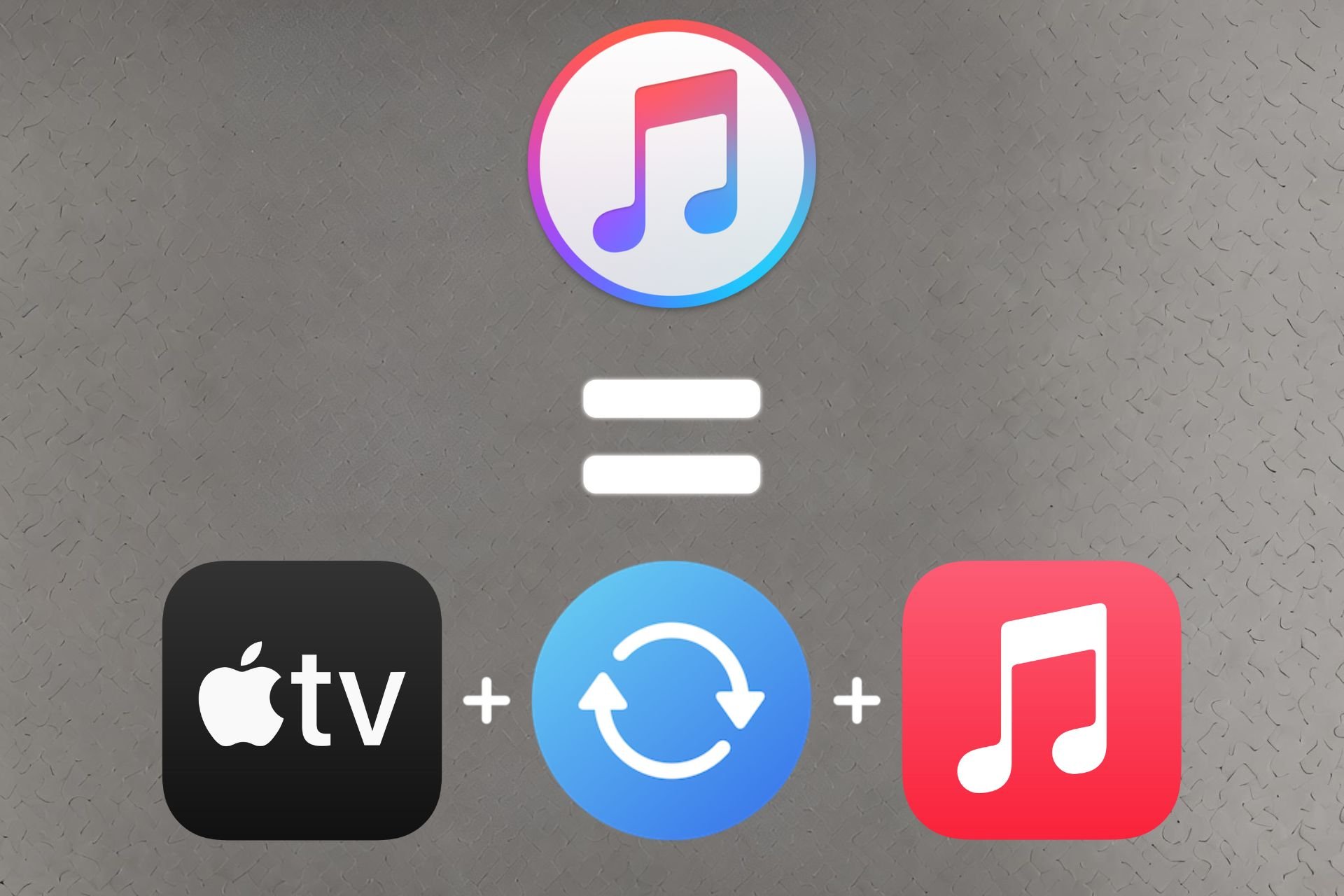7 Customization Tips to Get Dark Mode on Apple Music Browser
Discover how to use your browser in Dark Mode today
5 min. read
Updated on
Read our disclosure page to find out how can you help Windows Report sustain the editorial team Read more
Key notes
- The Apple Music app is available for Mac, iOS, and Android devices, but conspicuously missing in Windows.
- Windows users have the sole option of navigating Apple Music using the web browser.
- For browsers that do not have a Dark Mode setting, the feature can be enabled in the system's Settings app.
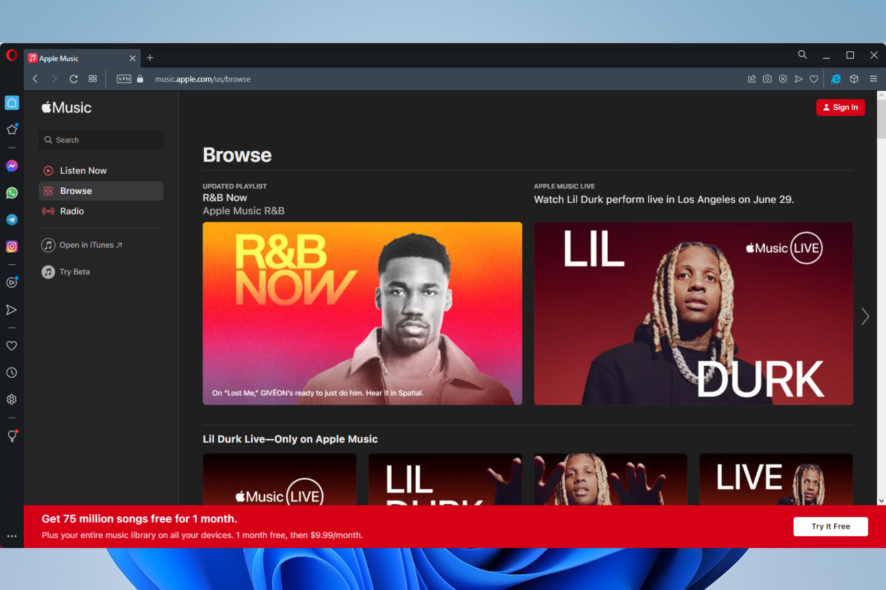
Music audio and video streaming have become a huge thing, and the evolution of web browsers has made this possible. Apple Music is one such streaming platform, and we shall explore customization for its Dark Mode setting.
Before diving into it, note that the Apple Music app is only available on Apple devices and Androids, but not on PC. Many users prefer the experience of using Apple Music on a browser.
With that said, let’s discuss some customization.
Does Apple Music have Dark Mode on PC?
You will need a browser to listen to Apple Music on a PC. Unfortunately, web Apple Music does not have a Dark Mode setting, but you can configure this on the operating system. Doing this can produce the Apple Music Dark Mode effect on browsers like Chrome.
Is Dark Mode better for your eyes?
The Dark Mode is sometimes more aesthetically pleasing and gentler on the eyes than the light one.
How do I turn on Dark Mode on the Apple Music browser?
1. Change your browser to display in Dark Mode
- Launch your Opera One browser.
- Click on the Easy Setup button at the browser’s top right corner.
- From the options, select Dark.
- Navigate to Apple Music on the browser, and it should display in Dark Mode.
Note that this will only work on browsers like Opera One with the Dark option. If you use Chrome, go to the next step.
2. Enable Dark Theme on Windows 11
- Click on the Start menu and select the Settings app.
- Select Personalization on the left pane and select Colors on the right.
- Click on the Choose your mode dropdown box and select Dark.
- Launch your browser, and it should display now in Dark Mode.
This setting should affect all the apps in Windows 11, and the Apple Music Dark theme on Windows 11 will only work when you tweak the OS settings.
If you use Windows 10, you could use the next solutions to customize Dark Mode.
3. Enable Dark Theme on Windows 10
- Click on the Start menu and select the Settings app.
- Click on the Personalization option.
- On the left pane, select Colors, and then scroll down on the right pane and select Dark under the options to Choose your default Windows mode and Choose your default app mode.
- Launch your browser, and it should display now in Dark Mode.
This process is very similar to Windows 11, with minor user interface differences. Once you make this tweak, Apple Music Dark Mode will be the default on Windows 10 browsers.
4. Tweak the settings on Android
- Launch the Apple Music app.
- Click the three dots to the top right.
- Select the Settings option.
- Scroll down and click on Themes, then select the Dark option.
Once done, you can explore Apple Music in Dark Mode on Android devices.
5. Enable Dark Mode in Mac from General settings
- Click on the Apple menu, select System Preferences, and click on General.
- Under the Appearance option, click on Dark.
- Now launch Apple Music, and it should display in Dark Mode.
That is how to make Apple Music Dark Mode on Mac. Changing the appearance of your Mac in the System Preferences is the simplest method to enable Dark Mode for Apple Music.
6. Tweak the Display setting on Chromebook
- On your browser, navigate to the following address:
chrome://flags - Type Dark in the search box.
- Enable the options for Force Dark Mode for Web Contents and Dark/light mode of system UI.
- Scroll to the bottom and click the Restart button.
- Open the Settings app, type Dark theme in the search box, and then toggle on the Dark Theme switch.
- Launch Apple Music on your browser.
7. Use the Display settings on iPhone
- Open the Settings app.
- Scroll down and select Display & Brightness.
- Select Dark.
- Launch your Apple Music, and it should display in Dark Mode.
How do you make Apple Music dark on an iPhone? Well, Apple Music’s built-in control cannot be used to turn on Dark Mode for iOS devices directly. You may switch on Dark Mode on your iPad or iPhone through the Display settings.
How do I customize Apple Music?
There are many customizable features of Apple Music; here are a few we like to recommend:
- Customize the library – You can decide what tabs appear or don’t on your music library.
- Music update – You can use the For You to display your new music and music Apple thinks you may like.
- Love and Like buttons – You can use these buttons to help Apple figure out your music taste.
- Lyrics – You can choose to view music lyrics by clicking on the menu while a song is playing.
Depending on your device, you can employ different solutions if you need your Apple Music browser to display in Dark Mode.
Generally speaking, universal color settings on your devices will usually affect your browser. And this will also work on other sites you visit or applications you use on your device.