6 Ways To Make Apple Music Work In Your Browser
5 min. read
Updated on
Read our disclosure page to find out how can you help Windows Report sustain the editorial team. Read more
Key notes
- Accessing Apple Music via your browser means you don’t need to use iTunes.
- One of the problems causing Apple Music not to work on your browser is browser incompatibility.
- Although there are many causes of this problem, the solutions vary depending on the kind of device you are using.

Apple Music is the official music app for Apple devices. It is a streaming platform that allows you to stream and listen to over 90 million songs. Also, it allows you to watch music videos and follow music playlists users stream songs without downloading.
It means you can access your Apple Music account through a browser and also have access to your data. The web version is available on Mac, Windows, Android, and iPhone. Also, it works smoothly on all browsers.
However, users are complaining about the Apple Music browser not working.
Why is Apple Music not working on my browser?
- Apple Music web conflicts with other apps: Web apps like Apple Music use location and other parameters to connect with their servers. However, interference from apps like VPN or extensions can cause Apple Music not to work on your browser.
- Your browser is outdated: Not keeping your browser up-to-date can deprive it of some necessary features in its new patch. Updates are to keep browsers running smoothly with web apps like Apple Music.
- Problems with your browser cookie: Browser cookies track and identify you when visiting a new website. However, Apple Music web can encounter an issue if cookies are active.
- Poor internet connection: A common cause for Apple Music not to work on browsers is a poor internet connection.
Can you use Apple Music on Safari?
Apple launched a web version of Music that allows subscribers to access their subscriptions from browsers. It works without iTunes or a standalone app. Hence, you can use Apple Music on Safari and all other browsers.
Why is my Apple Music browser not working on my iPhone?
- Poor Internet connection: When your network is bad or your Internet connection isn’t strong, you may not be able to access Apple Music on your browser.
- iPhone needs an update: iOS releases new updates from time to time, and they help fix bugs from previous versions. So, the browser might not work if you don’t update.
- Third-party apps like VPNs can cause interference between Apple Music and the browser.
Why is my Apple Music browser not working on Mac?
Apple Music not working on Mac is usually due to the same reason as that of the iPhone.
Quick Tip:
Make sure you use an up-to-date browser that is able to fully support all the features of Apple Music. A good option that is also lightweight and fast is Opera One.
Enable its adblocker and hardware acceleration features to boost loading speeds even more. Running on a Chromium engine, Opera One is very secure with built-in antitracking.

Opera One
Play your favorite tunes nonstop with this fast and built-in player browser.What can I do if Apple Music is not working on my browser?
1. Apple Music browser not working on Mac
1.1 Update your browser
- Launch the browser on your device.
- Click on the three dots in the right-hand corner and select Settings.
- Scroll down and select About Chrome (Google Chrome will automatically scan for updates).
- Restart your browser after updating.
1.2 Update your macOS to the latest version
- Open the Apple menu and navigate to System Preferences.
- Head over to the Software Update section.
- Click the Update Now button.
This issue can occur if your macOS is out of date. To fix it, it’s advised that you update with the steps above.
2. Apple Music browser not working on Windows 11
Clear browser cookies
- Launch your Chrome browser, click the More icon, and select Settings.
- Click Privacy and security.
- Select the Cookies and other site data option.
- Click See all site data and permissions.
- Search for the website’s name, then click Remove and select Clear to confirm it.
This helps clear out all the residual cookie data that might be preventing the Apple Music from working on your browser.
3. Apple Music browser not working on Windows 10
Update Windows
- Press the Windows key + I to launch the Settings app on your PC.
- Select Updates and Security and click on the Windows Update option.
- Click Check for updates.
If there is any update available for the browser, it’ll download automatically. Thus, fixing issues related to outdated drivers that may cause the problem.
4. Apple Music browser not working on iPhone
Power cycle your router
- Unplug the router from the power source, and leave it for some minutes.
- Plug it back in, turn it on and rejoin the network.
This will reboot your network router and will help it stabilize your connection since an unstable connection can stop browsers from functioning.
5. Apple Music browser not working on Android
Uninstall your VPN
- Launch Google Play Store on your device.
- Click the profile icon.
- Select Manage apps and devices, then click on the Manage option.
- Click on the name of the VPN app you want to delete and tap Uninstall.
Since VPNs often work in the background, they can prevent your browser from accessing some sites.
How do I change my Apple Music browser?
- Download and install the Opera GX browser from the official download page.
- Launch Opera GX and access the Apple Music icon on the sidebar.
Opera GX is a special version of the Opera browser. It integrates music players like Spotify and Apple Music in its sidebar for easy access. Hence, it is an alternative option to consider if your other browsers are not working.
These are the best fixes to troubleshoot browser issues with your Apple Music. However, you can also check out our guide to fix Apple Music not working on macOS.
Our article on how to use Apple Music through the browser might also be helpful to navigate the setup procedure.
Leave your comments and suggestions below in the comments section. We’d like to hear from you.
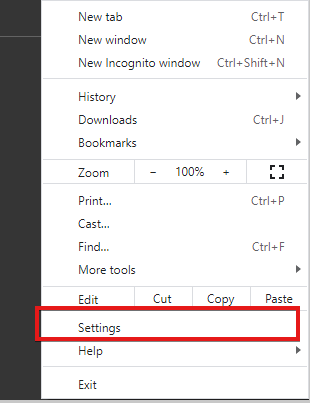
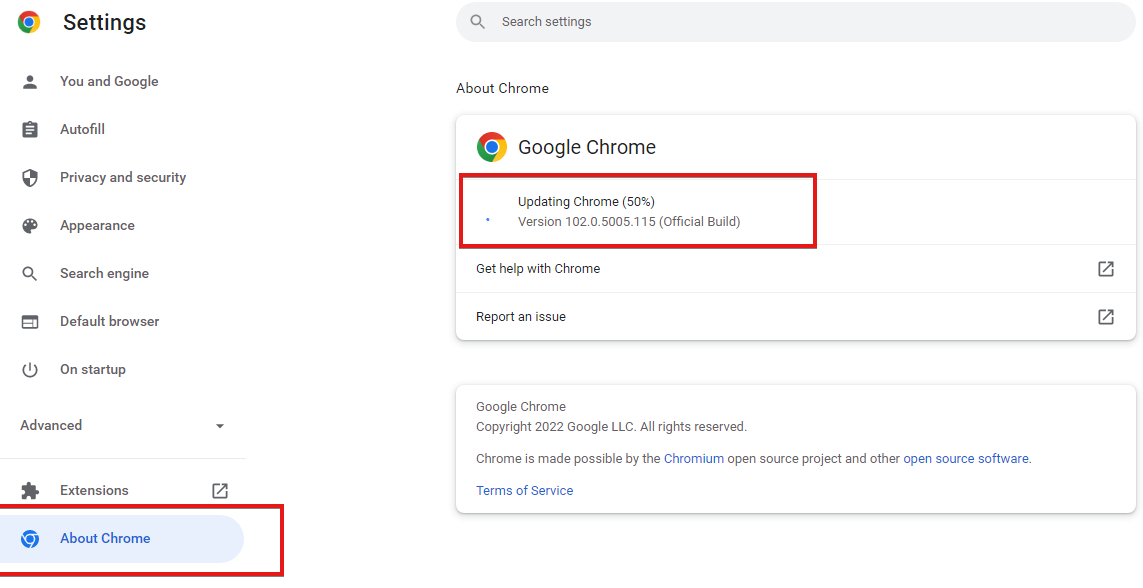
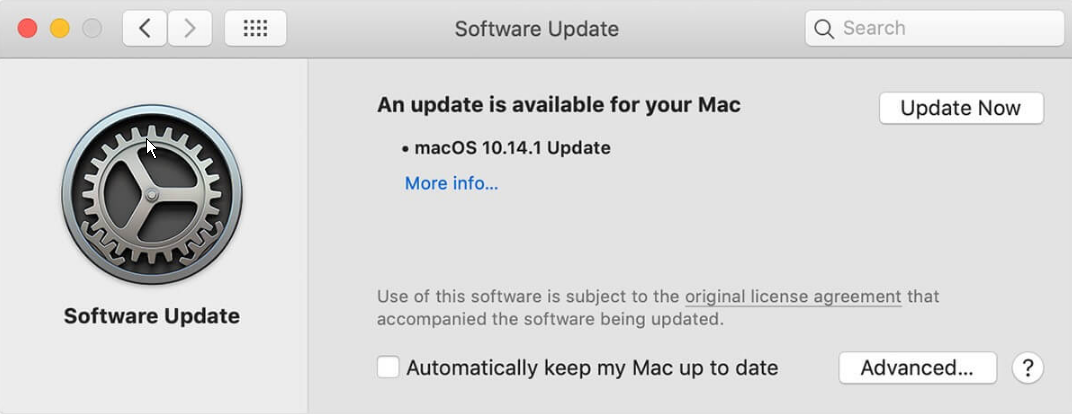
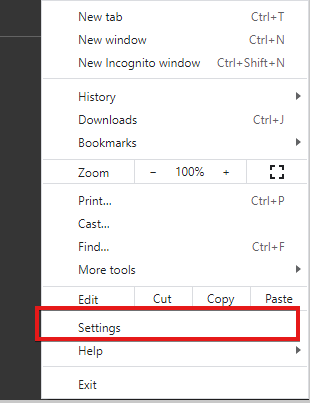
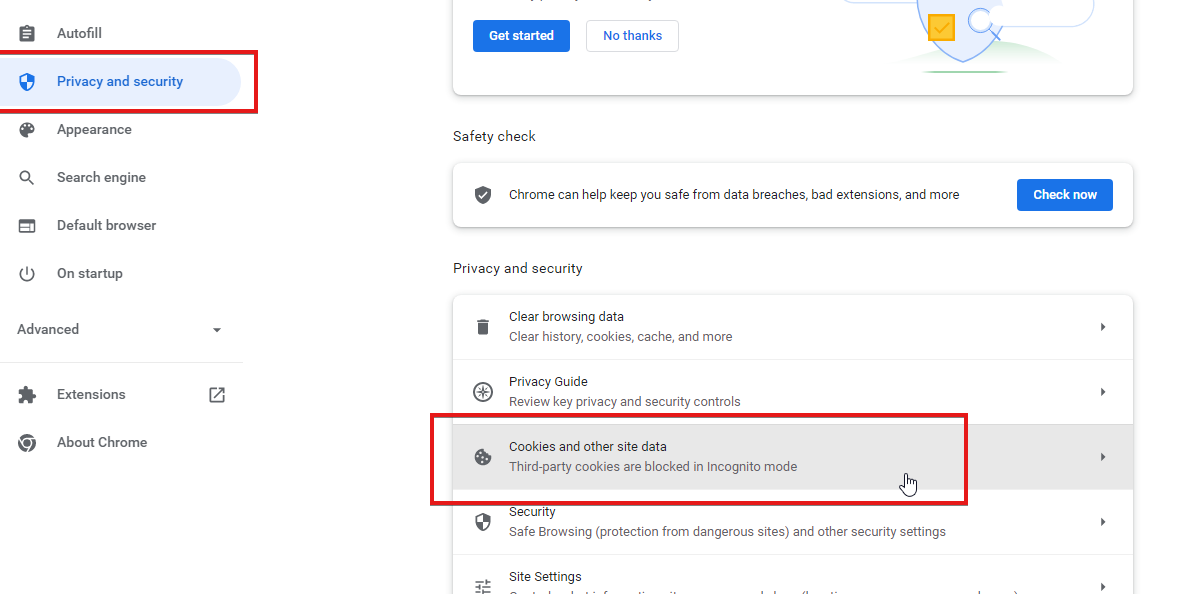
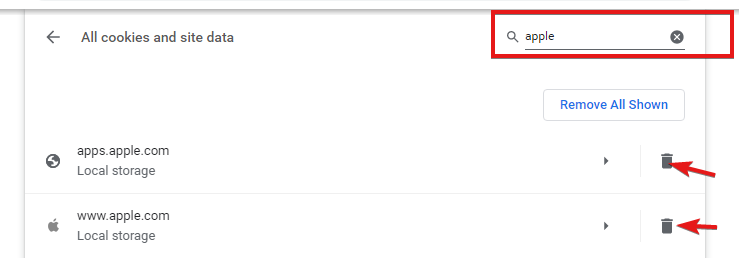
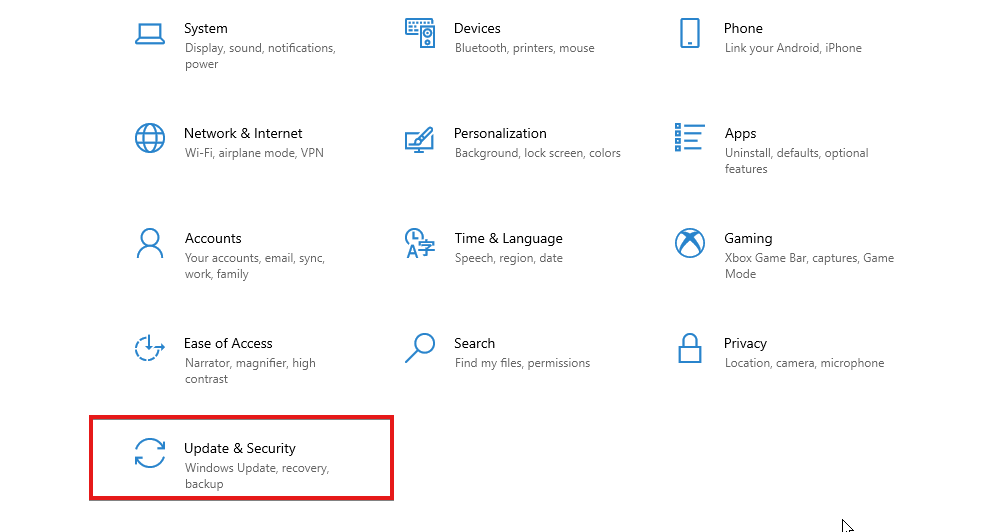
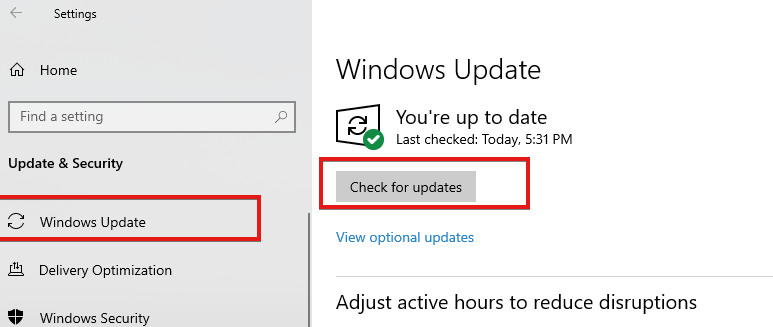
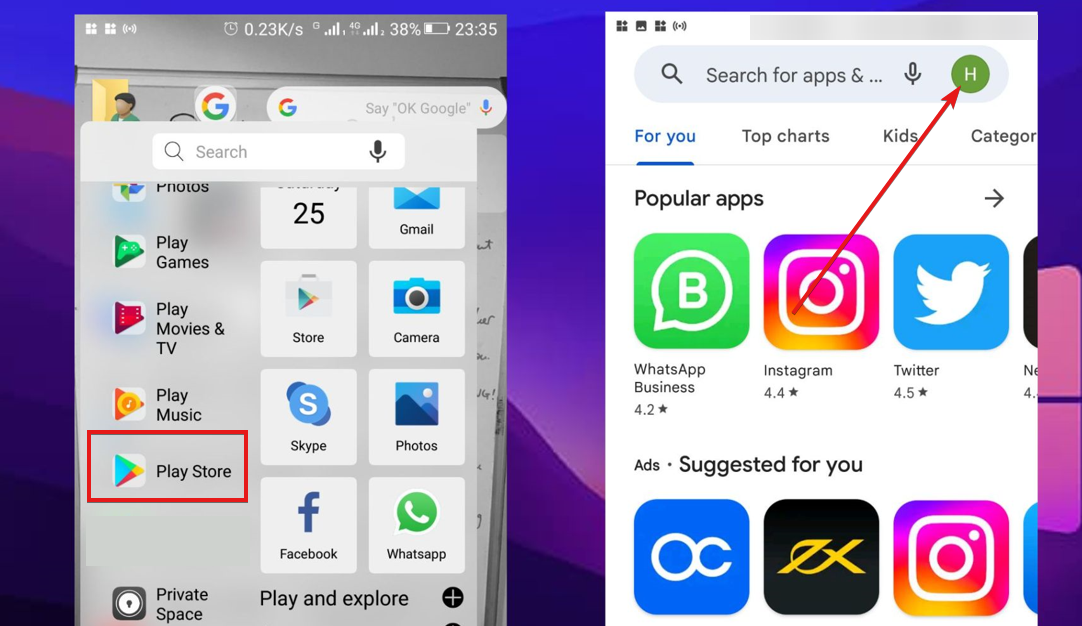
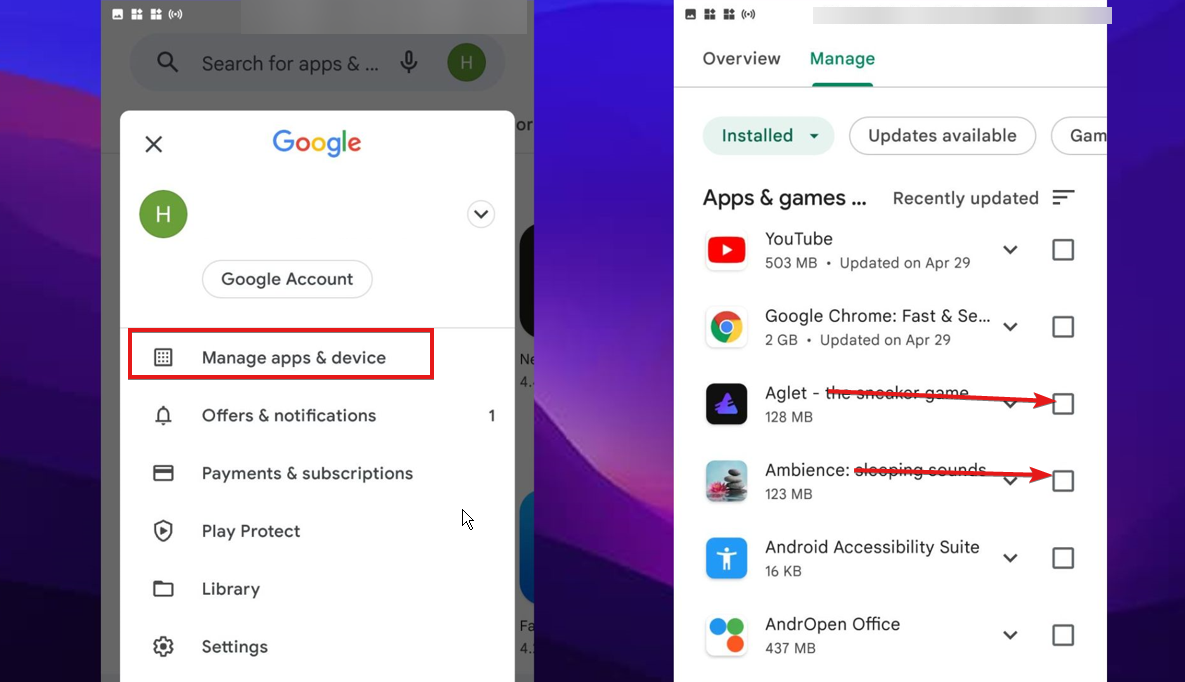
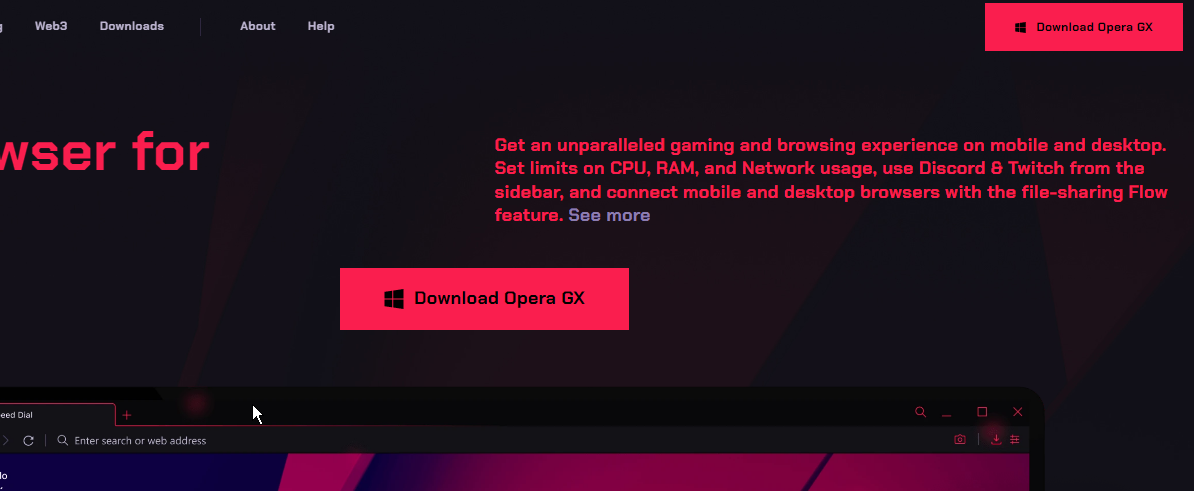








User forum
0 messages