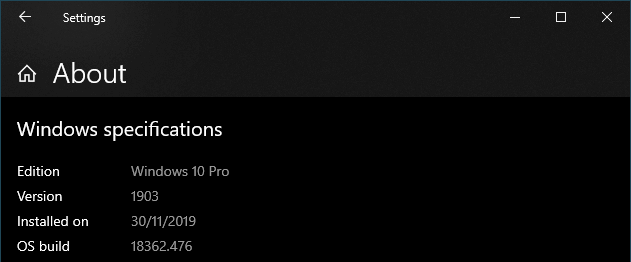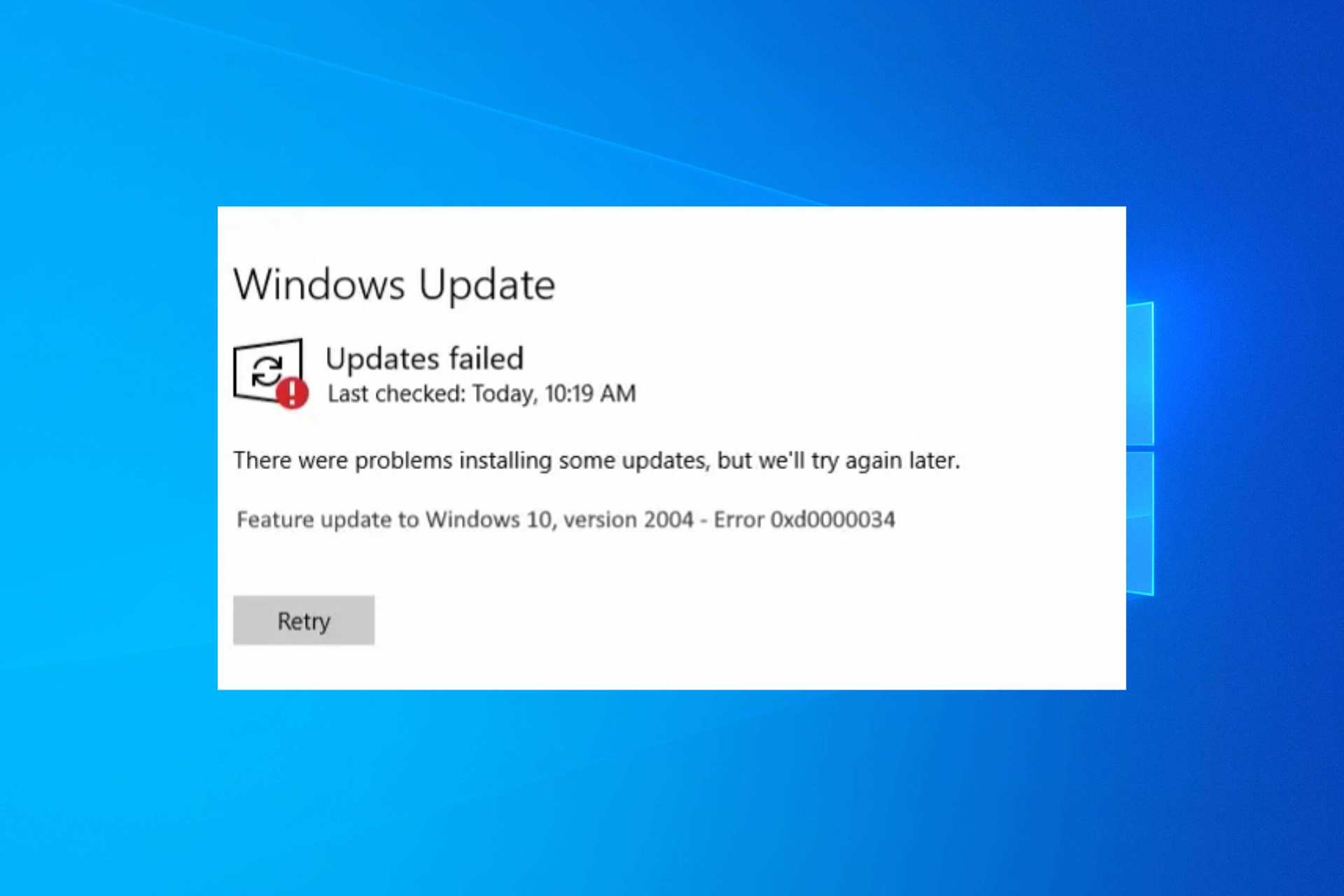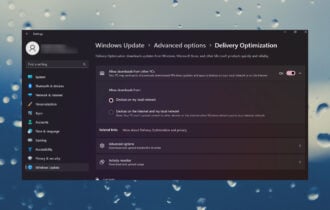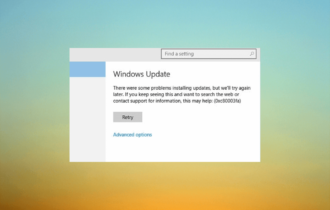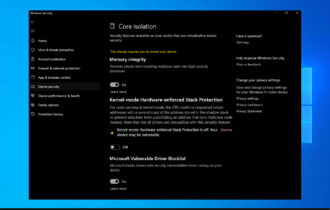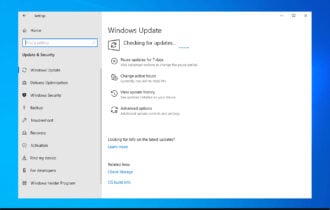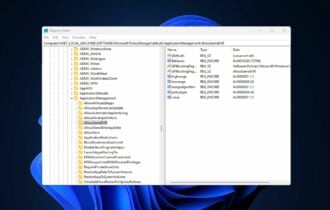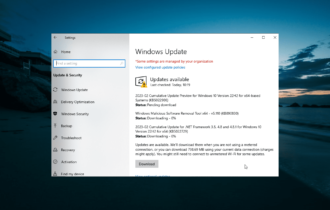Are Windows updates necessary? We answer
2 min. read
Updated on
Read our disclosure page to find out how can you help Windows Report sustain the editorial team Read more

Windows is a well-established OS that receives constant updates. These come either in the form of smaller ones that are released randomly, or larger planned ones released during Patch Tuesday.
Of course, even after so many years, users are still wondering whether it is necessary to keep installing the latest updates every time they are available.
Their concern is well-placed, given how Microsoft doesn’t exactly have a good record when it comes to delivering issue-free updates.
Of course, one should remember that these updates come with the latest security features. This means that it is mandatory to get them unless you want to become a target during Exploit Wednesday.
Of course, security isn’t your only concern. Tech fans around the world eagerly await the latest updates to bring new features that will enhance their OS‘s functionality.
Because the debate is as old as time, we’ve decided to answer some of the most common questions regarding whether updating your Windows is worth it or not.
What you need to know about Windows Updates
Where are Windows update logs stored?
Microsoft changed a few things regarding the update logs, as they are no longer stored on your PC as a simple text file that anyone could read.
The Windows Update service now writes a number of Event Tracing for Windows logs (ETL files) under the location C:WindowslogsWindowsUpdate.
These can be viewed by using one of the following methods:
- Using a PowerShell cmdlet
- Using the built-in Event Viewer tool
Can Windows update without activation?
Windows don’t need to be activated in order to receive any updates. However, bear in mind that there are a few limitations to the unactivated versions, most of which are cosmetic in nature.
What Windows update do I have?
You can see what update you are running by following these steps:
- Press Start
- Click on Settings (the cogwheel-shaped button)
- Select System
- Choose About
- Right under Windows specifications, check which edition and version of Windows your device is running
For more information on the matter, check out this detailed guide.
Do you have any more questions regarding why you should update your Windows OS? Let us know in the comment section below.
- Editor’s Note: If you’re interested in other guides about Windows Update, check out our wide collection of guides.