ASUS Armoury Crate Error 501: How to Successfully Install
3 min. read
Published on
Read our disclosure page to find out how can you help Windows Report sustain the editorial team. Read more

If you’re encountering ASUS Armoury Crate Error 501 during installation or after an update. we got you covered.
It is often caused by corrupt files or incomplete uninstallation of previous versions.
Here’s how you fix it:
How to fix ASUS Armoury Crate Error 501
1. Check and Install Microsoft Visual C++ Redistributables
- Go to the official Microsoft page for Visual C++ redistributables.
- Click the section Visual Studio 2015, 2017, 2019, and 2022, and download x64: vc_redist.x64.exex86 and vc_redist.x86.exe.
- Run installation files and reboot your PC.
- Reboot your PC to apply the changes and ensure the redistributables are properly installed.
2. Completely uninstall Armoury Crate
- Download the ASUS Armoury Crate Uninstall Tool from the official ASUS support website.
- Run the tool and follow the on-screen instructions to remove Armoury Crate.
- Open File Explorer and navigate to these folders:
- C:\Program Files (x86)\ASUS
- C:\ProgramData\ASUS
- Delete any Armoury Crate-related files or folders.
- Restart your computer.
- Go to the official ASUS Armoury Crate download page.
- Download the installer on your PC and run the executable in the ZIP.
If you got the 501 erorr on ASUS Armoury Crate when reinstalling, it could be due to older files interfering with the new ones.
You have to run the official uninstaller and delete all leftover files to properly remove all traces of the app.
3. Repair .NET Framework
- Press Win + R, type appwiz.cpl, and press Enter.
- Click Turn Windows features on or off from the left-hand menu.
- Ensure that .NET Framework 3.5 and .NET Framework 4.x are enabled by checking the boxes.
- If they are already enabled, disable them, restart your computer, and re-enable them.
Corrupted .NET Framework installations can prevent applications from running properly. Repairing it restores the required runtime environment.
4. Run program compatibility troubleshooter
- Right-click the Armoury Crate installer and select Properties.
- Go to the Compatibility tab.
- Click Run compatibility troubleshooter.
- Follow the prompts.
5. Check for Disk errors
- Press Win + X and select Command Prompt (Admin).
- Type the following command and press Enter: codechkdsk C: /f /r
- If prompted, type Y to schedule the scan on the next restart.
- Restart your PC and allow the disk check to complete.
Corrupted files on your hard drive can interfere with the Armoury Crate installation. Running a disk check can identify and fix these issues.
That’s how you fix the ASUS Armoury Crate Error 501. We hope that by now you’ve followed our guide and have been able to complete the app’s installation. Let us know if you need more help in the comments below.



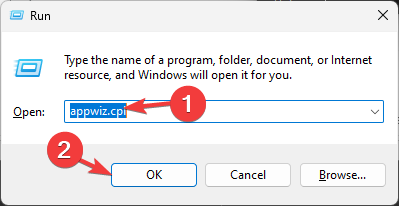

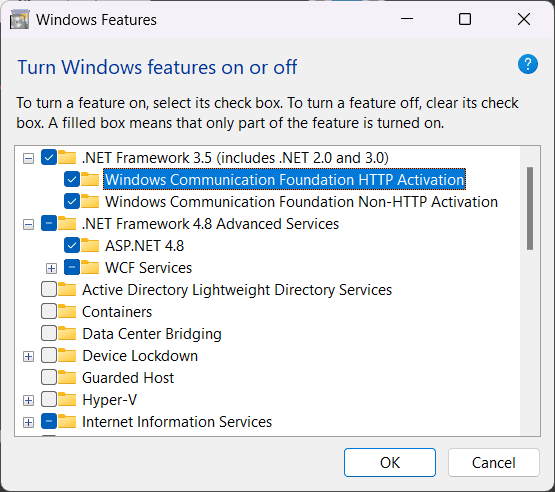


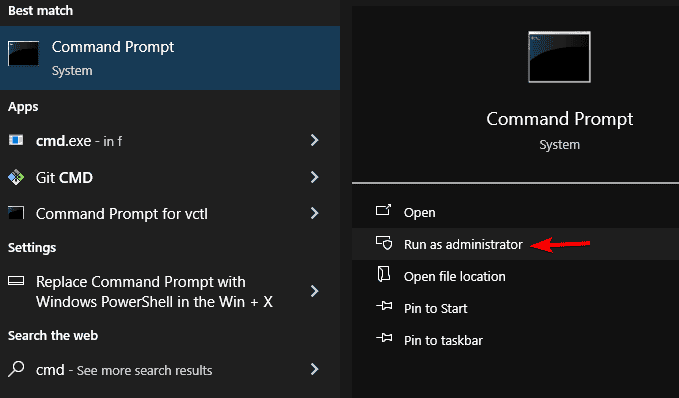
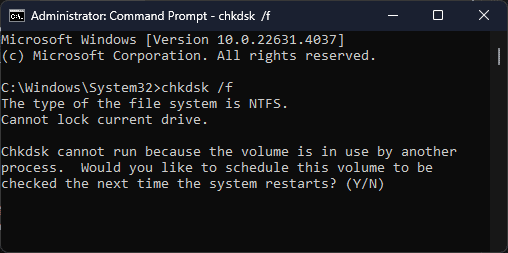






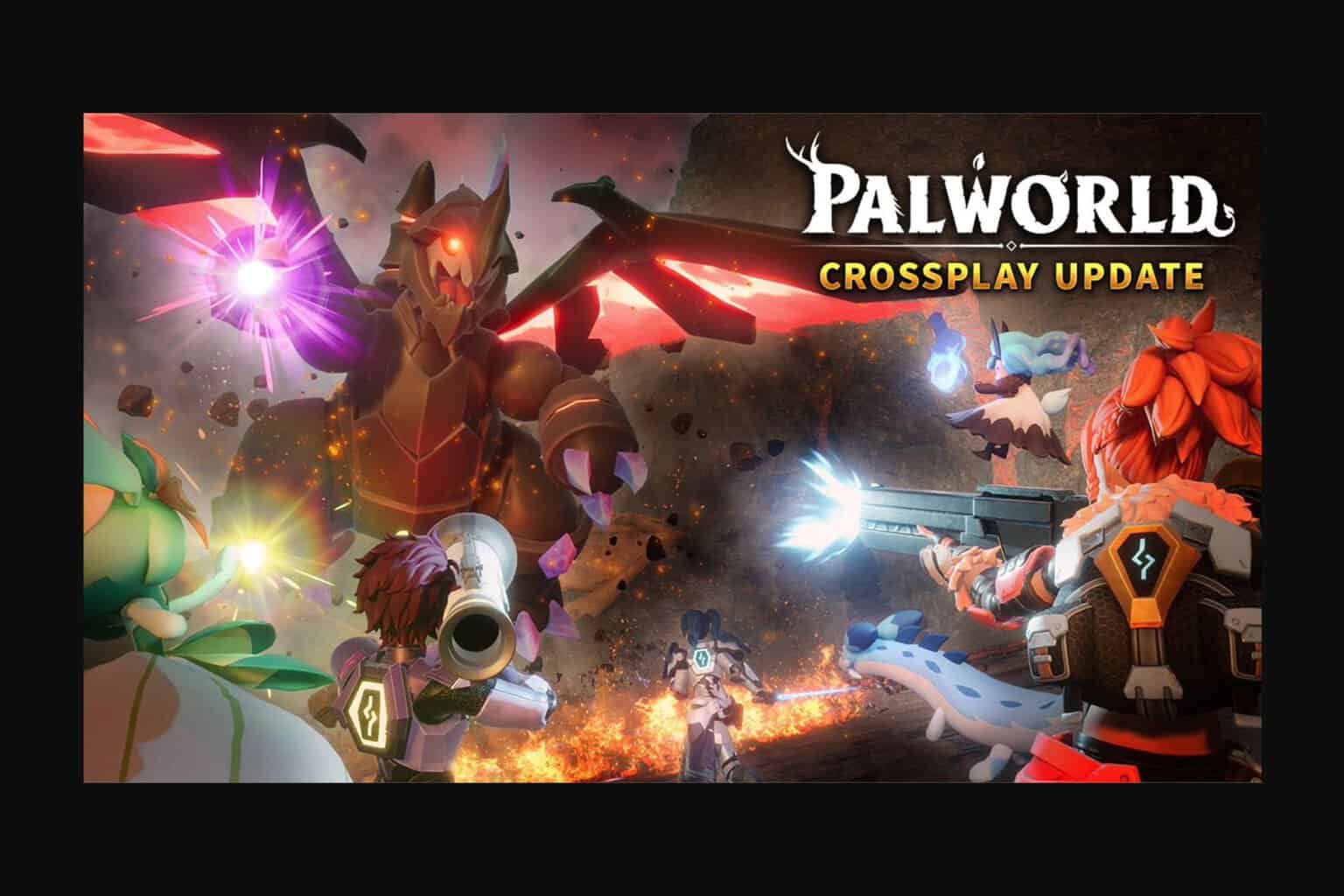

User forum
0 messages