Atlibusbdfu.dll Not Found: How to Fix or Download it Again
Restore your system to an earlier time to reinstate the DLL file
4 min. read
Updated on
Read our disclosure page to find out how can you help Windows Report sustain the editorial team. Read more
Key notes
- Most DLL files missing from your Windows have been removed by accident by your registry or a virus.
- As a first line of defense, to replace the files, you need to scan for malware and system files to weed out any malicious files.
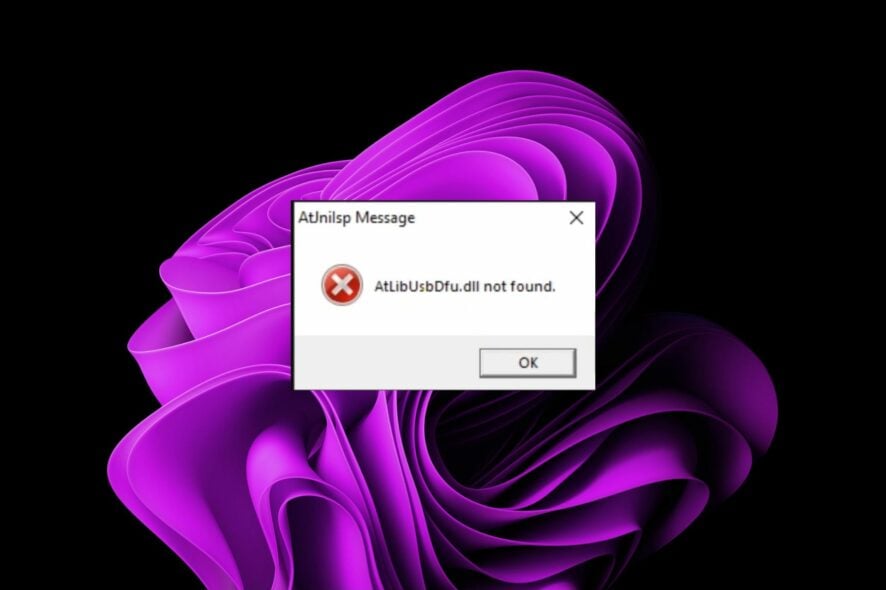
The atlibusbdfu.dll file is a critical component for your computer. This component can configure the USB controller, an important part of your computer’s hardware.
In this article, we share some tips for how to fix the atlibusbdfu.dll not found error message or download it again if it was missing.
What is the atlibusbdfu.dll file?
The altibusbdfu.dll file is a piece of driver software that belongs to Atmel FLIP. This small, low-cost development board allows you to create custom circuits for embedded applications.
It is a USB bootloader that gives you control over how to program your microcontroller. You can program the chip using a USB interface.
With this development board, you can program your custom firmware and upload it onto the FLIP using any computer with a USB port.
Since it uses the USB port, if the altibusbdfu.dll is missing or cannot be found for some reason, you cannot perform any debugging. You must first replace the missing DLL file.
What can I do if atlibusbdfu.dll not found error appears on my PC?
1. Use a DLL-Fixer
Since the atlibusbdfu.dll is a non-Windows file, the error of it not being found is most probably due to compatibility issues. The driver for its corresponding app probably became outdated, or you accidentally downloaded the wrong version.
As such, you will need a dedicated DLL repair tool capable of addressing these compatibility issues and reinstating the DLL file to its once-working position.
2. Run DISM and SFC scans
- Hit the Start Menu icon, type cmd in the search bar, and click Run as administrator.
- Type the following commands and press Enter after each one:
DISM.exe /Online /Cleanup-Image /Restorehealthsfc /scannow
3. Scan for viruses
- Press the Windows key, search Windows Security, and click Open.
- Select Virus & threat protection.
- Next, press Quick scan under Current threats.
- If you don’t find any threats, proceed to perform a full scan by clicking on Scan options just below Quick scan.
- Click on Full scan, then Scan now to perform a deep scan of your PC.
- Wait for the process to finish and restart your system.
Because Windows Defender is a basic antivirus, it may not do a great job of getting rid of viruses and malware even with a deep scan. That’s why we recommend a third-party antivirus.
ESET NOD32 is our fighter, and it is easy to see why. It offers real-time protection against all types of viruses, Trojans, and other malware.
4. Download the file manually
- Navigate to your browser and download the atlibusbdfu.dll file from a trusted third-party site such as DLL-files.com.
- Do not install the file from the setup file. Extract the files in the zip folder and locate the atlibusbdfu.dll file.
- Cut and copy it to the following location or the location where the Arduino file is located (Arduino is the microcontroller device driver):
C:/ProgramFiles(x86)/Atmel/Flip 3.4.7/usb - Next, hit the Windows key, type Device Manager in the search bar, and click Open.
- Navigate to Ports and check that the Arduino is listed.
- Right-click on it and select Update driver. Note that the Arduino port may also be listed as an Unknown device.
- Select Browse my computer for driver software and navigate to the location listed in 3 above to install the atlibusbdfu.dll file you pasted in 3 above.
- Confirm installation in the next prompt.
- The atlibusbdfu.dll error should disappear.
5. Perform a System Restore
- Press the Windows + R keys, type rstui, and hit Enter.
- The System Restore window will open. Click on Next.
- Select the restore point you wish to revert to and click on Next.
- Now click on Finish.
That’s how to restore the DLL if it was missing. If none of these methods worked for you, we suggest running a registry cleaner or performing a clean install as a last resort.
We also have a more comprehensive article on how to find missing DLL files in Windows 10, so you may want to check that out too.
As always, we appreciate it when you interact with us, so leave any additional thoughts in the comment section below.








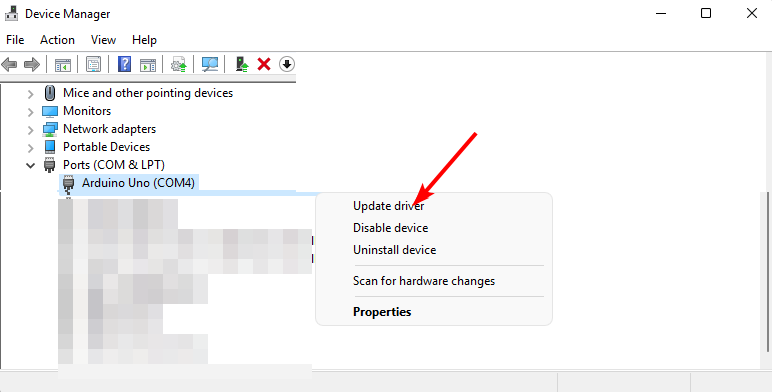
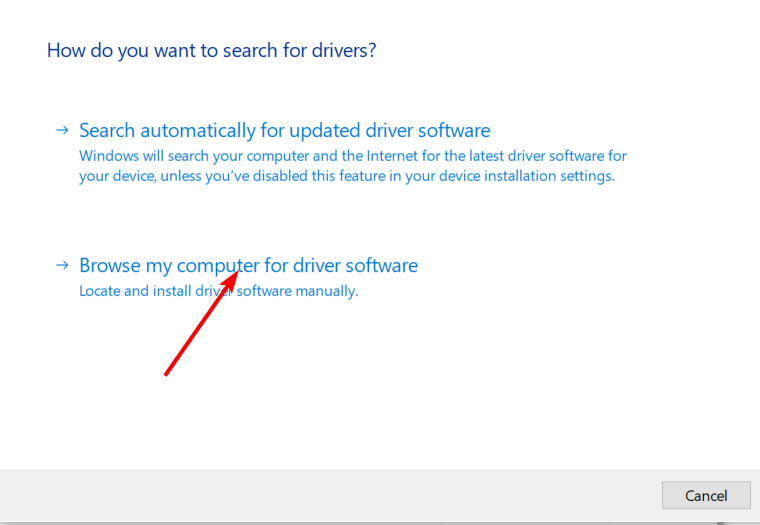

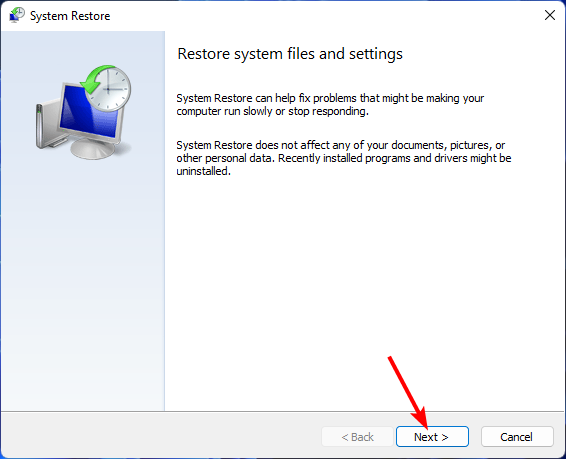
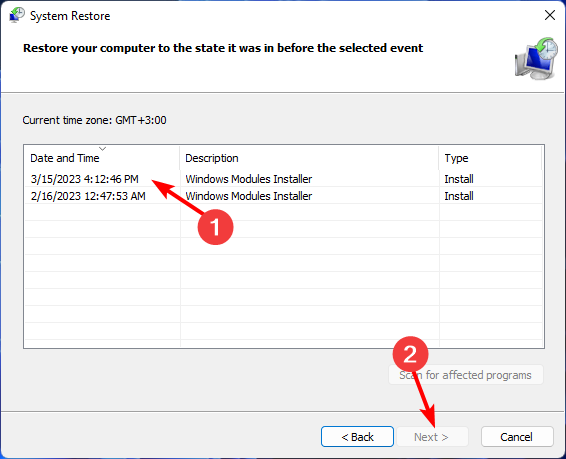
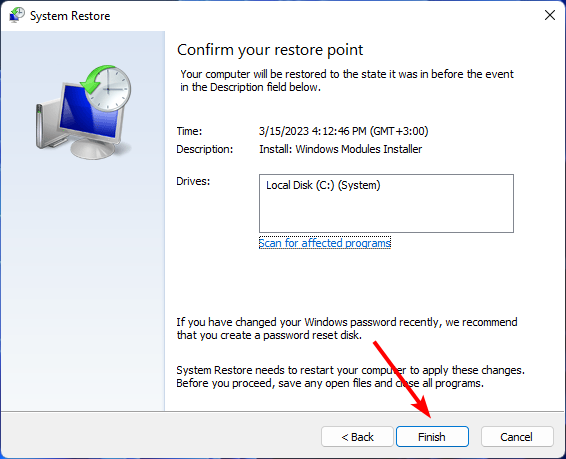








User forum
0 messages