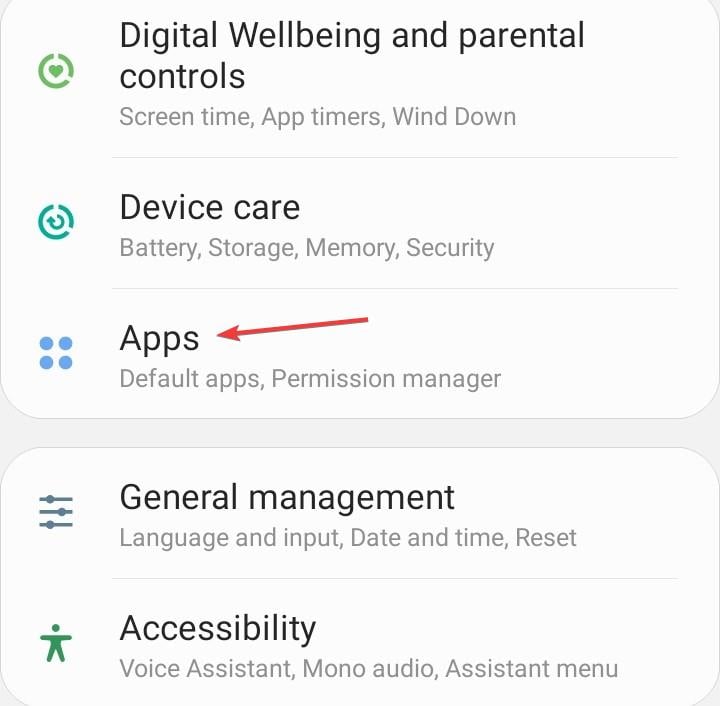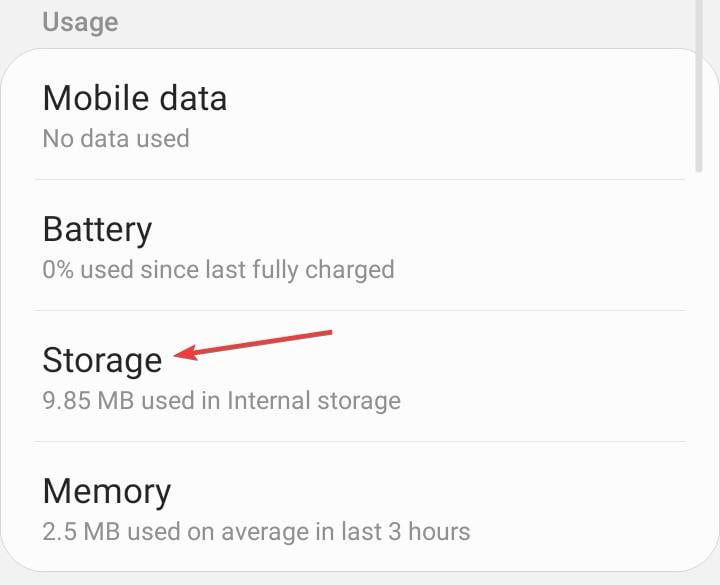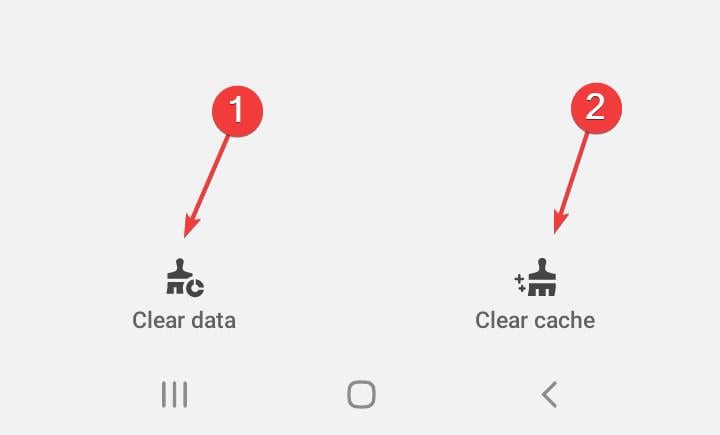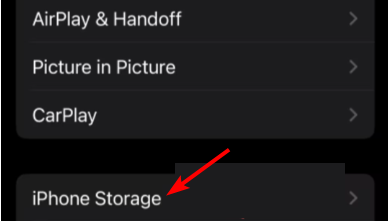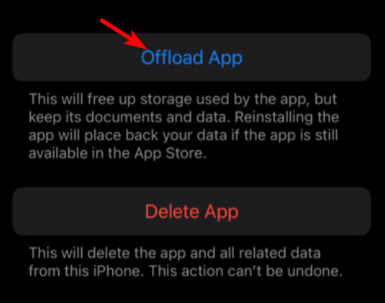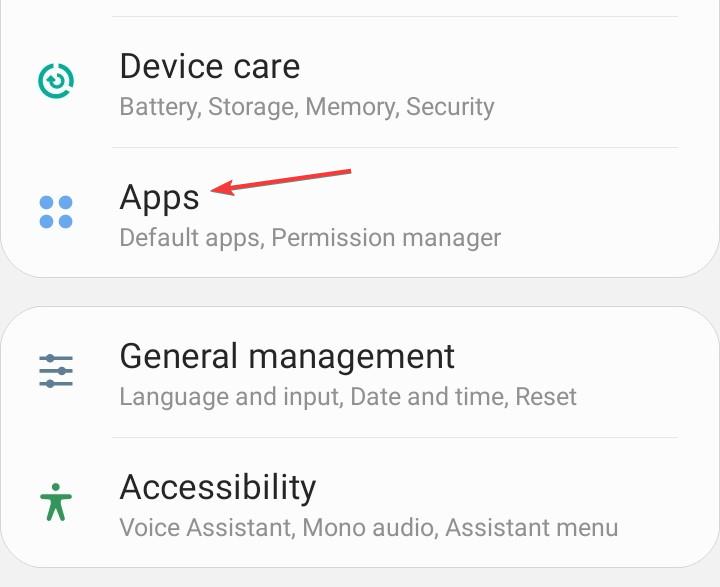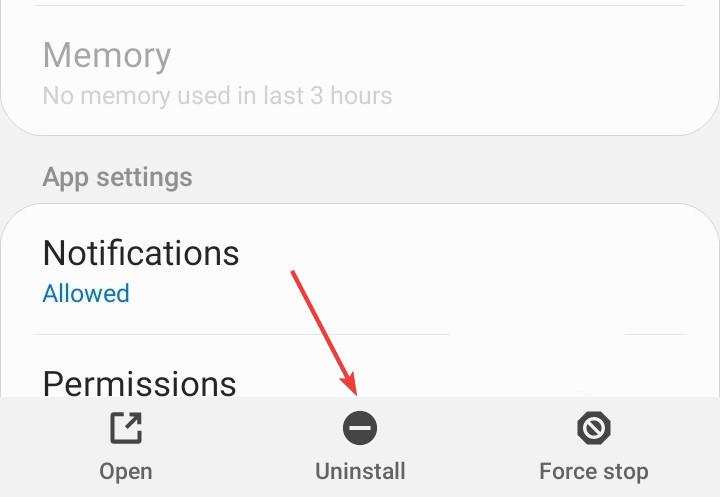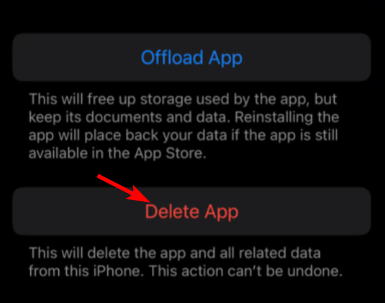AT&T Family Map Not Working: 5 Simple Fixes
Navigating GPS troubles with fresh app installs
4 min. read
Published on
Read our disclosure page to find out how can you help Windows Report sustain the editorial team Read more
Key notes
- If the family AT&T family map is not working, clear app cache and check for updates.
- Stay with us as we uncover more solutions to get your app working again.
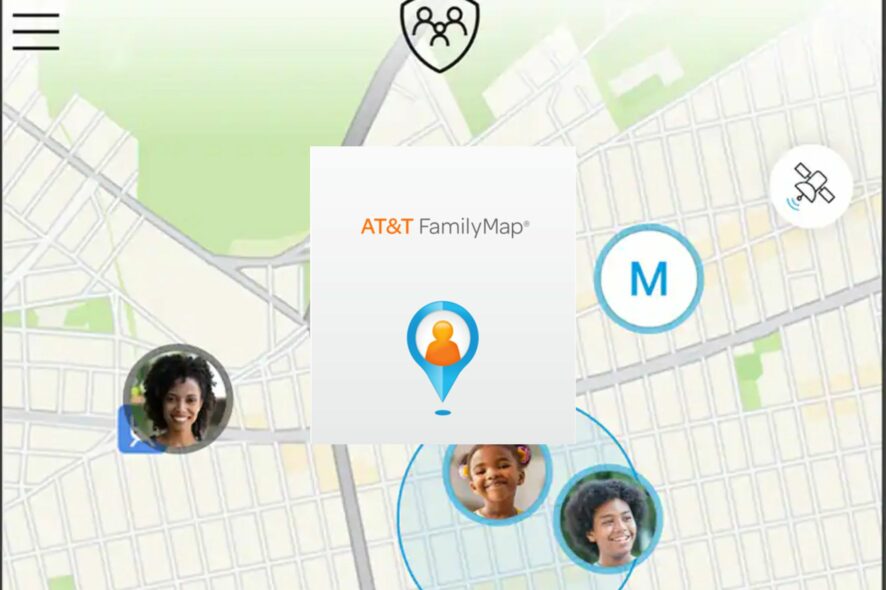
Keeping tabs on your loved ones puts you at ease so when the AT&T Family Map is not working, you should first check whether there’s a downtime. We got down to the main causes of this problem and how you can quickly resolve it.
Can you track a family member by AT&T?
AT&T offers a service called AT&T Secure Family that allows you to track the location of your family members.
You can utilize location tracking features to monitor the real-time location of connected family devices. The requirement here is you’ll have to download the Secure Family Companion App on the family member’s phone whom you wish to track.
What can I do if AT&T family map is not working?
Begin troubleshooting by checking off the following prerequisites:
- Verify that the family member’s device is compatible with AT&T Secure Family and that the app is up to date on both the parent’s and the family member’s devices.
- Ensure that the family members you want to track have their devices connected to the AT&T network and have the requisite permissions granted.
- Check and ensure that the devices are connected to a stable internet connection and verify that the server status is active.
1. Clear app cache and data
1.1 Android
- Open the Settings app on your Android device, and select Apps.
- Choose AT&T Secure Family from the list of applications.
- Tap on Storage.
- Tap on Clear data and then on Clear cache.
- Open the AT&T Secure Family app again and check for improvements.
1.2 iOS
- Locate Settings on your iPhone and tap on it.
- Go to General>iPhone Storage.
- Find the AT&T Secure Family app, tap on it, and select Offload App.
2. Reinstall the parent app
2.1 Android
- Open the phone Settings, and go to Apps.
- Select AT&T Secure Family from the list.
- Tap on Uninstall at the bottom.
- Choose OK in the confirmation prompt.
- Finally, reinstall AT&T Secure Family from the app store.
2.2 iOS
- Locate Settings on your iPhone and tap on it.
- Go to General>iPhone Storage.
- Find the AT&T Secure Family app, tap on it, and select Delete App.
3. Disable your VPN
VPNs can sometimes interfere with location tracking services as they can mask or spoof the device’s GPS location. You can disable the VPN on your iPhone.
If you disable your VPN temporarily for troubleshooting purposes, make sure to re-enable it afterward if it is necessary for your security.
4. Rollback to a previous version
A good number of users complained that the issue of the AT&T family map not working started shortly after a new update. This could imply the latest update is infested with bugs. Since it may take a while for the AT&T technical team to address these issues, you can install an older version of the AT&T app.
AT&T doesn’t avail these older versions on their site but there are some third-party sites where you can get them. As these sites are sponsored, you need to be careful as the app may be bundled up with other software or even malware.
Ensure you have a reliable antivirus that can catch any viruses before they’re downloaded into your device.
 NOTE
NOTE
5. Contact AT&T support
If the AT&T family map is still not working after trying the above steps, contact AT&T support for further assistance. They can help troubleshoot the problem and provide additional guidance
Sometimes it’s just a downtime that lasts only for a few moments. Additionally, other factors, such as poor signal or GPS settings on the device, could also impact the accuracy and functionality of location tracking services.
However, if tracking your loved ones is a life-and-death situation, we recommend other third-party apps that offer location-tracking features for families as well.
These may provide additional functionalities and options for tracking and monitoring family members’ locations. And it’s not just your family members or loved ones whose location is important. You can also find the specific location where a picture was taken.
As for Windows 11 users, the Find My Device feature is perfect for keeping track of your device and goes as far as locking it remotely.
That brings us to a close but we’re keen to hear about any other solutions that may have worked for you. Do share them with us in the comment section below.