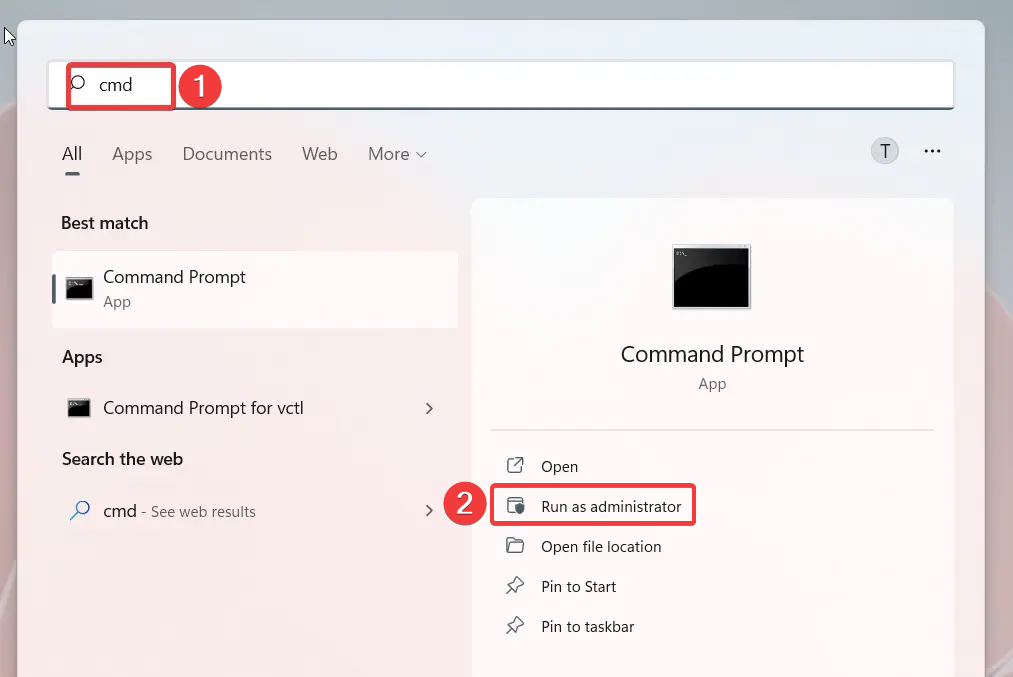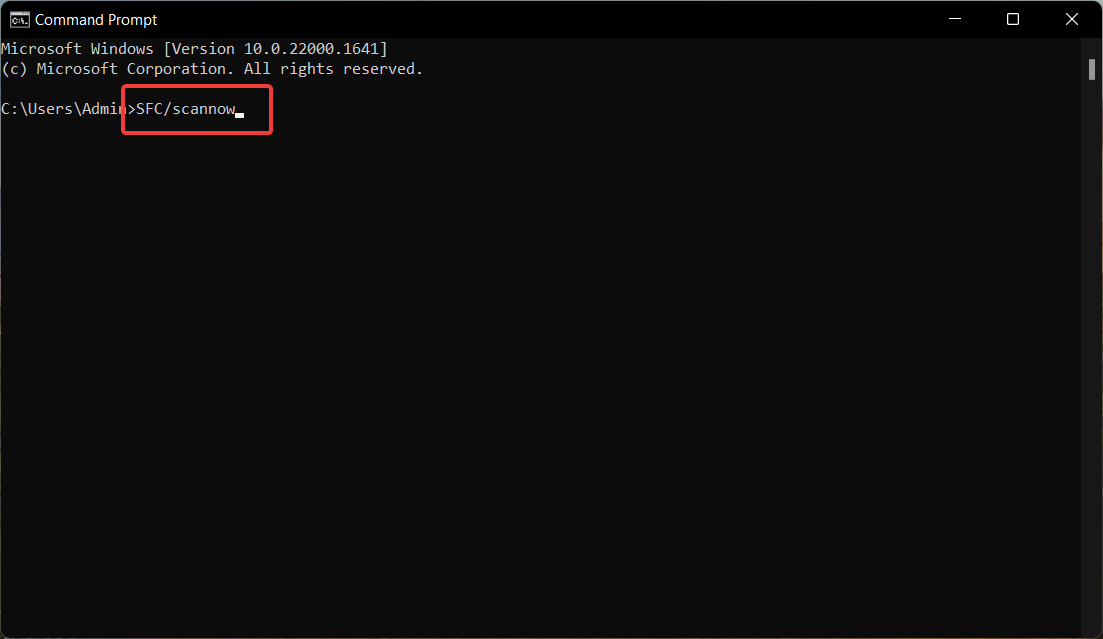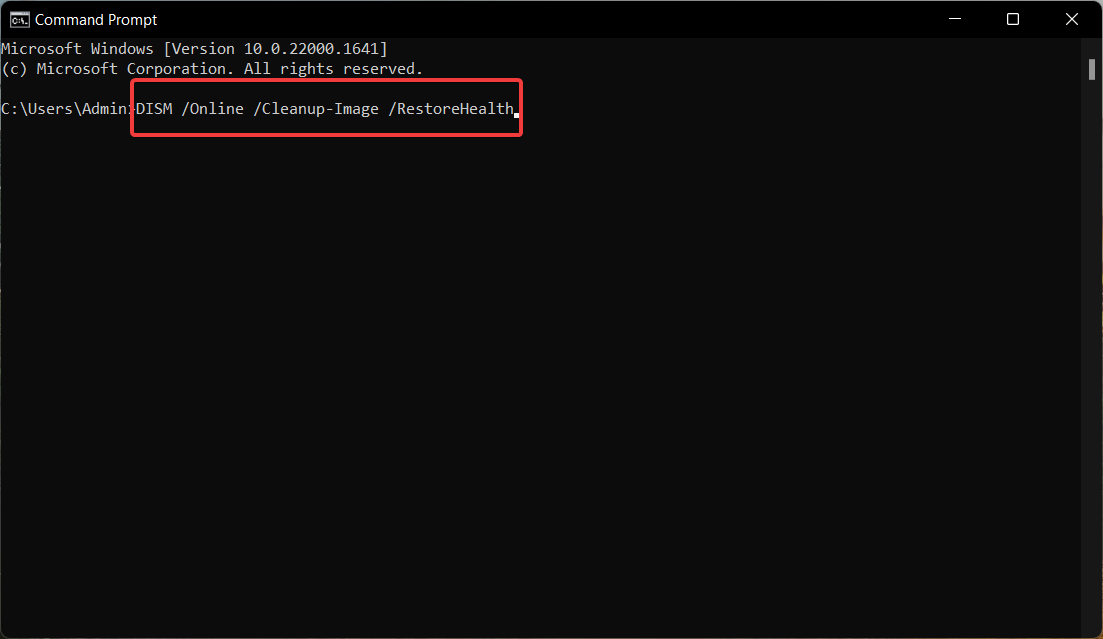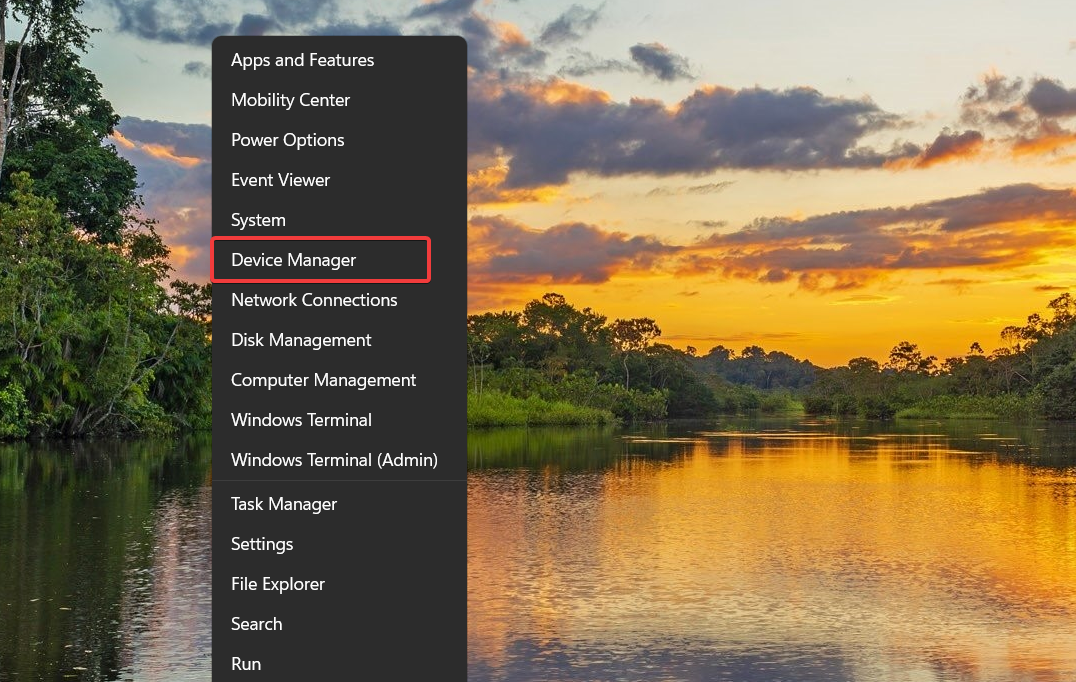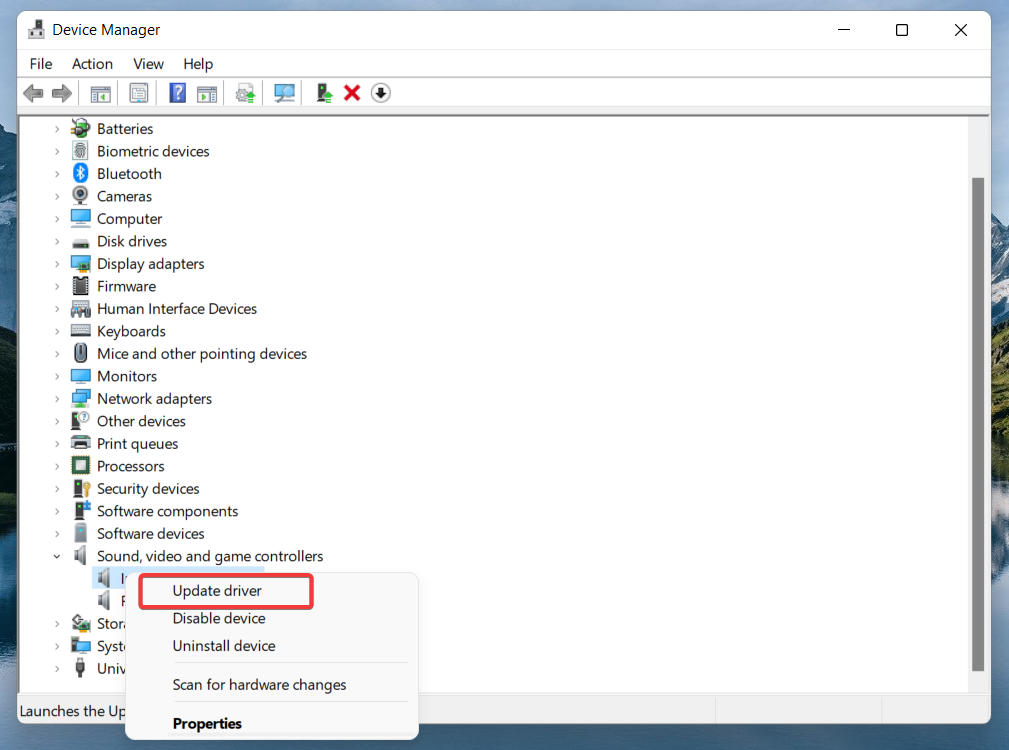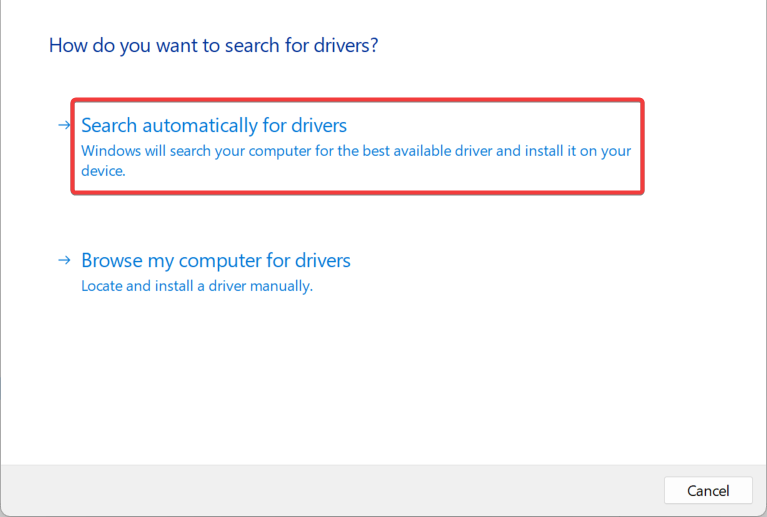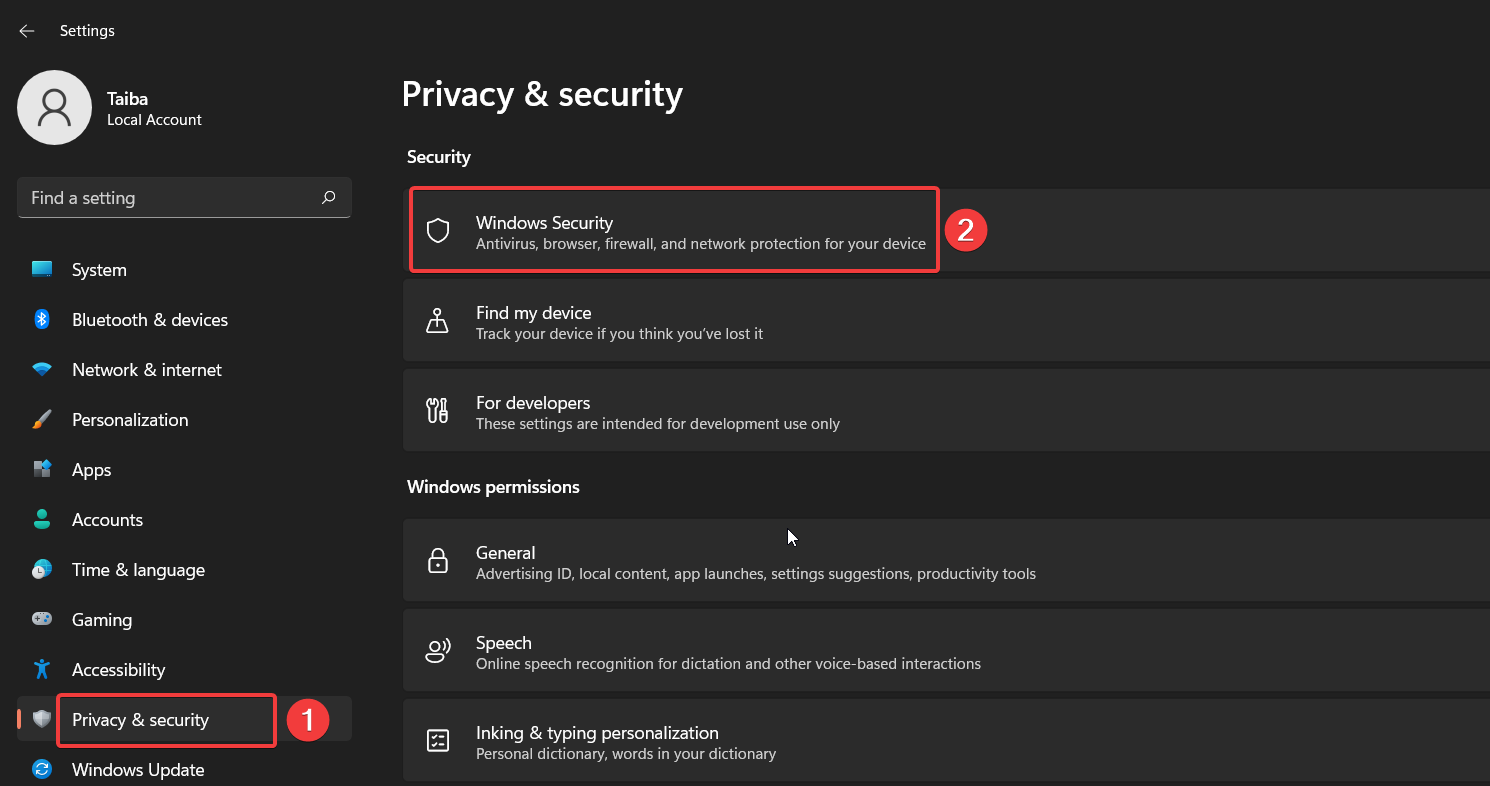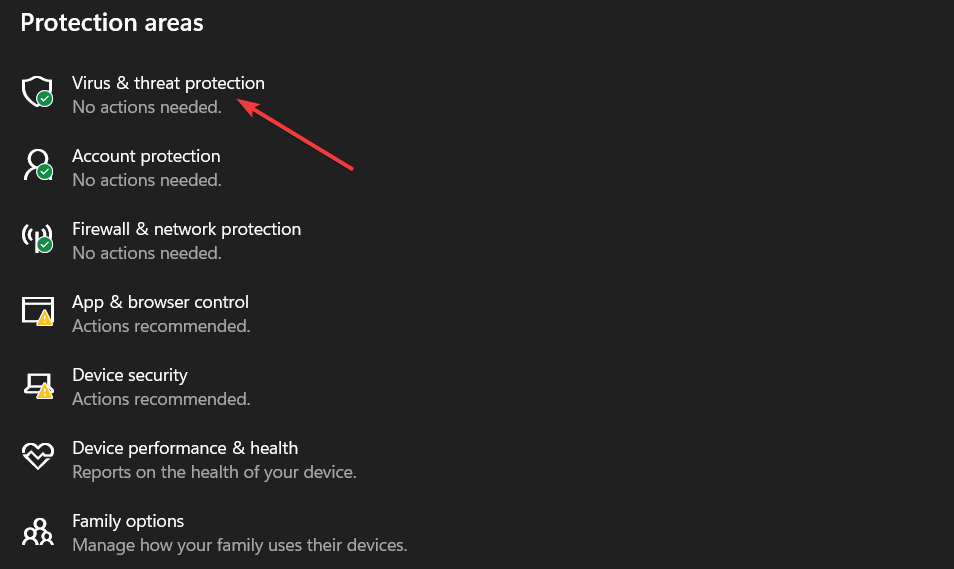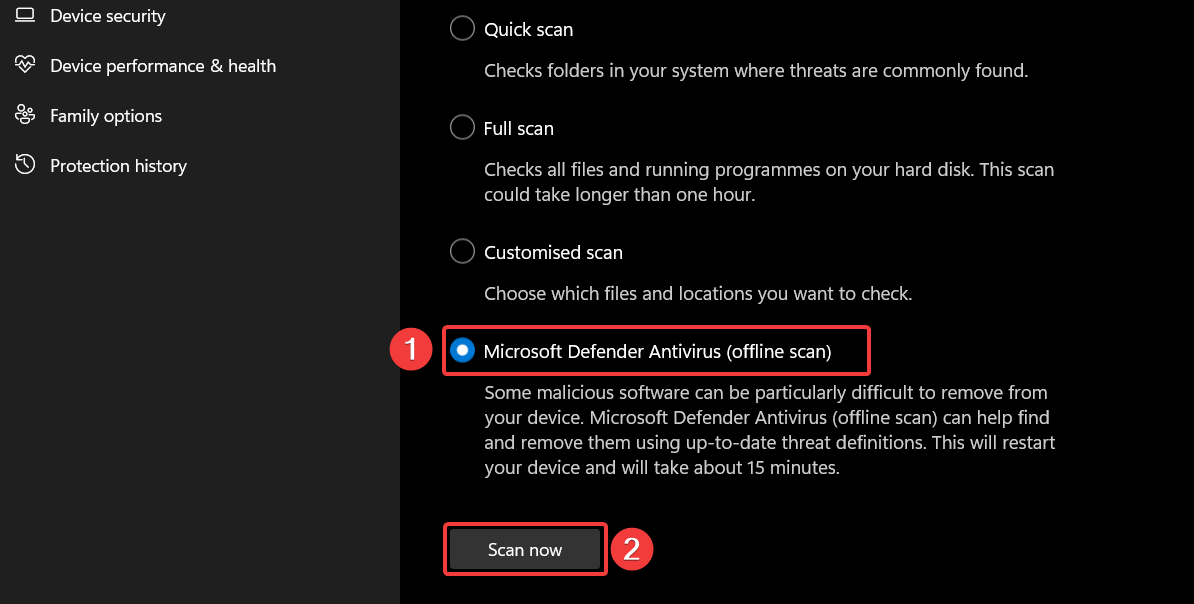Audiocontrol.dll Missing Error: 5 Ways to Easily Fix It
Without this DLL file, the app won't function properly
5 min. read
Updated on
Read our disclosure page to find out how can you help Windows Report sustain the editorial team Read more
Key notes
- Corrupt system files and a virus or malware are the probable reasons why the Audiocontrol.dll is missing on your computer.
- You can use a reliable DLL fixer tool to replace the missing DLL file and easily resolve the error.
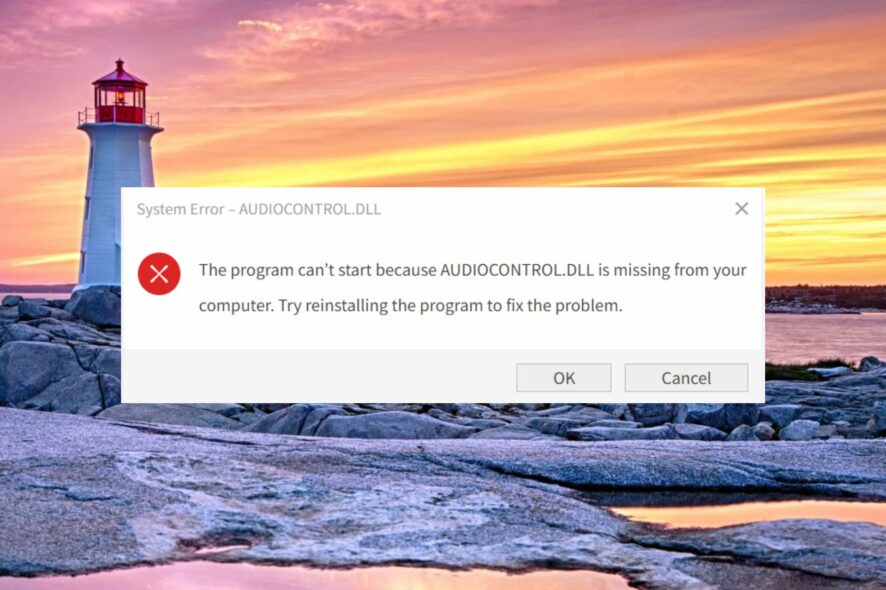
Audiocontrol.dll is a Dynamic Link Library developed by AverMedia Technologies. It contains the essential code, resources, and driver functions required by RECentral, a streaming and recording tool.
If the DLL file is missing or has become corrupted, the program will not be able to operate properly and may even fail to run.
Why is the audiocontrol.dll missing?
While it is not possible to rule out the exact cause, the following may be the possible reasons for this issue:
- Missing system files – DLL-related errors, like the one you are facing, usually get triggered by faulty or corrupt system files.
- Virus and Malware – Virus and malicious programs modify, delete and even overwrite the DLL, and, as a result, it can no longer be traced by Windows.
- Incomplete installation – If the installation of RECentral was interrupted, the audiocontrol.dll might not have been installed in the first place. You can uninstall the program and then reinstall it back.
- Outdated application – If the app hasn’t been updated for long, there can be incompatibilities with the system hence the error.
Fortunately, you can effortlessly resolve the missing audiocontrol.dll error using the methods discussed in this guide.
How do I fix the missing audiocontrol.dll error in Windows?
1. Use a DLL fixer
Incompatibility between the third-party app DLL files and Windows is the main reason the DLL files cannot be located on your computer.
Attempting to deal with system-level issues yourself messes up your system, so it is advised to use a dedicated DLL fixer that is effective against the DLL-related problems afflicting your PC.
Such tools include repositories of DLL files, which can instantly replace the missing or corrupt DLL files. Thus, they will come in handy to resolve the missing audiocontrol.dll file when launching the apps that require it.
2. Run SFC and DISM scans
- Press the Windows key to bring up the Start menu, type cmd in the search menu on top, and choose the Run as administrator option from the result section.
- Choose the Yes option on the User Account Control window.
- Type or paste the following command and hit Enter to execute it.
SFC/scannow - Wait for the SFC scan to complete, then execute the command given below.
DISM /Online /Cleanup-image /Restorehealth
Wait for the DISM scan to fix the corrupt system images, and once completed, restart your PC.
Running the SFC and DISM scan will restore the missing or corrupt system files and, hopefully, resolve the missing audiocontrol.dll error you are facing at the moment.
3. Update the sound drivers
- Right-click the Windows icon on the taskbar and choose Device Manager from the Quick Links menu.
- Expand the Sound, video, and game controller category to view the list of sound drivers installed on your computer.
- Right-click the concerned driver and choose Update driver from the context menu.
- Choose Automatically search for drivers option from the pop-up window.
Alternatively, you can visit the manufacturer’s website to install the latest available driver.
Having outdated device drivers can cause discrepancies between the DLL file and AverMedia Recental which is why it is no longer recognized. In such a situation, updating the drivers should do the trick.
To avoid any potential damage to your PC, we suggest you try a dependable tool like Outbyte Driver Updater to detect outdated or malfunctioning drivers and find the newest updates from an extensive online database.
4. Scan your PC for viruses and malware
- Use the Windows + I shortcut to launch the Settings app.
- Choose Privacy & Security from the left navigation pane followed by Windows Security from the right.
- Next, select Virus & threat protection option.
- Click the Scan options located on the right side.
- Choose Microsoft Defender Antivirus (offline scan) and hit the Scan now button.
The Windows Defender program will scan your PC to eradicate viruses and malware eliminating your PC. You can also employ a third-party antivirus to remove viruses and malware damaging your system files.
5. Manually download the missing DLL
We always advise you to refrain from downloading and installing any DLLs from suspicious sources to avoid the risks involved.
But you can manually download and install the missing DLL from trusted websites such as DLL Files.
You should only download the audiocontrol.dll compatible with your OS and system architecture. Once downloaded, paste the DLL into the install directory of the affected app. You can also paste it in the following location to make it universally accessible. C:\Windows\System32
Now reboot your computer as you normally do, and Windows will recognize the DLL upon startup.
These easy-to-implement workarounds will help you replace the missing audiocontrol.dll file on your computer.
In case multiple DLLs are missing from your computer, refer to this guide to seek troubleshooting assistance.
Which of these methods mentioned in the guide helped resolve the audiocontrol.dll missing error? Mention it in the comment section below.