How to Hide Address Bar in Chrome: Auto, Shortcut, Full Screen
6 min. read
Updated on
Read our disclosure page to find out how can you help Windows Report sustain the editorial team. Read more
Key notes
- Looking for a quick way to hide the address bar in Google Chrome? There are several ways you can do that, but remember, there are browsers that natively support the feature.
- For the moment, you may use Google PWA in order to completely get rid of the Address bar.
- Also, you may try the other workarounds or use an extension.

Google Chrome is often referred to as one of the best browsers, but it does lack certain useful features. For some reason, Google Chrome doesn’t offer the option to auto hide the address bar.
Though there’s no native built-in option, it doesn’t necessarily mean that you can’t hide the address bar. There are still a few workarounds and third-party extensions available that would help.
So, go through the following sections to find out how you can hide the address bar in Chrome.
Is there a shortcut to hide the address bar in Chrome?
While there’s no absolute keyboard shortcut to hide the address bar in Chrome, there’s one that will help switch to full-screen mode. To find out the keyboard shortcut, check the solutions below.
In the full-screen mode, the address bar would be hidden, along with the other options. It is designed to help users stay focussed on one tab and have it spread out across the screen.
How do I turn on & off auto hide in address bar?
While there earlier was a Compact Navigation flag in Google Chrome that allowed users to auto-hide the address bar, it doesn’t exist anymore. So, now there’s no way to that.
If Google Chrome releases an option for it in the future, we will update the guide and add the steps for it. So, make sure to bookmark this page and keep checking it regularly. Until then, you can try out the methods listed here to hide the address bar in Chrome.
Quick Tip:
If you’re looking for a distraction-free browsing experience, then you’ll probably get used to Opera One in no time. It comes with many advanced features – such as a built-in VPN – but it doesn’t forget the basics, either.
This lightweight browser lets you keep tabs in separate workspaces, hide the address bar, and organize your browsing the way you want.
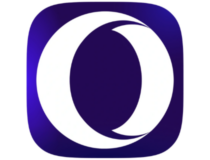
Opera One
Whenever easily using Google Chrome becomes a challenge, Opera is a great alternative worthy of your interest.How do I hide the address bar in Chrome?
1. Create a desktop shortcut
- Launch Chrome, and navigate to the website for which you want to create a shortcut (hide the address bar).
- Click the ellipsis near the top-right, hover the cursor over More tools, and select Create shortcut.
- Use a different name for the shortcut if you want, tick the checkbox for Open as window, and then click on Create.
- Now, every time you launch the website from the shortcut, the address bar would be hidden.
This is a viable way to hide the toolbar and address bar in Chrome but comes with its fair share of limitations. For instance, you can’t create a desktop shortcut for every website that you visit. Check out the other methods here to find out if these work alright for you.
2. Switch to full-screen mode
Another simple way to hide the URL bar in Chrome is to go full-screen by pressing F11 or Fn + F11, depending on whether the Function (Fn) key is locked or unlocked.

Remember that this method will hide the tabs as well and only open the current tab in full-screen mode. So, navigating might be an issue here for a few users. But, it also helps hide the Toolbar in Google Chrome.
3. Modify the properties
 NOTE
NOTE
- Right-click on the Chrome shortcut, and select Properties from the context menu.
- Now, enter the following at the end of the Target field, while replacing windowsreport.com with the website that you want to open:
--app="http://windowsreport.com" - Once done, click on Apply and then on OK to save the changes.
- The configured website would now open without the address bar or the toolbar.
This is another way to remove the address bar in Chrome, but just like the second method, it would require a shortcut for every website. The last method works well in this case.
4. Use a third-party extension
- Open Google Chrome, navigate to Open-as-Popup extension’s official page, and click on the Add to Chrome button.
- Click on Add extension in the confirmation prompt that appears.
- Once done, simply right-click on any website and select Toggle Open-as-Popup.
- It will then open without the address bar or toolbar.
Using a third-party extension is an effective way to hide the address bar in Chrome since it doesn’t create unnecessary shortcuts and clutter the desktop.
How do I make Chrome compact?
Apart from removing the address bar, you can also hide the bookmarks bar in Chrome. In addition to that, there’s the option to hide the Home button placed right before the address bar.
Besides, categorizing tabs under different groups is an effective way to declutter Google Chrome and make it compact. Also, instead of adding everything to Bookmarks, you could make use of the Reading list in the Side Panel.
How do I hide the bookmark bar?
- Launch Chrome, enter the following path in the address bar, and hit Enter:
chrome://settings/appearance - Now, turn off the toggle for Show bookmarks bar.
How do you hide tabs?
Again, Chrome does not offer a built-in option to hide tabs but you can simply press F11 or Fn + F11 to go full-screen.
Besides, if the objective is to have them occupy less space, grouping multiple tabs together could do the trick.
How do I hide the address bar in full screen Chrome?
As discussed earlier, hitting the F11 or Fn + F11 key will automatically switch Chrome to full-screen mode to auto hide the address bar, and the bookmarks and tabs.
So, if you had been wondering how to hide the search bar in Chrome, these are all the ways you can do it, along with making your browser more compact.
Hopefully, Google Chrome developers will hear the people out and provide us with a built-in option in future releases to hide the address bar.
Also, find out what to do if Chrome keeps opening new tabs.
In case you know any more methods or have a query, drop a comment below.






















User forum
0 messages