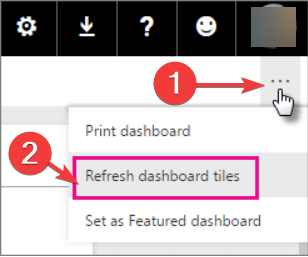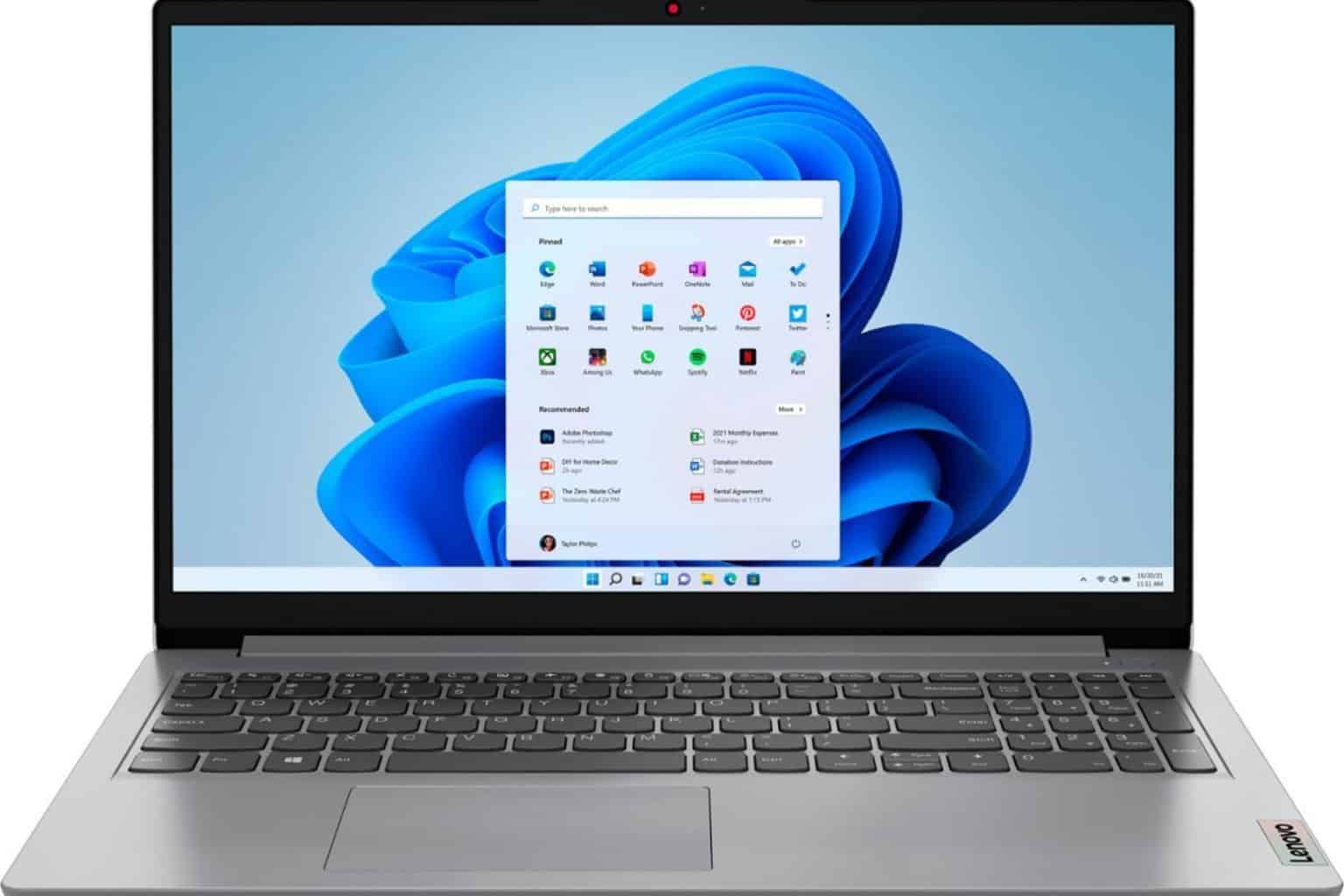How to auto-refresh Power BI and update your dashboard
3 min. read
Updated on
Read our disclosure page to find out how can you help Windows Report sustain the editorial team Read more

To auto-refresh dashboards in Power BI is crucial for many users, but quite a few people are encountering problems.
For example, one user reported the following on the official forum:
I have developed one dashboard. But unable to have it updated automaticaly. Please guide me how can I have my dashboard updated after 5 seconds.
So, the OP can’t update the dashboard automatically. This is a simple operation, and today we will show you how to auto-refresh dashboards in Power BI.
Steps to auto-refresh Power BI
1. Refresh the dataset
We already covered this subject and you can schedule a refresh quite easily. Check out our guide here to learn how to refresh the dataset.
2. Refresh the dashboard tiles
After the first step is completed, the dashboard will be refreshed within 15 minutes. If you want to force tile refresh, follow the instructions below:
You should consider that after a data refresh, tile refresh happens automatically. So, tile refresh is part of the broader data refresh, so the refresh duration might increase with the number of tiles.
This guide will help you become an expert in Power BI.
Conclusion
So, to auto-refresh in Power BI is easier than it seems, but you need to follow a few steps in order to begin updating your dashboards automatically.
The entire process of refreshing your data has many phases, which depend on the amount of information and the type of your datasets, so you should consider that when you use this feature.
Therefore, knowing how and when to refresh your data is often crucial for achieving accurate results. This is why the auto-refresh feature is extremely important.
Users can’t keep themselves busy pressing the Refresh button every time they need to update their data. Therefore, the auto-update feature comes in handy for many people and knowing how to use it brings great results.
Before you go, we also have a guide on what to do if a scheduled refresh on Power BI is greyed out, so don’t miss it.
Did you find our solutions useful? How do you auto-refresh your data in Power BI? Do let us know in the comments section below!
RELATED ARTICLES YOU NEED TO CHECK OUT: