Avast Antivirus not Scanning Email: 6 Useful Methods to Fix
5 min. read
Updated on
Read our disclosure page to find out how can you help Windows Report sustain the editorial team Read more
Key notes
- Avast Antivirus not scanning emails can be due to configuration settings or other scanning issues that can arise from incomplete installation.
- When Avast email scanning doesn’t work, some users might need to adjust that utility’s Mail Scanner settings.
- Restarting Avast Antivirus services might help some users fix the Avast email check.
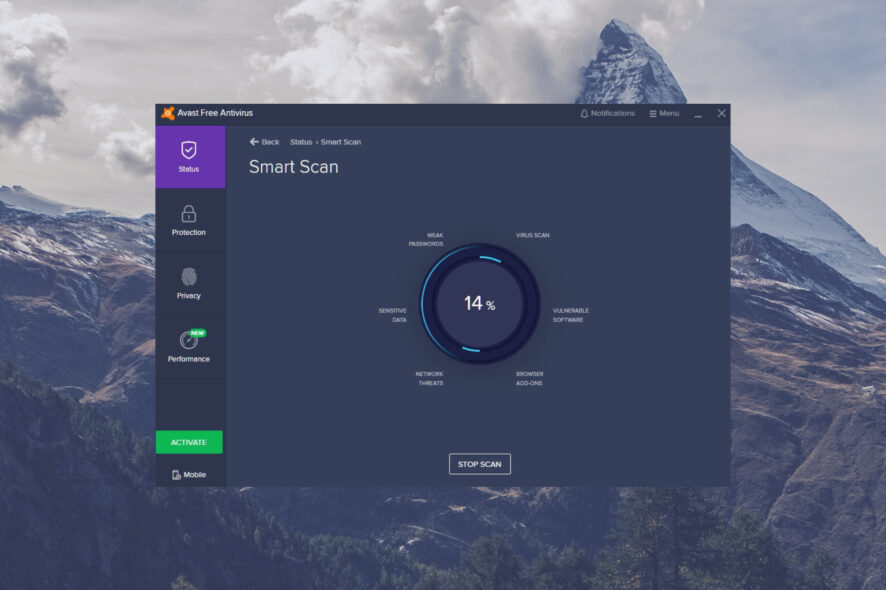
The Avast Antivirus utility incorporates an integrated Mail Scanner feature for scanning inbound and outbound emails.
However, some users have said on Avast’s forum Avast Antivirus doesn’t scan emails. This leaves some users’ PCs vulnerable to email attachment viruses.
What’s so important about the Mail Scanner in Avast Antivirus?
One thing to note about Avast Antivirus’ Mail Scanner feature is that it’s for email client software. That means it’s only intended to scan messages handled by email applications like Outlook and Thunderbird. So naturally, web-based mail services like Gmail have their shields.
However, the Mail Scanner shield in Avast Antivirus is more critical if you utilize Outlook and other email client software. It’s not uncommon for malware authors to spread viruses with email attachments. Therefore, Mail Scanner is one of the four core shields in Avast Antivirus.
How can I fix Avast Antivirus not scanning emails?
1. Check out alternative antivirus software
Remember that other notable antivirus utilities incorporate comparable email-scanning features to Avast Antivirus. For example, ESET HOME Security Essential is a highly-rated antivirus utility with email protection. In addition, that utility’s email protection supports the Outlook, Windows Mail, and Live clients.
ESET HOME Security Essential is also a more internet-orientated antivirus utility than many alternatives. It incorporates network features, such as the Connected Home Monitor. The Connected Home Monitor lets users view connected network devices and identify router vulnerabilities.
Other useful ESET HOME Security Essential features
- It incorporates a built-in firewall.
- Secure browsing mode feature for Chrome, Edge, Explorer, and Firefox
- Enables users to encrypt photos
- Users can store and save passwords

ESET HOME Security Essential
Integrates with well-known antivirus technologies to protect against ransomware other forms of malware, and phishing websites.2. Check the Mail Shield settings for Avast Antivirus
- First, open the Avast Antivirus window.
- Click Menu near the top right of the Avast Antivirus window.
- Select Settings on the menu.
- Click Protection > Core Shields to open other settings.
- Then click the Mail Shield tab shown directly below.
- Select the Mail Shield checkbox if it’s not checked.
- Click the Scan inbound emails (POP3, IMAP4) option to select it.
- Also, ensure the Scan outbound emails (SMTP) checkbox is selected.
3. Repair the Avast Antivirus software
- First, click the Windows 10 search box (or its magnifying glass button) on the taskbar.
- Next, enter apps within the search box.
- Click Apps & features to open that tab in Settings.
- Select Avast Antivirus in the apps list.
- Press the Uninstall button and click Yes to open the Avast Setup wizard shown directly below.
- Click the Repair button.
- Then select the Yes option to authorize repairs.
- After that, click the Done button.
4. Restart the Avast Antivirus service
- First, launch Run by pressing the Windows and R keys simultaneously.
- Then type the following command into Run and hit Enter:
services.msc - Double-click the Avast Antivirus service listed to open its properties window.
- Click the Stop option.
- Make sure Automatic is selected within the Startup type drop-down menu.
- Next, press the Start button.
- Select the Apply button, and click OK.
5. Remove conflicting antivirus software
If you have a secondary antivirus utility installed along with Avast Antivirus, it’s recommended that you remove it. This is because two or more antivirus utilities can conflict with each other.
You can uninstall a secondary antivirus utility within Programs and Features as outlined within the resolution below.
6. Reinstall Avast Antivirus
- Right-click the Start menu button to select Run.
- Next, type in this command within Run’s Open box:
appwiz.cpl - Finally, press the OK button to open Windows’ uninstaller.
- Select Avast Antivirus in Programs and Features, and click its Uninstall option.
- Click Yes to confirm.
- Restart Windows 10 after uninstalling Avast Antivirus.
- Then open the Avast Antivirus website, and download the latest version of that software from there.
- Reinstall Avast Antivirus with the downloaded installer.
There are additional antivirus alternatives accessible at a glance if you feel the need to change the antivirus to help you scan your emails. Read about each one and pick the one most suited for email scanning, based on your daily activities and email routine.
Note: Users can also uninstall Avast software with the Avast Clear utility.
Can I manually scan single email attachment files with Avast Antivirus?
Yes, you can select to scan single attachments with that antivirus utility. To do so, save the email file attachment in a folder first. Then right-click the extension in File Explorer and select a Scan Avast context menu option.
Of course, it’s much better to have the Mail Scanner shield enabled for automatic email scanning. However, when that feature isn’t working, you can still manually scan email file attachments with Avast Antivirus.
So, give those potential resolutions a try whenever the Avast Antivirus utility’s Mail Scan feature doesn’t work. If you need more potential fixes, click Contact Us on the Avast support page to contact Avast’s customer support.
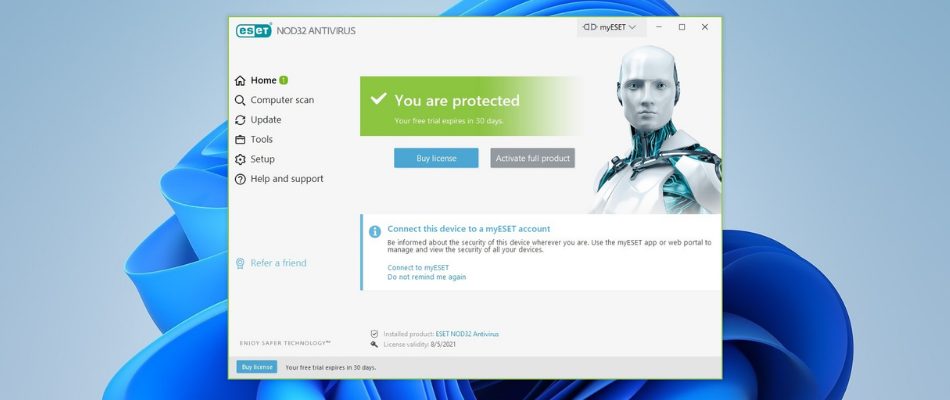
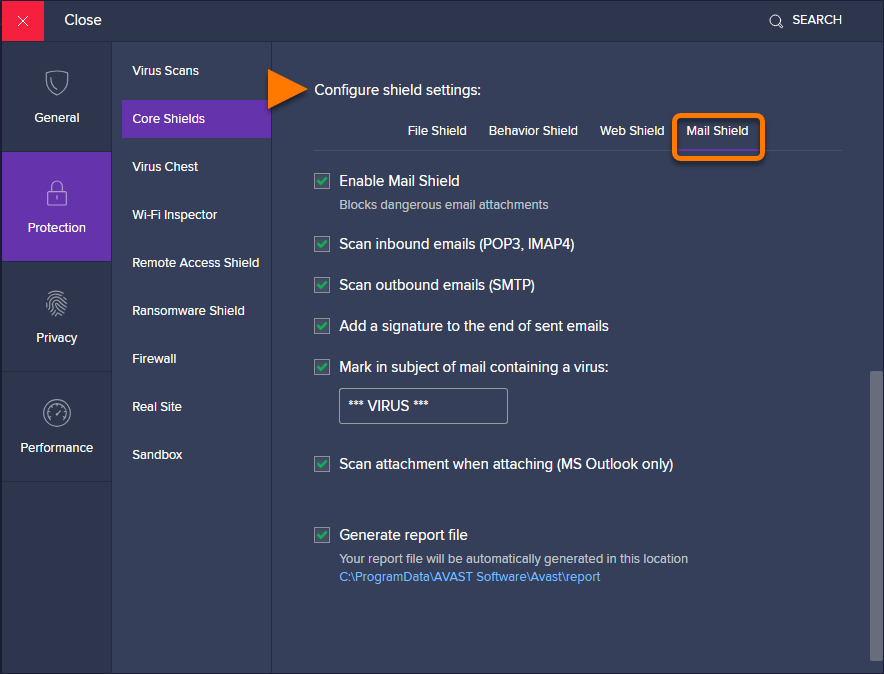
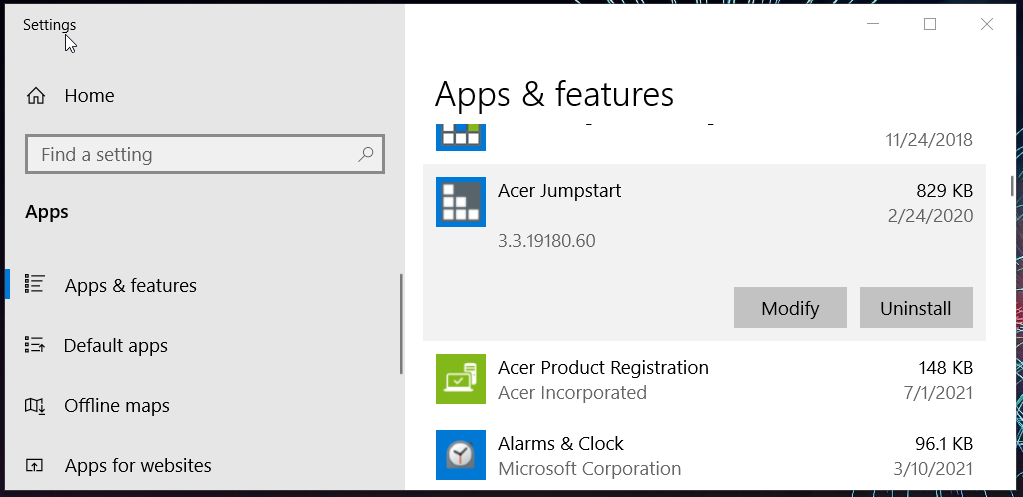
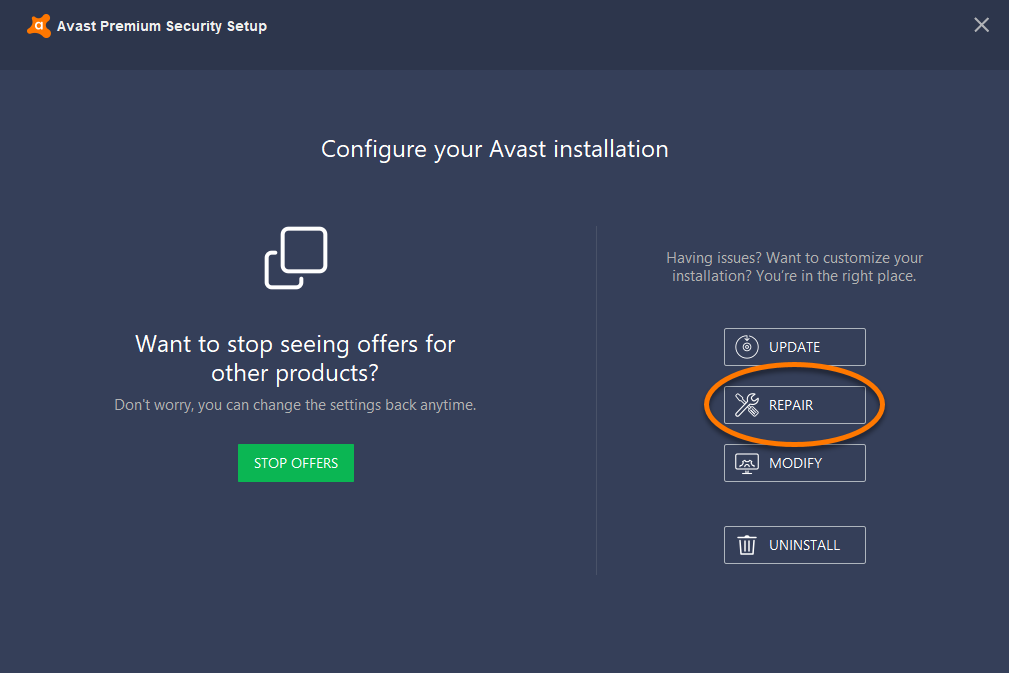
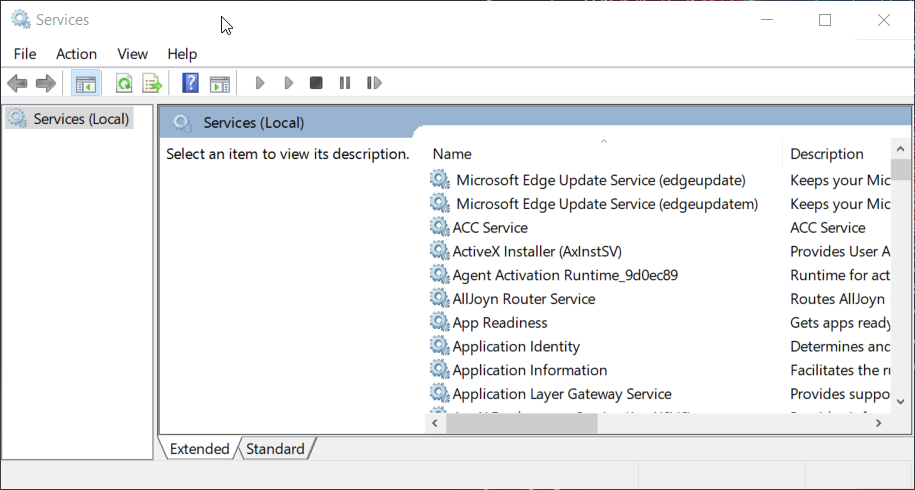
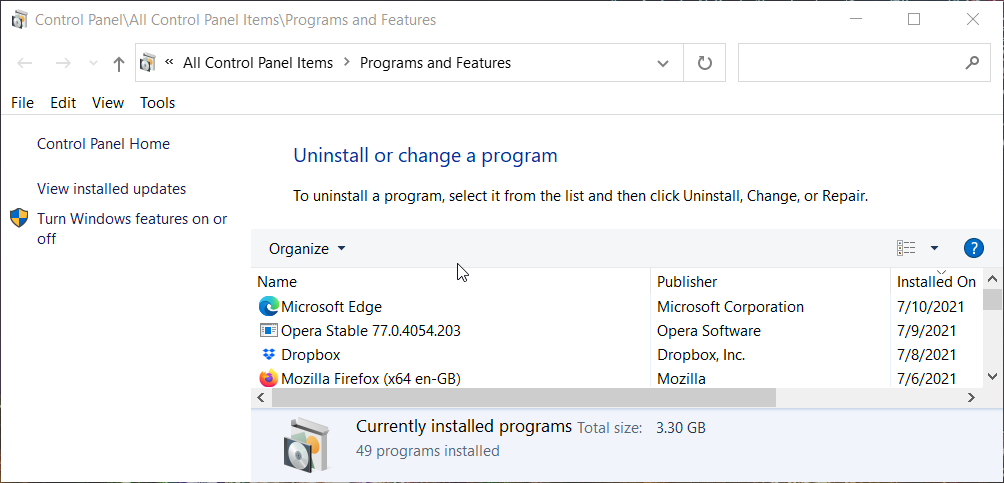


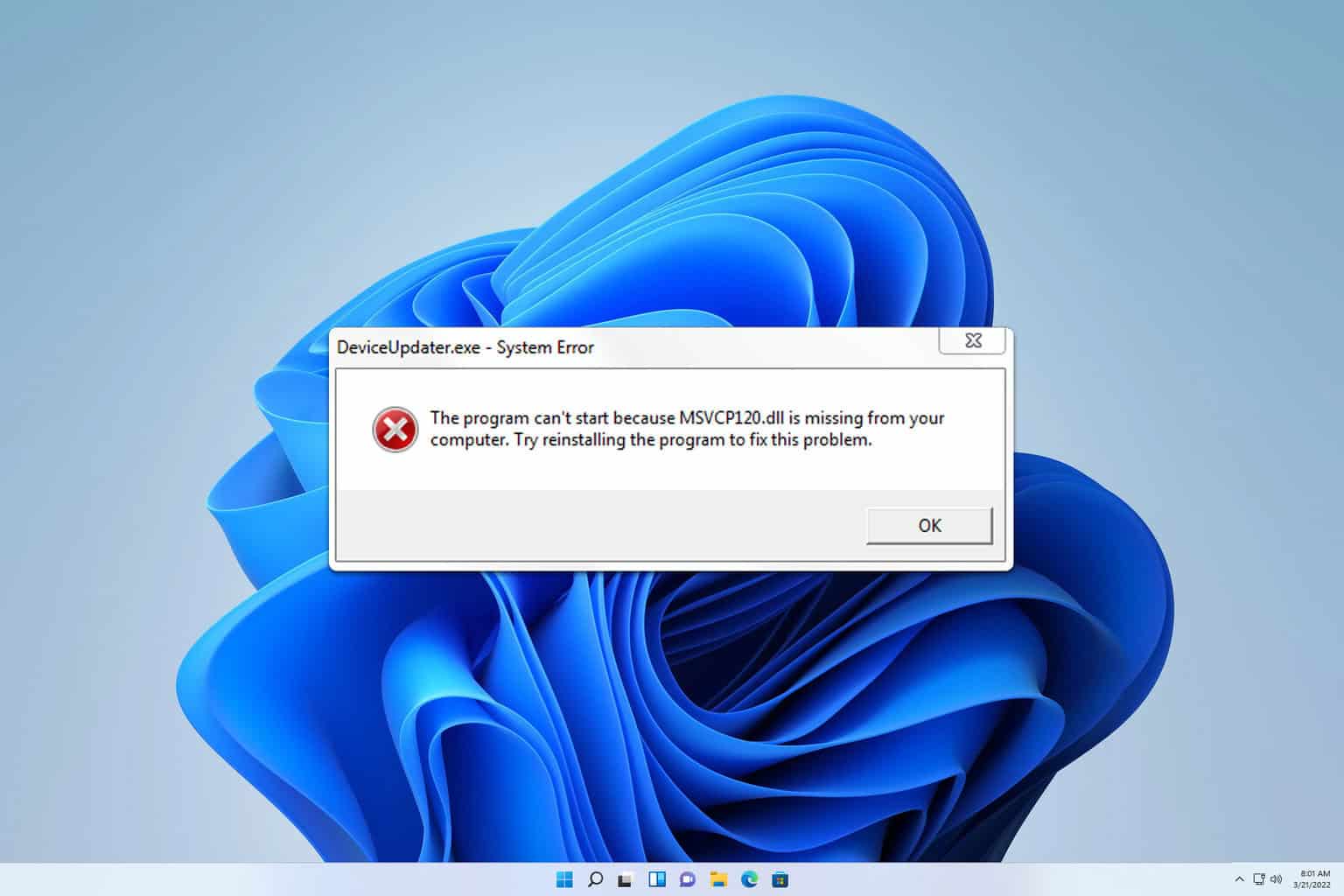
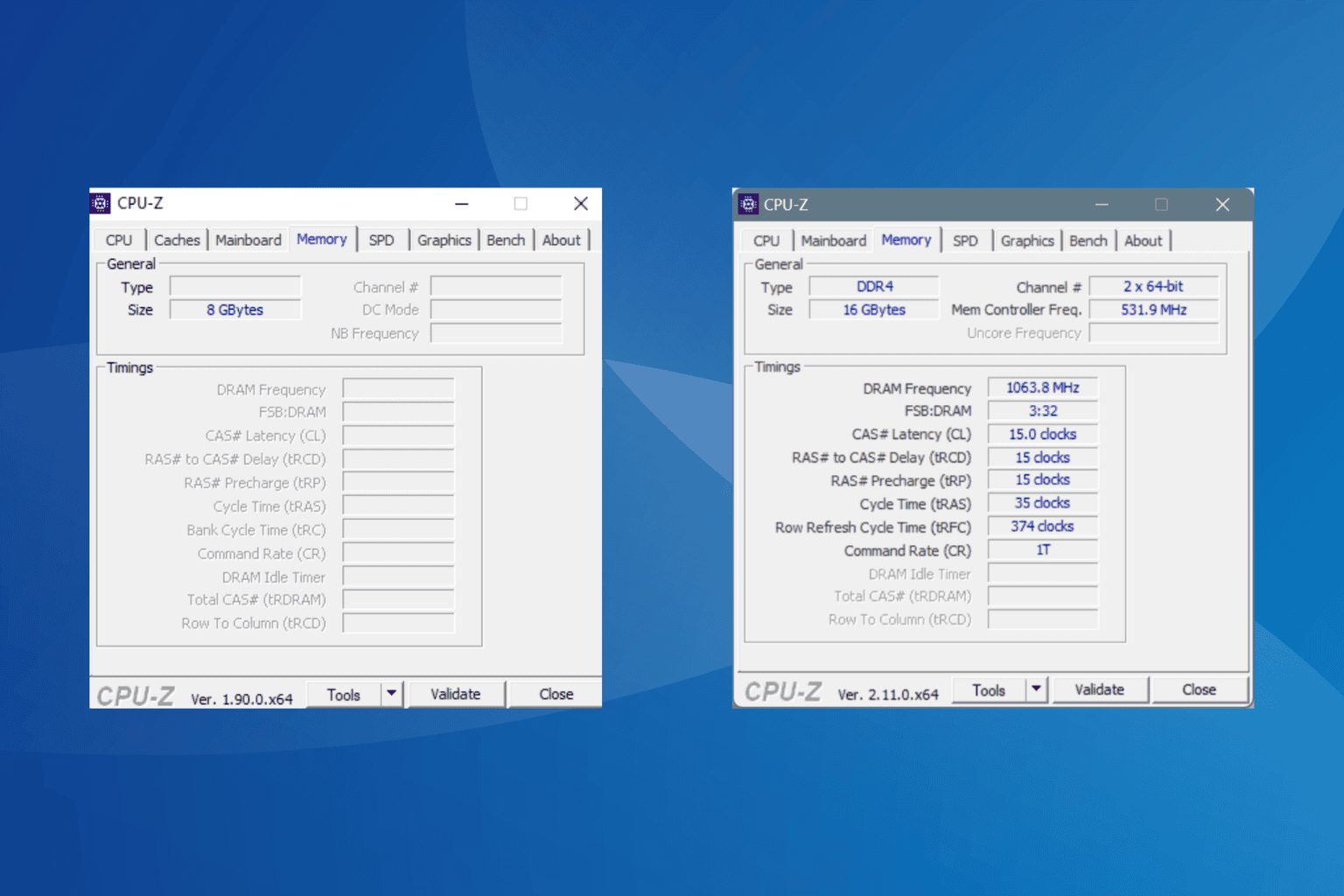

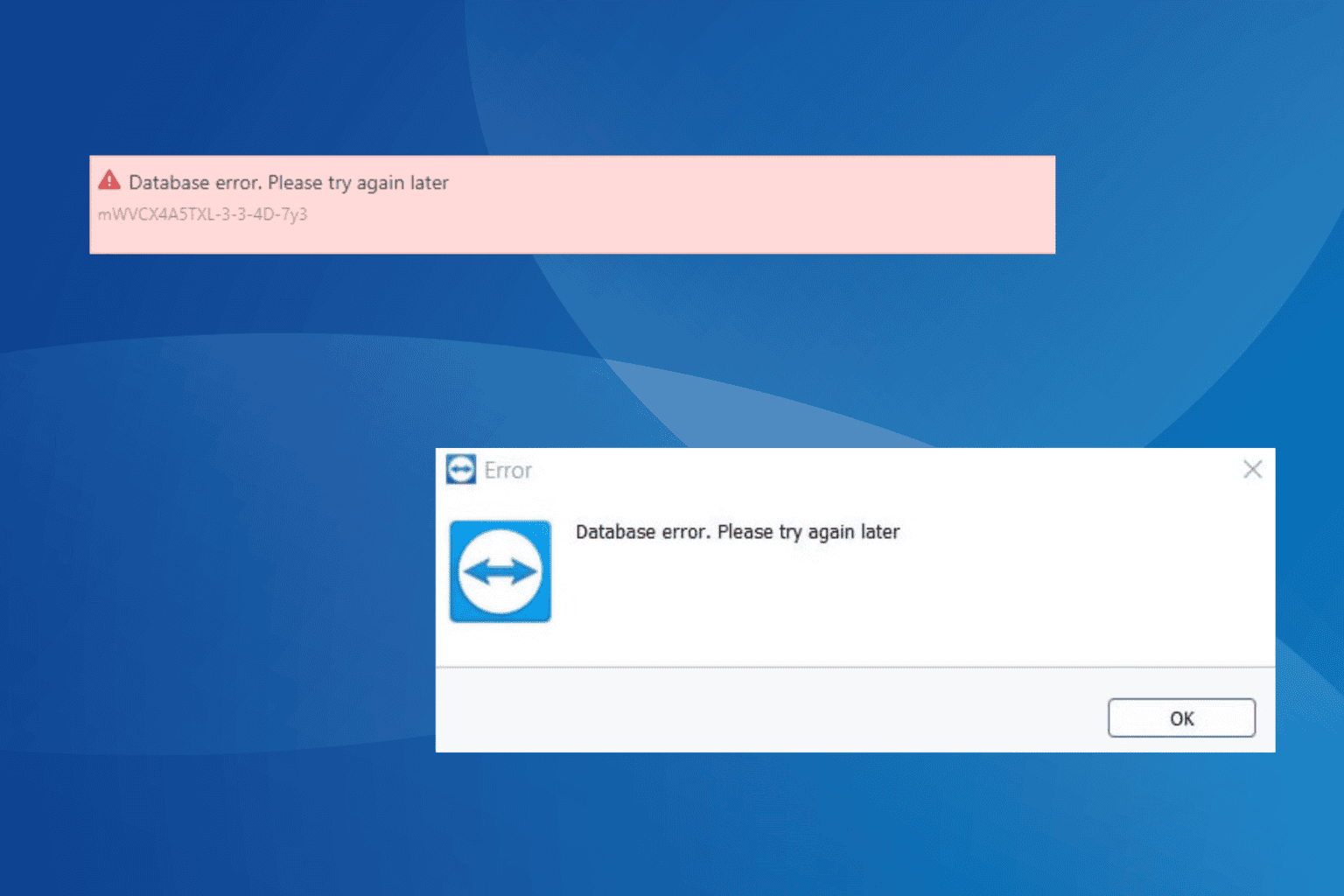


User forum
0 messages