Avastip.dll Missing? Here's How to Fix it
Repair parent app to refresh DLL file
4 min. read
Updated on
Read our disclosure page to find out how can you help Windows Report sustain the editorial team. Read more

Avastip.dll is a component of the Avast security software and is critical in the real-time scanning of your system against malware.
It is, therefore, an important DLL file so if it is missing or causing problems, you need to fix any issues to avoid leaving your device vulnerable to attacks.
How do I fix Avastip.dll related errors?
1. Use a DLL fixer
If you’re not up to guessing the correct way to fix a DLL error, using a DLL fixer can help you fix any avastip.dll-related issues. A dedicated DLL fixer is a quick and reliable tool to address any corrupt, damaged or missing DLL files.
2. Run DISM and SFC scans
- Hit the Start Menu icon, type cmd in the search bar, and click Run as administrator.
- Type the following commands and press Enter after each one:
DISM.exe /Online /Cleanup-Image /Restorehealthsfc /scannow
3. Scan for viruses
- Press the Windows key, search Windows Security, and click Open.
- Select Virus & threat protection.
- Next, press Quick scan under Current threats.
- If you don’t find any threats, proceed to perform a full scan by clicking on Scan options just below Quick scan.
- Click on Full scan, then Scan now to perform a deep scan of your PC.
- Wait for the process to finish and restart your system.
4. Re-register the DLL file
- Hit the Windows key, type Command Prompt right-click on it, and select Run as administrator.
- Type the following command and press Enter:
regsvr32 avastip.dll - This command registers the missing DLL file. However, if more than one DLL file is not registered, you can use the following command:
for %1 in (*.dll) do regsvr32 /s %1
5. Update the Avast app
- Click on Start, type control, and click on Control Panel to open it.
- Go to Programs and select Programs and Features.
- Select Avast from the list of installed apps and click on Remove/Change.
- In the Avast Setup windows, click the Update button.
- Click Next and follow the on-screen instructions to install updates.
- Reboot the computer and check for any improvements.
Unfortunately, there may be a bug in the latest Avast antivirus causing compatibility issues. If so, you can revert to the old version as you wait for a more stable one to be released.
6. Repair Avast Antivirus software
- Right-click the Start button, type the control panel, and click Open.
- Click on Uninstall a program under Programs.
- Locate and click the Avast antivirus, then click on Uninstall.
- Once the Avast Setup wizard appears, select Repair.
- Hit Yes to confirm the action and click Done.
- Restart your PC.
7. Uninstall the Avast antivirus with Utility
- Go to Avast’s official website and download the avastip.dll file.
- Press Windows + R to launch the Run dialog box, type msconfig, then press Enter.
- Navigate to the Boot tab and check the box for Safe boot. Click Apply, then OK.
- Right-click on the downloaded .exe file and select Run as administrator from the drop-down.
- Click Uninstall at the bottom of the screen to remove Avast and clear all files.
- Ensure you uninstall all instances of the Avast app and clear any remnant files before you install a clean one.
- Download the latest version of Avast and check if the problem persists.
Additionally, if you have any other security software installed, it may be conflicting with Avast so consider disabling it. If none of the above solutions proves helpful, consider contacting Avast support for more information on the avastip.dll issue.
Aside from missing DL files, you may also run into another error where the avastui.exe file is missing or even Windows blocking Avast antivirus so head on over to our article to see how to address such issues.
Avast may seem like it is plagued by endless errors so if you feel it is too overwhelming, we recommend that you try other security tools that are little to almost error-free. To that effect, we have a rich list of antivirus software with a lifetime license so feel free to choose one for your device.
Another file associated with Avast is Gaming_spy.dll, and we dedicated an entire guide to it, so you might want to check it out.
Have you been able to resolve this issue? Let us know which solution worked for you in the comment section below.







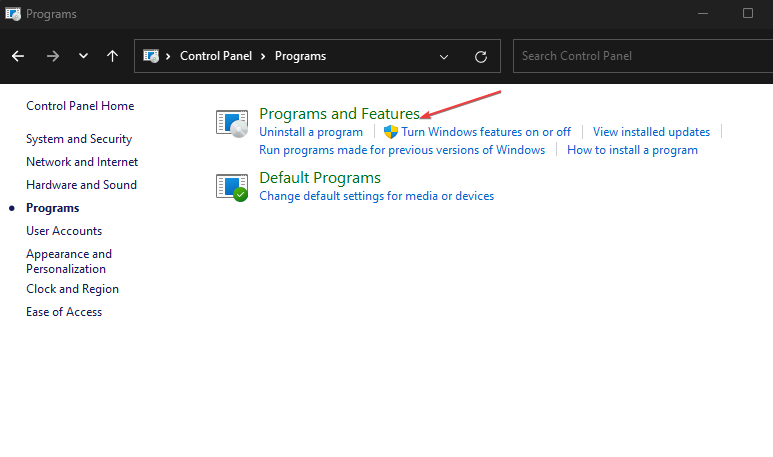
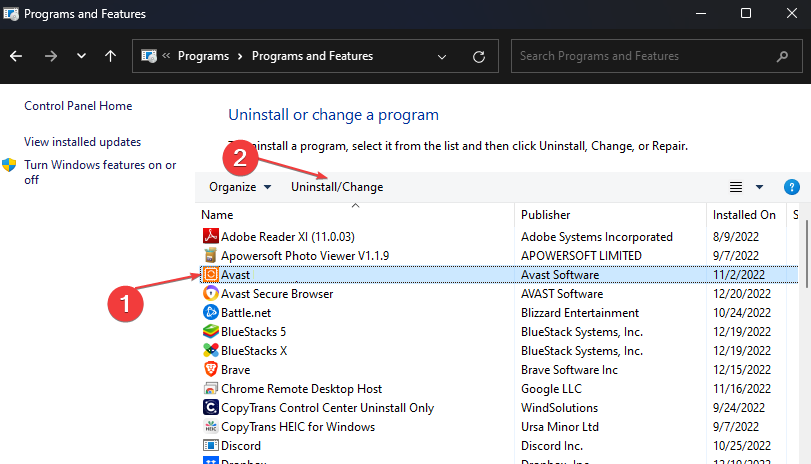
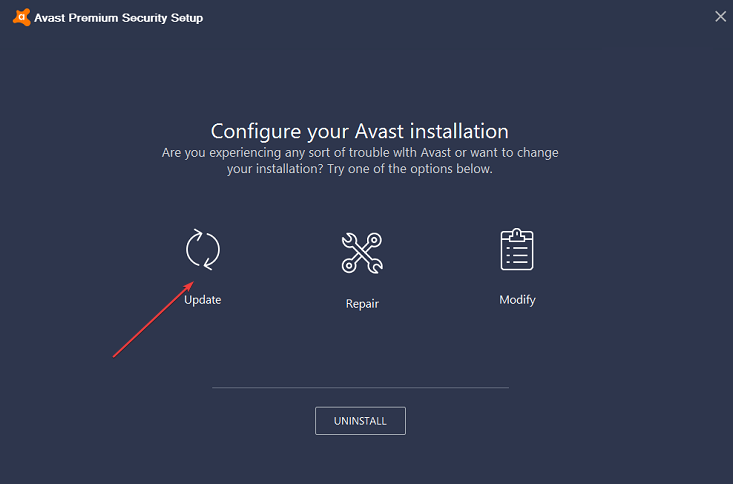
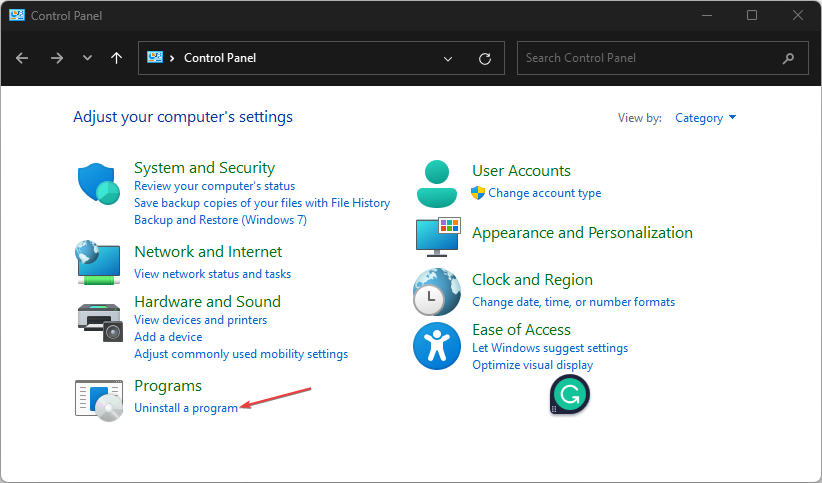
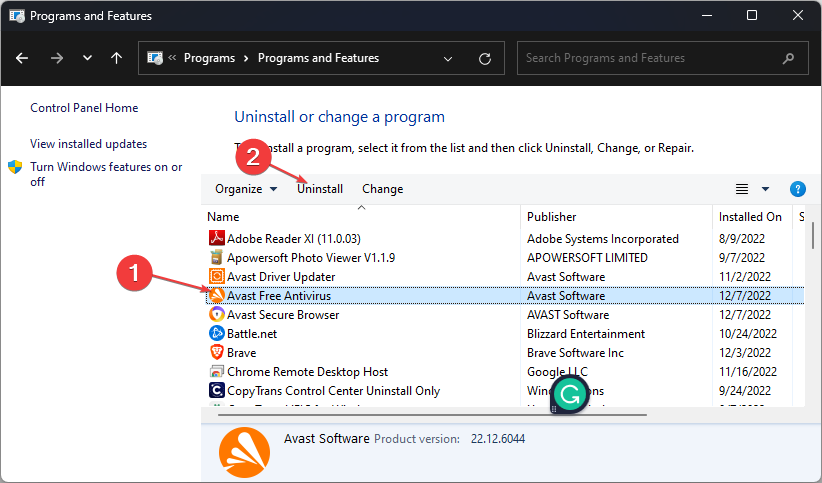
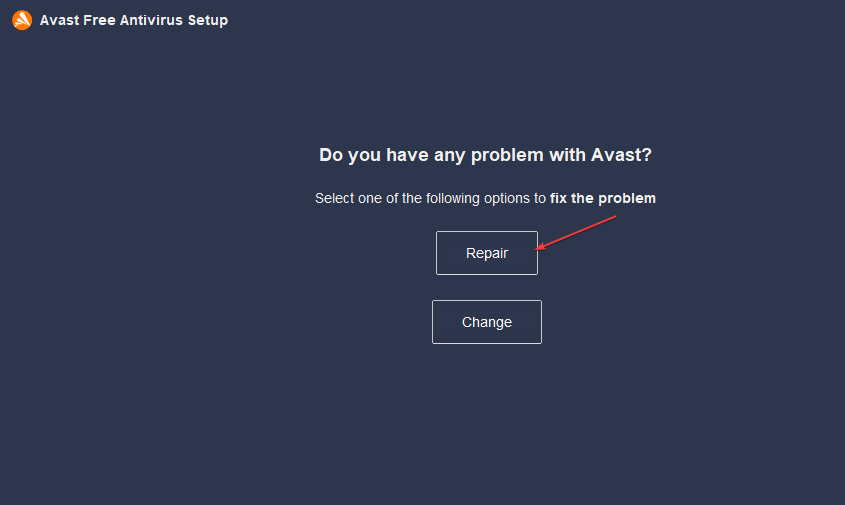

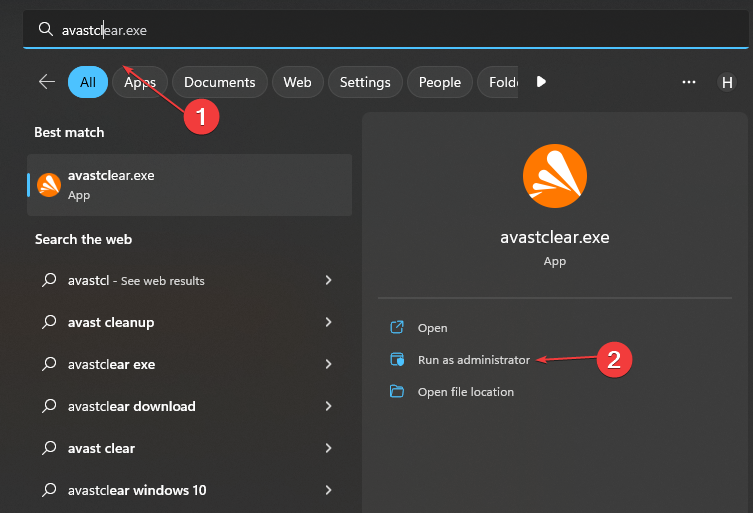
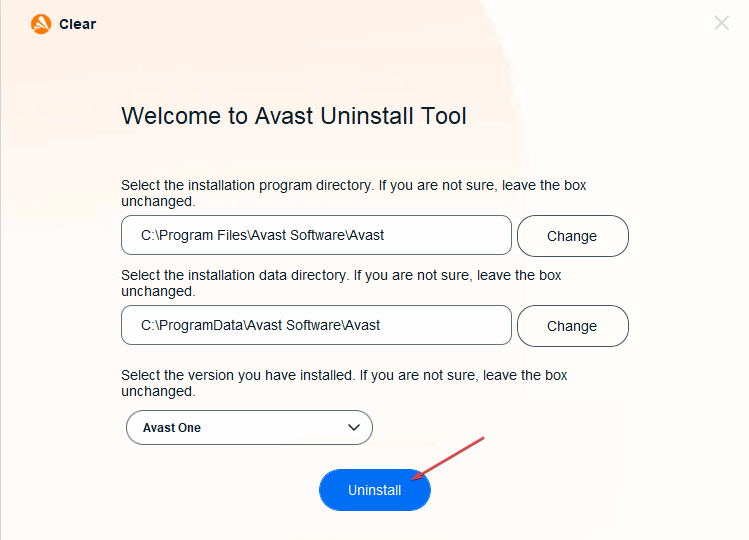








User forum
0 messages