AVG Antivirus Won't Update or Uninstall
5 min. read
Updated on
Read our disclosure page to find out how can you help Windows Report sustain the editorial team. Read more
Key notes
- Lots of users had problems with their antivirus and received a message that AVG won't update.
- When the AVG antivirus is outdated, this leaves your computer vulnerable to malicious software.
- In case of definition updates that fail, you can perform a manual update for the antivirus program.
- If AVG update issues persist, you could always try using a different antivirus tool.

It’s more essential to update antivirus utilities than most software. However, some users have stated on forums that their AVG antivirus utilities don’t update.
That leaves them with outdated AVG antivirus software. Here are a few resolutions that might fix an AVG utility that isn’t updating.

Secure your devices with award-winning cybersecurity technology.

Maximize your PC's security and performance with top-notch digital threat detection.

Keep secure with groundbreaking AI detection and prevention technology.

Browse the web securely for up to 3 devices across Windows, Mac, iOS or Android systems.

Best security tool for intense browsing activity.
What can I do if AVG fails to update?
- Manually Update AVG
- Change your antivirus solution
- Delete Temporary Update Files
- Scan for Malware
- Turn Off the Windows Firewall
- Reinstall AVG Antivirus
1. Manually Update AVG
- First, open this page in your browser.
- Select your AVG version on the page, and then click update to save to HDD or USB drive.
- Open your AVG utility in Windows.
- Click Options at the top right of the AVG window.
- Then select Update from directory to open a Browse for Folder window.
- Select the folder that includes the AVG update, and press the OK button.
First, try updating AVG manually. That’s not exactly a fix for AVG’s automatic updates, but at least you might then get the software updated. This solution shows you how you can manually update AVG.
2. Change your antivirus solution
If AVG does not make the cut, it might be a good idea to consider replacing your antivirus with a more well-balanced security solution that benefits from regular updates.
It is the ideal software to keep your computer virus-free, protecting it from viruses, spyware, worms, ransomware and different types of malware.
This antivirus will not affect your computer performance while running, so that you can play games, watch movies or create presentations without any interruptions or slowdowns.
Whenever you perform different actions at your computer, you will not experience any annoying pop-ups or system updates.
This antivirus solution contains an intelligent battery-saving mode, thus allowing you to stay online and unplugged longer.
Enjoy playing your favorite games without having to stop and close different pop-ups that may appear.

ESET NOD32 Antivirus
Choose ESET NOD32 Antivirus to protect your computer from viruses, worms, ransomware and other types of malware.3. Delete temporary update files
- Click Options and select Advanced Settings on the menu.
- Click the + to expand Update, and press the Manage button.
- Then you can select a Delete temporary update files option.
- Click Yes to confirm and erase temporary update files.
Deleting the software’s temporary update files might fix AVG updates if it returns an error message when updating. To do that, open the AVG window and complete the above procedure.
4. Scan for malware
Whenever we hear about different programs that affect our computers in a negative way, they enter the malicious software category.
Also known as malware, these harmful computer programs are divided into many sub-classes such as viruses, ransomware, and spyware.
The malware is a code developed by cyberattackers, whose purpose is to cause damage to your computer or to gain access to your private information.
Malware can block AVG updates. As such, purging malware might fix the utility’s updates.
5. Turn Off the Windows Firewall
- Open the Cortana search box by pressing the Type here to search button on the taskbar.
- Input the keyword Windows Defender in Cortana’s search box, and select to open Windows Defender Firewall.
- Click Turn Windows Defender Firewall on or off to open the firewall settings shown directly below.
- Select both the Turn off Windows Defender Firewall options there, and press the OK button. You can turn the firewall back on after AVG updates.
The Windows Firewall might be blocking AVG from updating. To ensure that isn’t the case, you can temporarily switch that firewall off.
6. Reinstall AVG Software
- Open the Run accessory by pressing the Windows + X hotkey and selecting Run.
- Enter appwiz.cpl in Run to open the Control Panel applet shown directly below.
- Select your AVG antivirus package listed there, and press its Uninstall button.
- Then click Yes to confirm that you intend to remove the software.
- Restart Windows after uninstalling the software.
- Alternatively, you can more thoroughly remove AVG utilities with AVG Remover.
- Click Download on this page to add AVG Remover to Windows.
- Uninstall the antivirus software with AVG Remover, and restart Windows.
- You can download the latest AVG software from this page.
- Then reinstall your AVG utility with its setup wizard.
- Note that you might also need to reactivate non-freeware AVG antivirus software with a product key.
Reinstalling the AVG utility will at least ensure that you have the latest version installed. A fresh copy of AVG will also replace the utility’s components and settings, which can fix numerous update issues.
Follow the guidelines above to reinstall AVG. One or more of those resolutions might get your AVG anti-virus software updated.
Note that you can also select a Repair option for AVG in the Programs and Features Control Panel applet. That option might also come in handy for fixing AVG update errors.
If you want to discover other great security tools, we recommend you to take a look at our guide including the best lifetime license antivirus tools.
Share your experience with us in the comments section below.

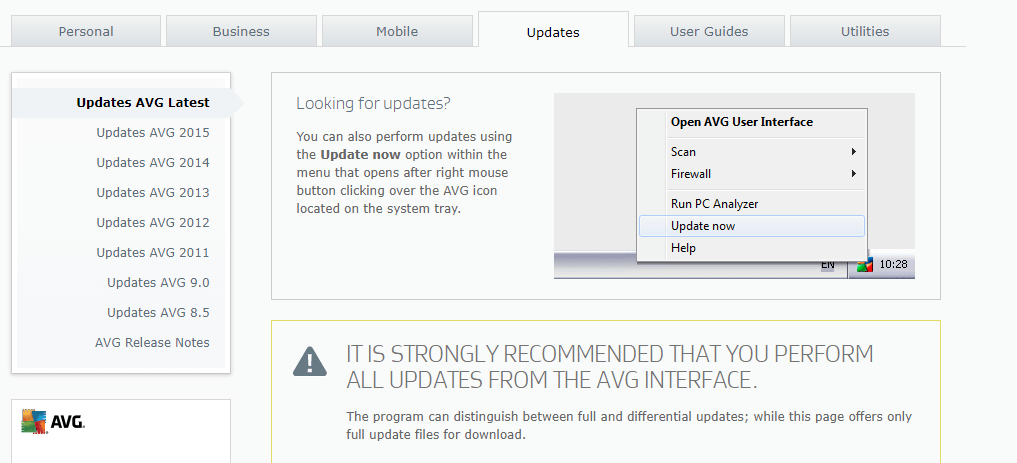
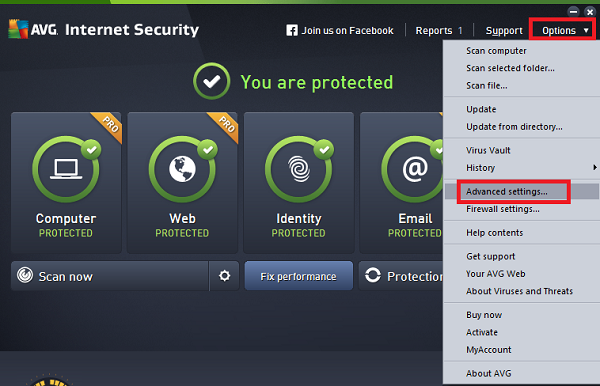

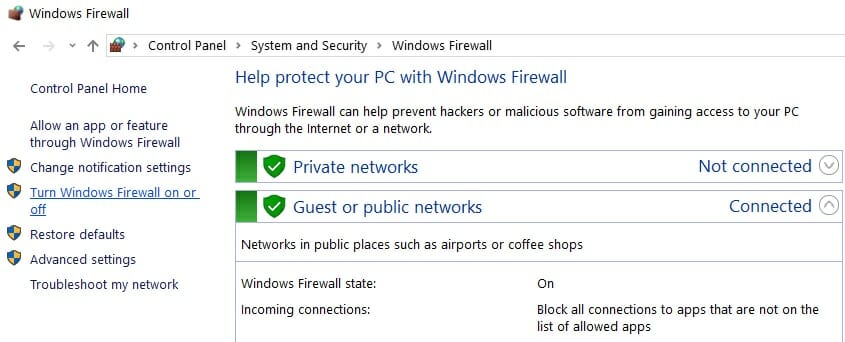
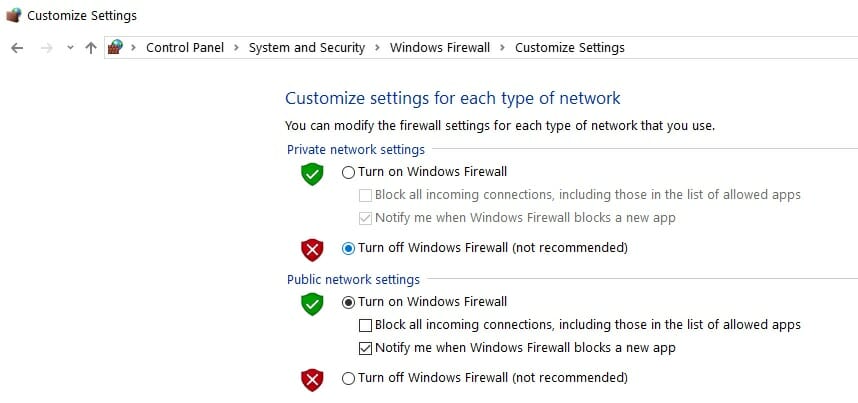
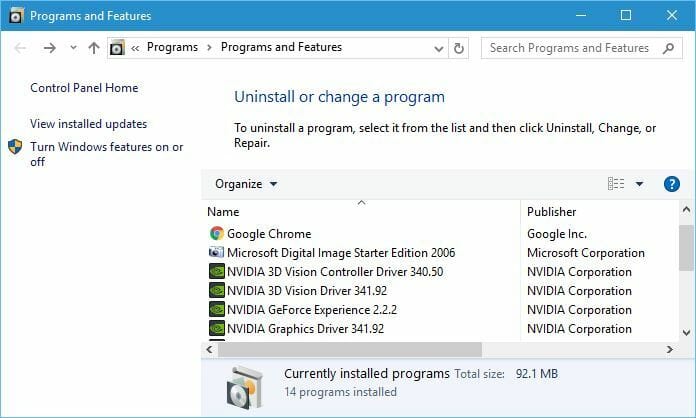

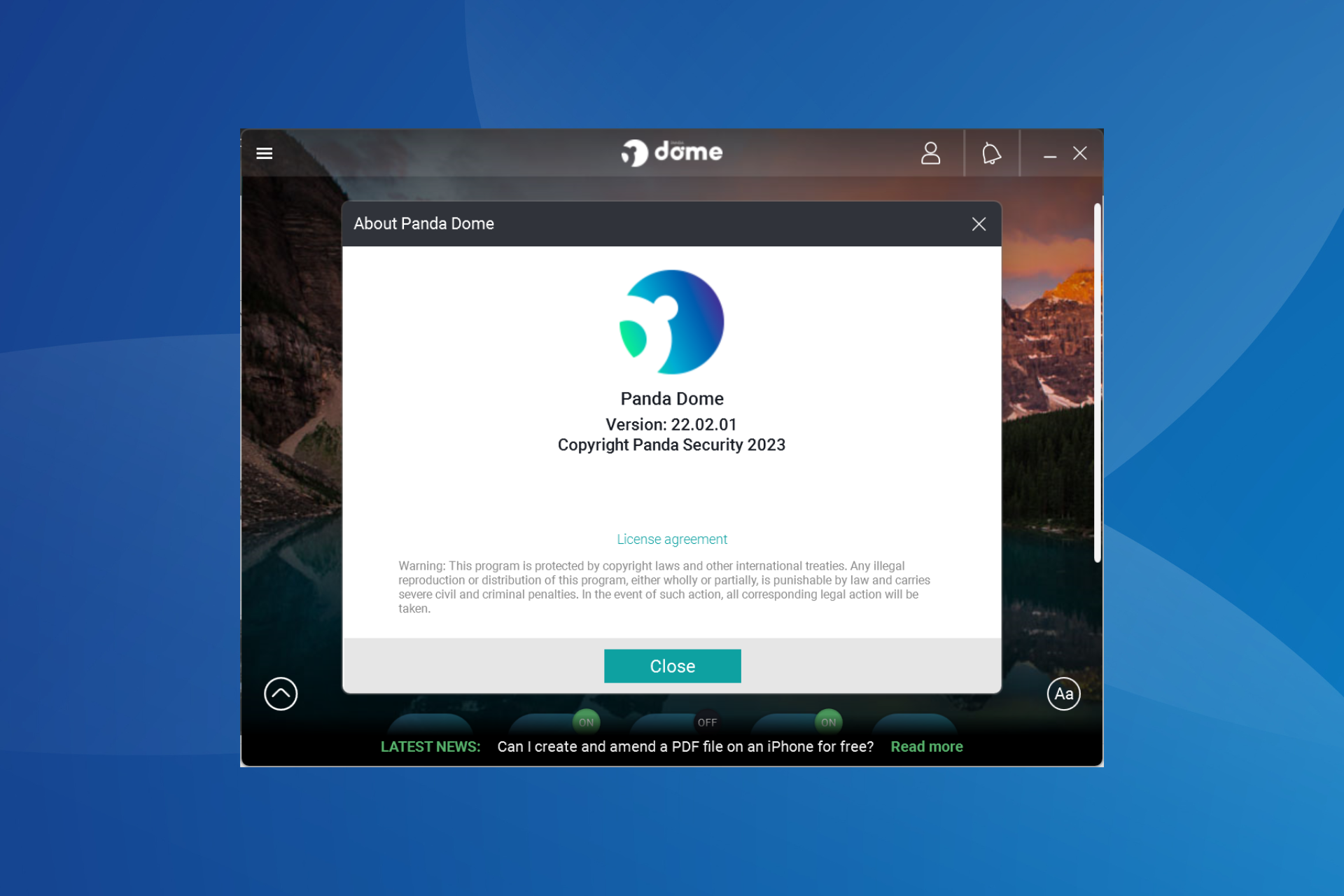


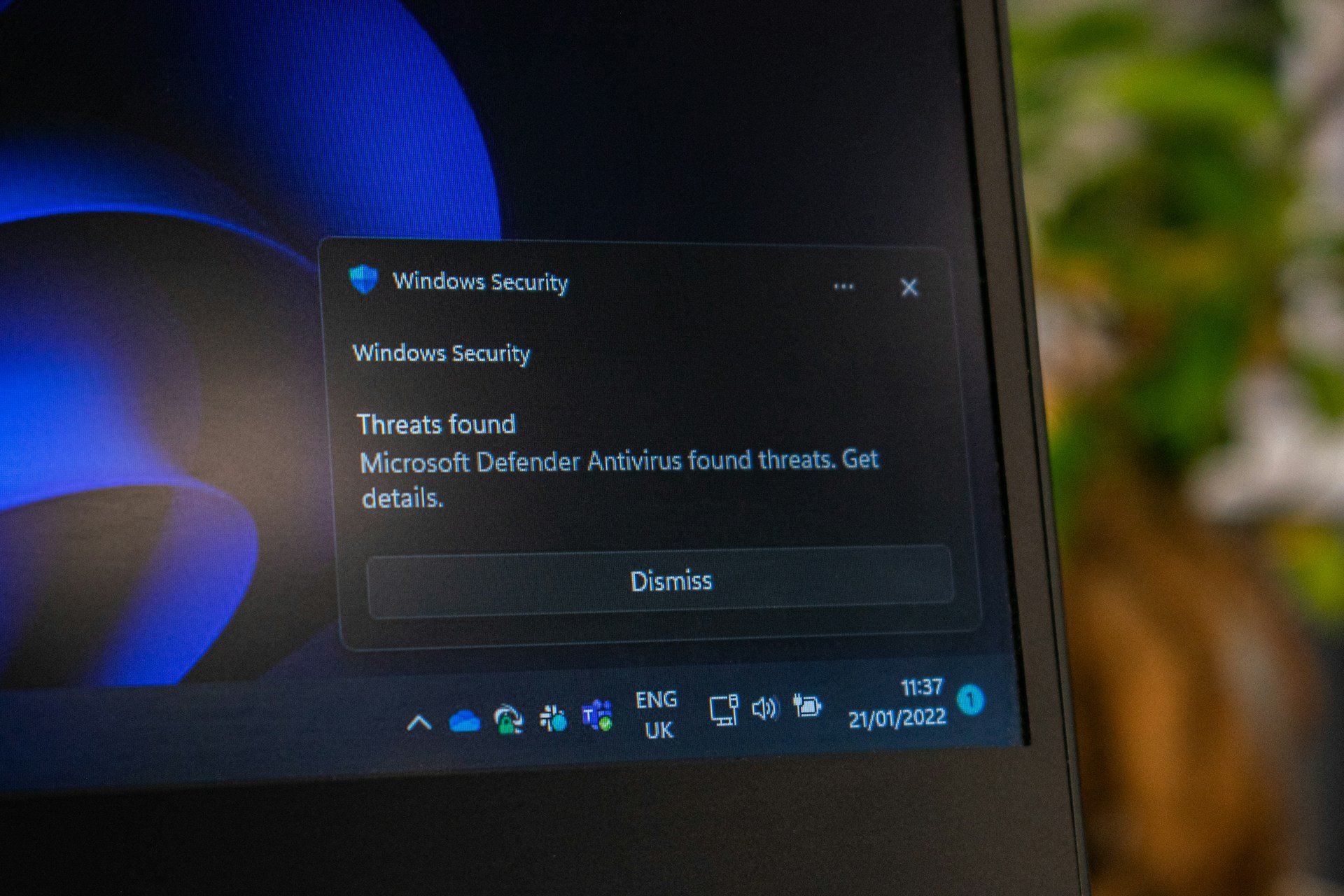

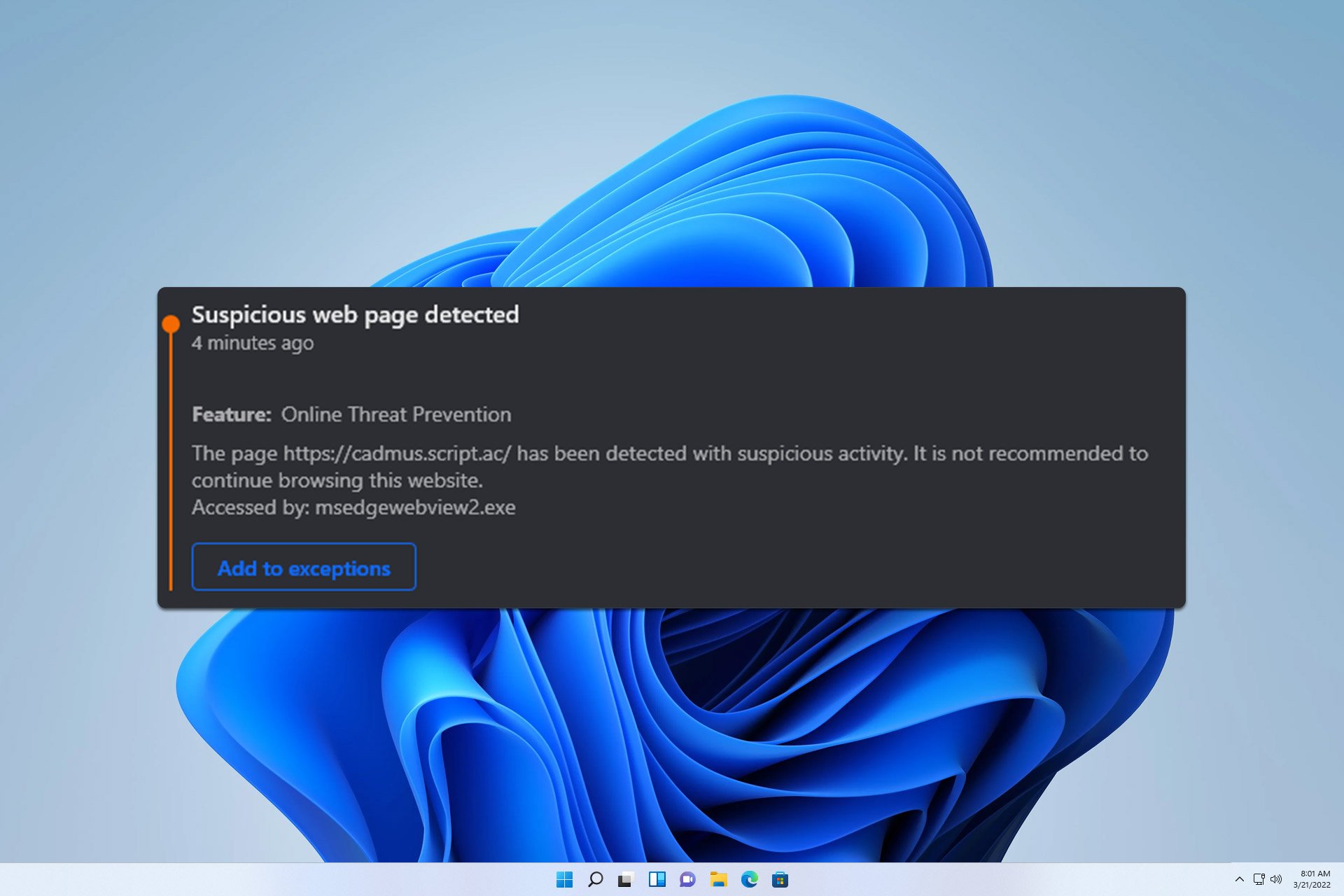

User forum
0 messages