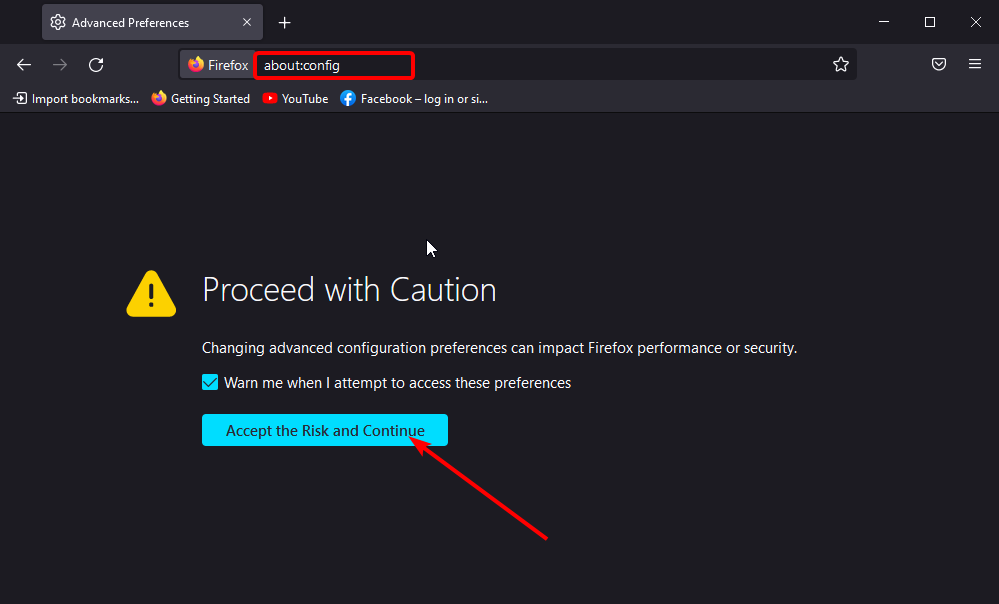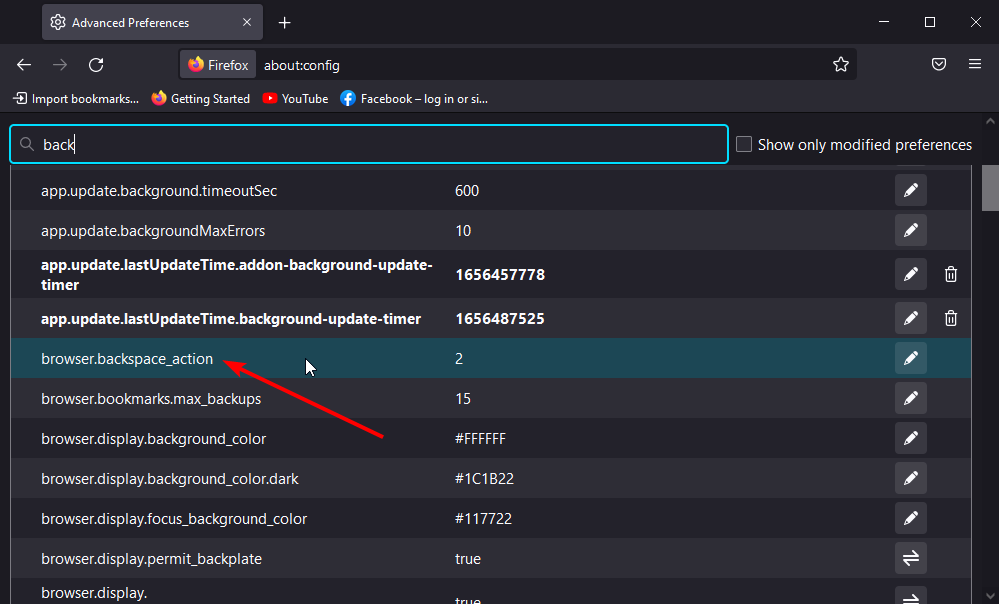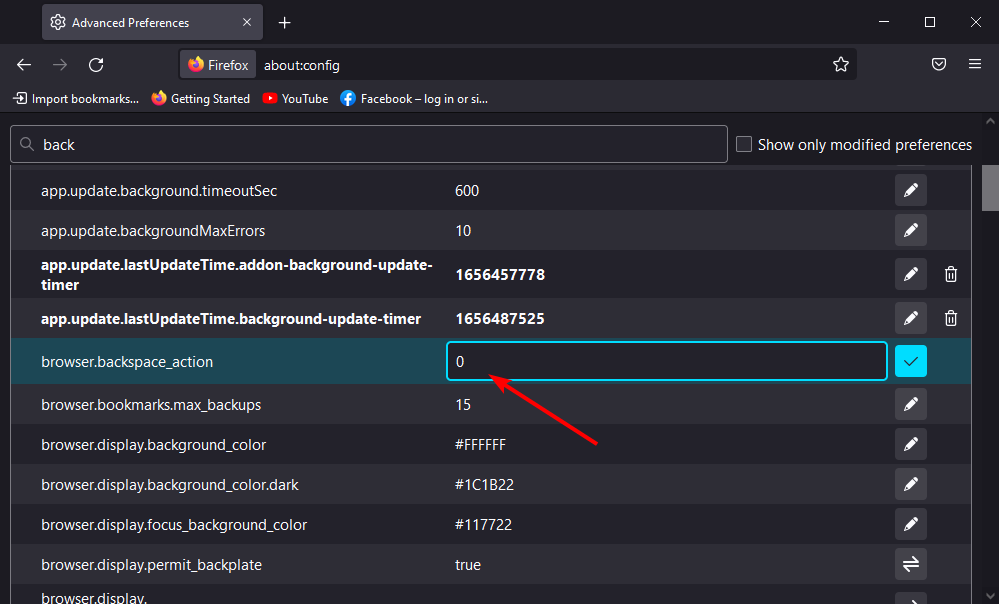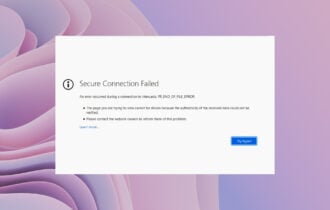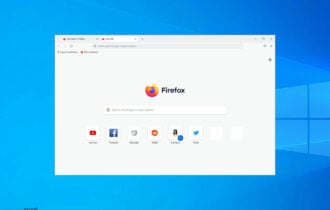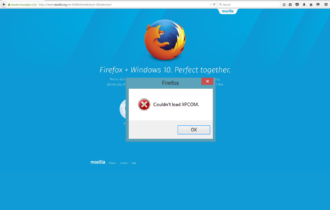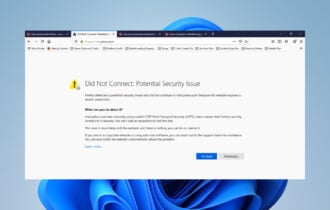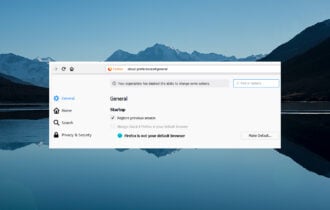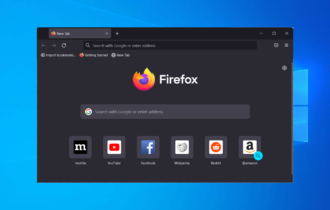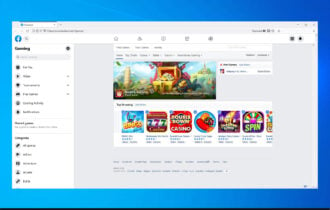Backspace is Not Working in Firefox: 3 Ways to Quickly Fix it
Some keys & shortcuts don't work in all browsers
3 min. read
Updated on
Read our disclosure page to find out how can you help Windows Report sustain the editorial team Read more
Key notes
- The latest versions of Firefox have the Backspace key shortcut disabled by default.
- You might need to enable the Backspace shortcut from Firefox setting to get it working again.
- Another option is to use alternative keys to achieve the same navigation purpose.
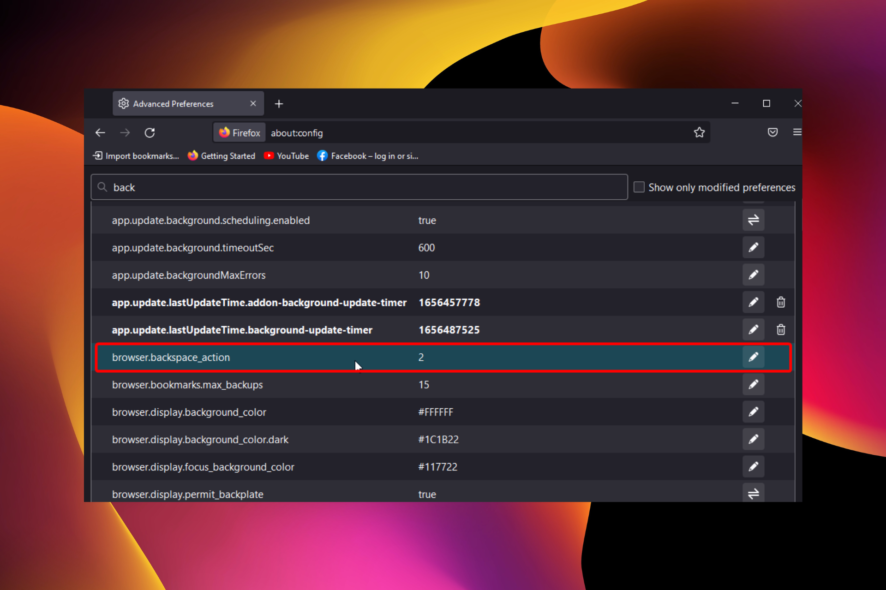
Firefox is one of the best browsers with a series of accessibility features. One of its most-used shortcuts is the Backspace key for navigating to the previous page.
Unfortunately, users have been complaining that this key is not working on some of the newer versions of Firefox. This issue is usually due to the default setting on some version of Firefox and not necessarily problems with the browser.
Thankfully, this guide contains three surefire fixes to get the Backspace shortcut working on your browser again.
Why is Backspace not working?
If you notice that the Backspace shortcut is not working on Firefox 87 and others above, like the 91 version, it is because it has been disabled by default. Mozilla announced that the shortcut would no longer work out of the box to prevent users from losing data when filling out forms.
Thankfully, you can enable the function back from your browser setting, as we will show in subsequent sections of this article.
Is there any alternative key for backspace?
While the Backspace key might not work by default on the latest versions of Firefox, there are combinations of keys you can use.
These keys help you navigate forward and backward like the Backspace and the Backspace+Shift keys.
What can I do if Backspace isn’t working in Firefox?
1. Enable the Backspace key
- Launch Firefox and paste the command below into the Address bar.
about:config - Click the Accept the Risk and Continue button when prompted.
- Type back in the search box and double-click on the browser.backspace_action preference option.
- Change its value to 0 and press the Enter key.
As mentioned earlier, if you are using the latest version of Firefox and the Backspace shortcut is not working, you will need to enable it yourself. After following the steps above, restart your browser to sync the changes.
2. Use alternative keys
The alternative keys combination that performs the same function as Backspace on Firefox is Alt + Left arrow keys. When you press these keys together, you get to navigate backward, just like you do with Backspace.
To navigate forward, you can use the Alt + Right arrow keys.
3. Try another browser
If you still can’t get the Backspace key to work on Firefox or prefer not to use alternative keys, you can try an alternative browser in Opera One.
Opera One is an excellent browser with many accessibility features. You can use different combinations of keys or single keys to carry out tasks easily.
Also, the Backspace key works fine on Opera One and has an extension in its Add ons store to ensure you don’t have to enable it manually.
Backspace is one of the accessibility features of Firefox for easy navigation. So, when it’s not working, things become a bit difficult. But with the solutions above, you should get the shortcut working again on your browser.
If you are facing other issues like Firefox not responding, check our detailed guide on how to fix it quickly.
Feel free to let us know how you were able to get the Backspace key working again in the comments below.