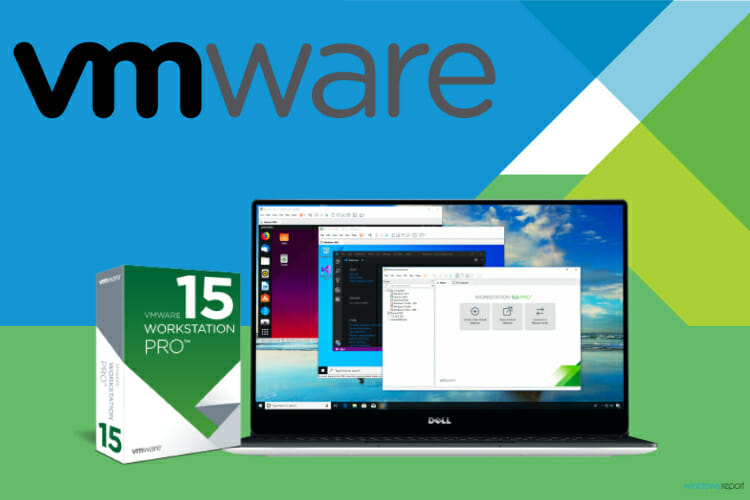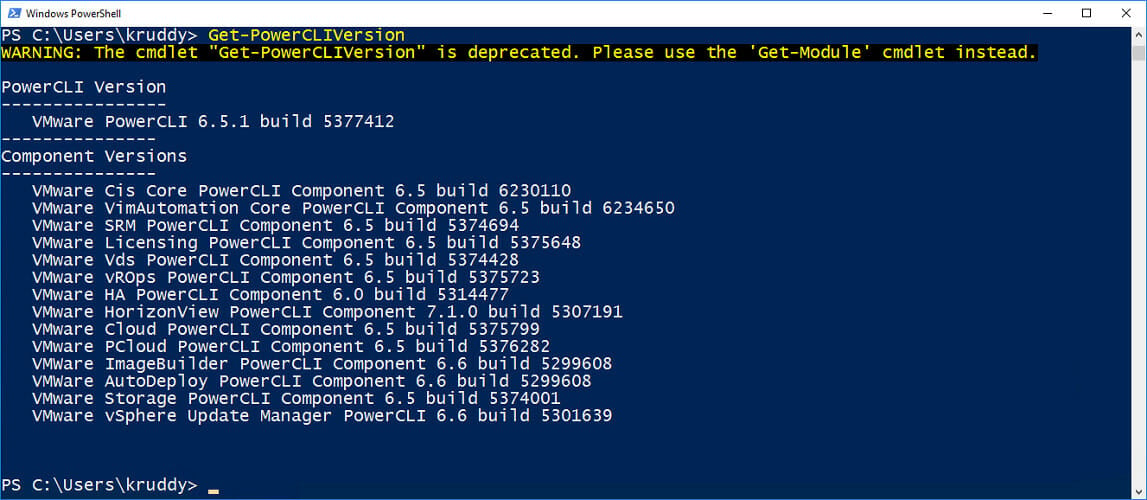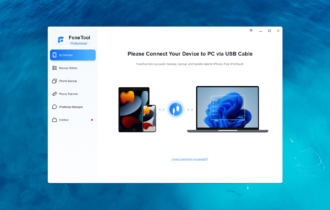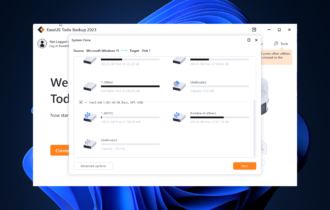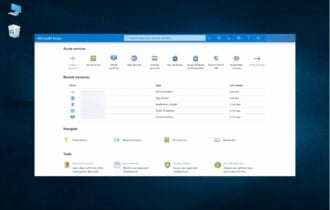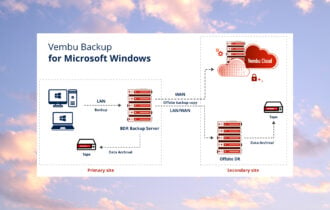How to Back Up ESXi Host Configuration [Easy Guide]
Give a try to these quick methods now
4 min. read
Updated on
Read our disclosure page to find out how can you help Windows Report sustain the editorial team Read more
Key notes
- VMWare ESXi enables administrators to achieve IT savings and boost business operations.
- Using servers as virtual machines eases up the backup operation. This guide shows you the best ways to back up your ESXi configuration.

It is essential to take a periodic backup of any system, especially a server, to maintain a functional operation of your IT infrastructure.
Servers that are run as virtual machines (VMs) on an ESXi host give a major advantage when taking a VM data backup. Therefore, having a healthy ESXi host is essential to run a virtual machine successfully.
To guard against any future disaster, taking an ESXi configuration backup is vital because one can quickly restore the system to its initial ESXi configuration.
In this post, we’ll show you the best ways to make a backup for ESXi host configuration.
How do I back up my ESXi Virtual Machine?
1. Back up ESXi using VMWare
VMWare is the number one virtualization and computing software that reduces server workloads by distributing a server’s work across the different physical hosts.
VMWare is primarily used by developers as well as regular system administrators to test programs in a sandbox before applying them to physical computers.
Further, you can easily carry out an ESXi host configuration backup using this application. Below are some reasons why you may want to back up ESXi host configuration using VMWare.
- It is fast and reliable
- Offers speed when taking backups
- Allows users to run multiple virtual server instances.
- You are assured of good networking and security.
- VMWare has a vast ecosystem.

VMware Workstation 17
VMware Workstation 17 enables you to easily back up any ESXi VM with just a few clicks, so make sure you give it a try.2. Back up ESXi host configuration with the ESXi Command Line
- Connect to your ESXi host via SSH.
- Since ESXi configuration is automatically saved to /bootblank/state.tgz file, ensure your current ESXi configuration is written to the ESXi configuration files, run this command;
vim-cmd hostsvc/firmware/sync_config - Run this command:
vim-cmd hostsvc/firmware/backup_config - It then sends a link to download the tgz archive from the ESXi host.
Note: You should replace the asterisk with your ESXi host’s IP address in the download link. Get it from ESXi direct console or by inputting the command.
- Quickly locate the ESXi configuration backup in /scratch/downloads directory as it won’t stay there for long.
3. Back up ESXi host configuration using PowerCLI
- Download and install PowerCLI here. Launch it as an administrator.
- Establish a connection to the host with the following command:
Connect-VIServer 168.32.11 -user root -password <ZxAzbd> - Run the Get-VMHostFirmware cmdlet with c:\esxi_backups folder as the destination:
Get-VMHostFirmware -vmhost 192.168.28.10 -BackupConfiguration -DestinationPath c:\esxi_backups - Input is the c:\esxi_backups folder.
- Locate the host configuration file in the folder above; it is a TGZ file format.
Note: Replace 192.168.32.11 with your host user/IP and ZxAzbd with your password in Step 2/3.
4. Back up ESXi host configuration with vSphere CLI
- Download both vSphere CLI here and Perl interpreter here or here.
- Open your Command Prompt as an administrator
- Run this command:
cd \Program Files (x86)\VMware\VMware vSphere CLI\bin - Run:
vicfg-cfgbackup.pl –server=<host IP address> –username=root -s <backup filename> - Input your ESXi‘s root password when requested.
Note: Find out how to avoid DLL issues with your version of the Perl interpreter.
The above methods for backing up ESXi host configuration will all work.
Hence, you can try out anyone that it’s most straightforward for you.
In case you are facing the No coredump target has been configured. Host core dumps cannot be saved error; read this guide to get the detailed solutions.
If you have any questions regarding backups for ESXi host configuration, kindly let https://windowsreport.com/no-coredump-target-has-been-configured-host-core-dumps-cannot-be-saved/(opens in a new tab)us know in the comments below.