Fix: Battle.net Payment Autorization errors on PC
3 min. read
Updated on
Read our disclosure page to find out how can you help Windows Report sustain the editorial team. Read more
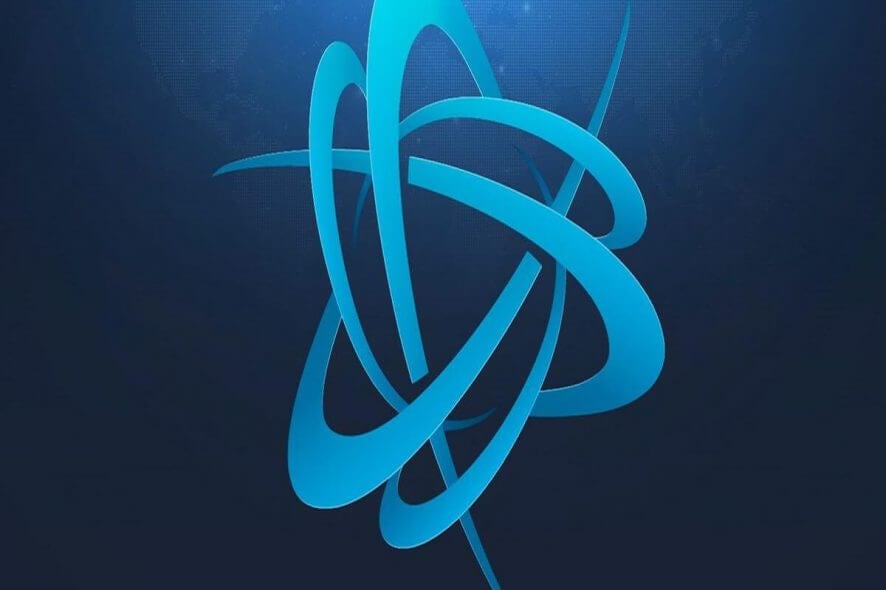
Online gaming and the digital market are bound to each other. Everything you need related to games and in-game purchases is available online and through specific clients. We all know how well Blizzard uses online payment methods, so users can get themselves all kinds of additional content.
No one likes pay-to-win systems, but we think that Blizzard is still not crossing the line. However, even though it is a well-oiled machine, issues may occur from time to time. One that is the most common with customers is Payment Authorization error. In this article, we’ll tell you why this error occurs in the first place and how to fix it.
Sorry, we’re unable to complete your payment Blizzard error
- Check the available funds
- Change the payment method
- Check your credentials
- Use a card from your region
Solution 1 – Check the available funds
The first step would be to check your available funds. However, you should look out not only for Battle.net Account Ballance. If you are using a debit card, make sure your funds are transferred to Battle.net balance. If you are using PayPal, login to your account and check the transfer history. Some transactions may be restrained for various reasons.
On the other hand, if you can confirm that there are available funds, chances are something else is causing the issue at hand. We advise you to move to the next step and follow the instructions.
Solution 2 – Change the payment method
If you can’t manage to pay for in-game purchases with one way and have an alternative, consider changing your payment method. For example, if the card won’t function for the unapparent reason, try another card, PayPal or Battle.net Balance. Moreover, have in mind that some transactions include additional expenses.
Also, it’s well worth trying to remove your current payment method and re-assigning it again. Some users managed to resolve the issue with this simple procedure. In case you’re unsure how to do it, follow the steps below:
- Open the Battle.net web-based client, here.
- Sign in with your credentials.
- Choose My Account and then Account Settings.
- Open Payment methods and delete your current credentials.
- Add the old payment method and enter your address along with credentials again (PayPal or card).
- Save changes and try making a purchase again.
Solution 3 – Check your credentials
Foremost, your credentials should be spot on. Make sure your inputs are correct and valid. If your card is near its expiration date, make sure you renew it. Your billing address should be the same as the one registered to the card in order for purchases to work.
Solution 4 – Use a card from your region
One last advice is concerning your region. You wouldn’t be able to register the foreign card to your native region. For example, it is not possible to pay with the card that is not referring to the same credentials in your account. Have that in mind.
We hope you’ll manage to overcome the given issue and purchase freely from the Battle.net shop. If you have some suggestions or additional workarounds, please share them in the comments.
[wl_navigator]
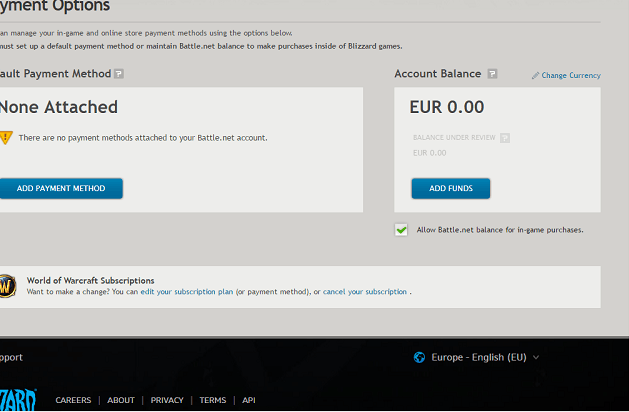
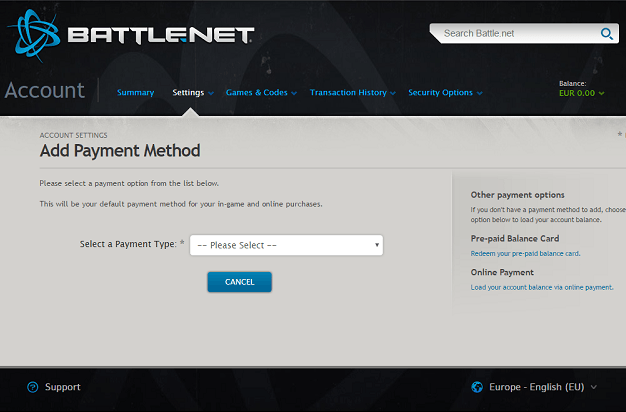
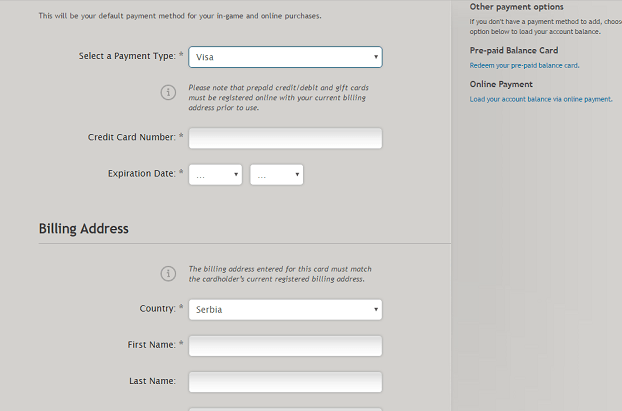


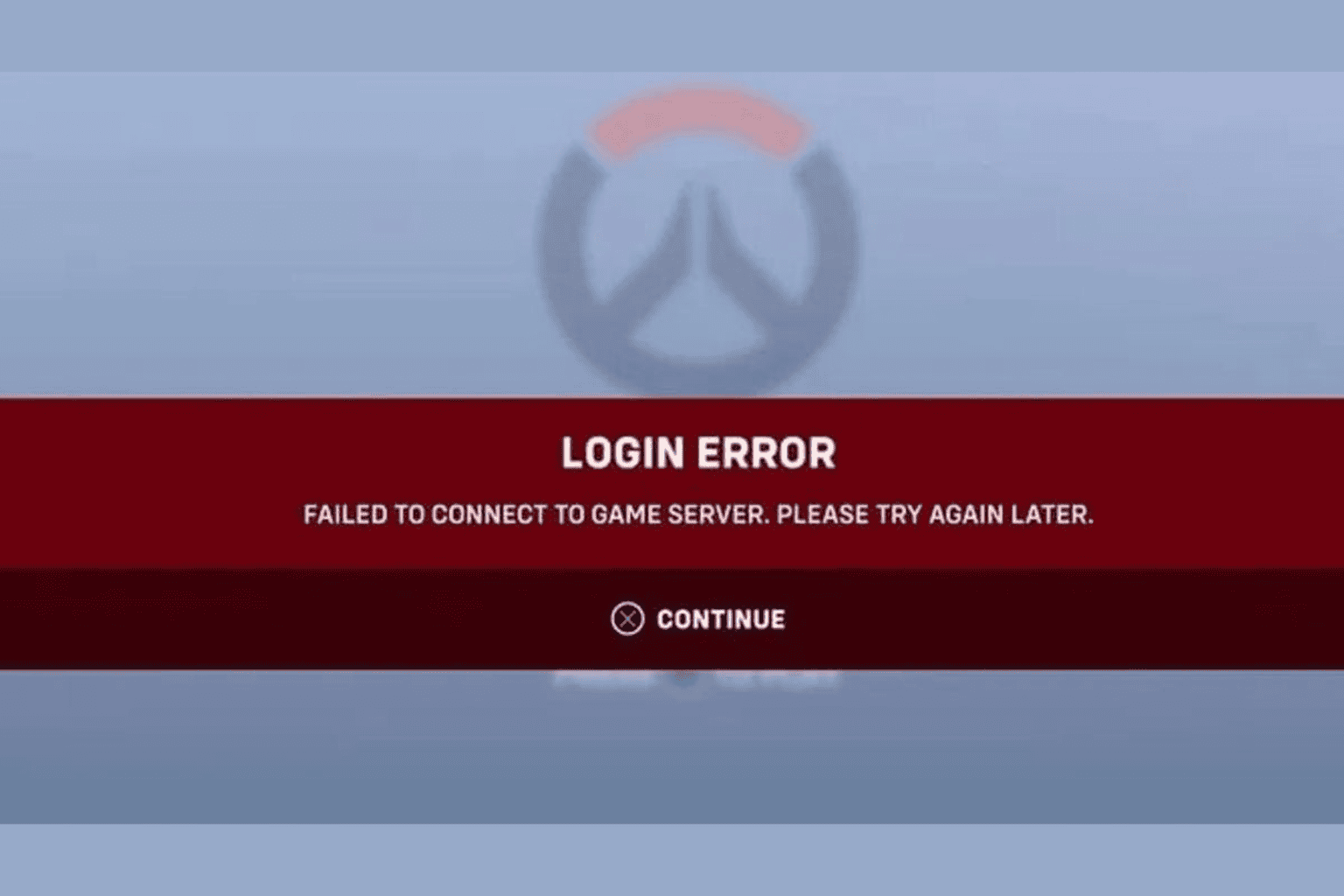


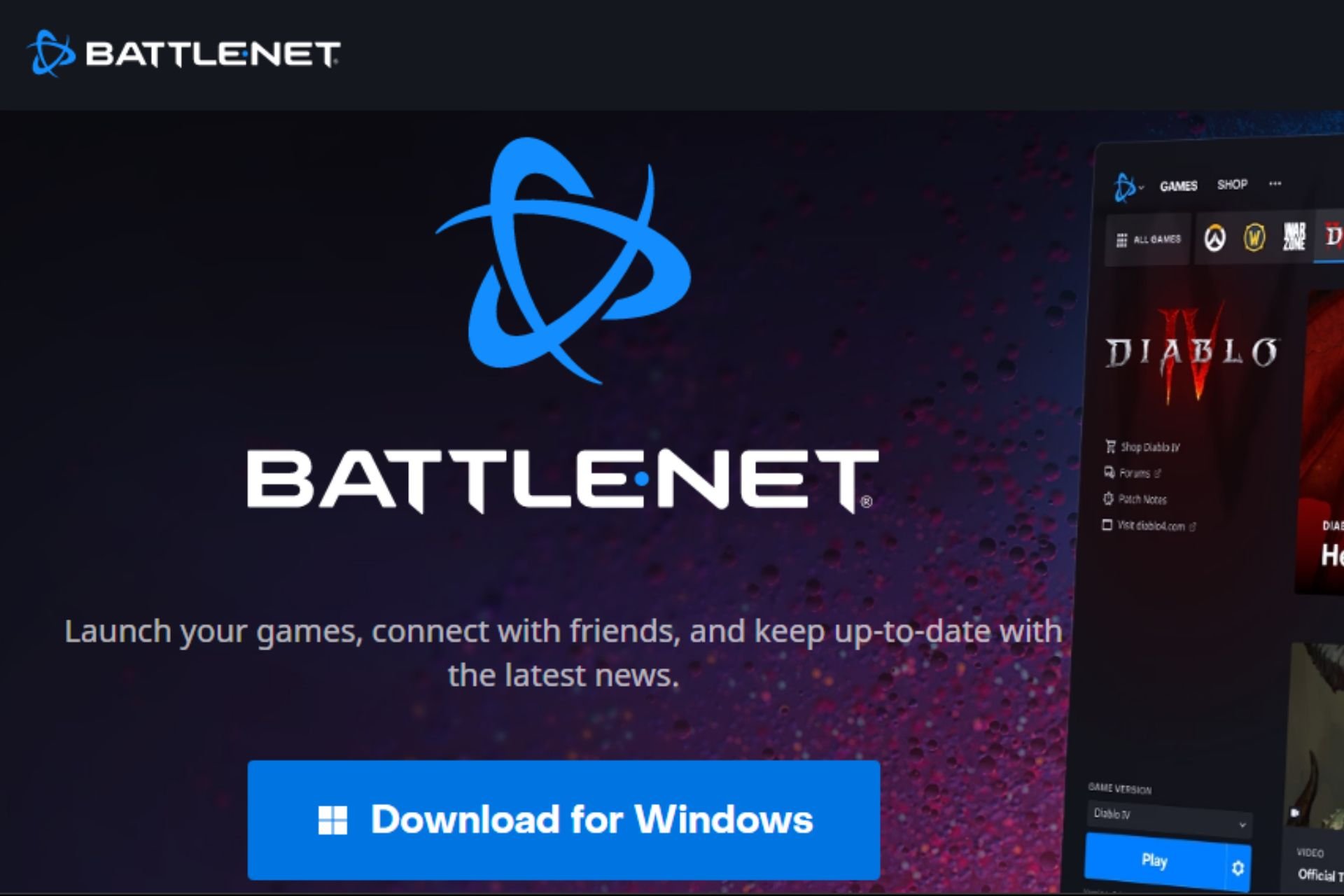


User forum
0 messages