Fix BattlEye service startup failed error with these solutions
3 min. read
Updated on
Read our disclosure page to find out how can you help Windows Report sustain the editorial team. Read more
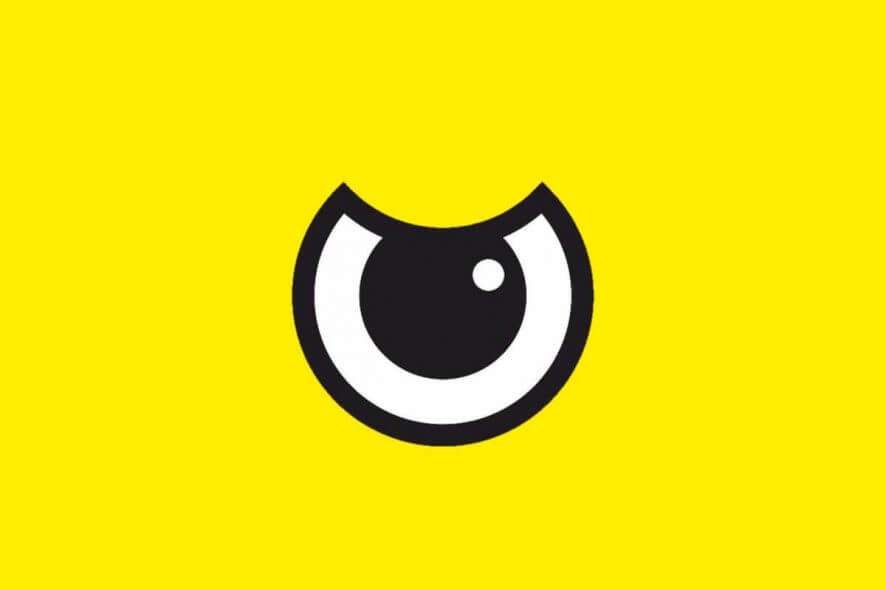
The BattlEye service startup failed error is an error that comes up when you are using games with the BattlEye anti-cheat setup. This error can create various problems, but today we’ll show you how to fix it.
How to fix BattlEye service startup failed error? This error occurs if the BattlEye files are corrupted, so you need to remove those files manually and then verify the game cache to reinstall BattlEye. In case that doesn’t work, be sure to update your graphics card driver to the latest version and try to run BattlEye again.
How can I fix failed to start BattlEye service error?
1. Delete the BattlEye file
If you’re getting BattlEye service startup failed error, you can fix it by deleting the BattlEye file. To do that, follow these steps:
- If you bought the game on Steam, open your Steam client.
- As soon as it opens, open the Library and search for the game that uses BattlEye.
- Right-click the game and choose Properties from the menu.
- Locate the game’s installation directory and go to it.
- Search for BattlEye folder, right-click and select the Delete option.
After this, you need to delete the game’s cache.
- Press Windows Key + R and enter %appdata%. Press Enter or click OK.
- Now locate the game’s directory and remove all files from it. Be sure to back up your saved games beforehand.
Now, you have to re-download the files you deleted. To do this, carry out the procedure below.
- Return to your Steam client.
- Open the Library tab and right-click on the affected game and select Properties.
- Then, get to the Local Files and click on the Verify integrity of game files.
The game files you just deleted will be downloaded and the BattlEye will be installed.
2. Make sure all your graphics drivers are up to date
When the graphics drivers on your computer are not the latest, you might encounter various issues, one of them being BattlEye service startup failed error. To fix the problem, do the following:
- Open the Device Manager.
- Locate your graphics card on the list, right-click it and choose Uninstall device.
- Wait for the process to finish.
- After removing the driver, visit your graphics card manufacturer’s website and download and install the latest drivers for your model.
Alternatively, you can use third-party software to automatically update all outdated drivers with just a couple of clicks.
- Download and install the Outbyte Driver Updater app.
- Launch the software and wait for the app to detect all incompatible drivers.
- Now, it will show you a list of all faulty drivers to select the ones to Update or Ignore.
- Click on Update & Apply Selected to download and install the newest versions.
- Restart your PC to ensure the applied changes.

OutByte
Keep your GPU in a flawless state without worrying about possible driver issues.There you go, these are some solutions that might help you fix BattlEye service startup failed error on your PC. Be sure to let us know in the comments section if any of these solutions worked for you.
READ ALSO:

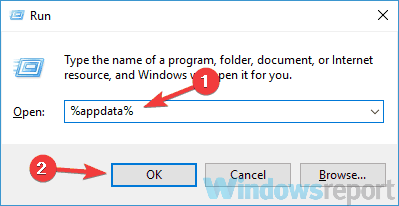
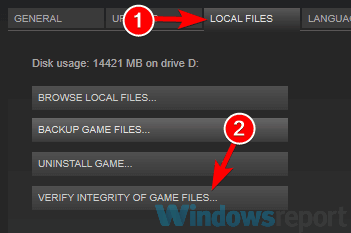
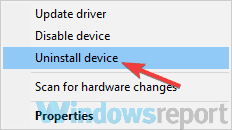









User forum
0 messages