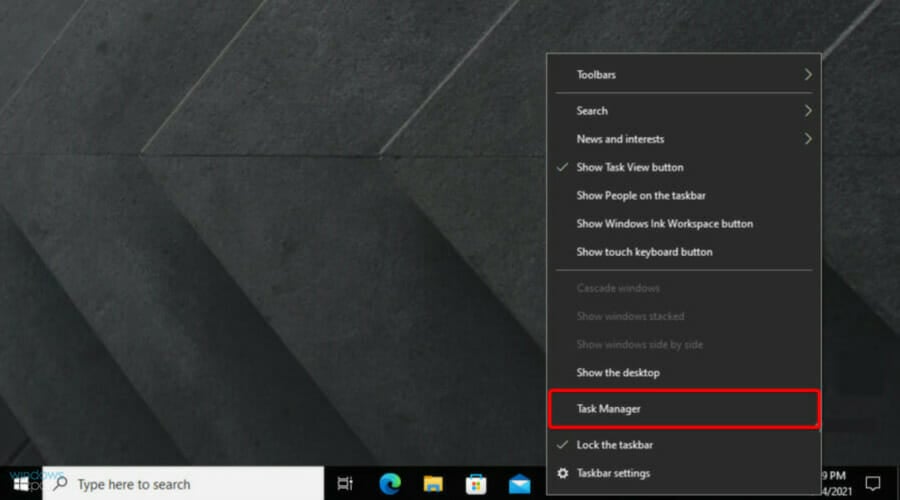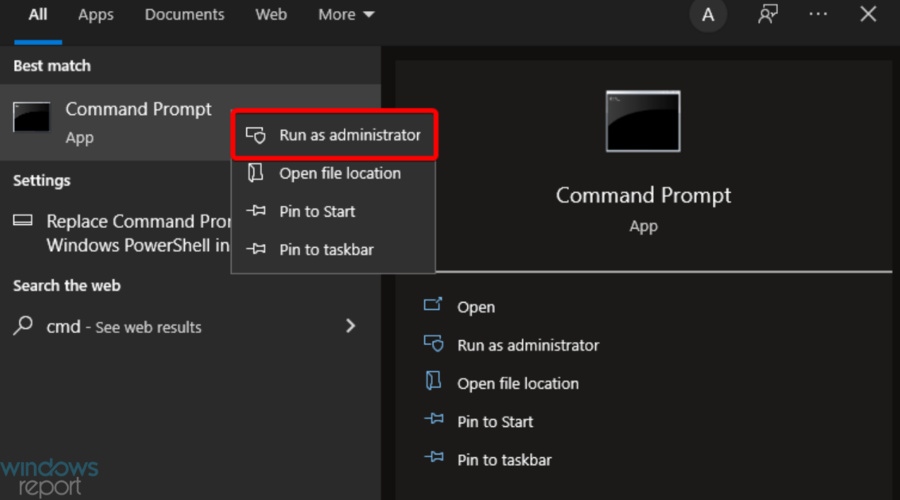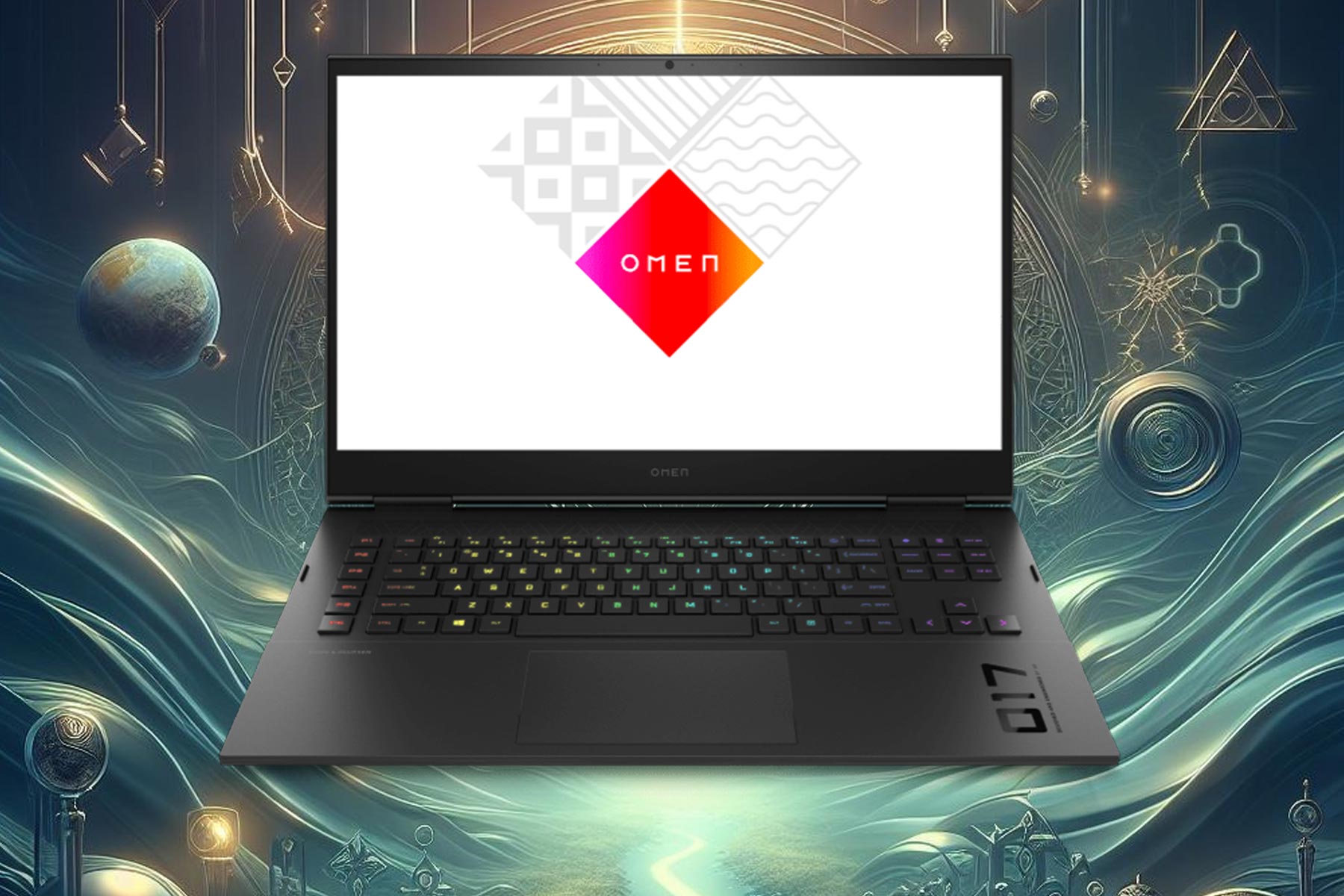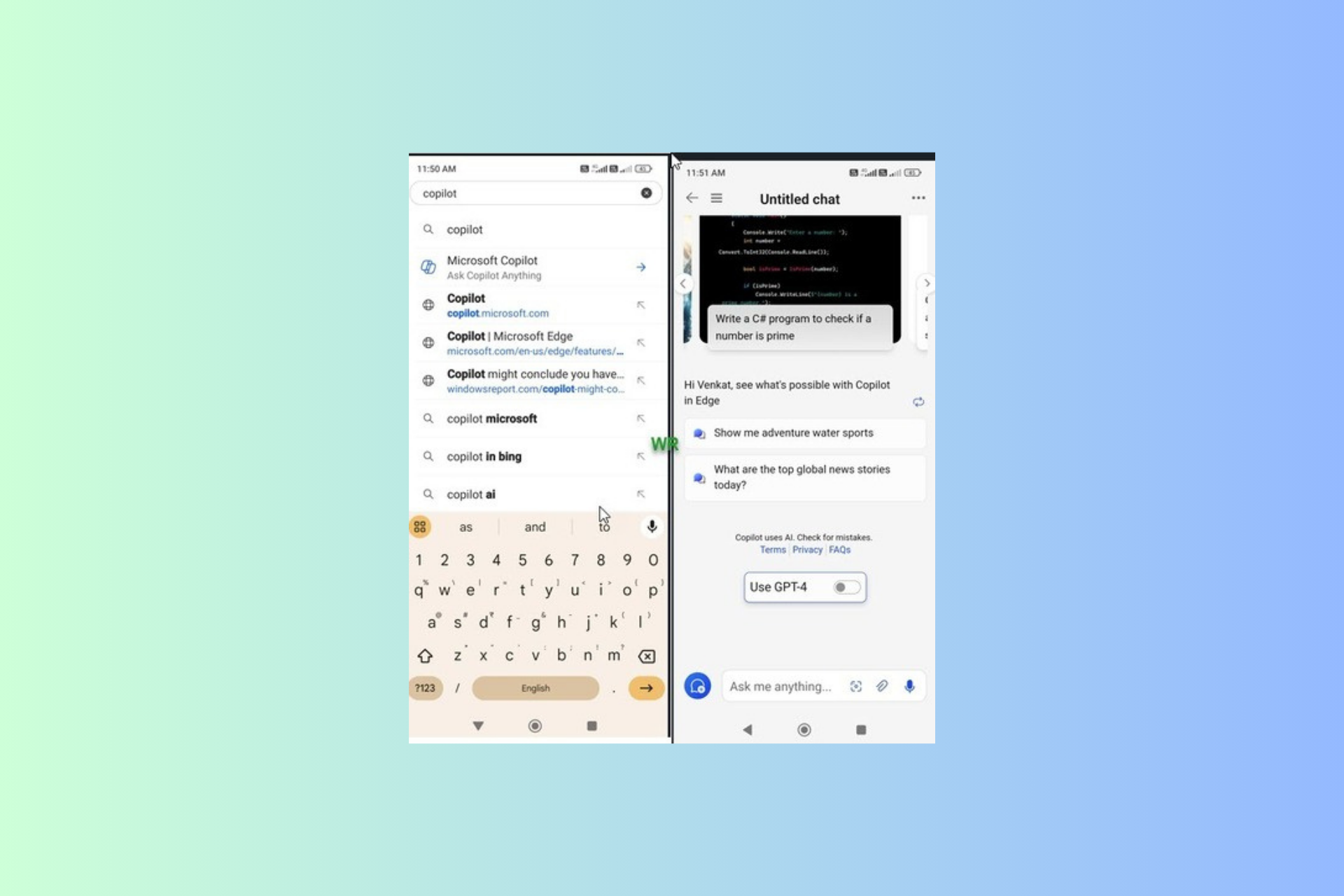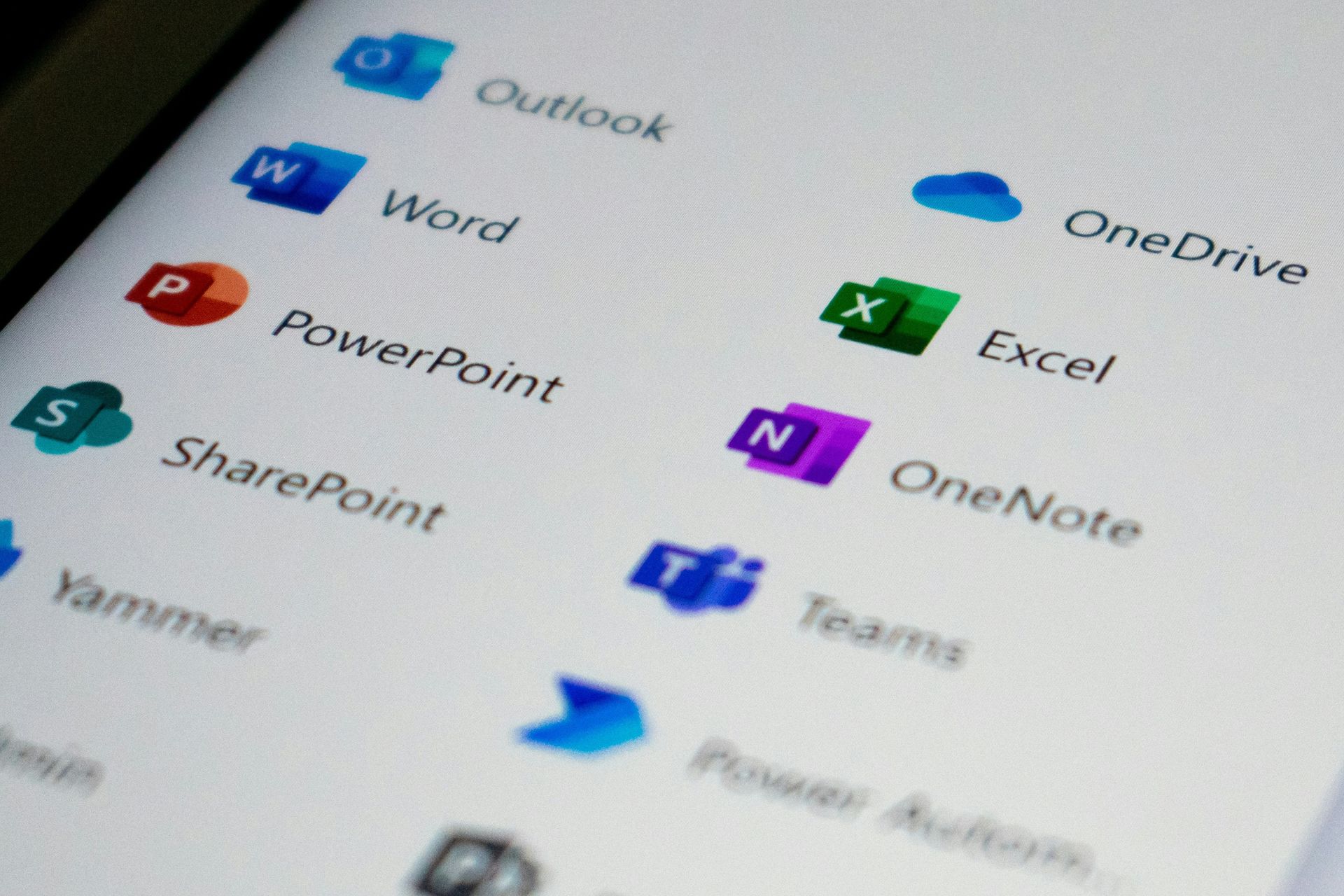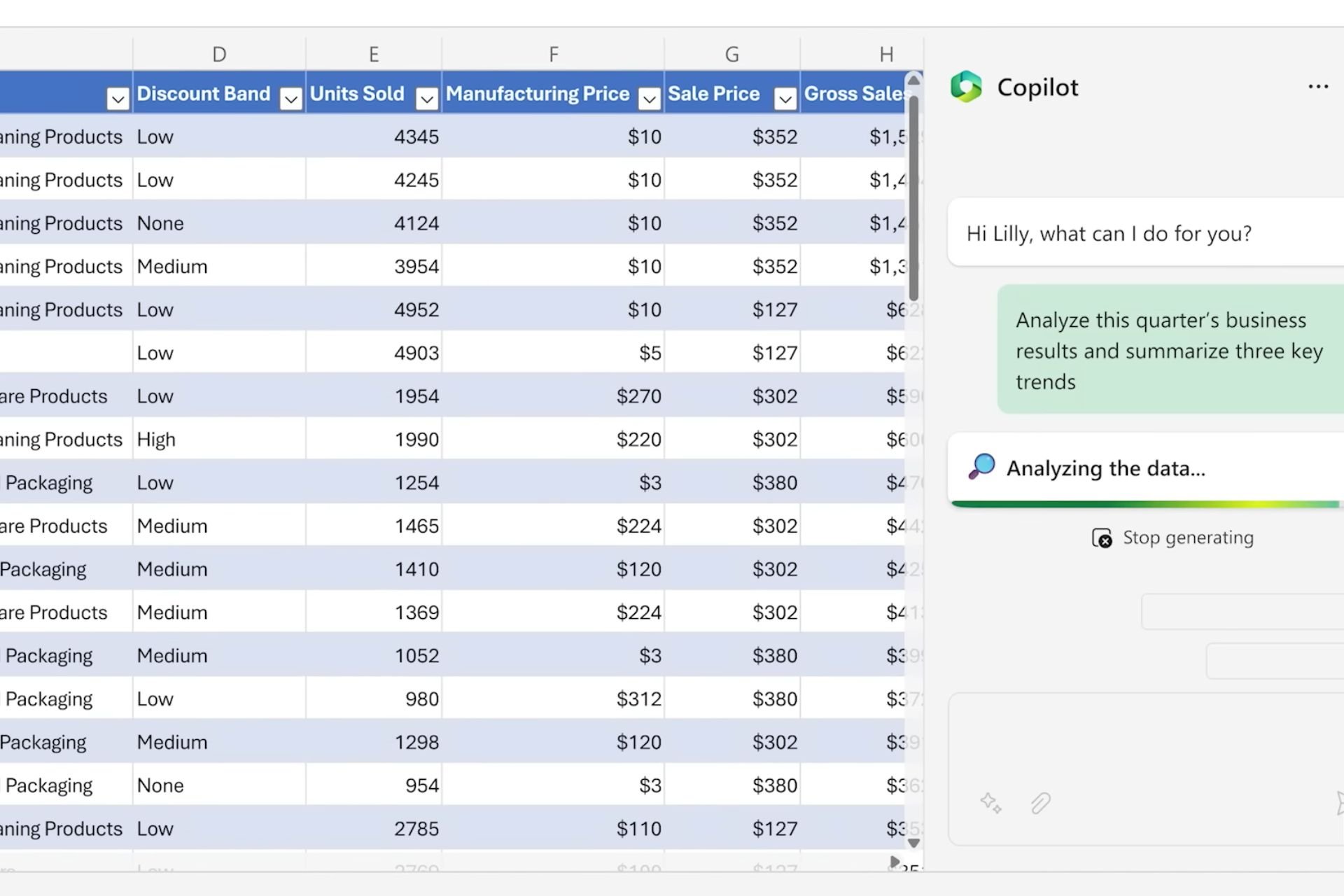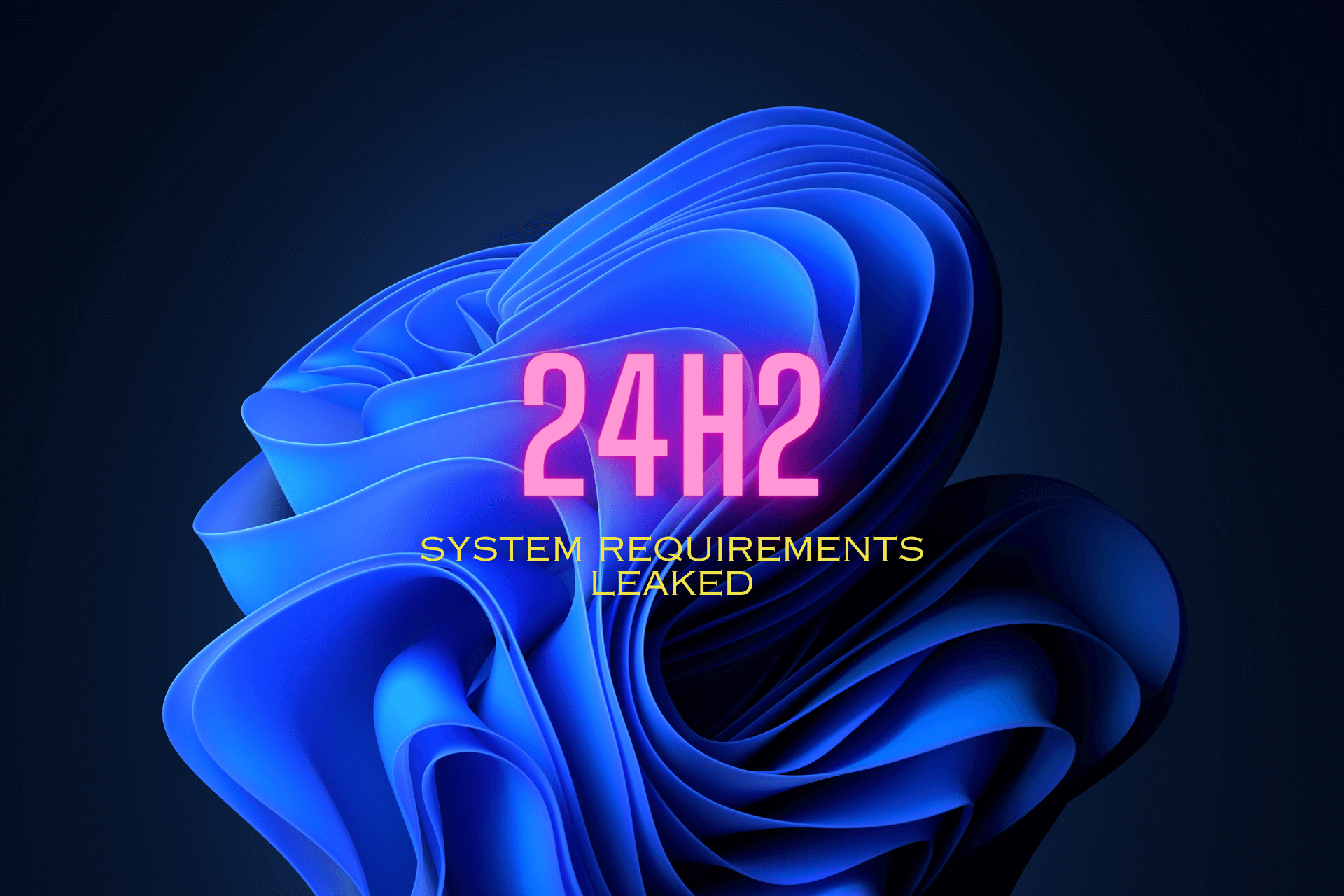Steam is disconnected by VAC on Windows 10/11 [Fix it now]
3 min. read
Updated on
Read our disclosure page to find out how can you help Windows Report sustain the editorial team Read more
Key notes
- Many users reported that they receive a Steam error stating a disconnection due to VAC.
- The Steam disconnected by VAC error is usually called by interference by third-party software.
- Repairing the Steam Service or restarting your PC can help you get rid of this problem in no time.
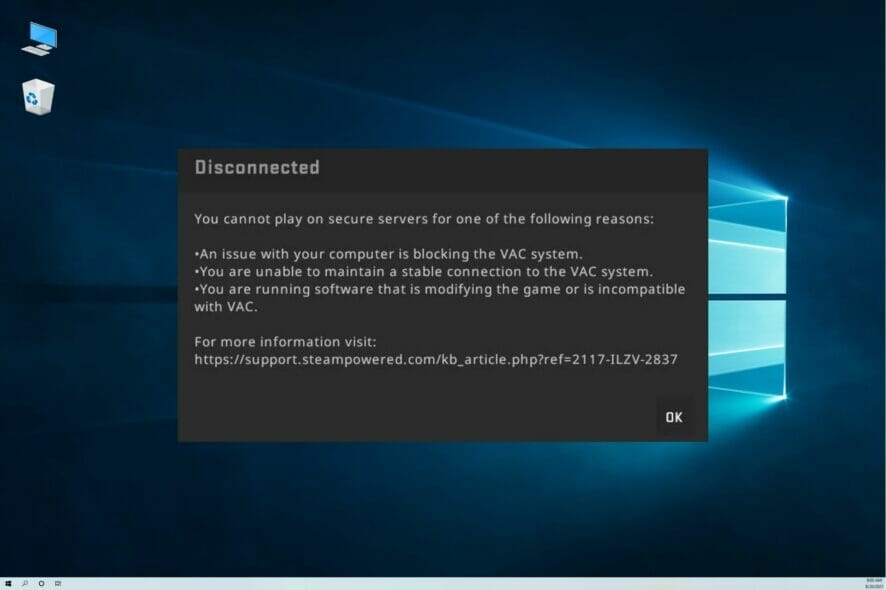
Steam disconnected by VAC: You cannot play on secure servers error occurs if the game files have been modified or have become corrupted for any reason.
Usually, this happens because a third-party software tried to modify the files associated with Steam.
It is worth mentioning that there are some software options that can alter the way Steam runs, and can even cause the error we mentioned above.
In order to avoid any further issues, it is recommended that you close those applications while using Steam. Here are a few examples:
- CCleaner
- Powershell
- Sandboxie
- Cheat Engine
- IObit Start Menu 8
- Process Hacker
- DLL Injectors
- Hypervisors
- Steam Idlers
Fortunately for you, there are a few methods that have helped other users deal with this issue. Our team at WindowsReport chose the best and most efficient ways to do this. Read on to find out more.
What to do if you’re disconnected by VAC for no reason?
1. Close all Steam processes and restart
Steam disconnected by VAC: You cannot play on secure servers message can appear if there’s a glitch with Steam. To fix it, do the following:
- Right-click on your Taskbar, and choose Task Manager.
- In the Task Manager’s Processes tab, search for any Steam running processes, select them one by one and hit End Task for each of them.
- Click on Startup tab, and remove Steam from the list of applications that run at startup.
- Now restart your computer.
- After the process is completed, you can try to open up Steam again and see if the problem persists.
2. Repair the Steam Service
- First, make sure you exit Steam.
- Use the following keyboard shortcut: Windows + R.
- Type the following command:
C:\Program Files (x86)\Steam\bin\SteamService.exe/repair - Retry opening up Steam and connecting again
Another way to fix Steam disconnected by VAC: You cannot play on secure servers is to repair the Steam Service. To do that, follow these steps:
 NOTE
NOTE
3. Repair system files
In some instances, you can fix Steam disconnected by VAC: You cannot play on secure servers by repairing your system files. Do that by following these steps:
- Exit Steam.
- Hit the Windows key, type cmd, right-click on Command Prompt, then choose to Run as administrator.
- In the opened window, type the following command, then press on Enter:
sfc / scannow - After the process is completed, restart your computer, and then try to run Steam again.
In this article, we explored 3 solutions that can help you fix the Steam disconnected by VAC: You cannot play on secure servers error.
Please feel free to let us know if these solutions solved your issue by using the comment section below.