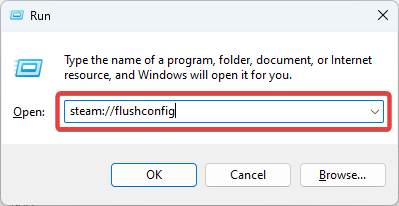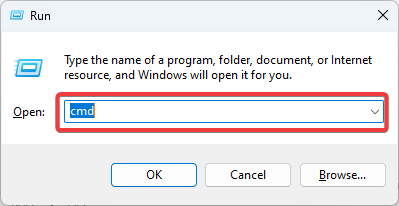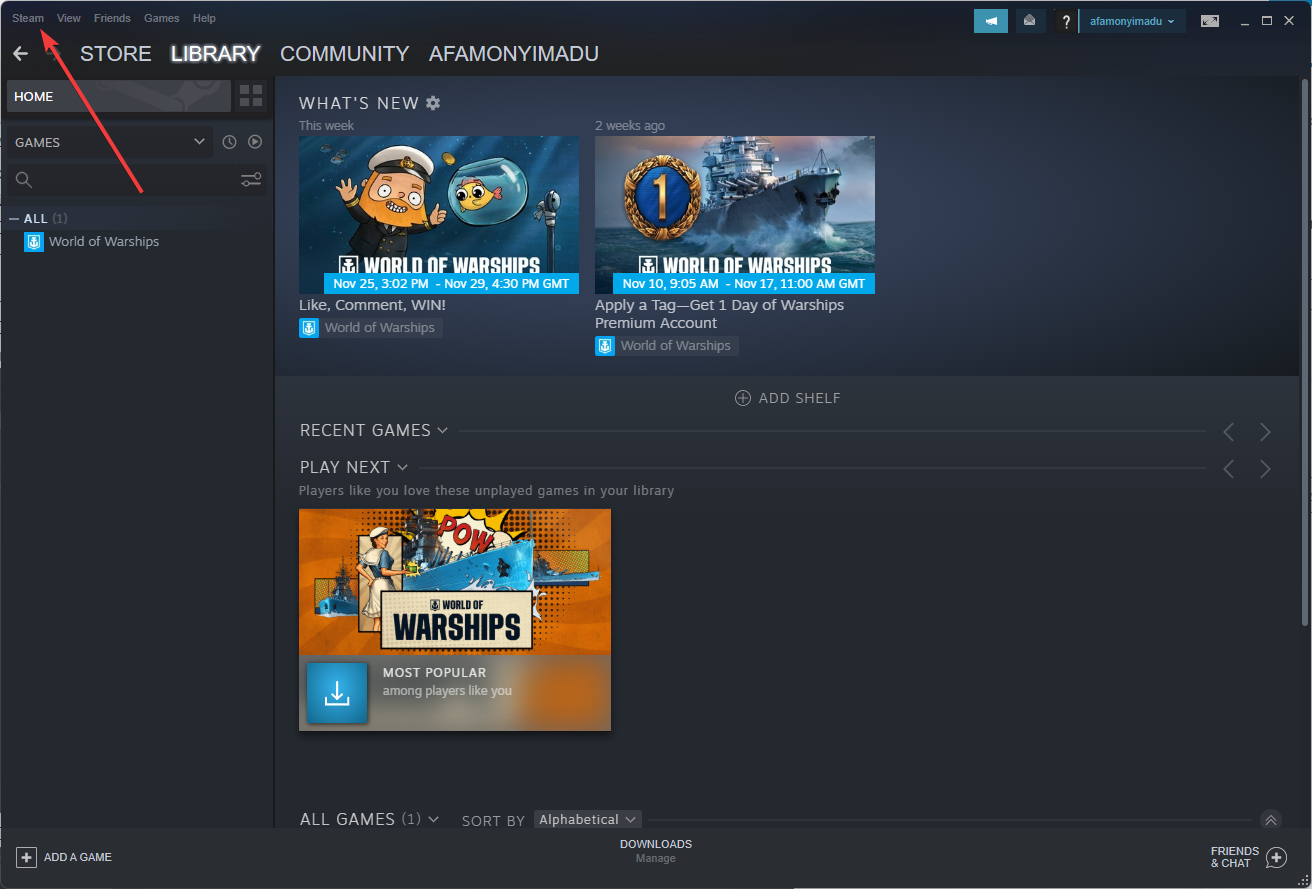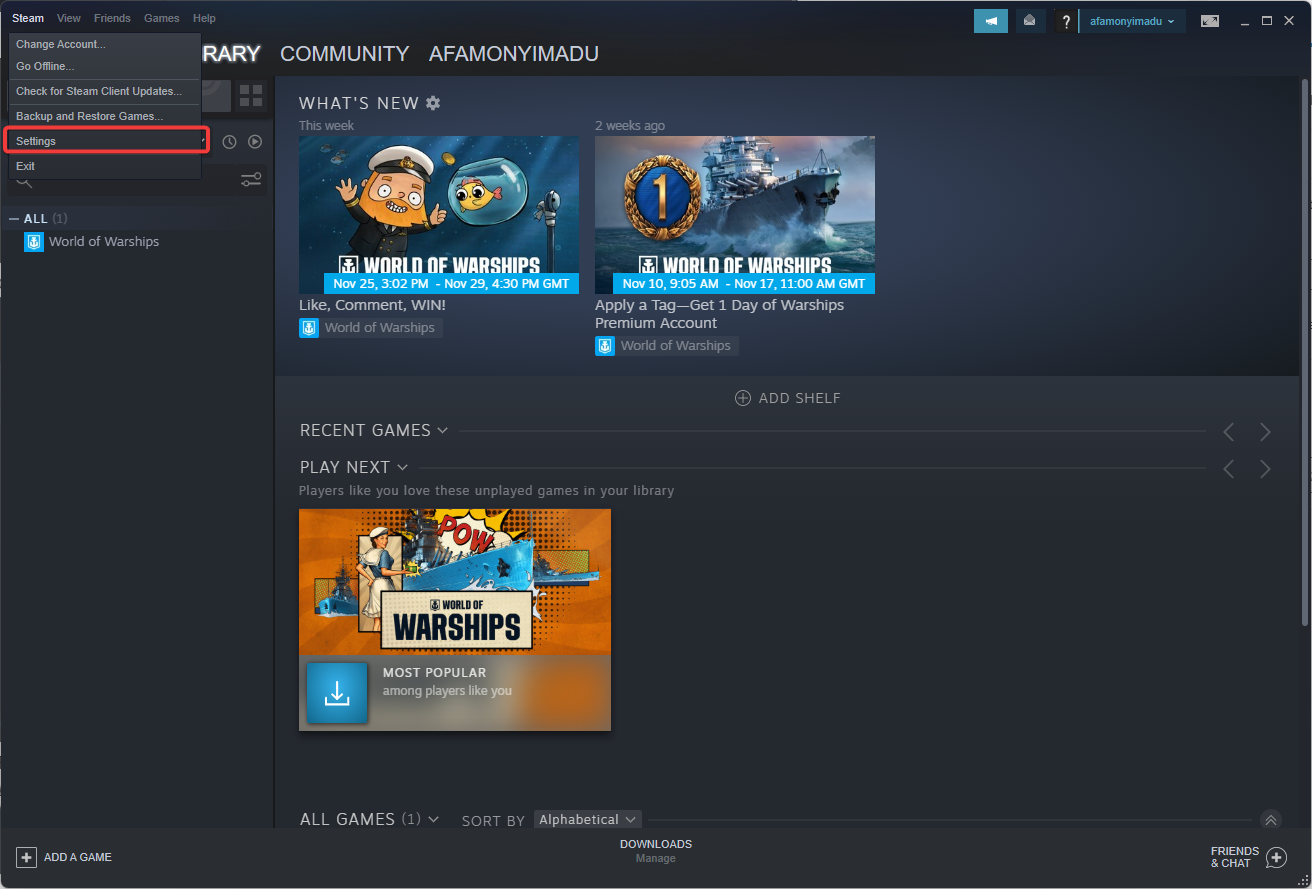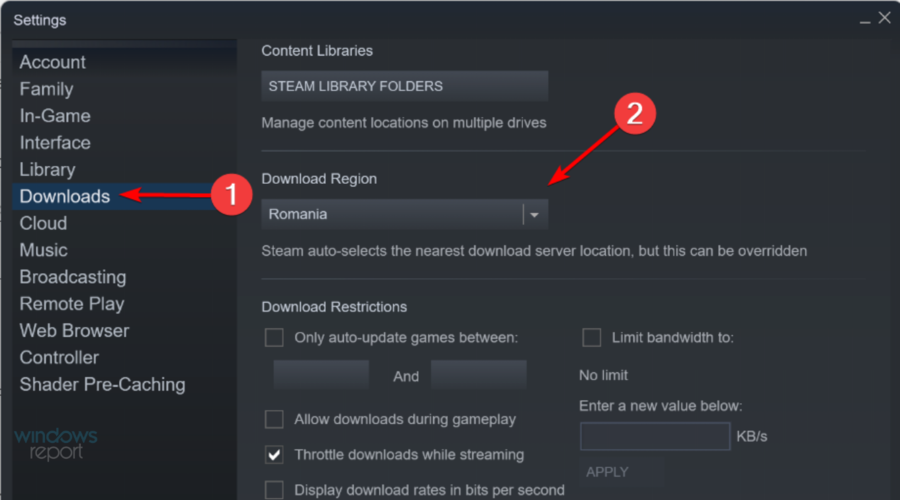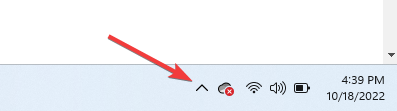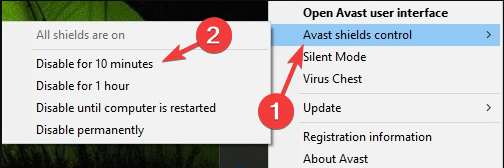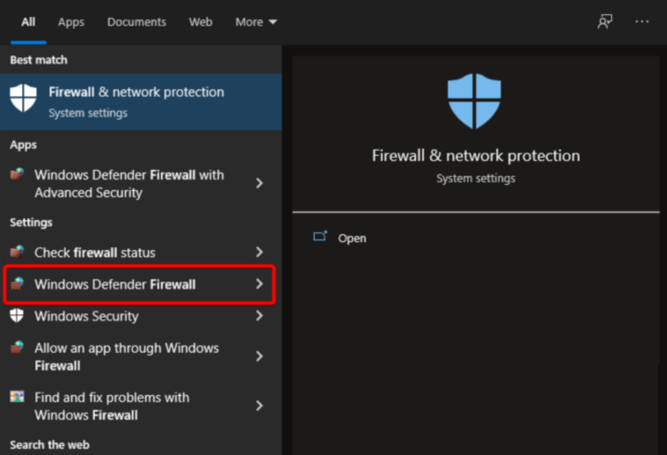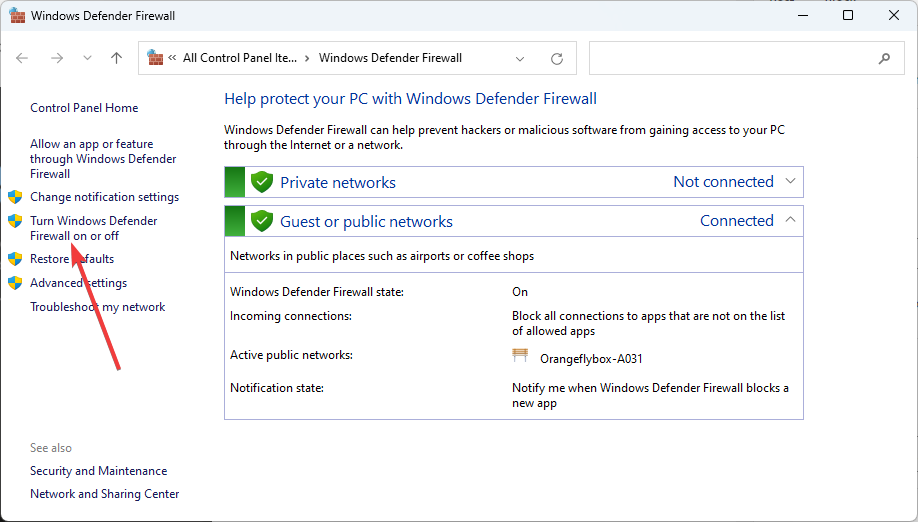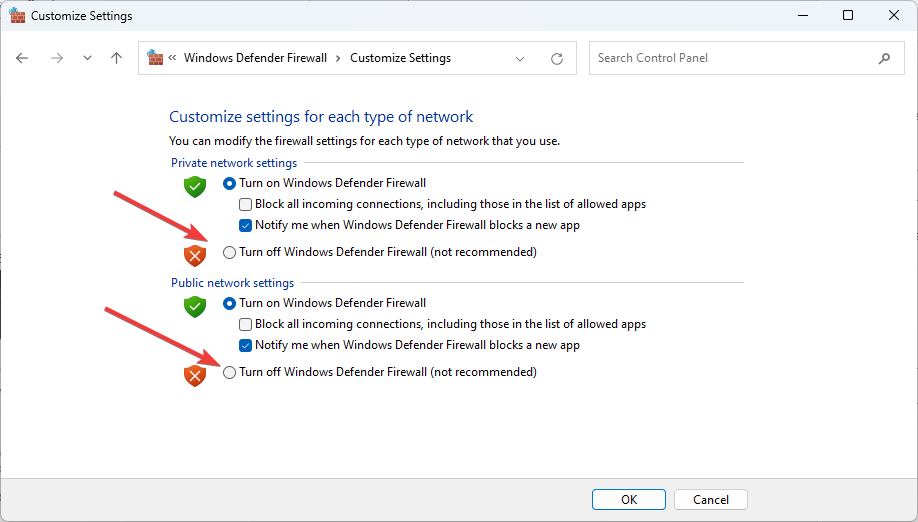Steam Manifest Unavailable: Fix it With These 4 Solutions
This error will make Steam almost unusable
2 min. read
Updated on
Read our disclosure page to find out how can you help Windows Report sustain the editorial team Read more
Key notes
- If you also face this error, reset your Internet settings.
- If Manifest is unavailable on Steam, try to change the Steam download region.
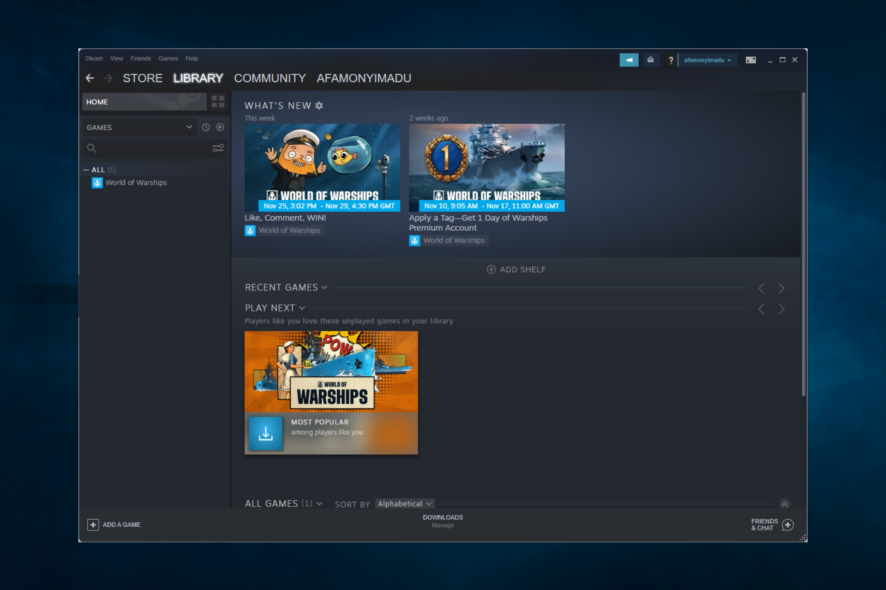
The Steam manifest unavailable error will prevent you from downloading or updating games, but luckily, there are a few ways to fix this error.
Why does the Steam Manifest unavailable error appear?
Issues with your connection are the most common cause, but this issue can appear due to antivirus or firewall settings.
How can I fix the Manifest Unavailable Steam error?
1. Reset internet settings
- Press Windows + R.
- Enter the script below and hit Enter.
steam://flushconfig - A Steam – Clear Download Cache dialog box will then open. Press the OK button on that dialog box window.
- Now open the Windows rerun dialog box by pressing Windows and R keys simultaneously, input cmd, then hit Enter.
- After that, in the Command Prompt window, enter the following command, then press the Enter key:
ipconfig /flushdns - Close Command Prompt, and restart Windows.
2. Change the download region
- Open Steam.
- In the opened window, click on Steam from the upper-left corner.
- Click on Settings.
- From the left window pane, select the Downloads tab, then select an alternative region on the Download Region drop-down menu.
- Restart the Steam software.
3. Turn off antivirus software
- Click on the hidden access arrow in the Taskbar.
- Click on your antivirus icon, hover over Avast shields Control and select Disable for 10 minutes (This step varies for different antivirus software).
4. Turn off the Windows Defender firewall
- Hit the Windows key to open the Windows Search box, type Firewall, and open the Windows Defender Firewall option.
- Click on Turn Windows Defender Firewall on or off to open the WDF settings shown directly below.
- Select the Turn off Windows Defender Firewall radio buttons.
- Press the OK button.
Those are a few confirmed fixes for manifest unavailable and missing content manifest errors. In addition to those resolutions, users can also try reinstalling Steam.
Note, however, that the manifest error can be due to Steam server outages. This isn’t the only problem you can face, and many reported that Steam download is stuck at 100%. Others reported that Steam download drops to 0.
It’s not just the download, many users claim that Steam update is stuck, but we tackled that issue in another article.
Please use the comment section listed below for any additional questions or curiosities.