7 Best Nvidia Shield Browser Apps & How to Install [TV, Pro]
6 min. read
Published on
Read our disclosure page to find out how can you help Windows Report sustain the editorial team. Read more
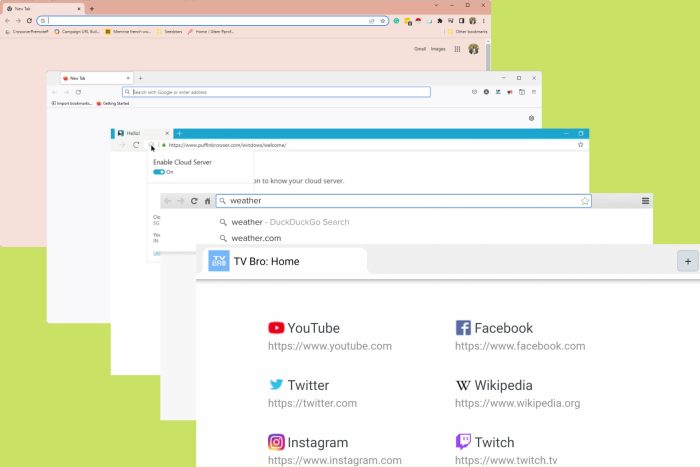
First things first: can the Nvidia Shield browse the Internet? Definitely. And now that we got that out of the way, let us show you how to get an Internet browser on Nvidia Shield.
Can you install apps on Nvidia Shield? It all comes down to the firmware and what OS Nvidia Shield runs. And it’s essentially an Android TV-based media player device.
You may not be able to install any app on Nvidia Shield but it can definitely run both standard Android and Android TV apps. We suppose there is another question that’s worth answering.
Does Nvidia shield have a web browser?
Interestingly, unlike many other devices, there is no pre-installed Internet browser on the Shield TV. However, this is not a deal-breaker since you can easily sideload and install one on the device.
You can view your locally stored media, stream from a PC, and use any desktop browser thanks to the device’s GameStream feature or cast your screen.
However, you may access the web on your Nvidia Shield TV as well. You just need to set up a suitable browser to accomplish this and we gathered the very best options right here:
- Puffin TV – Best browser for Nvidia Shield (most compatible)
- Opera – Fine-tuned browsing options for all devices
- Chrome – Best for increased functionality
- TVWeb Browser – Most compatible with Androids
- Firefox – Best for Addons
- TV Bro – Best for Android TV remote
- Edge – Best for checking out mode
How do I browse the Internet with Nvidia?
1. Use Puffin TV Browser – Most compatible for Shield TV
Puffin TV Browser stands out among the competition because, unlike many alternatives, it is compatible with the standard remote that comes with the Nvidia Shield Android TV.
It’s not just a mobile Android app that has been repurposed; the Puffin TV Browser features a version specifically made for Android TV boxes. So, is Puffin TV browser free? Luckily so.
Puffin’s custom-designed UI makes it speedy and lightweight.
Additional features:
- Chatbot
- Remote phone control
- Suit of browser options
2. Use Opera – Fine-tuned options for all devices
Smooth browsing and a powerhouse of modern features tailored to adapt to each and every device from PC to mobile, Macs, TVs, and Chromebooks – that’s what you can expect from Opera.
This is not only an excellent Nvidia Shield browser, but also a great browser to use on Chromebooks or to install on Roku TV and that’s just to name a few.
It’s innovative and versatile and you can sideload the Opera apk with ease to browse the Internet on your Shield TV in a perfectly safe and customized environment that reflects your own habits, style, and needs.
Additional features:
- Cross-device file sharing
- Video pop-out and other media enhancements {integrated players, etc.)
- Highly customizable (generous extensions store with Opera and Chrome addons available)
3. Use Chrome – Best for increased functionality
Does Nvidia work on Chrome? Perfectly even. But strangely, the Android TV OS doesn’t include Chrome by default. Don’t worry, we’ll show you exactly how to sideload Chrome on Nvidia Shield later on (in a step-by-step, detailed guide).
There are benefits and drawbacks to using this browser on Shield TV. On the plus side, if you already use Chrome, you can access all of your synchronized browsing history, bookmarks, and other material.
Chrome’s potential incompatibility with your current Android TV remote is one of its drawbacks, making it a bit more challenging to use than a few other solutions.
Additional features:
- Organized tabs
- Media controls
- Profiles
4. Use TVWeb Browser – Most compatible with Androids
The TVWeb Browser is a browser created especially for the Android TV OS.
The navigation is easy. You can access your bookmarks, preferred search engines, and the settings menu on the left pane of your screen.
TVWeb Browser features include bookmarking, an integrated voice search, your browser history, and an on-screen mouse pointer operatable with your standard Android TV remote.
Additional features:
- User Agent switching
- Customizable search engines
5. Use Firefox – Best for Addons
Just like Chrome, you may sideload Firefox onto your Nvidia Shield. The best thing about it is that it’s one of those great browsers with AV1 video decoding support that will truly enhance your viewing experience.
But also, Firefox does not have a specific Nvidia Shield version.
Due to Google’s strict criteria for what constitutes a TV app, it is not available on the Shield. If you want to know how to install Firefox on Nvidia Shield, you can follow the same steps provided in our Chrome guide.
All you need is the APK file. That being said, Firefox users on Nvidia Shield cite the app’s addons as one of its key benefits.
Additional features:
- Shields up for privacy
- Dark mode
- Collections
6. Use TV Bro – Best for Android TV remote
The Android TV browser is created to integrate perfectly with the Android TV remote.
Additionally, there is access to your browser history, a simple download manager, and shortcut support.
TV Bro utilizes the rendering engine from Android and lets you change user agents.
Most significantly, TV Bro is an open-source application. That implies you may examine the app’s source code to see how it functions, confirm its security, and discover what information it gathers.
Additional features:
- Support for bookmarks
- Voice search support
- Tabs
7. Use Edge – Best for checking out mode
We’ve put the Edge Browser on our list since it is widely renowned for its checking-out feature. Because Edge is built on Chromium, you can anticipate a comparable level of performance with more functionality.
Everything is accessible from one place; we love it because it has excellent sync features.
Additional features:
- Bookmarks
- Reading lists
- Browser history
⇒ Get Edge
⭐ How do I install browser on Shield TV?
- Launch Google Play Store and search for Downloader.
- Click Install to install the Downloader by AFTVNews app.
- Launch the Nvidia Shield downloader (Downloader by AFTVNews).
- Paste the link for the APK downloader plugin, and click Go.
- When prompted, click Install.
- Again, launch the Downloader by AFTVNews.
- Paste the Chrome APK link (or the Opera apk link), then click Go.
- When prompted, click Install.
You should have Nvidia Shield browser Chrome adequately installed on your TV now.
Also, remember you can use ad-blocker apps to get the best viewing experience.
There you have it – the best Nvidia Shield browser options for Shield TV. We expect that your preferences should govern your decision.
Browsers that you have used in the past, like Edge or Chrome, may have an advantage because you can simply transfer your history and sync them across all devices.
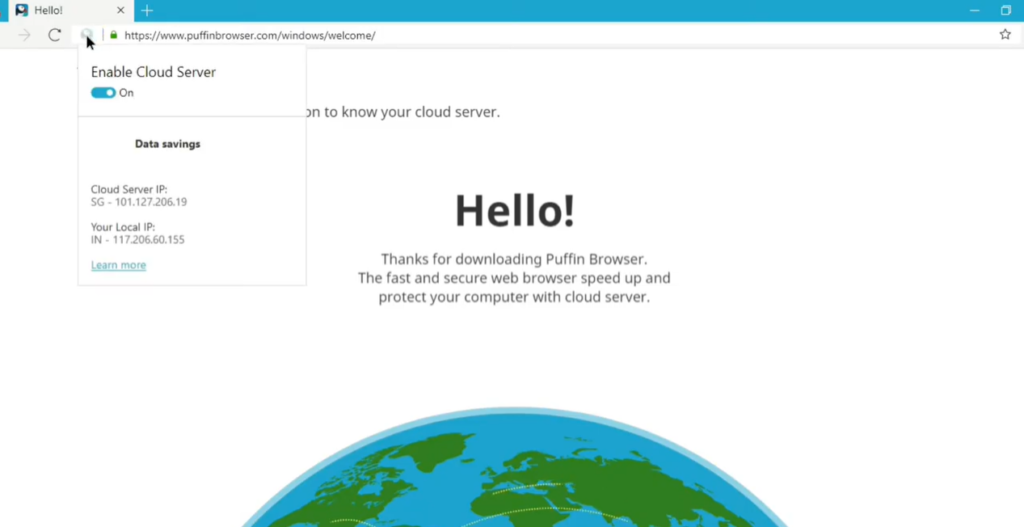
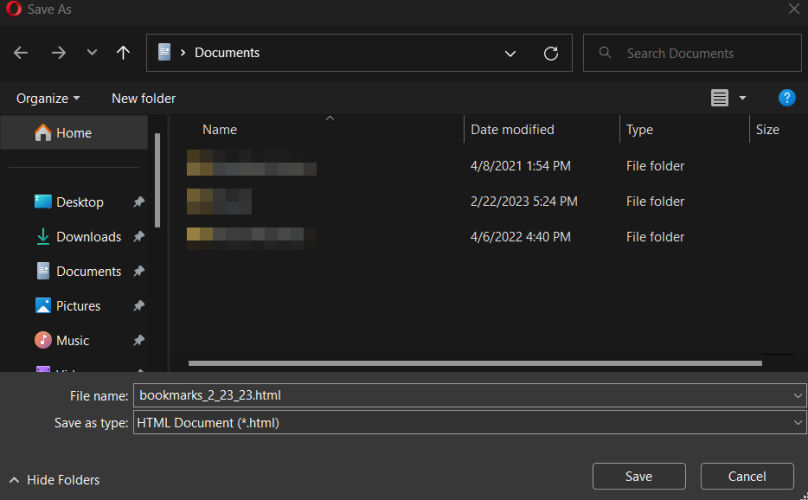
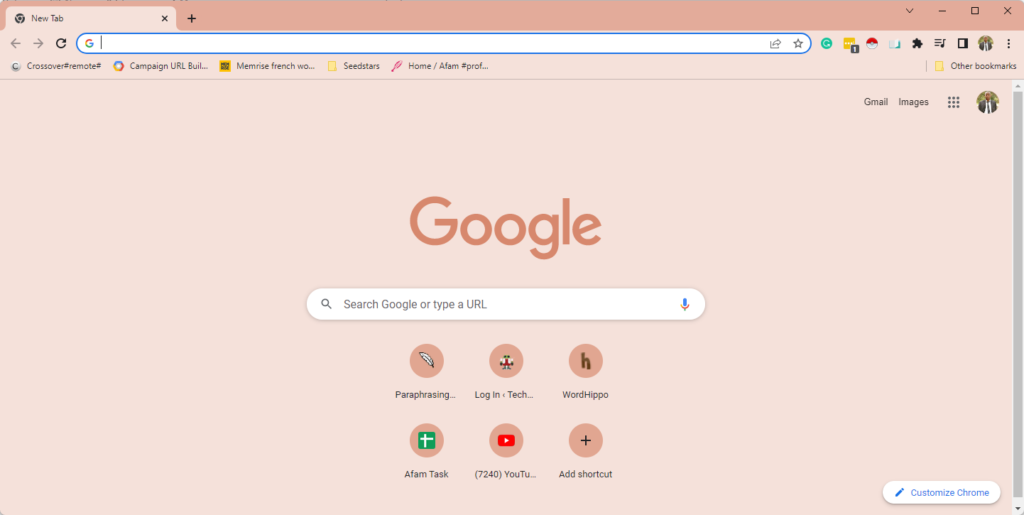
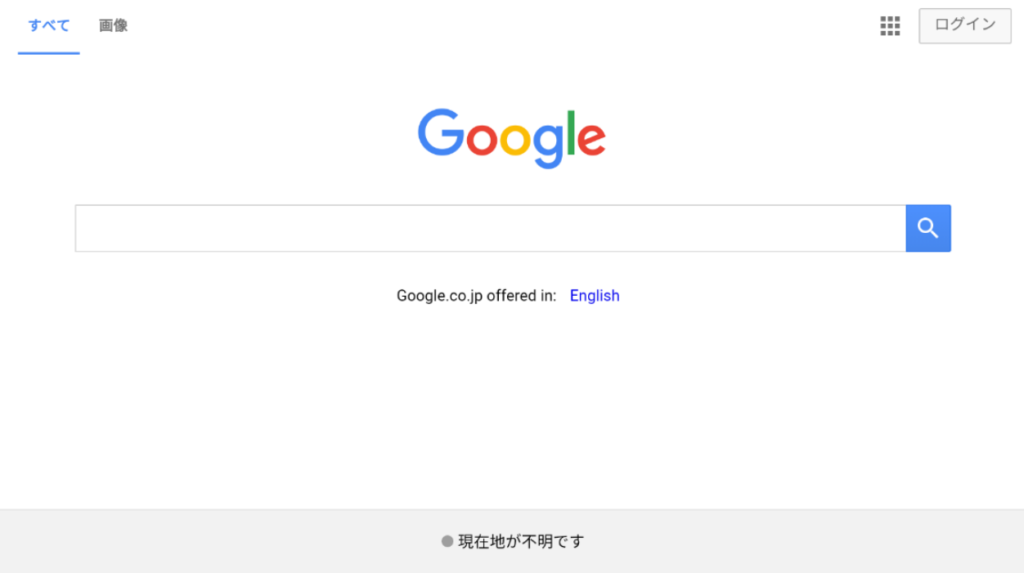
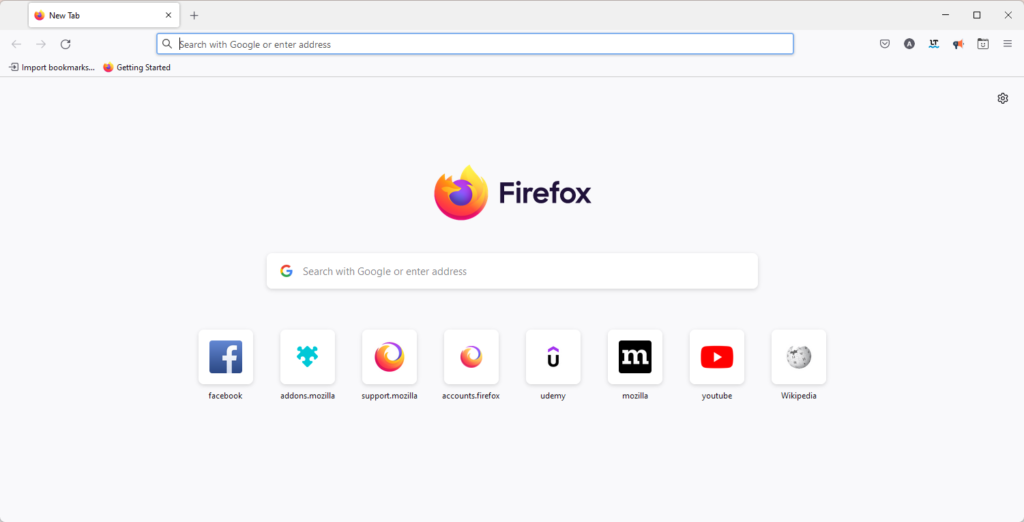
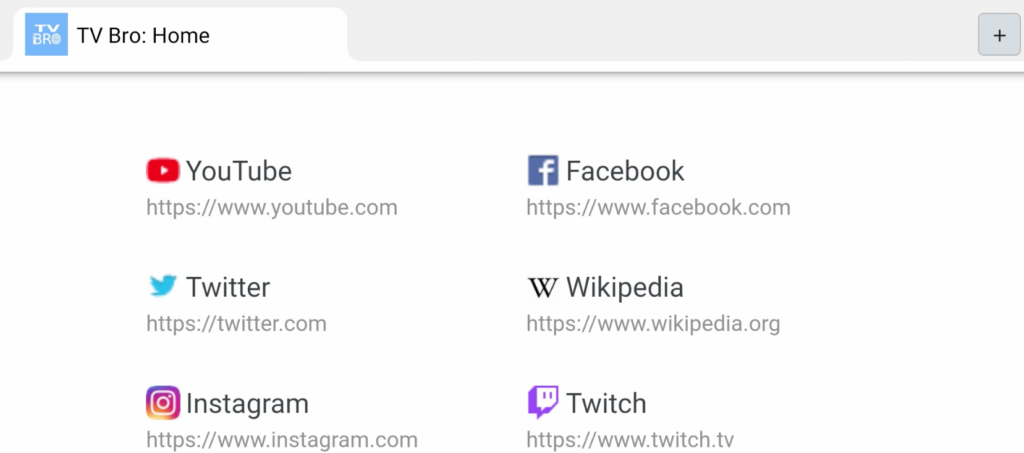
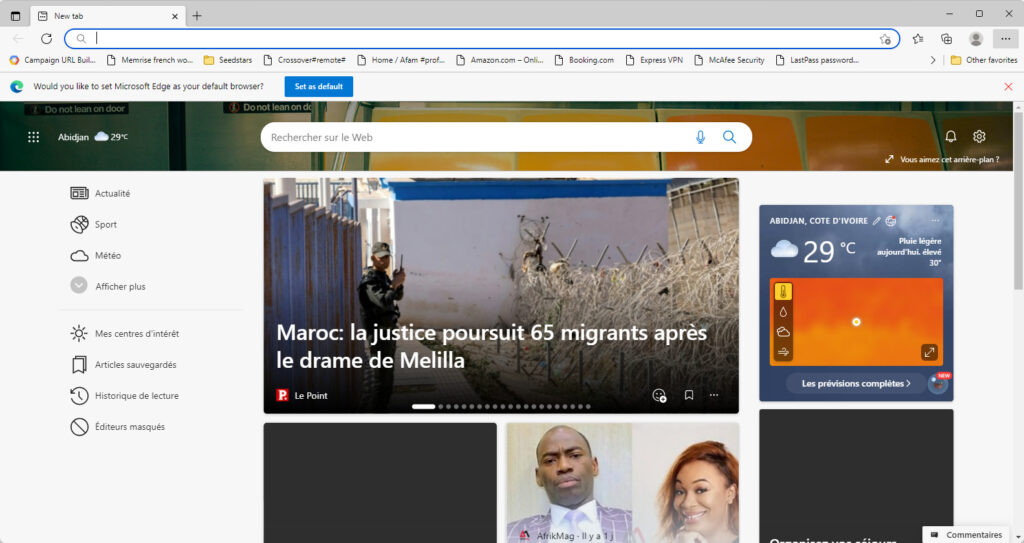
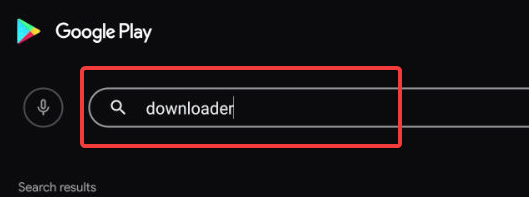
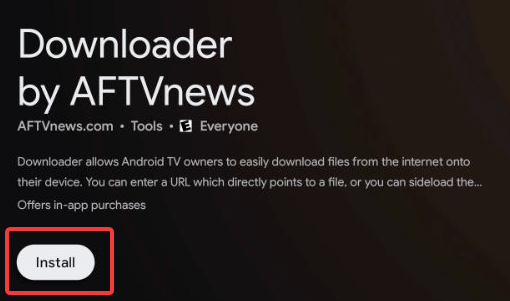
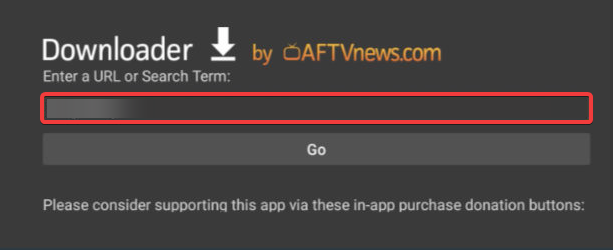
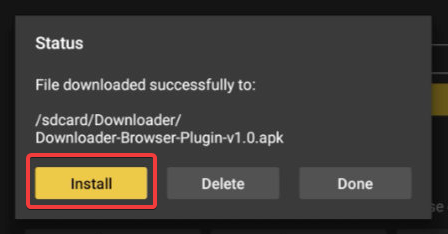
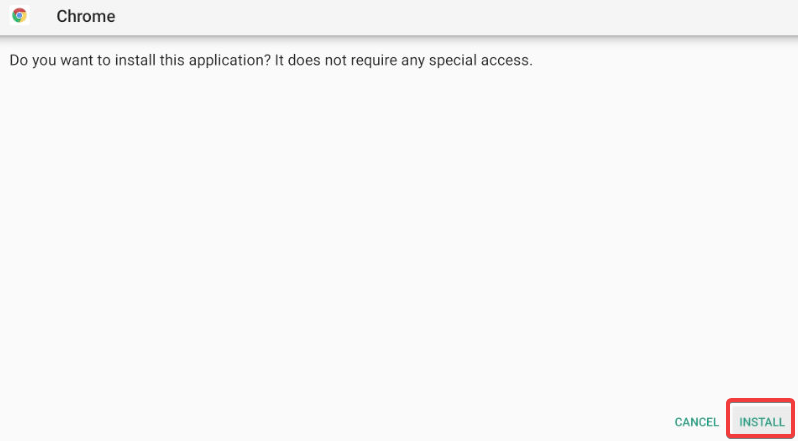









User forum
0 messages