5 Best Microsoft Edge Ad Blockers to Boost Your Privacy
Sign up for an Ad blocker and enhanced browser performance
6 min. read
Updated on
Read our disclosure page to find out how can you help Windows Report sustain the editorial team. Read more

Everyone desires an uninterrupted and smooth browsing experience and if Microsoft Edge is your browser of choice, you’ll need the best adblocker to stay focused.
Adblockers are not just for keeping pop-ups and ads at bay. They’re also great at securing your system from attacks, maintaining privacy and in some instances, improving browser performance.
What key features should I look for in an ad blocker?
Because there are so many ad blockers, we narrowed down some essential features we think each ad blocker should have when making that choice.
- Comprehensiveness – How good is the ad blocker? What type of ads does it take care of? A good ad blocker is all-rounded and gets rid of all types of ads.
- Privacy and security – Most ads need access to your browsing history and other private information. If an ad blocker can ensure none of this information gets out, it’s good to go.
- Effect on browser – It’s no secret that extensions tank the browser’s performance. However, to what extent? Check your resource usage whenever your ad blocker is on and ensure it is consuming little to no resources.
- Customizable – Can you tweak the ad blocker’s settings? Is it possible to whitelist and blacklist some sites? This freedom allows you to take control of your browsing as some ad blockers can quarantine pages with pop-ups even when they’re not intrusive.
How do I install an Ad blocker on Microsoft Edge?
- Launch your Edge browser, click on the vertical ellipsis then go to Extensions.
- Next, click on Get for Microsoft Edge extensions.
- Type the name of your ad blocker in the search box on your left, then click Get on the desired add-on.
- Click on Add extension.
What’s the best ad blocker for Microsoft Edge?
Adblock Plus

Adblock Plus for Microsoft Edge already passes all the checks for the perfect ad blocker. It’s easy to set up, and comprehensive in that it blocks both pop-ups and video ads. It is also customizable as it allows you to set up filters and choose which ads to block and which ones to allow.
You are also secure from intrusive ads as it prevents tracking and malicious ads from showing up on your browser. When it comes to resource consumption, we tested out the CPU usage with Adblock Plus installed and we’re happy to report that it was insignificant with no slowdowns.
uBlock origin

uBlock is one of those extensions that users may gravitate towards because it’s an all-in-one package. In fact, most people would not categorize it as an ad blocker because it covers more than just pop-ups and ads.
Another winning factor is that it is privacy-focused so you don’t have to worry about tracking cookies. It is also lenient on your system resources whether high-end or low-end devices.
uBlock is highly customizable compared to other ad blockers on this list. Of course, it being open-source is part of the reason why.
But, while this is advantageous, it may be limiting for other users who may not know the ins and outs of customizing an open-source code to achieve their preferred settings.
Adguard

Adguard is yet another efficient ad blocker for Edge as it blocks all kinds of ads from videos, pop-ups, banners and even text ads.
One feature that sets it apart from other adblockers is its anti-adblock scripts. Some sites require you to disable your ad blocker to continue viewing. However, with Adguard, you won’t have to because these scripts are designed to counterattack and pass off as if there was no ad block.
Privacy is another area it excels in owing to its large database that has tracker filters and ensures any form of tracking is halted.
You can also customize the extension with a block and allow list. Also, you can block ads that appear on the search list. Most search tools tend to include sponsored searches as the top result but with Adguard, you can get rid of this and get only organic content.
Unfortunately, all these come at a cost and that’s a little heavy on your resources. Compared to other ad blockers on this list, Adguard had the highest CPU and memory footprint but as an extension, we’d say it’s within normal limits.
Malware bytes Browserguard
Malwarebytes browser guard is one of the few ad blockers that speeds up how fast your web pages load. It protects you from all kinds of ads and does a great job while at it. So aside from blocking unwanted ads, it also improves your browser’s performance and is easy on system resources.
Another winning feature is that it prioritizes your privacy. Any tracking scripts are arrested before they get a chance to make their way to you.
In all these, it fails in the customization docket. You have little to no power to customize sites you’d like to whitelist or blacklist. The lack of these filters could make you miss out on important information on some sites.
All is not lost however as itis updated regularly so this might just be a feature in the pipeline that will make its way soon to your extension.
Ghostery

Adding this extension to your Edge browser gives you a head start in blocking all kinds of ads. Any tracking scripts placed on a website can be detected and stopped promptly.
Ghostery is one of those add-ons that has focused on its anti-tracking functionality. It is enhanced to ensure that even in the event that your data is leaked, it will be masked anonymously to give you an extra layer of protection.
If that’s not enough, its catalogue of trackers is constantly getting updated by the Ghostery community since it’s an open-source extension to ensure your privacy is never compromised.
Further, you can customize its settings to mark websites that can display pop-ups and those to block. In all this, by taking smarter control of your ads, Ghostery declutters the web and ensures your web pages load faster without depleting your bandwidth or other system resources.
You’re likely to experience an optimized browsing performance when you install Ghostery than when you haven’t.
You can also check out other ad blockers like Total Adblock Plus which didn’t make it to our list because it is not free but is equally a great option.
If you’re looking for specific ad blockers like video blocker extensions, we also have a comprehensive list. Keep in mind that sometimes, ad blockers won’t block ads. It could be an issue with the ad blocker or specific page.
If installing extensions is not your cup of tea, you can always go for a browser with an integrated Adblocker. Aside from ad blockers, we also have other Edge extensions we think you should install that will elevate your browsing experience.
And for ad blocker extensions that slow down your browser, we have tips to enhance your browsing experience on Edge.
Do you have an adblocker you swear by? Which one and why? Let us know in the comment section below.







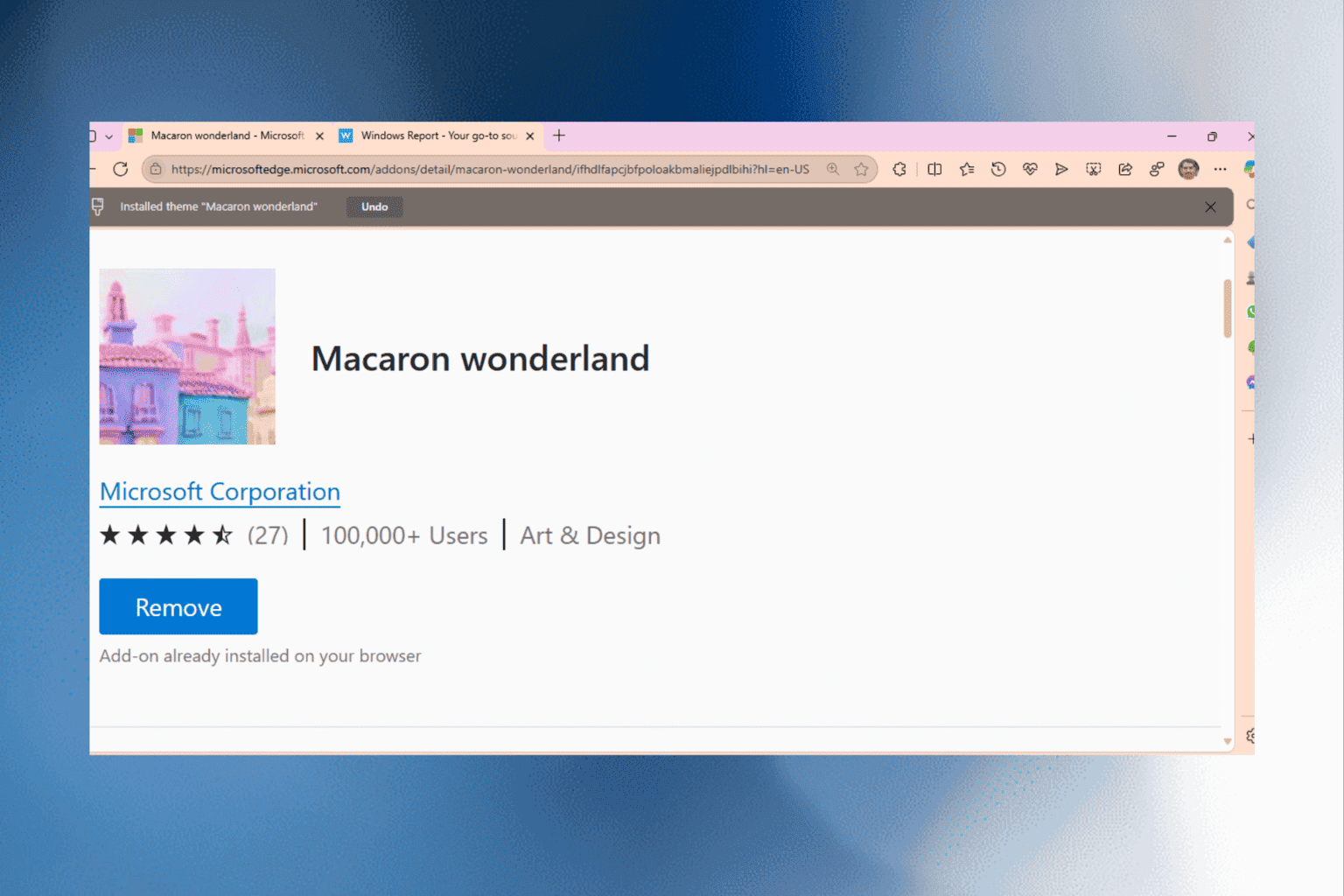
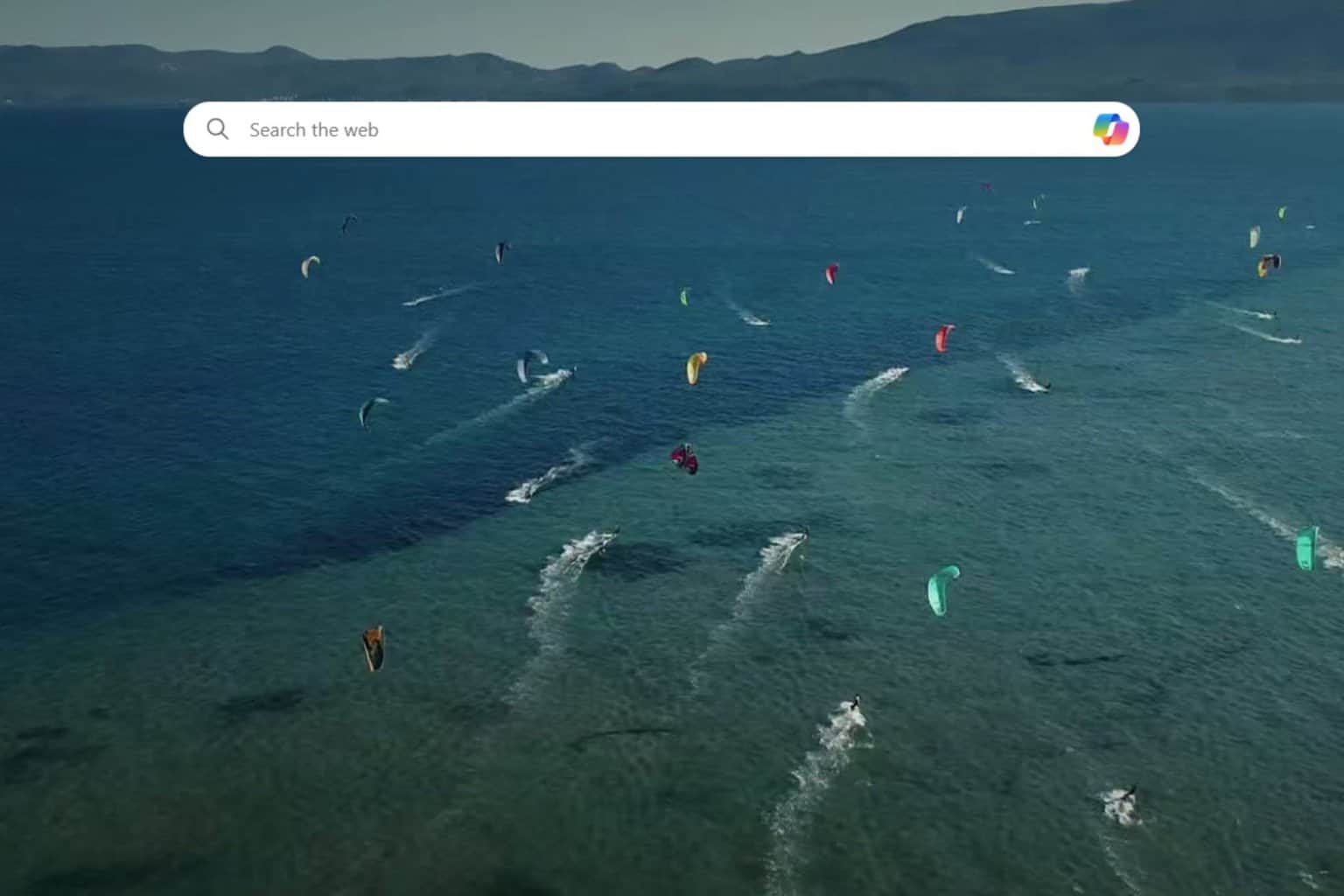
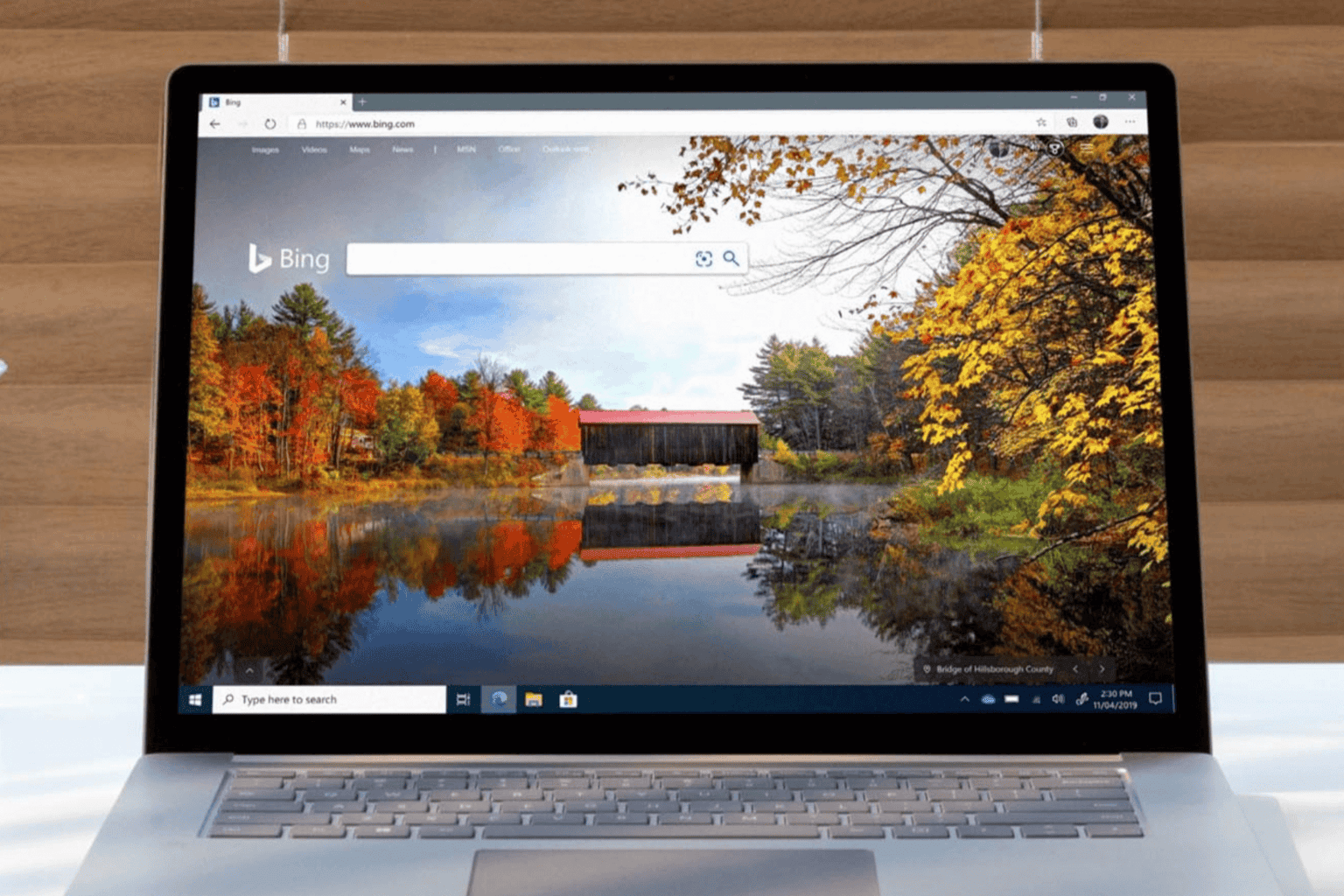
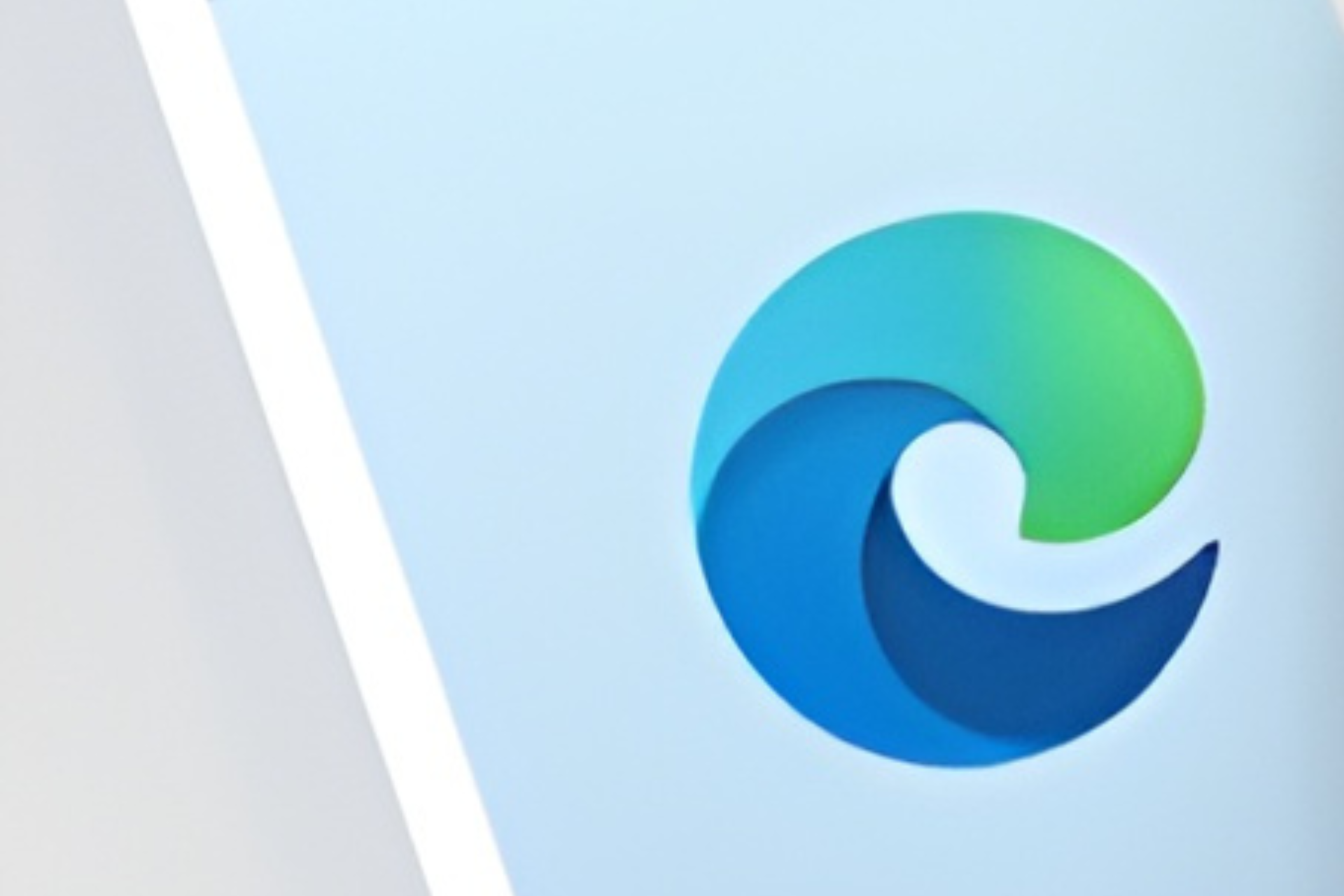
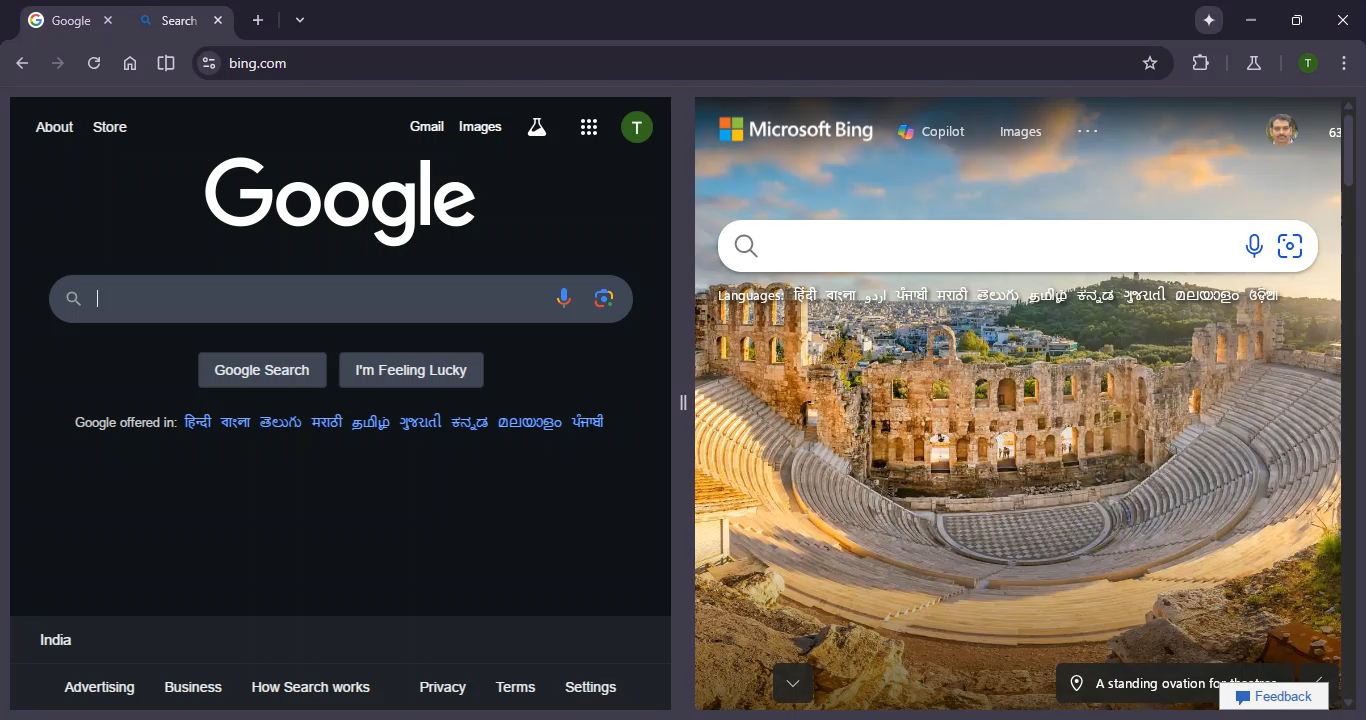
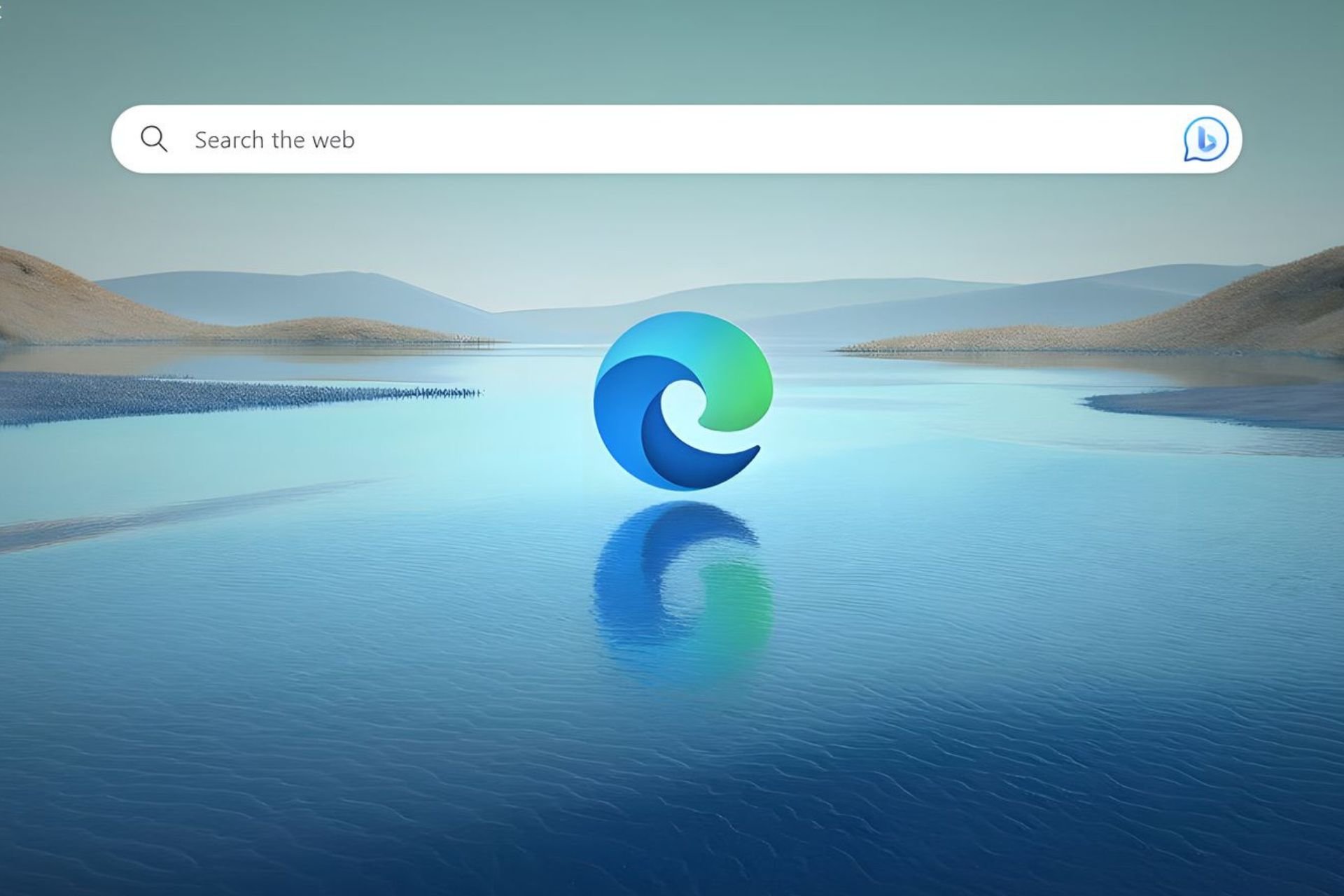

User forum
0 messages