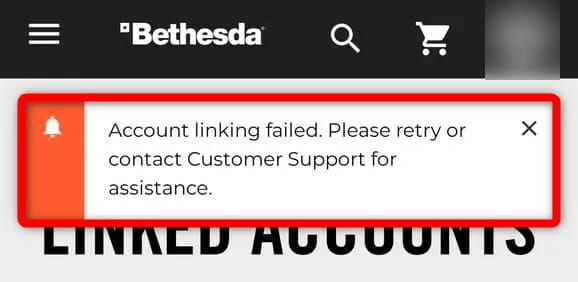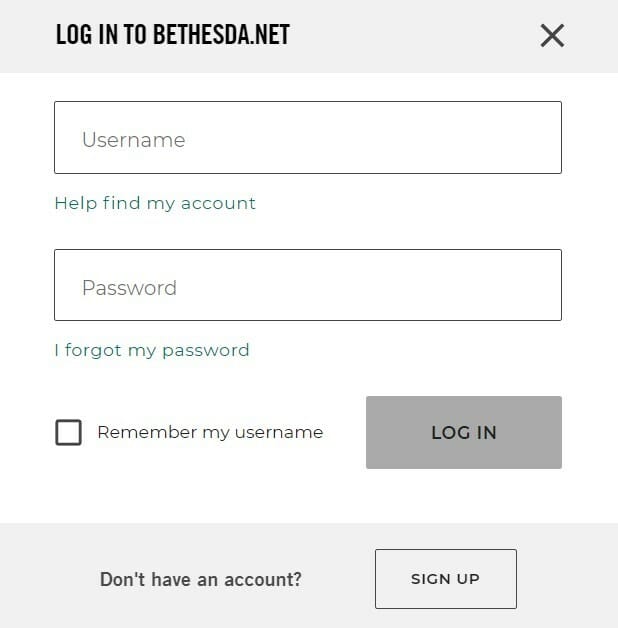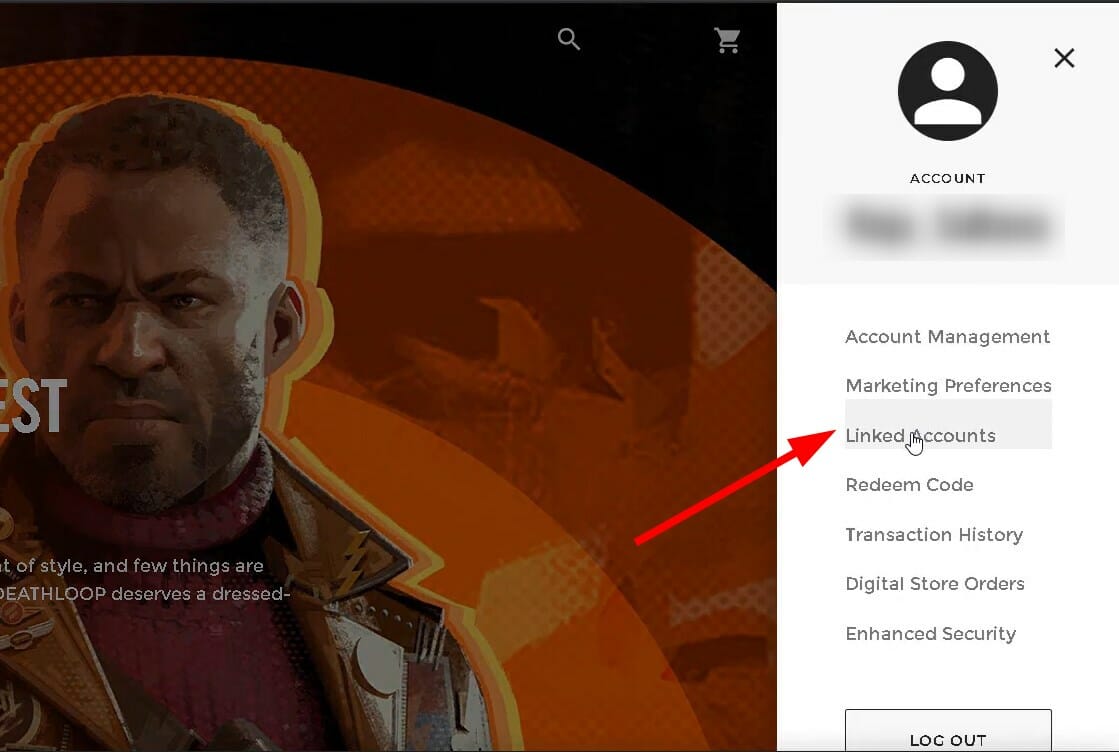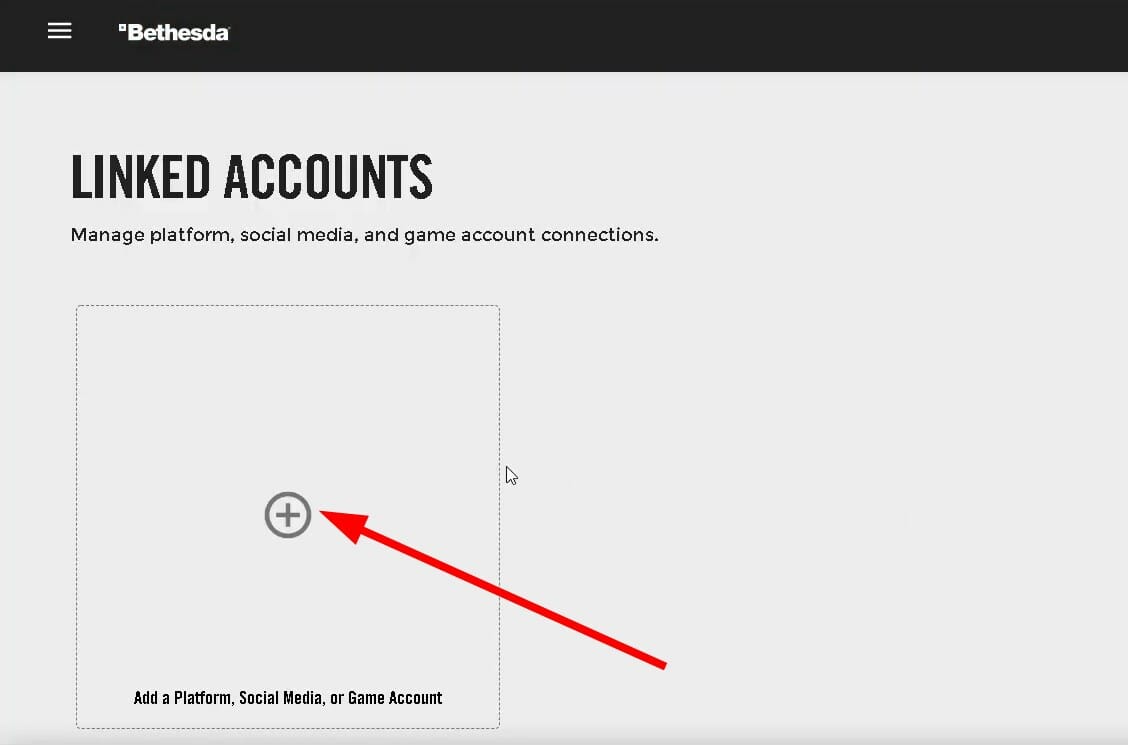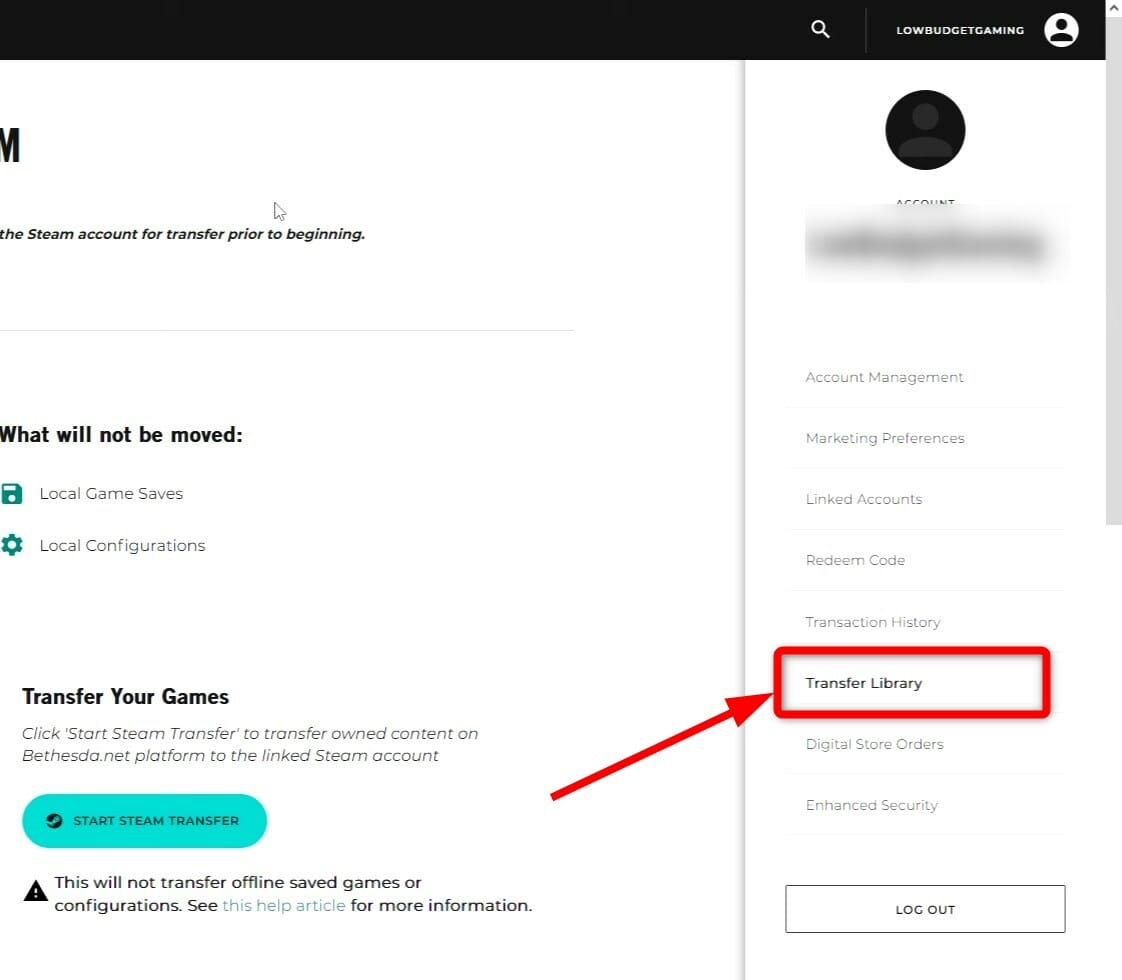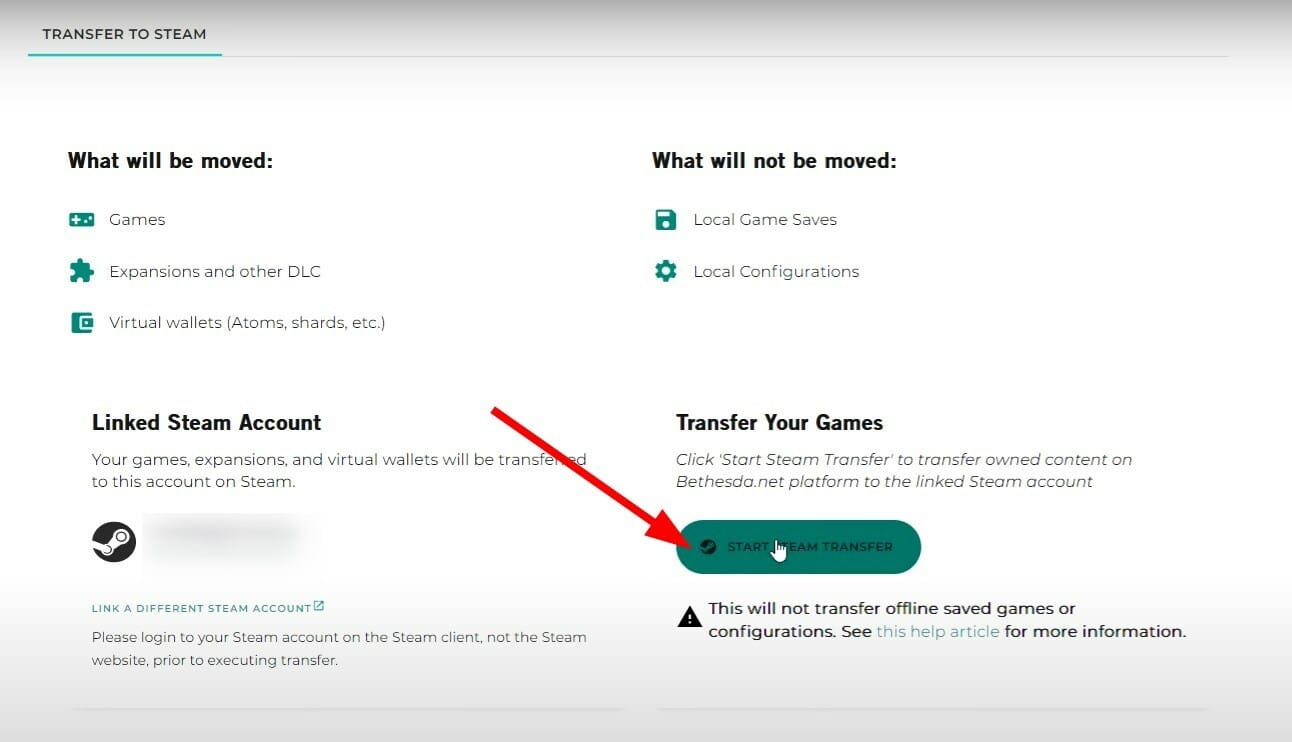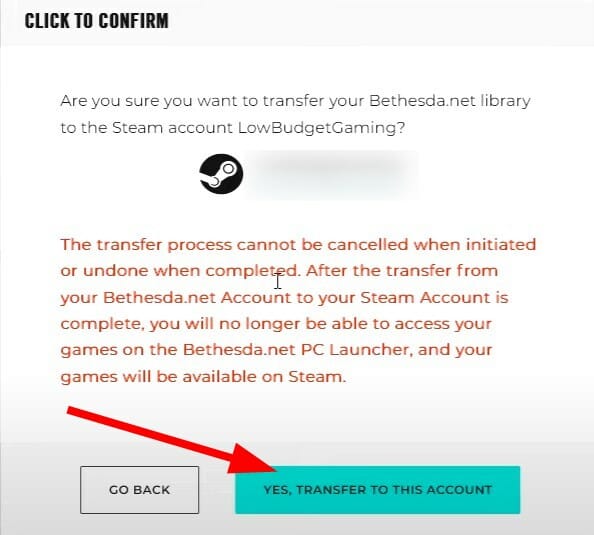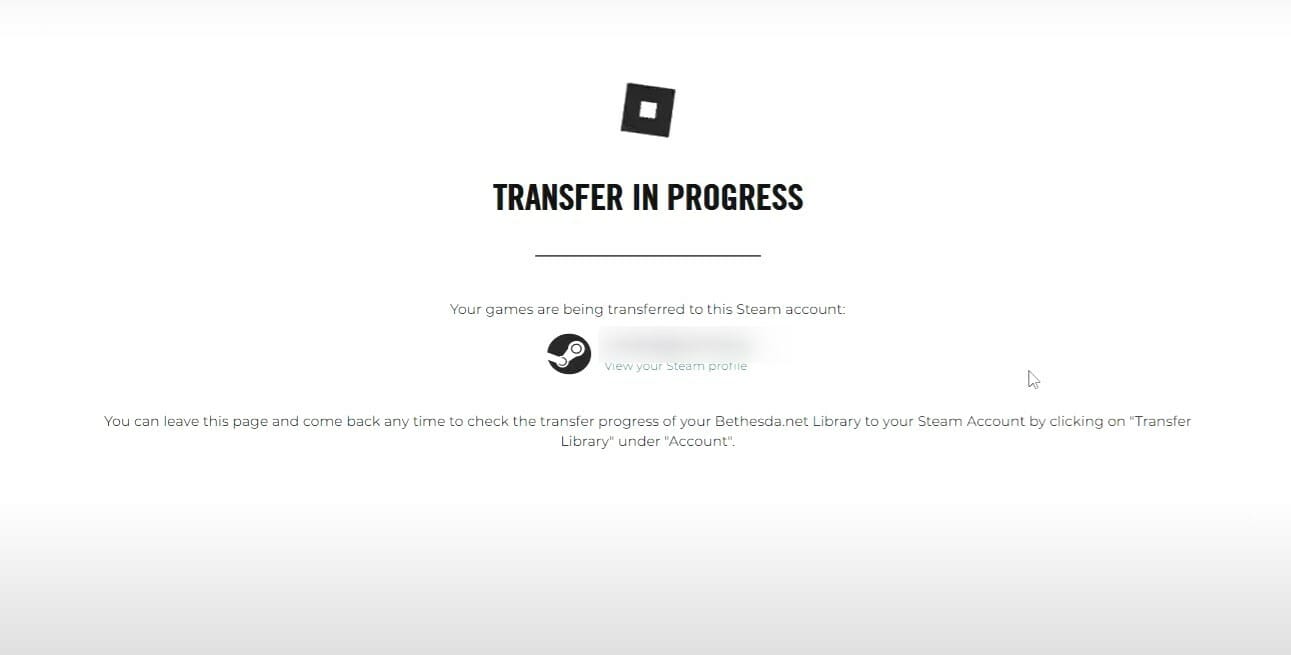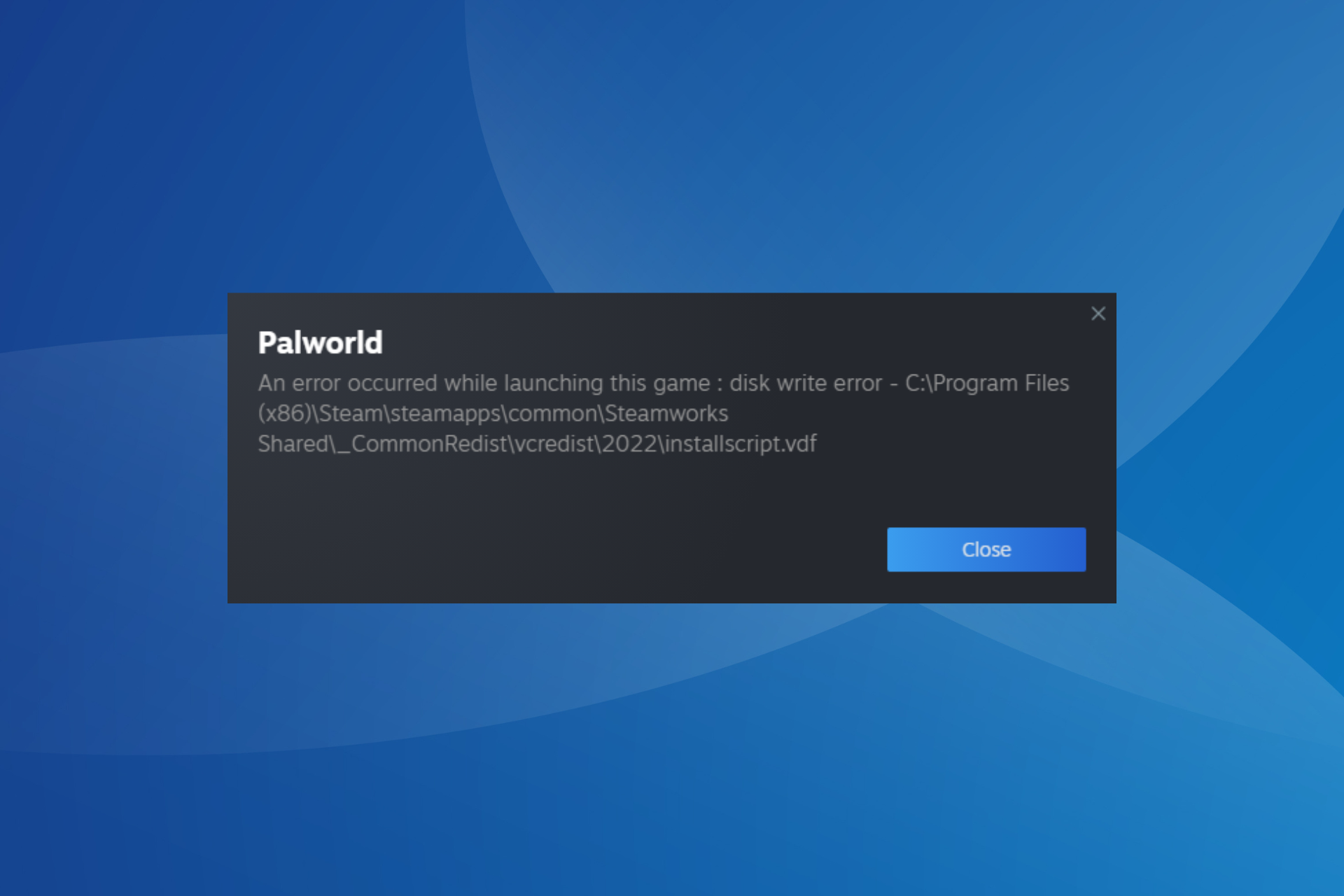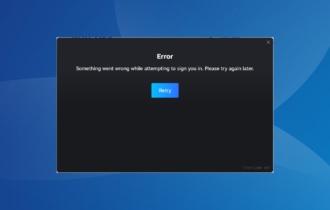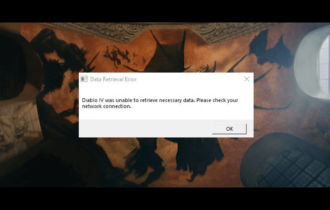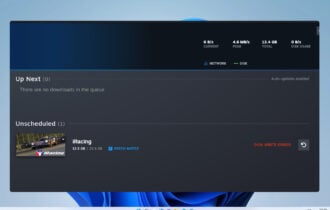Bethesda Account not Linking to Steam: Easy Solution
5 min. read
Updated on
Read our disclosure page to find out how can you help Windows Report sustain the editorial team Read more
Key notes
- Several Bethesda users have reported that they cannot link their Steam accounts.
- This guide is here to help such users to fix the Bethesda account not linking to the Steam problem.
- We have also included the steps to transfer your Bethesda games to your Steam account.

Are you failing to link your Bethesda account to Steam? If so, you aren’t alone because many other people are experiencing this issue and cannot connect their Bethesda accounts to Steam.
Fortunately, this guide will help you fix the Bethesda account not linking to the Steam issue.
Bethesda is a big name in the gaming industry and is an American video game publisher. It is known for publishing multiple triple-A gaming titles, including Fallout and The Elder Scrolls series.
However, the Bethesda game launcher is not the best, and users have reported multiple issues. For instance, the Bethesda account not linking to Steam is one of the most common problems users have faced for quite a while.
Linking your Bethesda account with Steam is excellent for cross-platform play. But connecting your Bethesda account to Steam is crucial for cross-platform playing between the two clients.
This guide will provide you with some solutions that will help you fix the Bethesda account not linking to the Steam issue. So let us check it out.
How can I fix the Bethesda account not linking to the Steam error?
If you have followed the above steps carefully and tried to connect your Steam account to Bethesda, you are getting an error message saying Account linking failed. Please retry or contact Customer Support. Then you might have the Steam Client already installed on your PC.
You might have installed the Steam Client and have played a Bethesda game before, such as Doom Eternal. Steam must have automatically linked itself to the Bethesda account in such a case. And if the Steam account isn’t the correct one, you will face issues connecting the Bethesda account to Steam.
What can you do in such a scenario? To get around this, you need to unlink any current Steam account linked to your Bethesda account. You can also contact customer support to remove any automatic linkage.
Alternatively, you can also follow the below procedure to unlink your Steam account from your Bethesda account.
- Open any web browser.
- Navigate to Bethesda’s official website.
- Login to your Bethesda account.
- After successfully logging in to Bethesda, under Account Settings, select Linked Accounts.
- On the next page, you will see all of your linked accounts.
- If you see a trash icon next to the Steam account, click on it.
- You will be prompted to answer a security question.
- Once you enter the correct answer, the Steam account will be unlinked from Bethesda account.
- If you do not see a trash icon next to the Steam account, you need to raise a ticket to customer support to remove your Steam account from Bethesda.
- You can submit a ticket here by providing the below information:
- What is the Steam Username / ID that you linked?
- What is the Bethesda.net account ID that you linked?
An important point to note here is that not all accounts are eligible to unlink Steam accounts. However, it’s worth trying to follow the above method to unlink the Steam accounts from Bethesda.
Once you have successfully unlinked your Steam account from Bethesda, all you need to do is link it back again. For that, you can follow the steps mentioned in the next section.
How to link the Bethesda account to Steam?
- Open any web browser.
- Navigate to Bethesda’s official website.
- Login to your Bethesda account.
- After successfully logging in to Bethesda, under Account Settings, select Linked Accounts.
- Click the Plus (+) sign inside an empty box and select Steam from the menu.
- Now, log in to your Steam account.
- Confirm the Bestheda and Steam linking.
- Once linked, you will see the Steam logo in the Linked Accounts section.
There are options to link other accounts, such as Twitch, Facebook, Xbox Live, PlayStation, and Amazon. Once you link your Bestheda account with Steam or any of the accounts mentioned earlier, you can access promotional discounts from these accounts on any of the Bethesda games.
Besides, to link another account, you need to head over to the Linked Accounts page, click on the Plus (+) button, and click on Add a Platform, Social Media, or Game Account.
How can I transfer Bethesda games to Steam?
- Open any web browser.
- Navigate to Bethesda’s official website.
- Login to your Bethesda account.
- After successfully logging in to Bethesda, under Account Settings, select Linked Accounts.
- Click the Plus (+) sign inside an empty box and select Steam from the menu.
- Now, log in to your Steam account.
- Confirm the Bethesda and Steam linking.
- Once linked, you will see the Steam logo in the Linked Accounts section.
- Go back to your Account Settings and select Transfer Library.
- Now on the right side, you will be displayed plenty of information on what will be moved and what will not be moved.
- Here, under the Transfer, Your Games section, click on the green START STEAM TRANSFER button.
- Next, you will be asked to confirm the transfer. Press YES, TRANSFER TO THIS ACCOUNT button.
- You will see a TRANSFER IN PROGRESS page.
- After the process completes, you will see all games visible in your Steam account.
Below we have mentioned some burning questions you might have while making up your mind to transfer your Bethesda games to Steam.
➡ Do save files and progress transfer?
The answer to this is yes. However, you may want to check out this page to get information about specific games. For example, some games may automatically transfer save files and progressions, whereas some may require different processes.
➡ Are the games still playable on Bethesda?
Unfortunately, no. Once you have completed the transfer process, you won’t be able to access the games on the Bethesda launcher. Because the transfer process completely copies all information and deletes the game from Bethesda’s database.
Let us know if the above solution helped resolve the Bethesda account not linking to the Steam problem. You can also share any other solution that fixed the situation at your end.