BetterTTV For Firefox: How to Install & Activate it
With this extension, you can declutter your Twitch interface
3 min. read
Updated on
Read our disclosure page to find out how can you help Windows Report sustain the editorial team. Read more
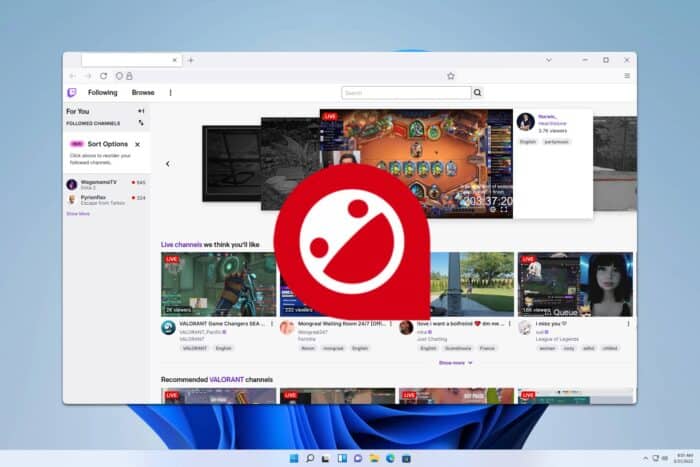
Many watch Twitch frequently, and to get the best experience, they sometimes use certain extensions. Speaking of which, today we’re going to show you everything you need to know about BetterTTV for Firefox.
BetterTTV on Firefox here’s what you should know
How to install the BTTV extension on Firefox?
- Go to BetterTTV Firefox addon page.
- Click on Add to Firefox button.
- Confirm that you wish to install this addon by clicking Add.
- Click on Allow for Twitch and YouTube.
- Click on Allow to complete the setup.
How does BetterTTV work?
With BetterTTV you’ll get access to additional emotes on Twitch, and all emotes will be sorted in different tabs and easier to access. Of course, you can easily search for a specific emote right from the chat.
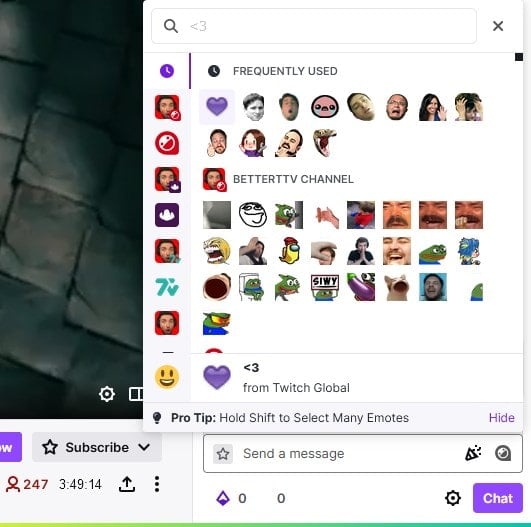
This feature isn’t enabled by default, so you’ll need to turn it on from the BetterTTV settings page. Speaking of chat, you’ll also get a list of suggested emotes while typing them, which may come in handy to many.
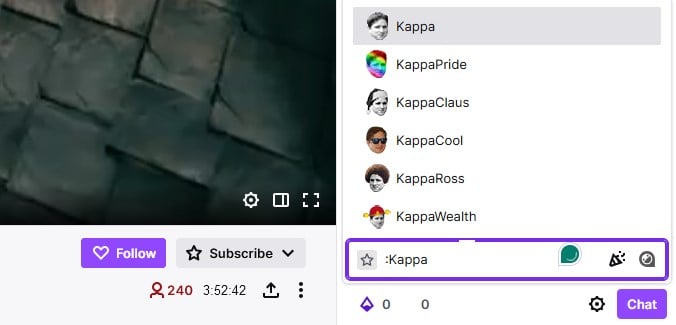
As for other chat features, with BetterTTV you can join chat anonymously and automatically claim rewards. If needed, you can blacklist words or users, so they won’t negatively affect your experience.
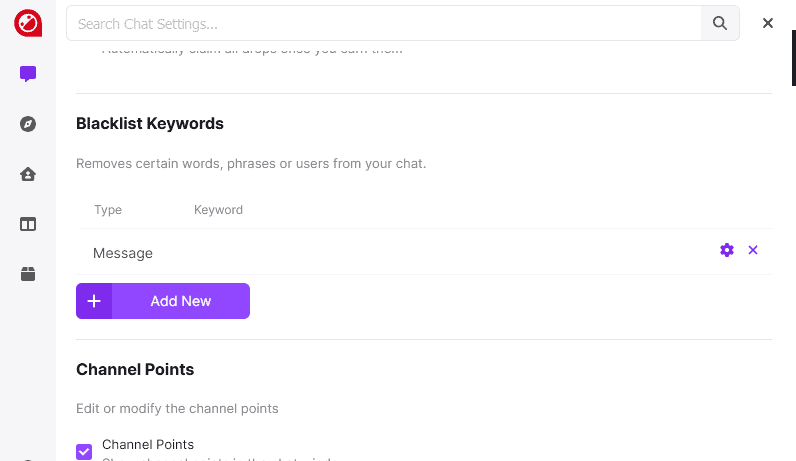
You can just as easily highlight certain keywords if you want to ensure that you don’t miss anything important.
It’s also possible to declutter the chat and hide message history, bits, subscription notices, community highlights, and other elements.
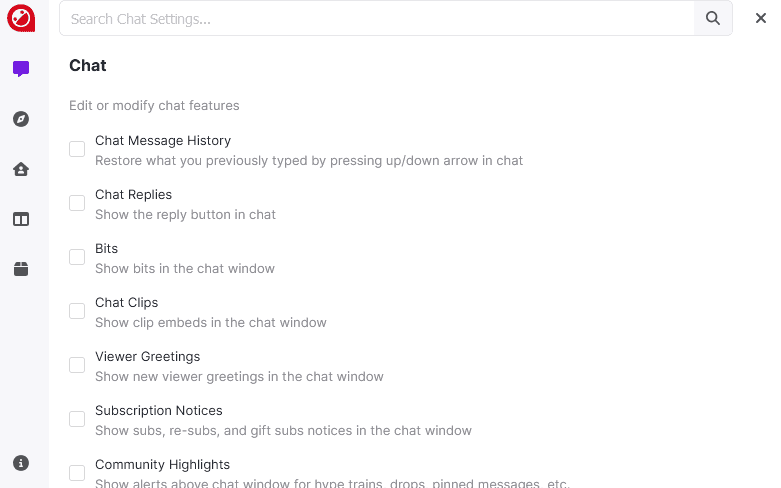
That’s not all, the same applies to usernames, so you can remove their colors or badges to make them more readable.
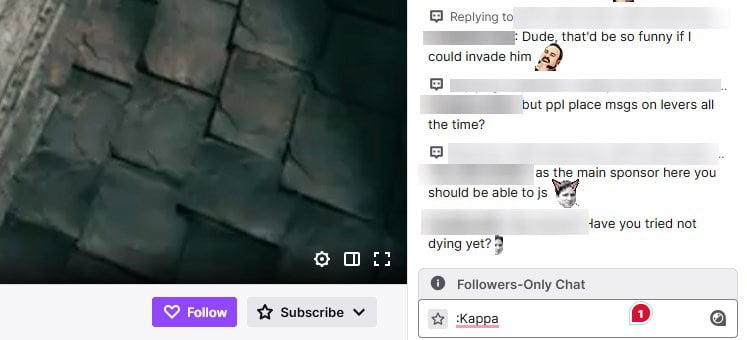
The extension can also hide deleted messages, show them, or even highlight them if needed.
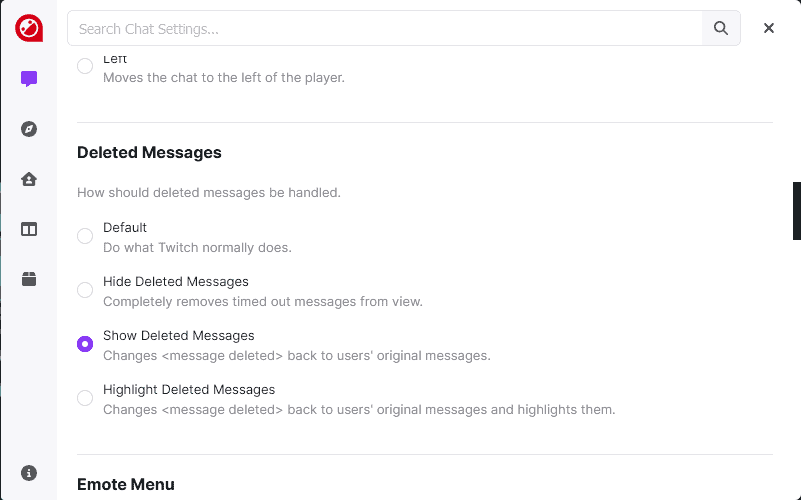
Regarding decluttering, it can be also used on your sidebar so you can remove recently watched, recommended, similar, or offline channels from it.
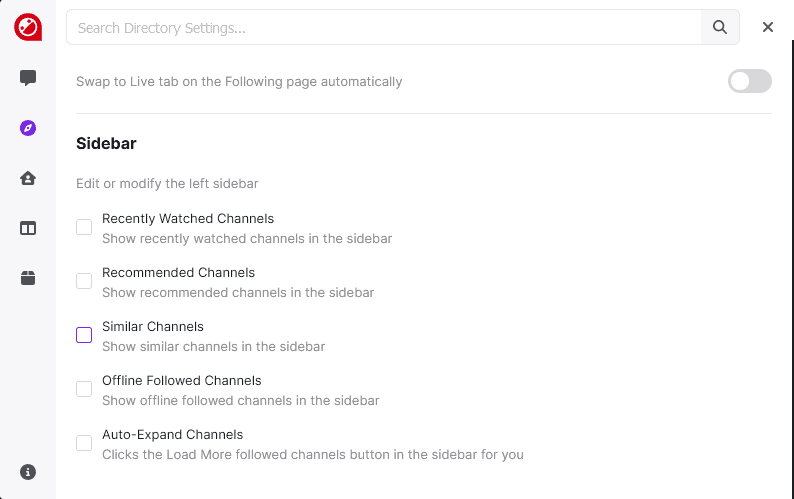
Lastly, BetterTTV can also change channel settings and you can automatically enable dark theme, theatre mode, and more.
How to activate BetterTTV in Firefox?
There are no special instructions, just install the application and give it all the necessary permissions and it will be automatically activated. However, you won’t notice any differences until you configure BetterTTV settings.
How do I open BTTV settings?
- Navigate to Twitch.
- Click your profile icon and select BetterTTV settings from the list.
- Now you should be able to change all your settings.
Does BetterTTV block Twitch ads?
No, BetterTTV doesn’t block ads, so to that you have to use an ad block extension. Do keep in mind that several users reported that AdBlock is not working on Twitch, but we have a guide that tackles that.
Others reported that uBlock Origin isn’t blocking ads on Twitch, but we also have a guide that addresses this problem.
So this is everything you need to know about BetterTTV for Firefox. It’s an amazing tool, and in our opinion is one of the best Twitch browser extensions that you can use.
To customize your Twitch experience further, you might be interested in stream cleaner tools for Firefox or check our guide on how to install FrankerFaceZ for Firefox.
If you need another great extension, Dark Reader for Firefox is one of the extensions that you must try.
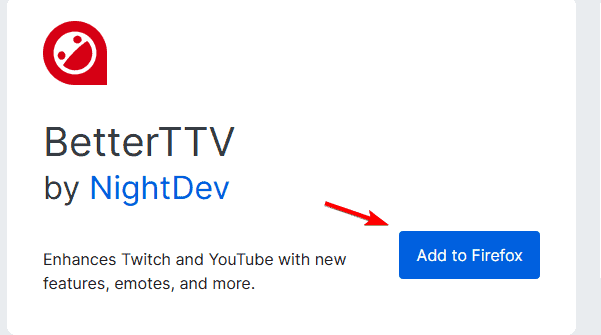
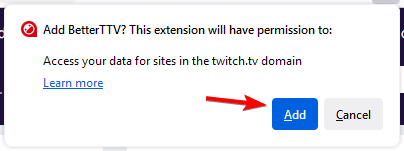
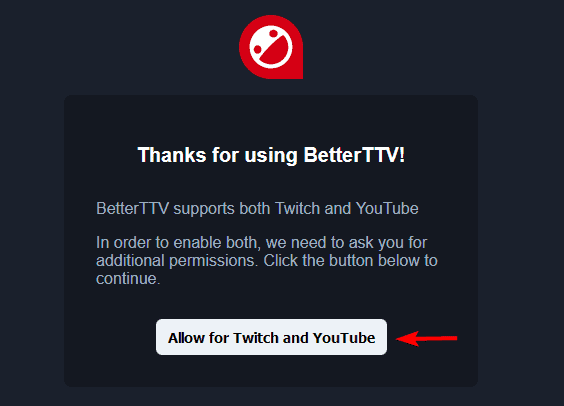
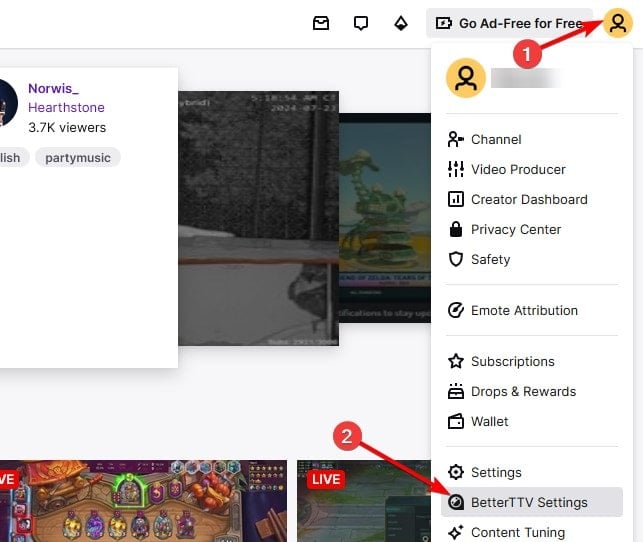
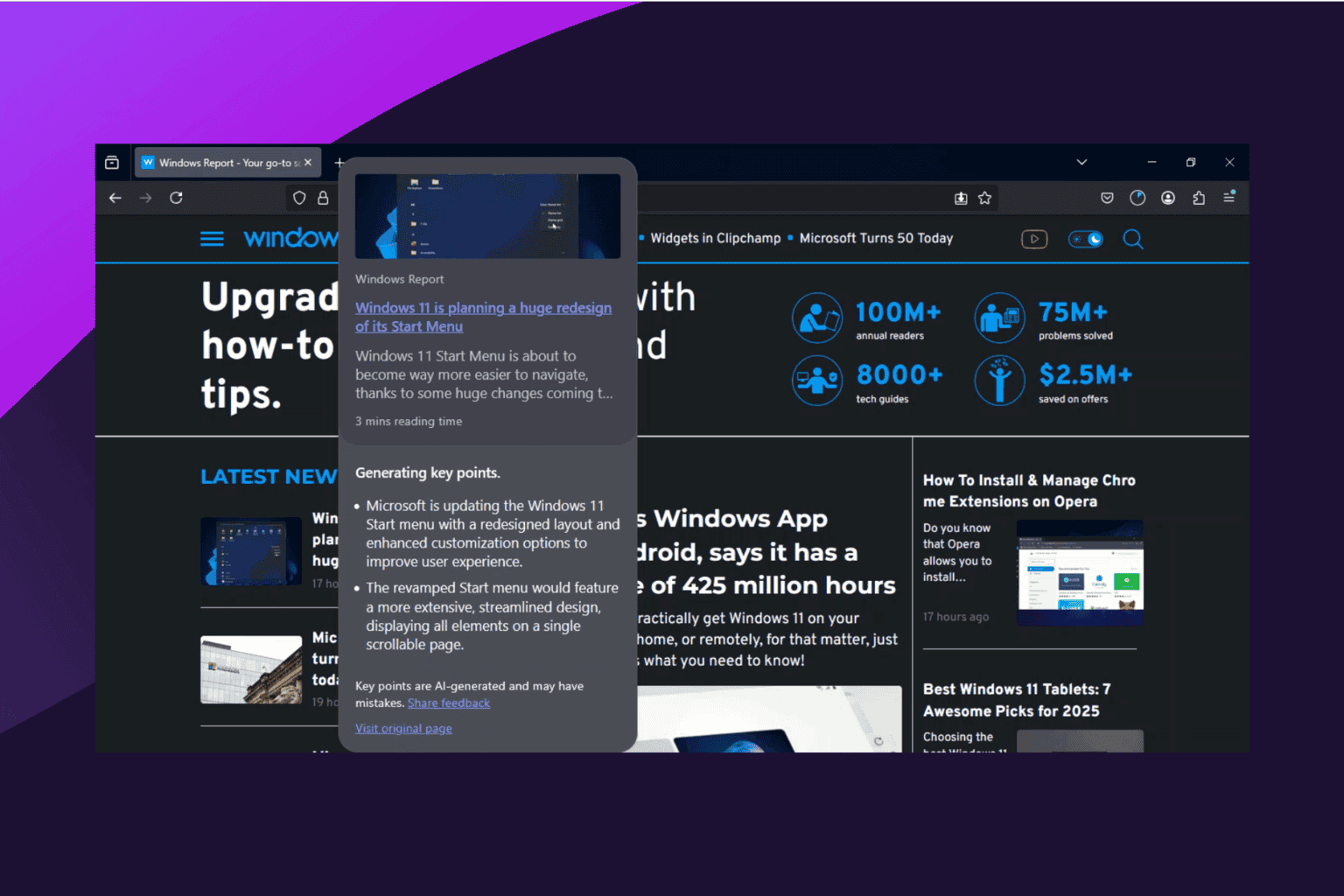
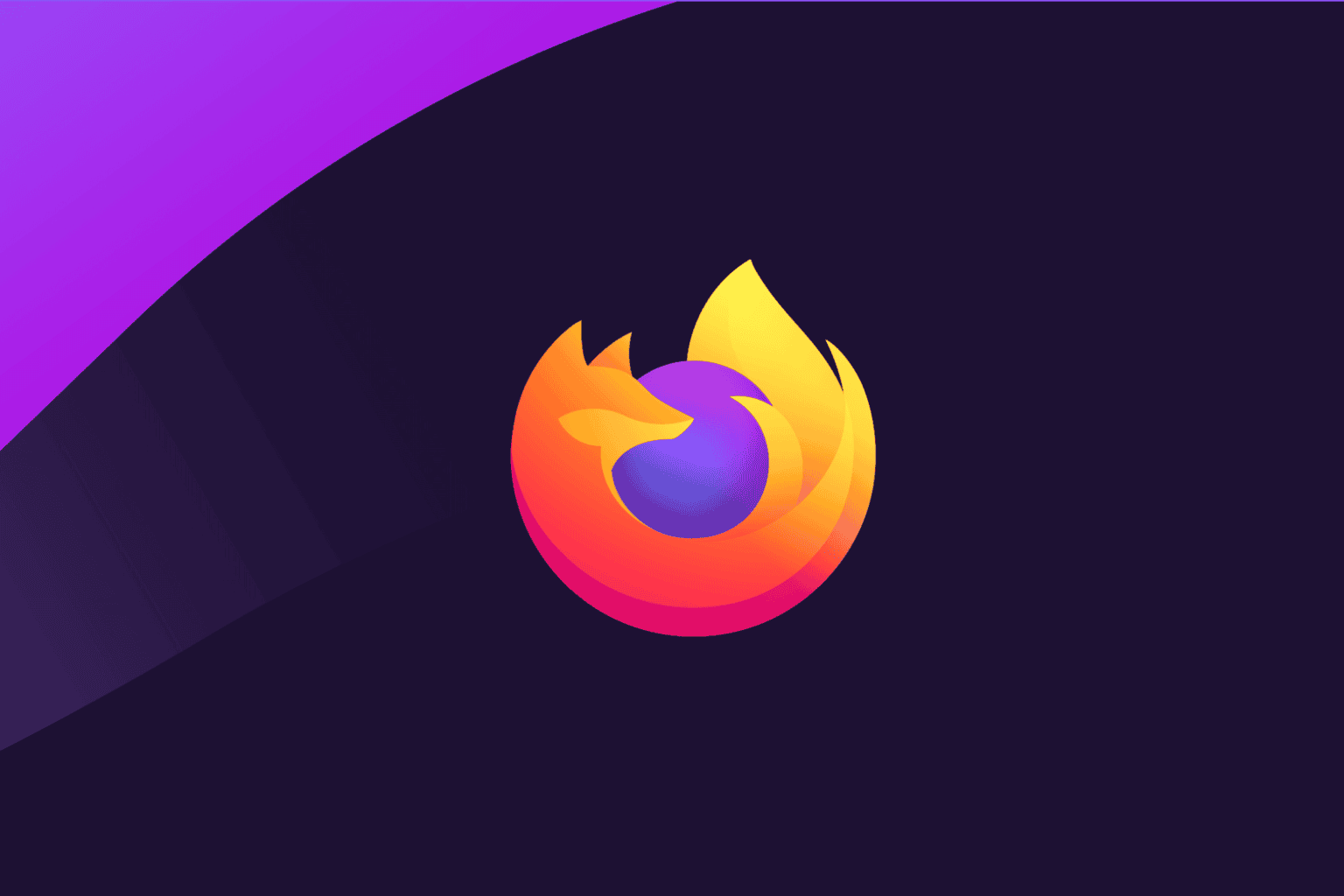
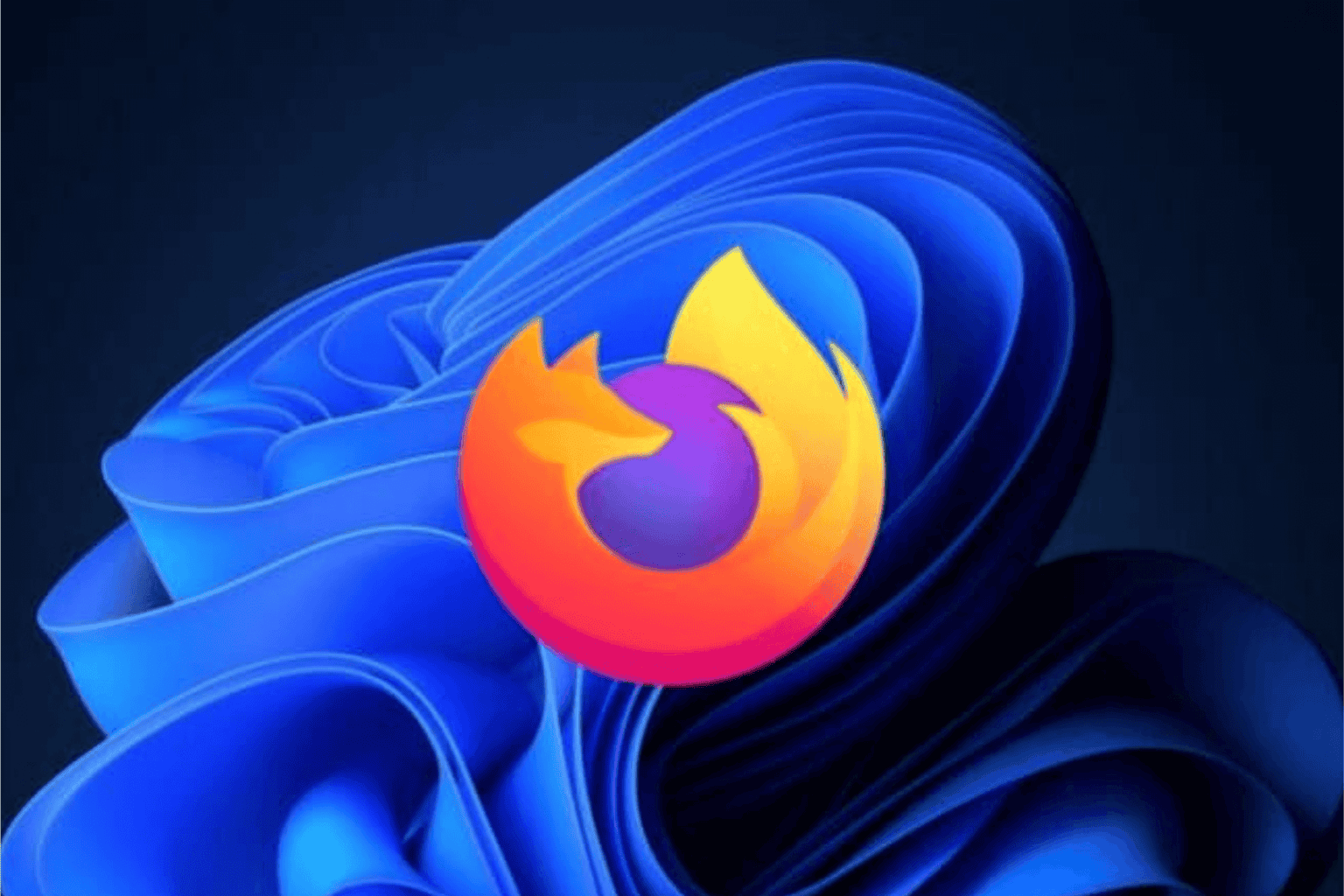
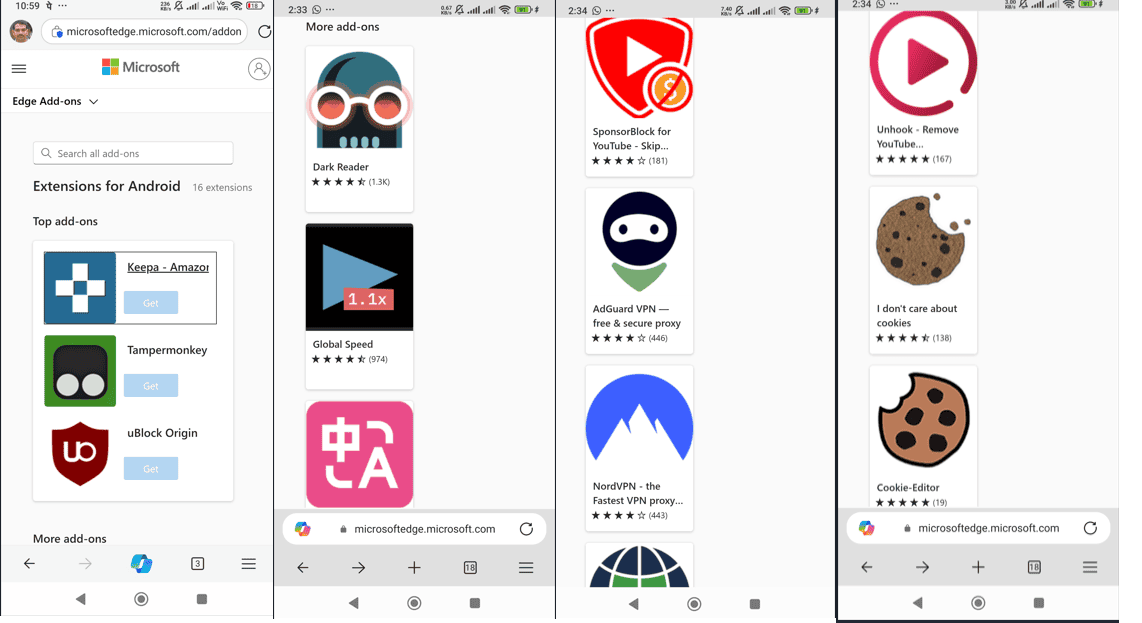

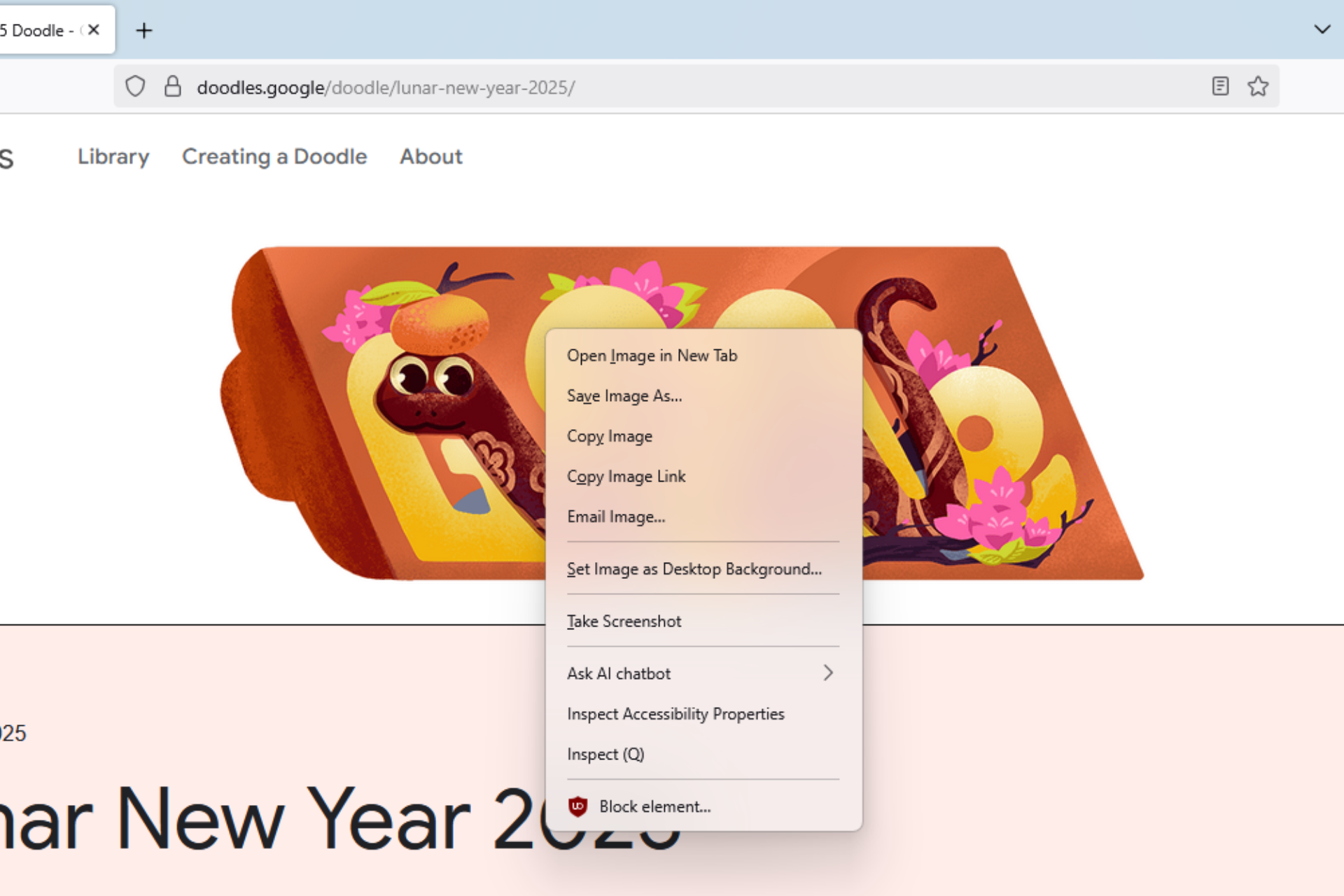


User forum
0 messages