What is Bloom.exe & How to Quickly Get Rid of It?
Uninstall the suspicious apps and browser plugins
5 min. read
Updated on
Read our disclosure page to find out how can you help Windows Report sustain the editorial team. Read more
Key notes
- Bloom.exe is a malicious program that conspires to steal sensitive information from users by bombarding them with fake advertisements.
- The dangerous program quietly runs in the background and performs illegal activities with the intent of harming the host PC.
- Implementing the effective solutions listed in this guide will help remove the adware and its adverse effects.
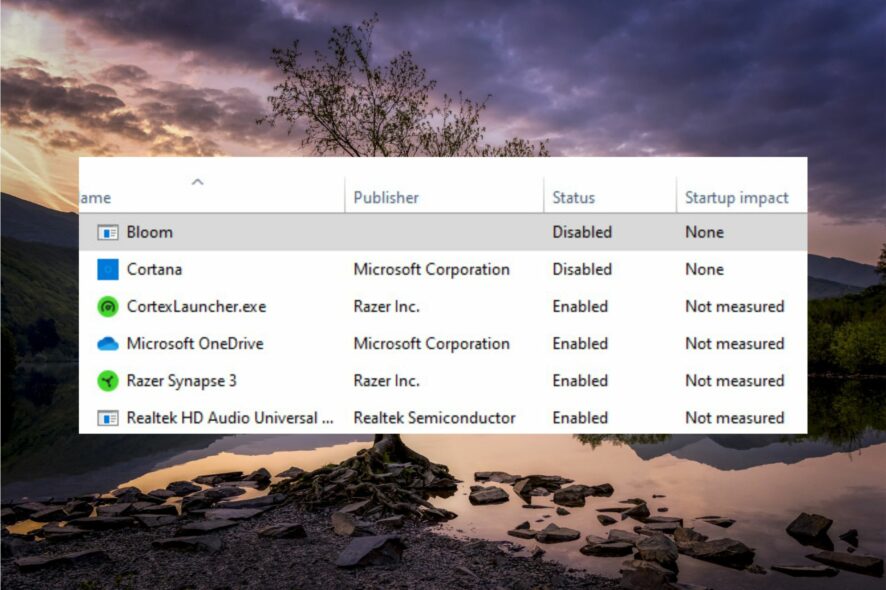
Bloom.exe is a malicious adware with a nasty motive of tricking the user to access suspicious websites. The dangerous application accidentally gets downloaded along with the freeware when you download them from untrusted websites.
The adware is infamous for bombarding your PC with misleading advertisements which redirect you to shady websites and infect your computer with malware.
How does bloom.exe harm your computer?
Bloom.exe is quite well hidden and doesn’t show any symptoms late until the infection has spread profusely. However, some of the symptoms that may appear after the PC has been badly affected are:
- Annoying pops and ads when browsing web pages.
- Automatically redirect to harmful websites like software downloads, web games, and more.
- Bloom.exe process runs in the background consuming much of the system resources.
- Damage or modification of system files along with other malicious activities.
Now that we are aware of the harm which can occur due to the bloom.exe file, let’s check out the ways to fix it.
How do I remove bloom.exe from my computer?
Before you proceed to the solutions listed below, make sure you have performed the following actions:
- Search for the instances of bloom.exe on your drive using File Explorer and delete each one of them one at a time.
- Run malware and antivirus scans on your computer using Windows Defender or a third-party antivirus.
- Uninstall the suspicious apps which you do not remember downloading especially around the time when your computer started behaving erratically.
If the infection is not properly removed, you should try these dedicated solutions.
1. Boot your PC in safe mode
- Hold down the power button for a few seconds until your computer powers off completely.
- Hit the Power button again to restart it and quickly power it off by pressing and holding down the Power button.
- Repeat the same process until you reach the Automatic Repair screen.
- Select and press the Advanced options button to initiate the automatic repair process.
- Choose Troubleshoot option from the next window.
- Click the Advanced options option.
- Select Startup settings from the Advanced options window.
- Press the F5 key to choose Safe Mode with Networking from the list of safe mode variants.
When in Safe mode, your computer will function in a basic state with only essential drivers, folders, and apps. When in safe mode, try the troubleshooting methods lined up below to remove bloom.exe and other malicious software from your PC.
2. Repair the damaged system files
- Press the Windows key to launch the Start menu, type cmd in the search box on top and select the Run as administrator option from the result section.
- Click the Yes button on the User Account Control prompt window.
- Type or paste the following command and hit the Enter key to initiate the SFC scan.
sfc/scannow - After the verification is 100% complete message appears, type or paste the following command and hit Enter.
DISM /Online /Cleanup-Image /RestoreHealth - Wait for the SFC and DISM scan to finish, restart your PC, and see whether or not the problems due to the bloom.exe file subside.
3. Remove bloom.exe from the web browser
3.1 Uninstall suspicious extensions
- Launch the Chrome browser on your Windows PC and click the Menu icon (three dots) on the top right corner to bring up the drop-down menu bar.
- Select the More tools option from the list of options and then Extensions from the sub-menu.
- A list of all the extensions installed on your browser will open up. Look for suspicious-looking extensions and press the Remove button assigned to it.
- A confirmation window will appear on the screen. Press the Remove button once to continue.
The malicious bloom.exe file might have been transferred via potentially harmful extensions downloaded automatically from shady sources. Removing such shady extensions might be of some help in completely removing the bloom.exe virus from your computer.
3.2 Reset the browser
- Launch the Chrome browser on your computer.
- Click the Menu icon (three dots) located in the top right corner and select the Settings option from the drop-down menu.
- Switch to the Reset settings from the left navigation window.
- Click the Restore settings to their original defaults options button present under the Reset settings section.
- A warning will pop up. Press the Reset settings button to confirm the action.
4. Remove trojans from the Windows registry
 NOTE
NOTE
- Use the Windows + R shortcut to launch the Run dialog box, type the following command in the command line and press Enter.
regedit - Navigate to the following paths via the address bar one by one to directly access the Run and RunOnce key.
HKEY_CURRENT_USER/Software/Microsoft/Windows/CurrentVersion/RunHKEY_LOCAL_MACHINE\Software\Microsoft\Windows\CurrentVersion\RunHKEY_LOCAL_MACHINE\Software\Microsoft\Windows\CurrentVersion\RunOnceHKEY_CURRENT_USER\Software\Microsoft\Windows\CurrentVersion\RunOnce - You can access them by opening the Windows registry editor and deleting any values, created by Bloom.exe there. This can happen by following the steps underneath:
- Look for some suspicious keys created by Bloom.exe such as OUzzckky, I-WORM.LEE, VBS/VBSWG.AQ@mm, in these locations, and if you find any, right-click them and choose Delete from the context menu.
- Exit the registry editor window and restart your PC normally after deleting the suspicious subkeys.
Bloom.exe virus may replicate into other virus names such as I-WORM.LEE, VBS/VBSWG.AQ@mm within these locations. Deleting these keys necessary to stop them from causing any further harm.
That’s all about it! Hopefully, you were successful in removing the bloom.exe virus from your PC. You might also be interested in removing the itibiti.exe virus if it has bothered you lately.
In case you need more assistance in this regard, feel free to reach out to us in the comments section.
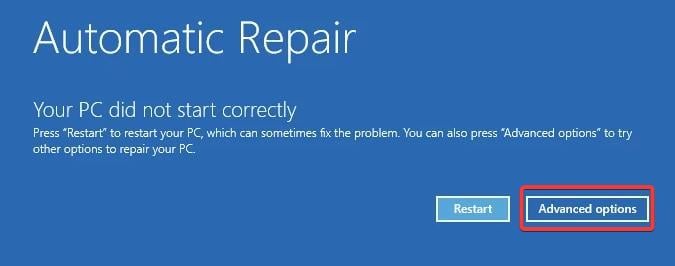
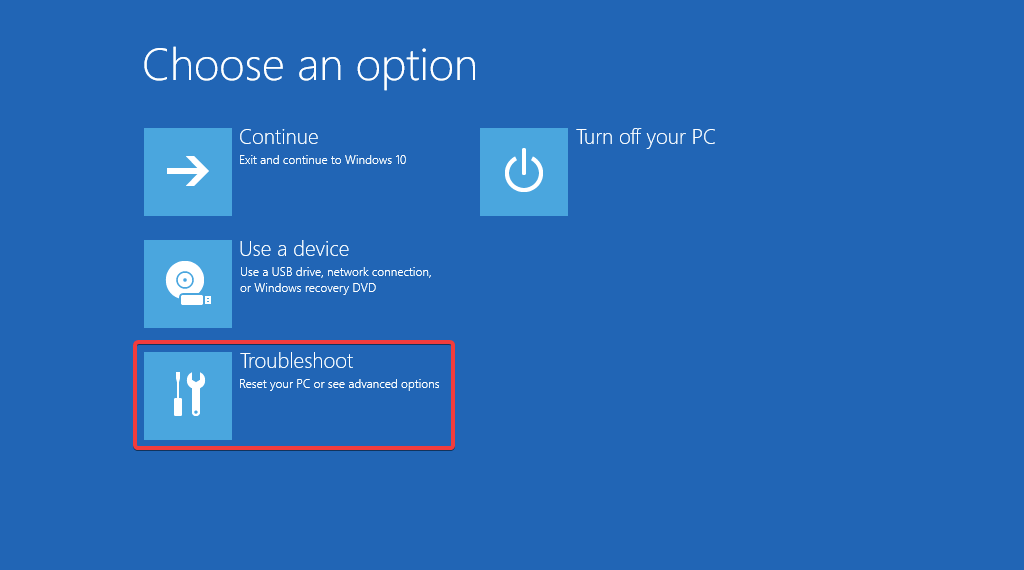
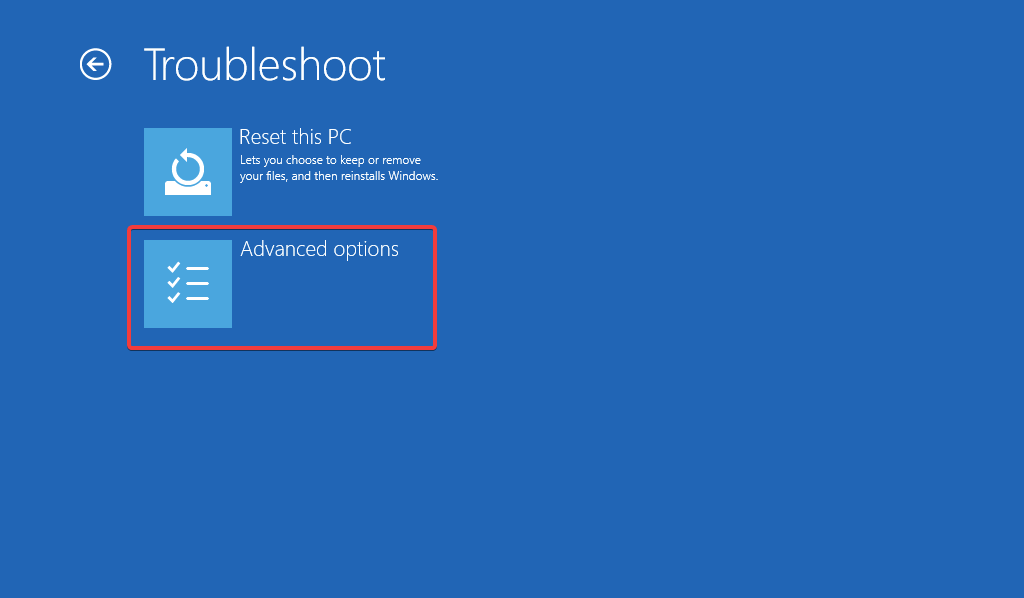
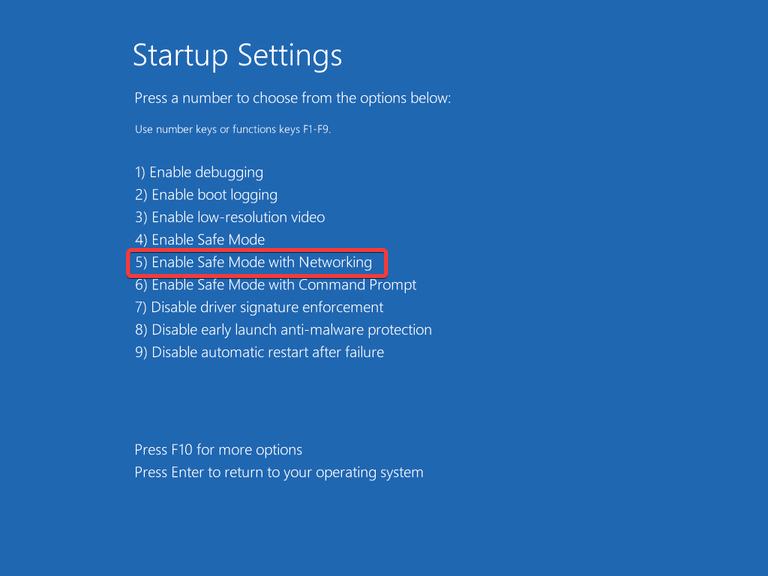
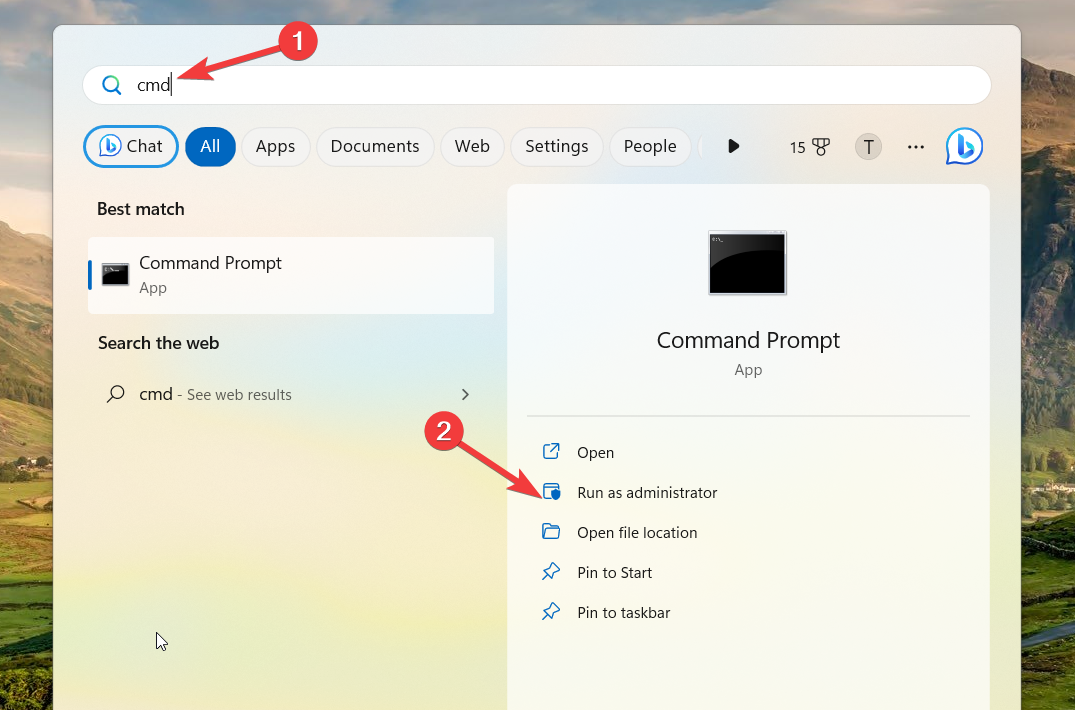
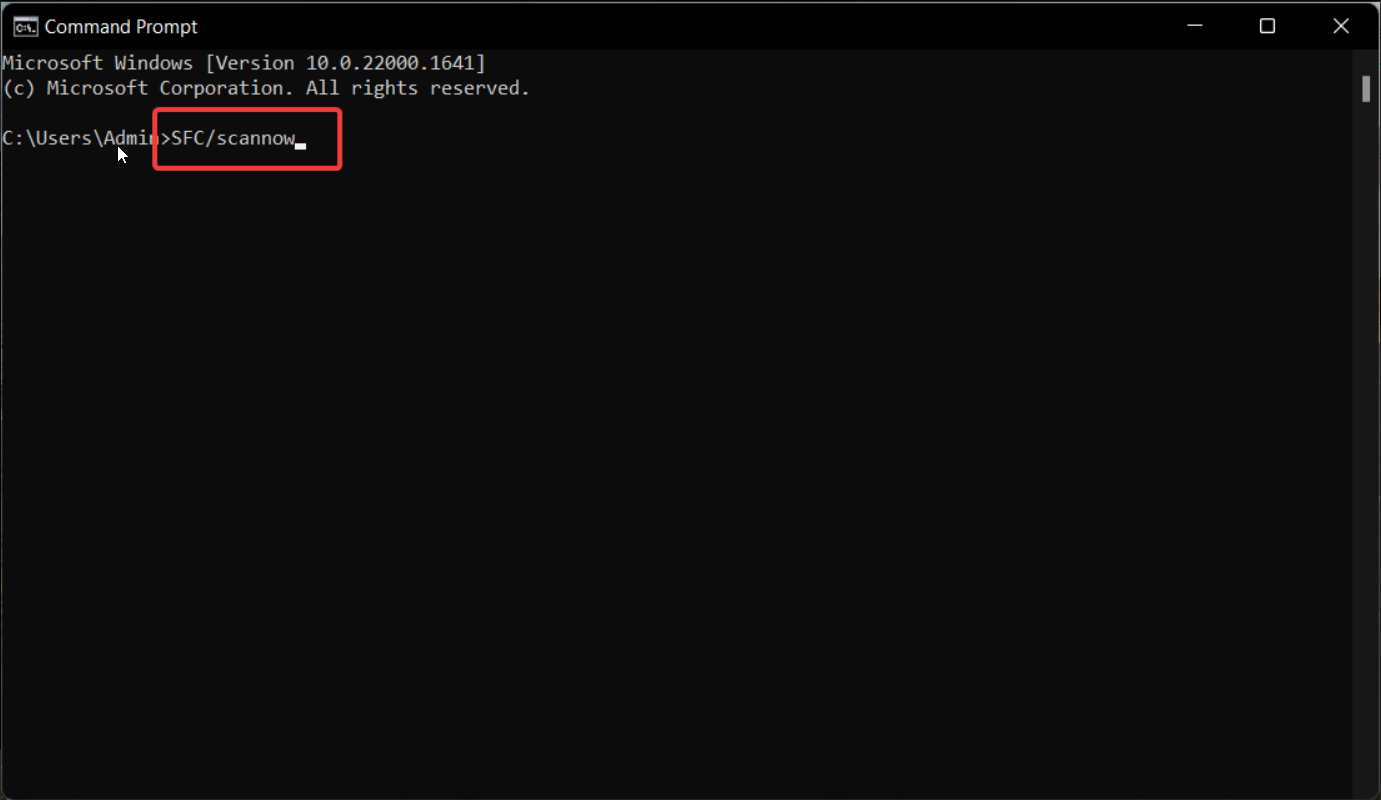
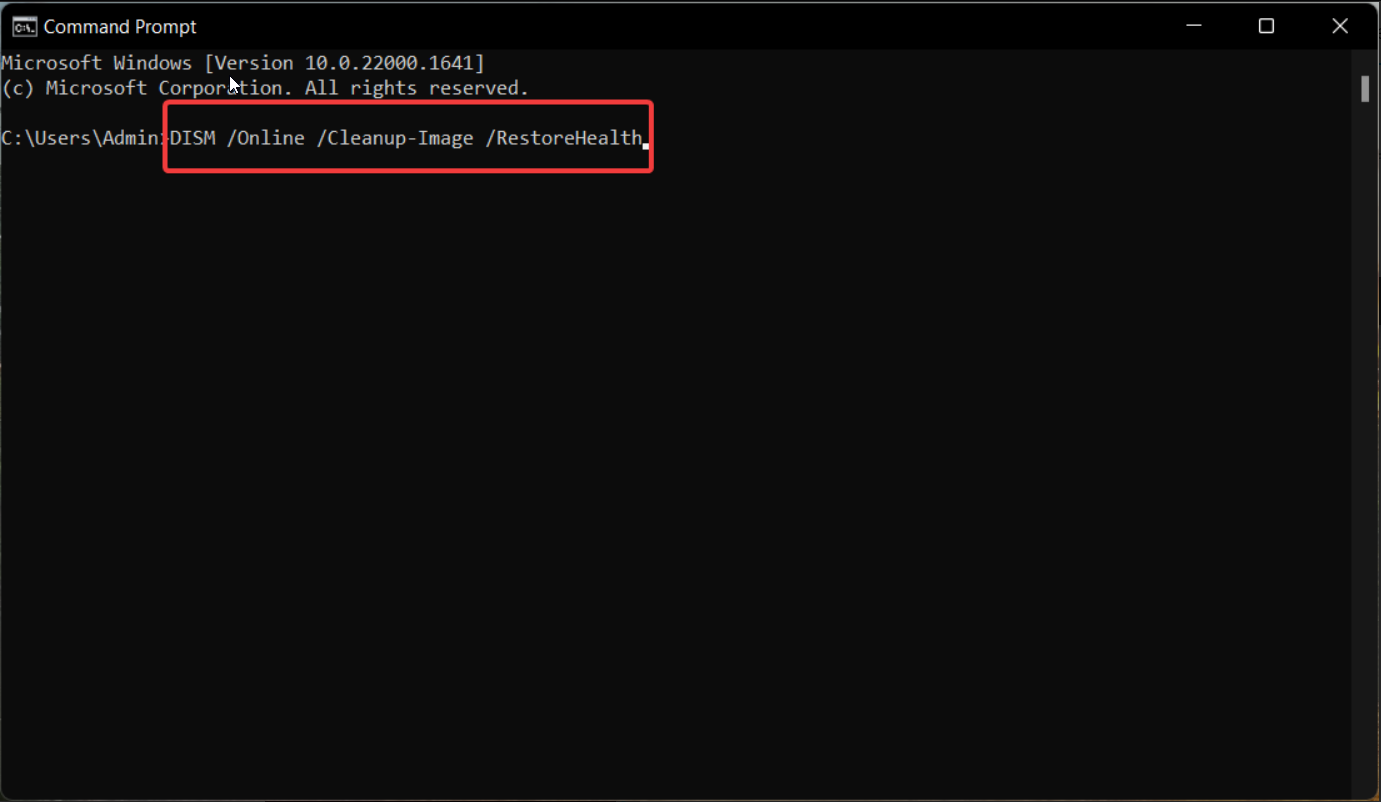
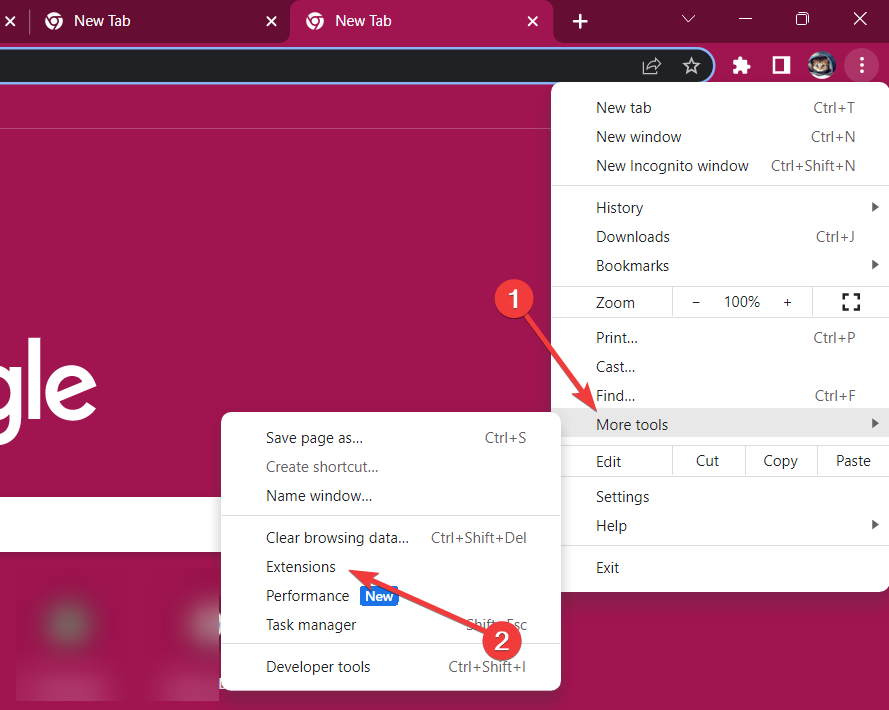
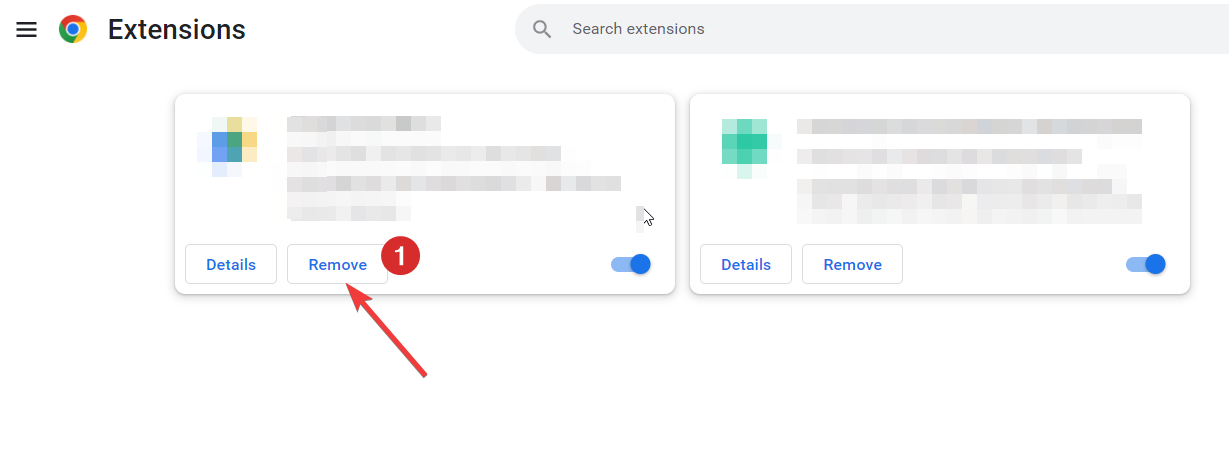
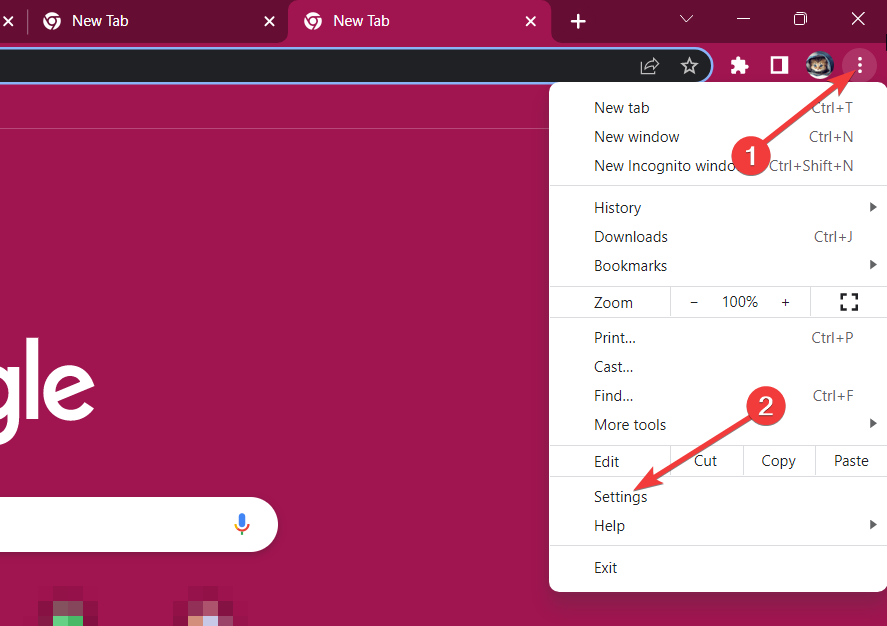
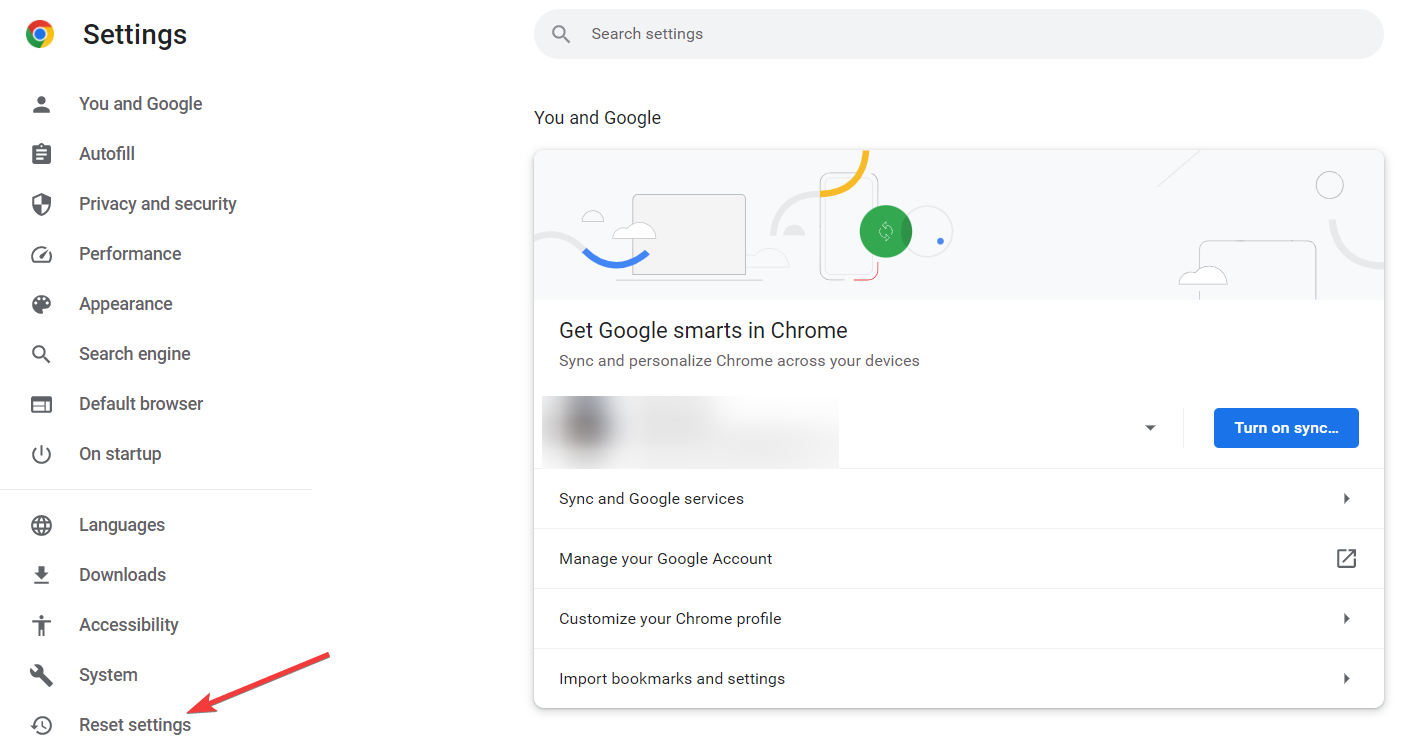
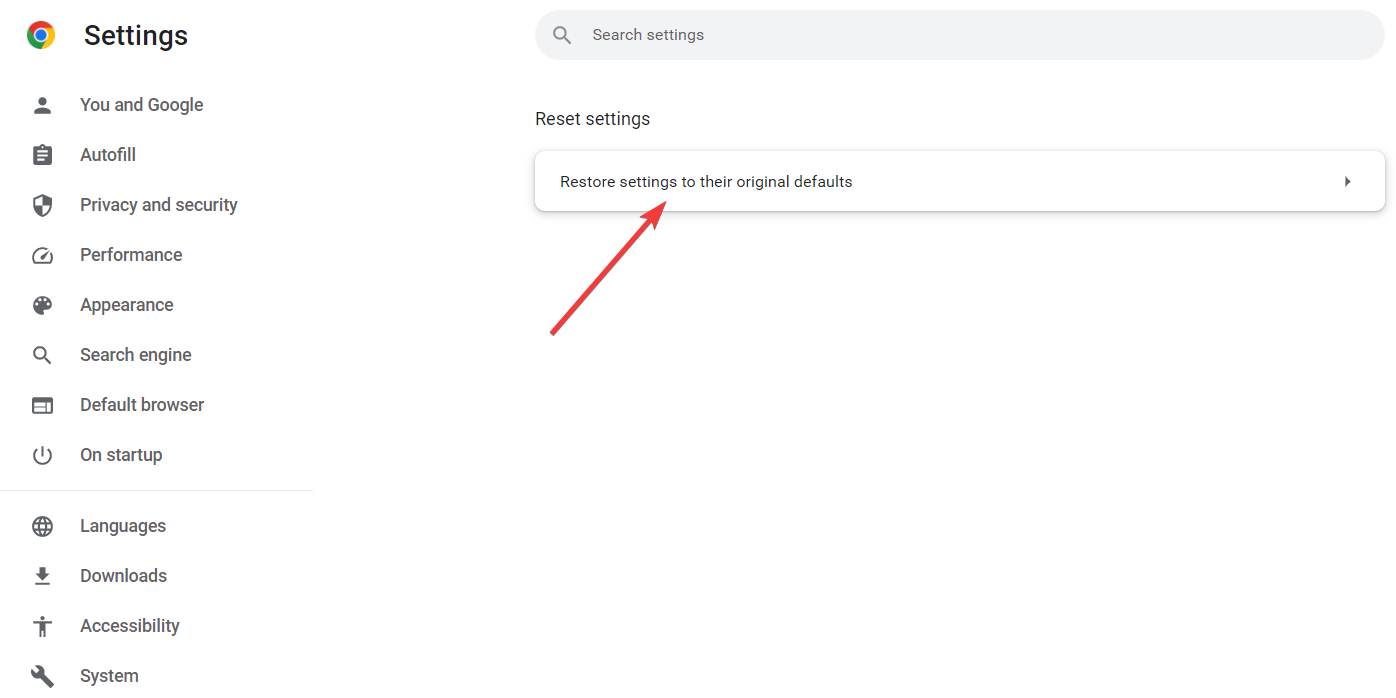
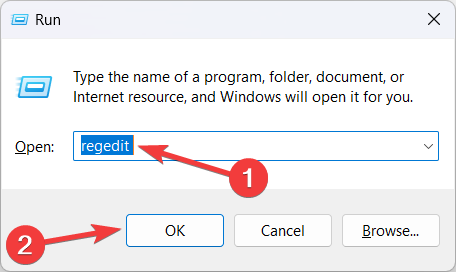
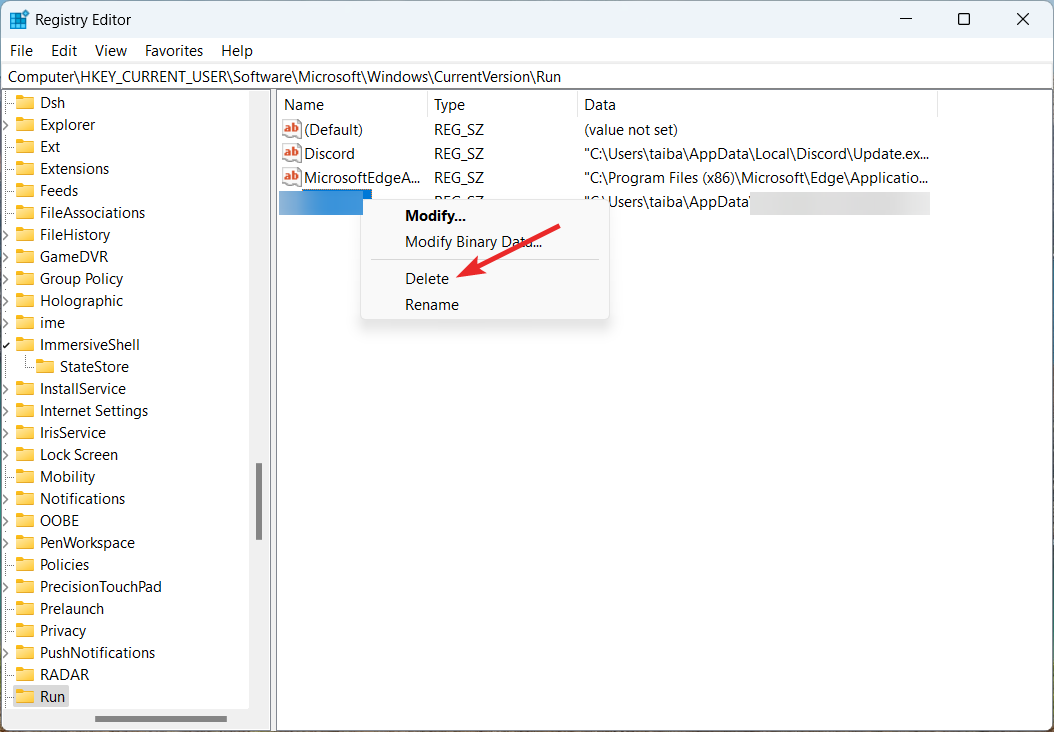








User forum
0 messages