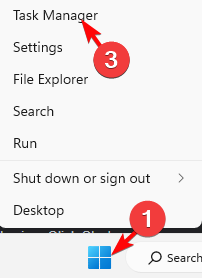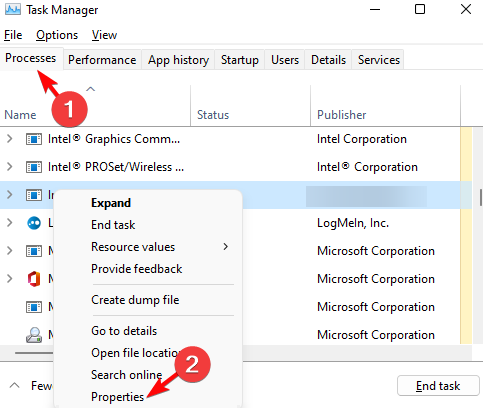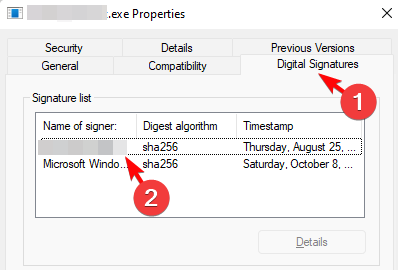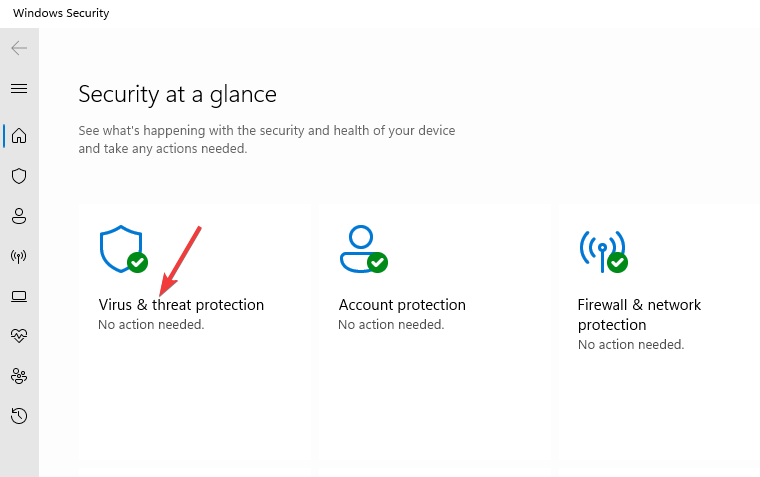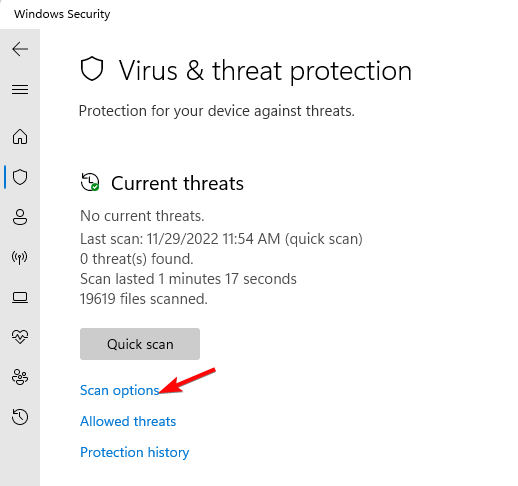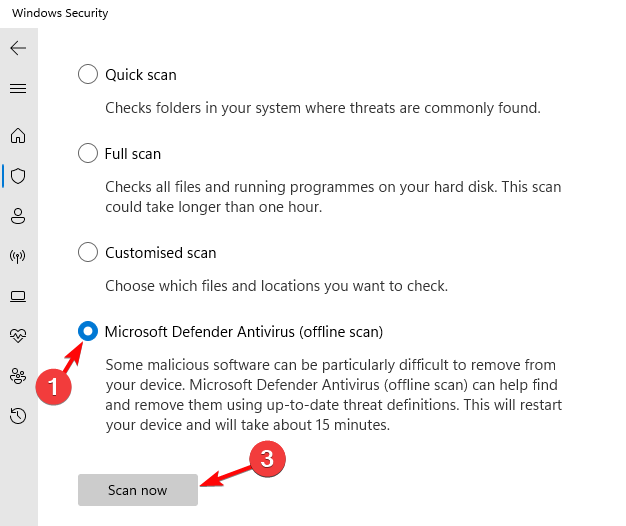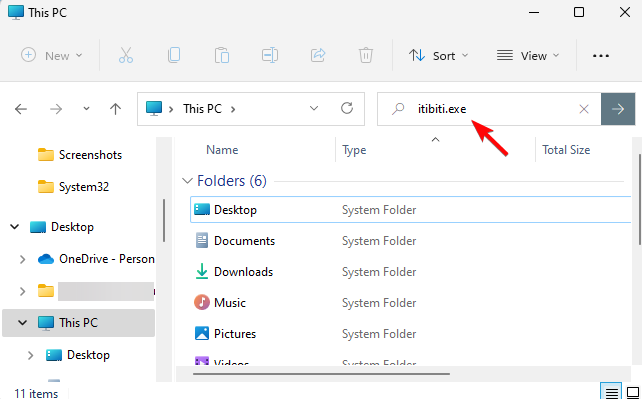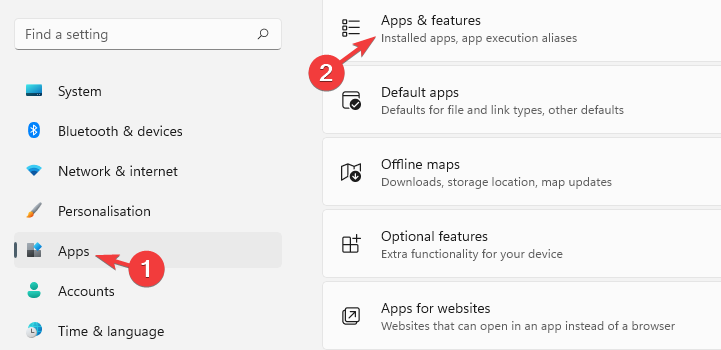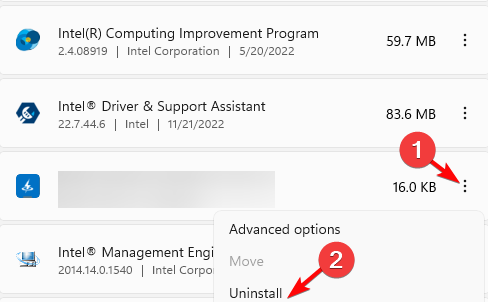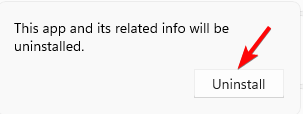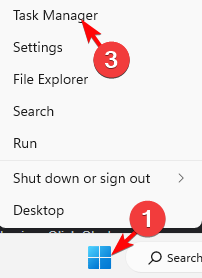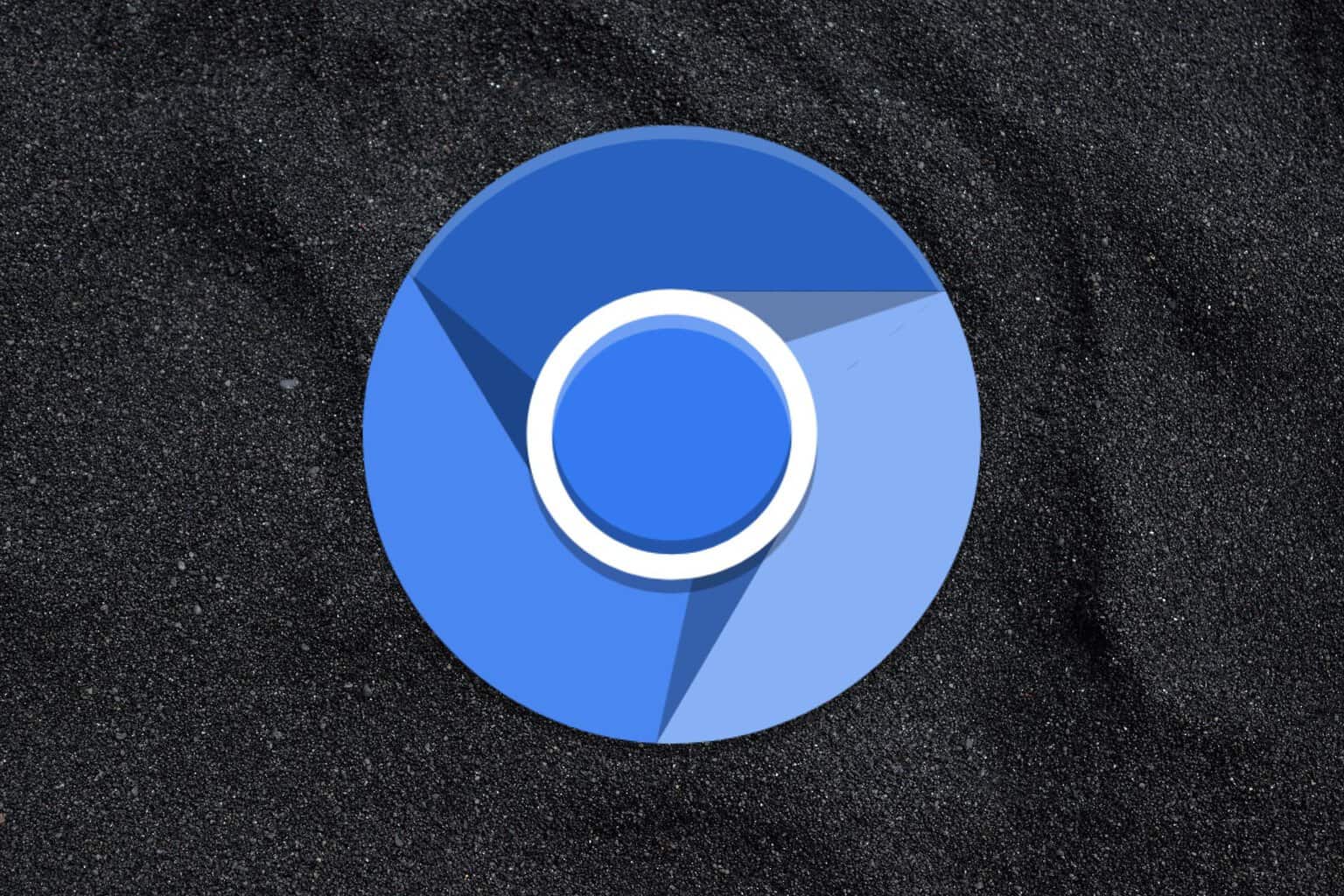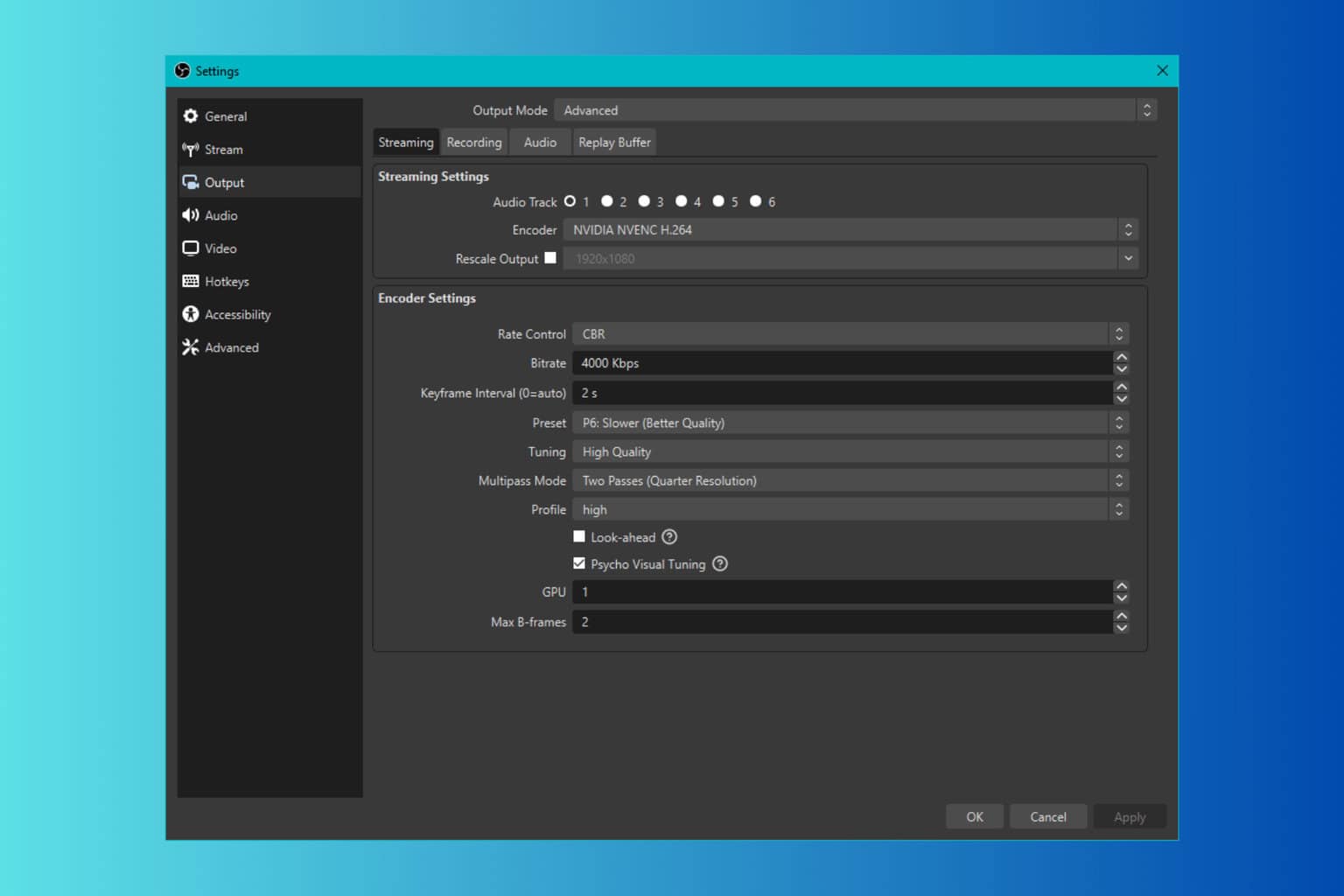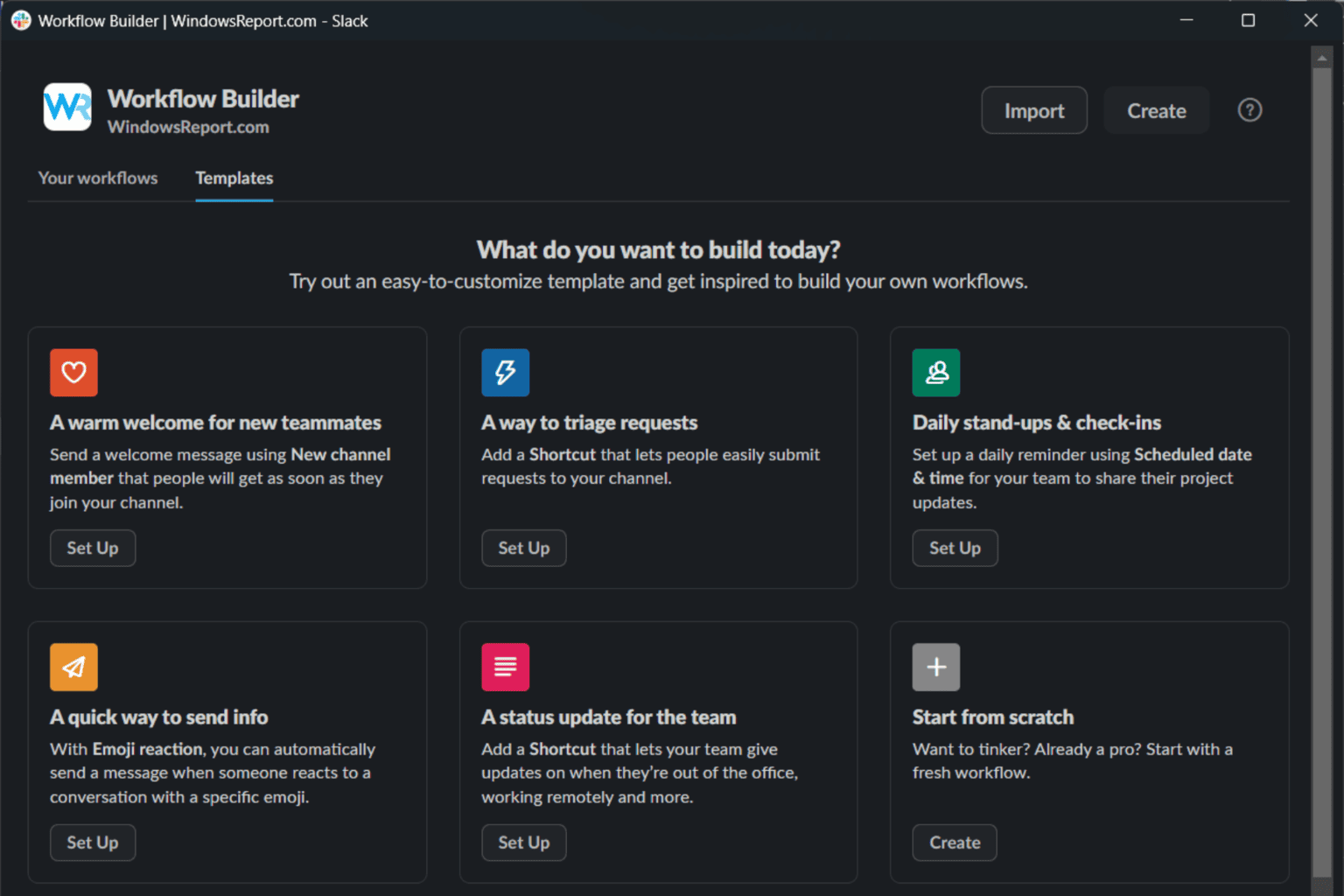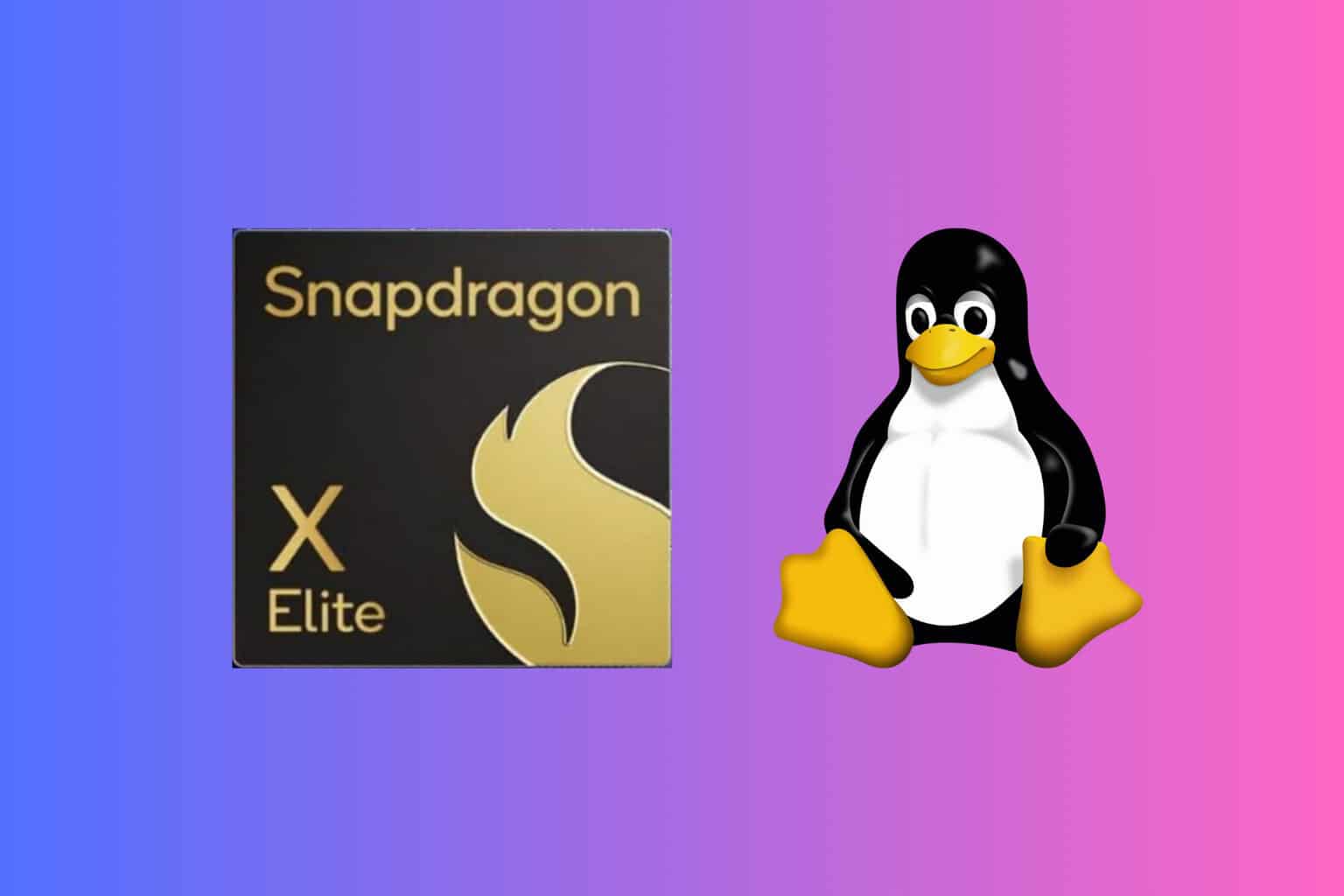What is Itibiti.exe and How to Safely Remove it?
If itibiti.exe is not running from its location, then it could be a virus
6 min. read
Updated on
Read our disclosure page to find out how can you help Windows Report sustain the editorial team Read more
Key notes
- Data shows that around 59% of people remove the itibiti.exe file because it may be harmful; however, it’s important to check if the file is a virus before you delete it.
- Some of the errors associated with the file are, Itibiti.exe Application Error, Itibiti.exe not running, Cannot find Itibiti.exe, Itibiti.exe failed, etc.
- These error messages can show up while installing a program, during the execution of Knctr, when booting or shutting down Windows, or even while installing the Windows OS.
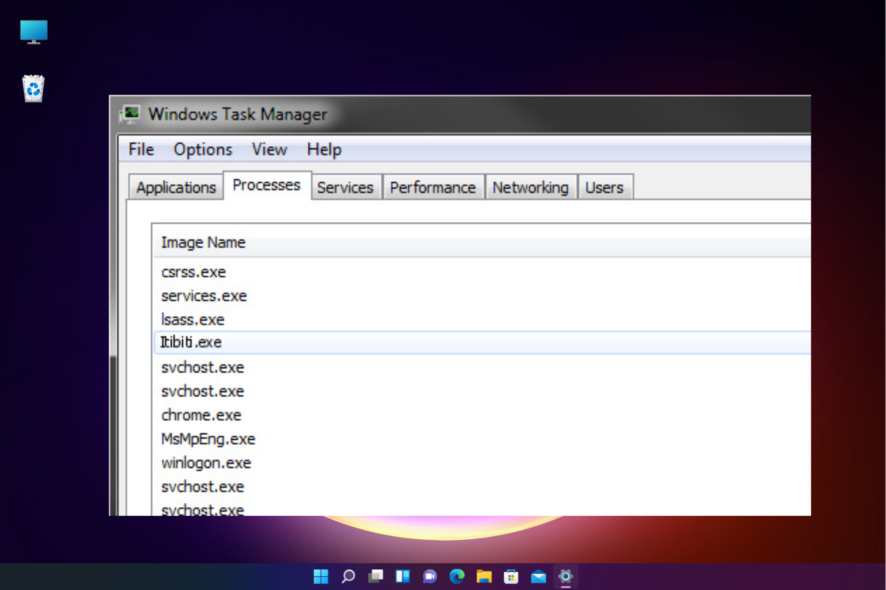
If you are here today to remove the itibiti.exe file, you should be careful while deleting it.
While we guide you through the process, it’s important to find out if this file is indeed a virus or adware that should be removed, or if it’s completely safe.
What is Itibiti.exe, and why should you remove it?
Itibiti.exe is a file that is a part of the Itibiti SoftPhone and Knctr applications for Windows, but it’s not important.
Some of the reasons why the removal of itibiti.exe from your PC is important are:
- Alters OS and pushes ads – Itibiti.exe is an adware that affects computers by altering Windows OS and automatically opens advertisement websites.
- Affects different browsers – It’s a malicious process that can affect browsers like Chrome, Firefox, Edge, and others, for example, automatically opens multiple windows, etc.
- Misleading ads and updates – The file can display ads loaded with malware that can offer fake software updates or detect viruses.
- Affects computer’s performance – It has a negative impact on the overall performance and speed of your Windows PC.
Below are some of the important facts about the itibiti.exe file:
| Location | C:\Program Files\Itibiti Soft Phone\ subfolder |
| Publisher | Itibiti Inc |
| Full Path | C:\Program Files\Itibiti Soft Phone\Itibiti.exe |
| Help file | www.itibitiphone.com/knctr/useragreement.html |
| Publisher Website | www.itibitisystems.com |
| File Size | up to 8.58 MB in size on most Windows |
Is it safe, or is it a virus/malware?
To confirm if the itibiti.exe file is a virus or malware, you must check its actual location as shown below:
- Go to the Start button, right-click it, and select Task Manager.
- Next, select the Processes tab, right-click on the itibiti.exe process, and select Properties.
- In the Properties dialogue, navigate to the Digital Signatures tab and check for the name of the signer.
- If the field says, Unable to verify, then chances are, that the file is a virus.
If you suspect that itibiti.exe is a virus, a download of an itibiti exe remover would be a smarter decision. In this post, we will show you how to permanently delete the file from your Windows 11 PC.
How to permanently remove Itibiti.exe from Windows 11?
Before you try the primary methods, make sure to run some checks to confirm that the error you see is due to the itibiti.exe file and only then proceed with its removal. You should run an antivirus scan, repair corrupted files with the System File Checker utility, and end the process in the Task Manager.
1. Use an antivirus software
1.1 Using Windows Defender
- Go to the extreme right end of the taskbar, expand the system tray, and click on the Windows Security icon.
- On the Windows Security screen, click on Virus & threat protection.
- Next, click on Scan options.
- On the next page, select the Microsoft Defender Antivirus (offline scan) option. Click on Scan now.
Your PC will restart and the scanning process will begin.
But if the Windows Defender tool won’t scan on Windows 11, we have a guide for you to follow.
1.2 Use a third-party solution
While Windows Defender offers a pretty good antivirus software that offers a strong defense against viruses and malware, some threats need more powerful protection.
In such cases, we recommend using specialized third-party antivirus software that can help you remove threats like itibiti.exe in just a few moments.
For example, one powerful antivirus is ESET HOME Security Essential, which can help you get rid of malicious files and software that can harm your PC.

ESET HOME Security Essential
Use this leading antivirus to take care of any malware or PUA threats on your device.2. Uninstall the associated program
- Press the Win + E shortcut keys to open File Explorer and search for itibiti.exe.
- Windows will now display all the copies of the file. From here, look for the associated process or the program.
- For example, if itibiti.exe is found in the below folder, then it belongs to the Dummy program:
C:\Program Files\Dummy program\**example subfolder** - Now, press the Win + I keys together to launch Windows Settings, click on Apps on the left, and then click on Apps & features on the right.
- Look for the associated program in the App list. It should be either Itibiti_Knctr_C11 or the developer name, click on the three dots next to it, and click on Uninstall.
- Click Uninstall again in the prompt to confirm the action.
Alternatively, you can also use a dedicated uninstaller app for the removal of the most stubborn software like itibiti.exe.
 NOTE
NOTE
3. Delete all occurrences
- Press the Win + E shortcut keys to launch File Explorer and look up itibiti.exe.
- Windows will now list all the occurrences of the file. You can delete each file manually. However, if it’s running in the background, you won’t be able to delete the files.
- For this, right-click on the Start button and select Task Manager.
- Under the Processes tab, go to Background processes, right-click on itibiti.exe, and select End task.
Can I remove the Itibiti.exe file?
Usually, the itibiti.exe file is not harmful, but removing it may affect the performance of any associated programs.
So, if you encounter any unexpected errors or issues, they could also be related to corrupt system files, outdated drivers, or the software not updating the problem.
However, if you find that it’s a virus or malware, uninstalling the associated program or software, or manually deleting all occurrences of the file can be a good idea.
Alternatively, you can create a restore point to revert the changes in the future if any issues occur due to the presence of itibiti-exp.
At the same time, make sure that you clean the computer frequently using a dedicated cleaning tool that helps you clear all junk files from your PC. Speaking of cleaning, we also have a guide on how to remove icmon.exe, so don’t miss it.
Please let us know in the comments section below if you have any other questions about a suspicious file like itibiti.exe.