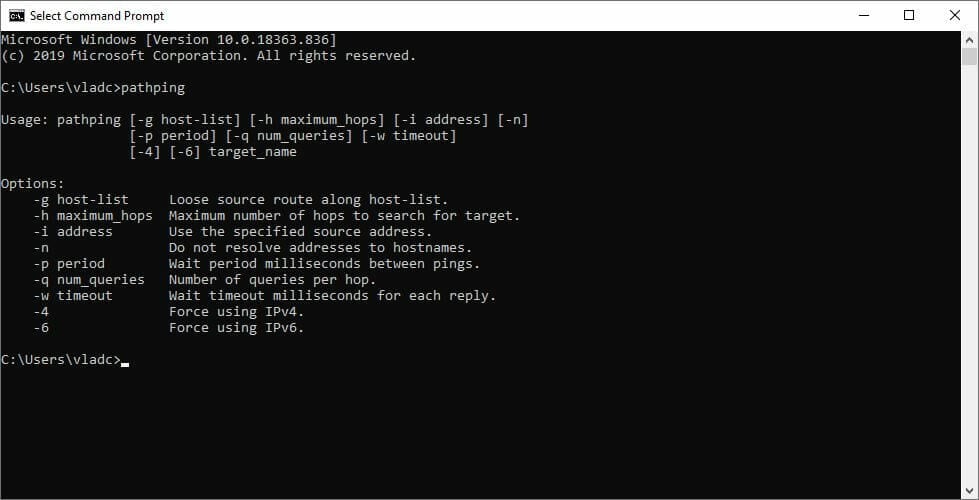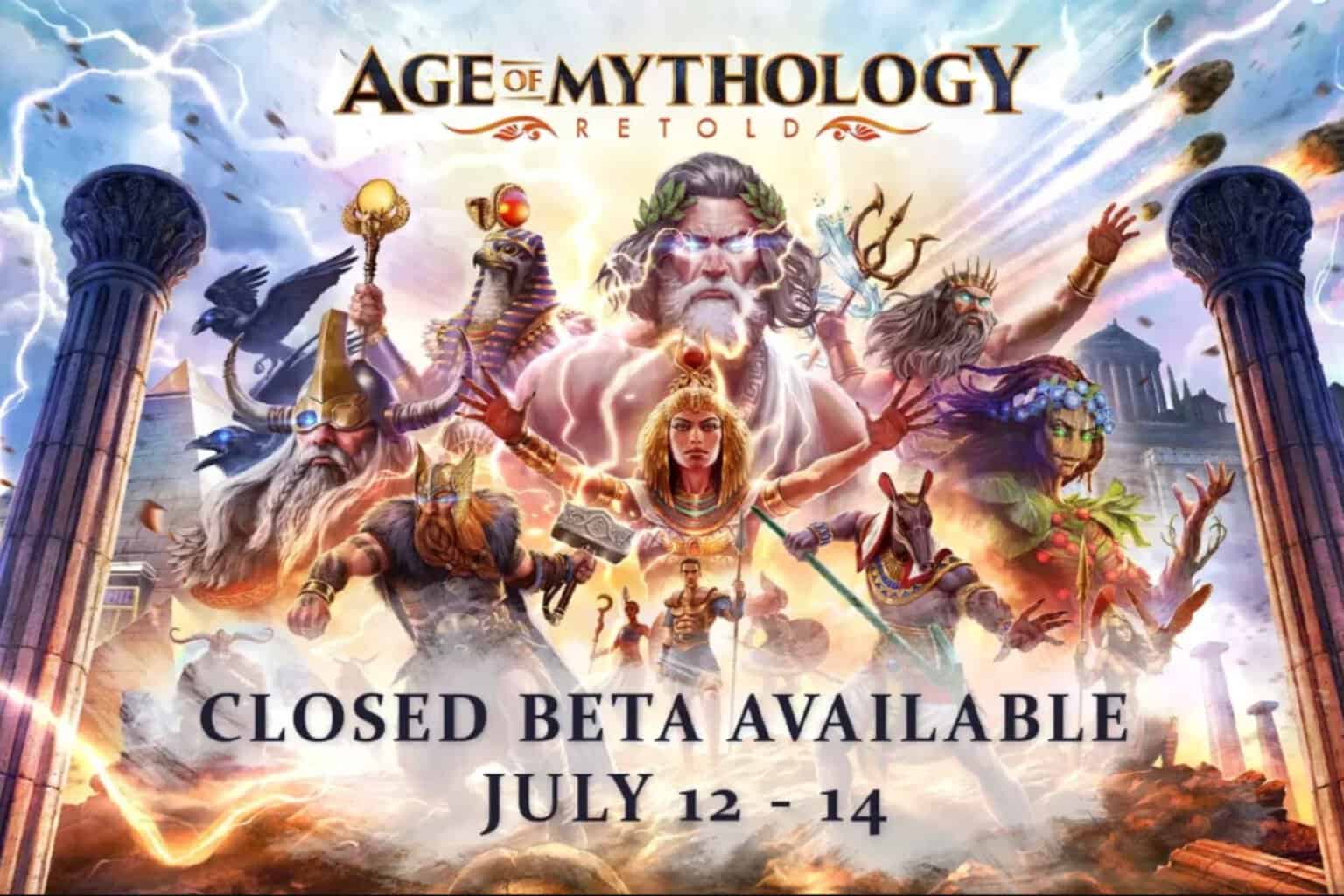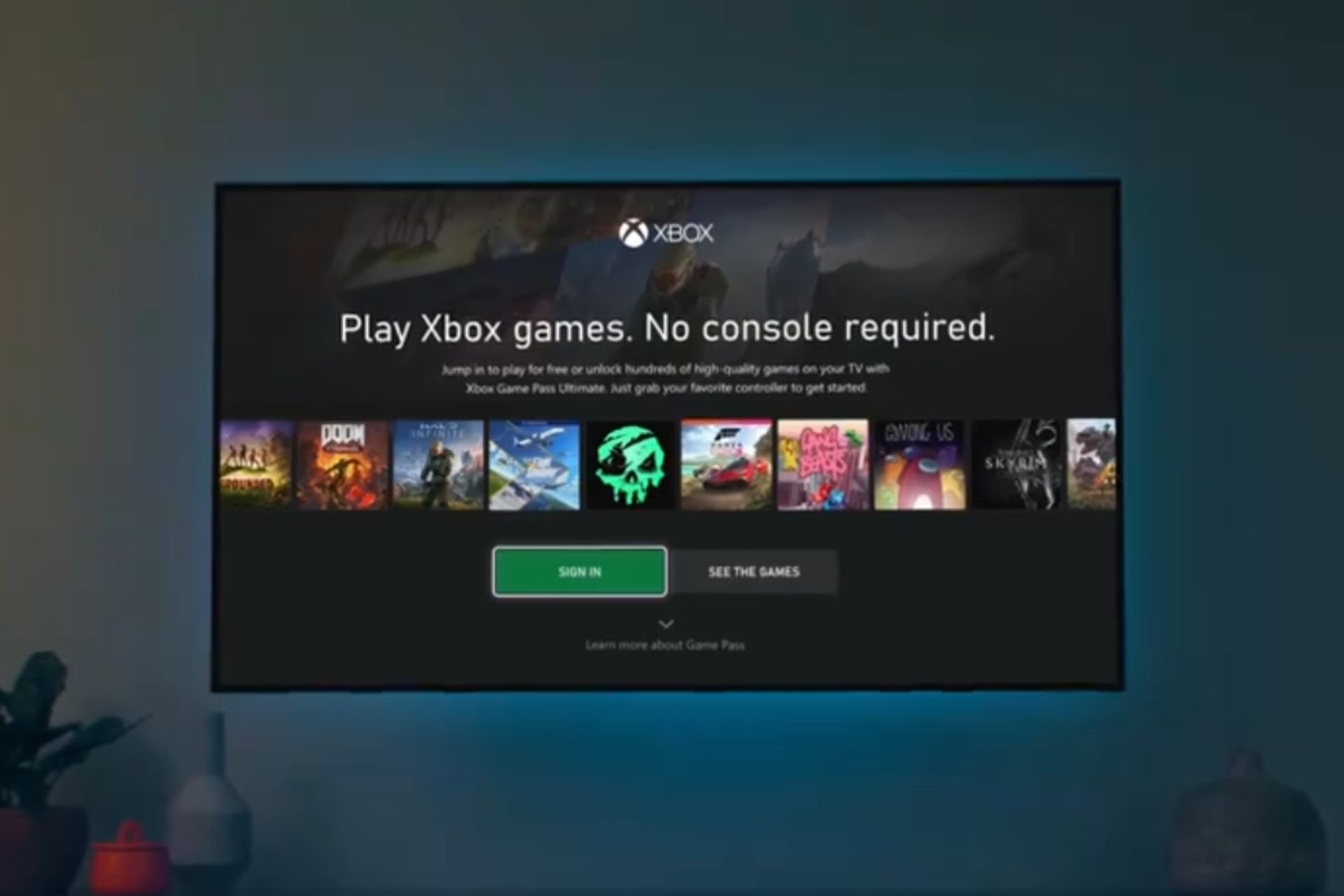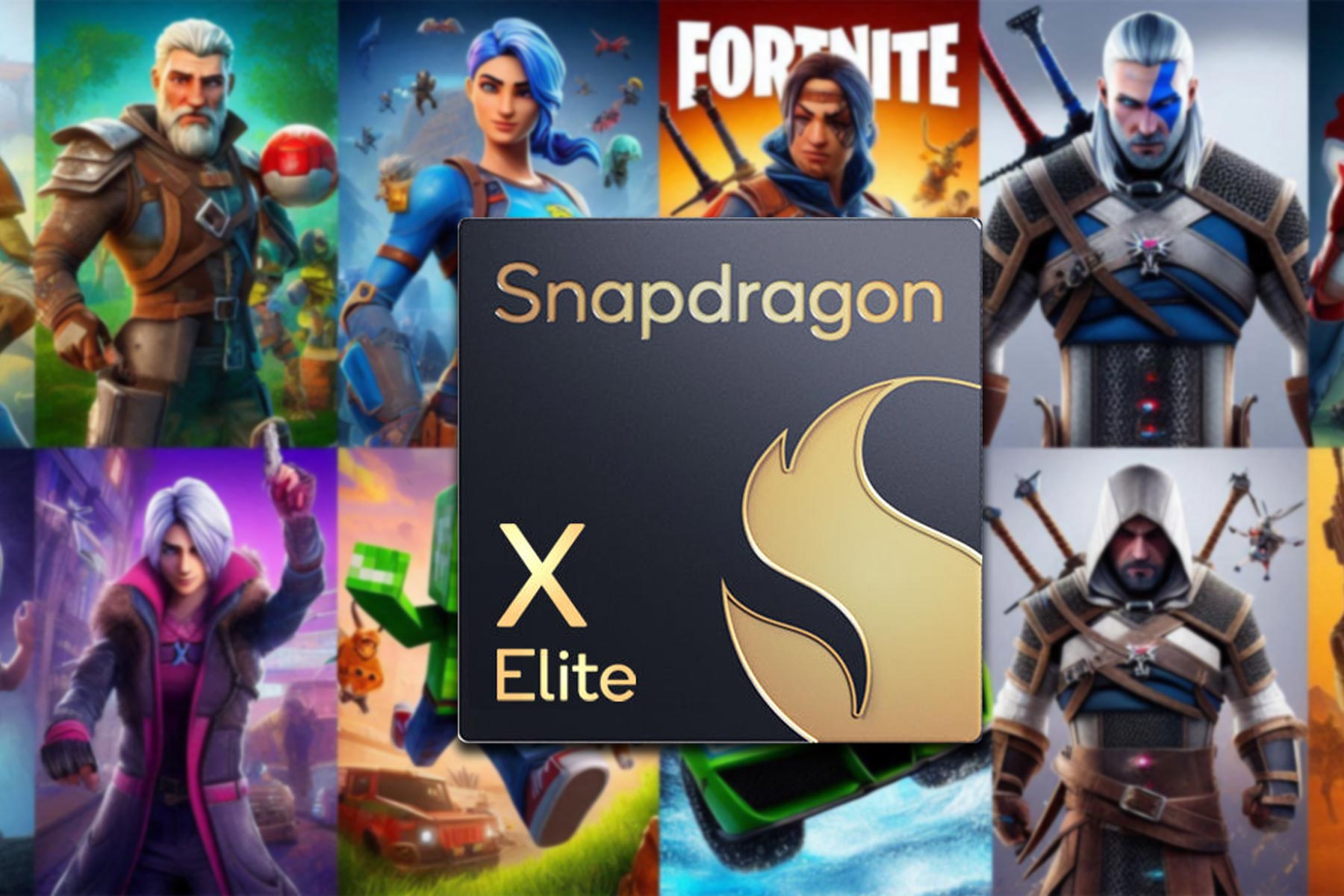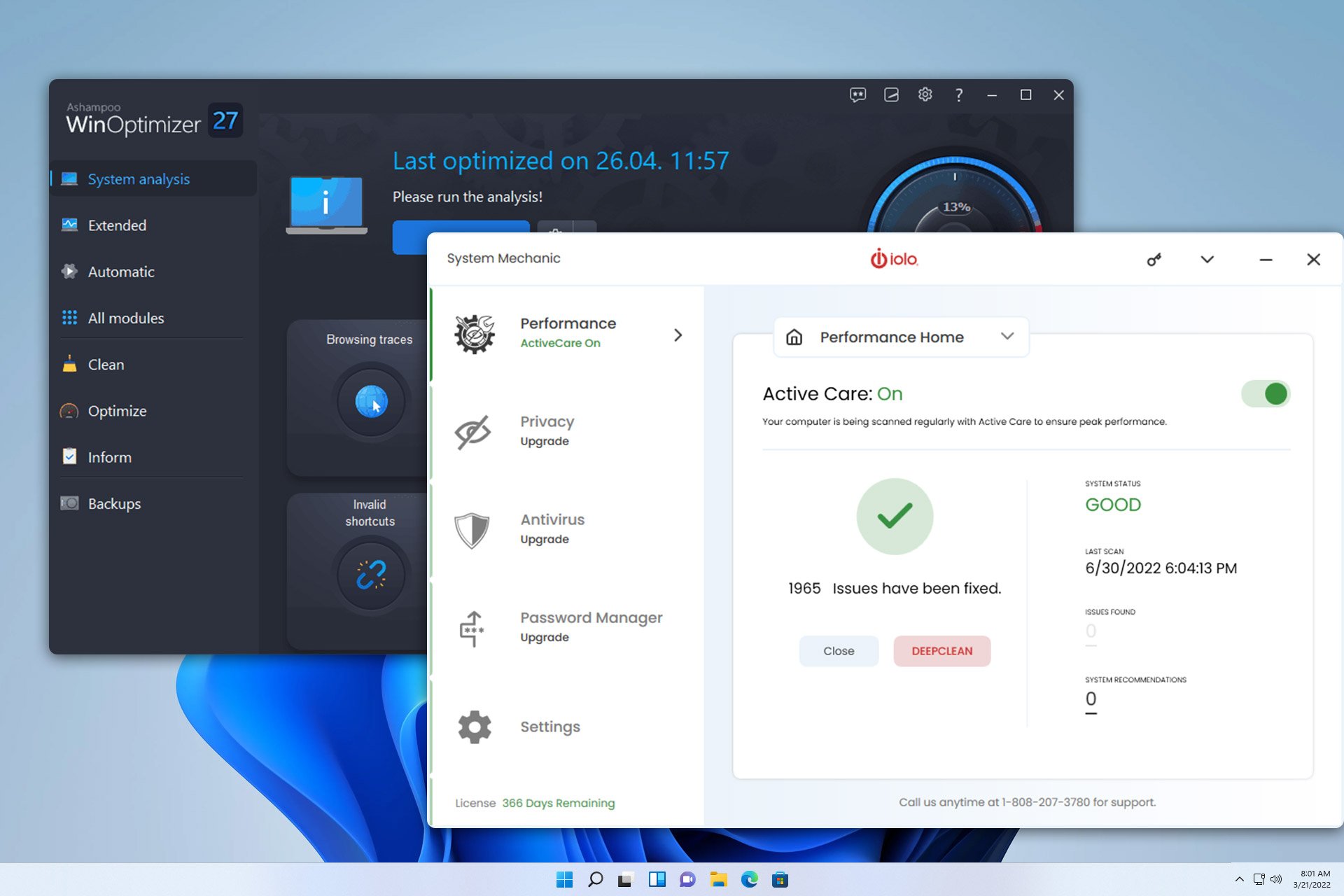Borderlands 3 packet loss: What is it and how to fix it?
7 min. read
Updated on
Read our disclosure page to find out how can you help Windows Report sustain the editorial team Read more
Key notes
- Borderlands 3 is the fourth installment in the Borderlands series. You can enjoy it in both offline and online modes.
- When playing Borderlands 3 online with your friends, you can face certain connectivity issues such as packet loss.
- Check out our best VPNs for Borderlands 3 that will help you reduce lag.
- Visit the Gaming Hub to discover more awesome guides about using VPNs while gaming.

Borderlands 3 is the fourth installment in the Borderlands series. It’s a perfect combination of role-playing and first-person shooter and combines both genres flawlessly. Oh, not to mention the tongue-in-cheek humor that greets you at every step.
If you never played Borderlands before, you’re definitely in for a real treat. There are four classes that you need to choose from when you create your character.
By playing the game, you level up your character and unblock skills, find new weapons, and grow to be one of the deadliest, most cunning characters in the Borderlands universe.
You can do quests and even side missions to gain experience and progress your character. However, killing enemies also grants you a bunch of XP points, and maybe even weapons.
On the downside, it’s not all butterflies and rainbows. If you never plan on playing Borderlands 3 online, you may as well stop reading this article here.
Taking it online with your friends, however, may subject the game to certain connectivity issues.
What is packet loss in Borderlands 3?
Much as anywhere else you may notice it in, packet loss in Borderlands 3 works the same way. It happens whenever data packets never make it to their destination.
Our Internet connections would be empty shells without packets of data. Picture it this way: your connection is made of water pipes, and data packets are the water that travels through the pipes.
Now you know that coughing sound your faucet sometimes does and water ceases to come out for a few seconds? That’s exactly what happens when you’re leaking packets.
Certain packets never make it to the destination, which can cause a bunch of other issues, such as high latency or even disconnections. In Borderlands, you may notice unresponsive menus, high latency, jitter, rubberbanding, or crashes.
What causes packet loss in Borderlands 3?
To keep it short, the most common cause of packet loss is network congestion. This phenomenon occurs whenever the connection is not wide enough to accommodate a huge number of users.
Therefore, it starts limiting the resources, in an attempt to balance things.
Network congestion can occur on your local network (for instance, your ISP’s infrastructure), or on the game server. However, in Borderlands 3 you don’t have any official servers hosted by the game company.
Instead, players host their own servers and invite their peers to join them. In other words, Borderlands 3 uses peer-to-peer technology to allow multiplayer sessions.
So game server network congestion isn’t as likely to occur, except if the host’s local network is overloaded.
Other causes for packet loss in Borderlands 3 include choosing WiFi over wired connections, poor-quality Ethernet cables, outdated drivers on your PC, old router firmware, and even running bandwidth-consuming apps.
The bottom line is, there’s no exact cause for packet loss, since it can occur anywhere between you and the host of the game server, which can be halfway across the world.
How to detect packet loss in Borderlands 3?
If you’re sensing any slowdowns that weren’t previously there while playing Borderlands 3, you may be experiencing some connectivity issues. Since not all slowdowns are caused by packet loss, you’ll need to perform a check, just to make sure.
1. Use Windows’ built-in pathping tool
- Ask the host for the IP address of the server
- Note that IP address down
- Launch an instance of CMD
- In the command prompt type pathping x.x.x.x (replace x.x.x.x with the IP address you noted down)
- Wait for the test to come to an end
- Take a close look at each hop analyzed by pathping
- See if there’s any packet loss
If you can’t find any packet loss spike, then the slowdown is probably caused by another problem. If you do find packet loss, try and troubleshoot the issue accordingly.
As a rule of thumb, the first hop belongs to your computer, and the last one is associated with your host. Anything in between belongs to the servers used to bounce your connection (ISP).
2. Use specialized third-party tools
If you’re not exactly tech-savvy and the mere sight of CMD sends cold chills down your spine, you might want to try specialized, dedicated tools. One such tool is Nirsoft’s LiveTcpUdpWatch, and it requires absolutely no configuration.
You just need to deploy it on the target computer, and run it. The main screen of the application will display several clients and services that communicate with your PC, as well as a bunch of details about them.
For instance, you can see the process ID and name, the protocol being used to communicate with your machine, the local/remote addresses and remote port used, and the number of packets the program sent/received to/from your PC.
If you can’t figure out packet loss from the app alone, just use it to detect the IP of the server and run it through the pathping method above.
Of course, this program isn’t the only one you can use, as there are a lot of possible utilities you can choose from.
How to fix packet loss in Borderlands 3?
1. Use a VPN service
- Get a Private Internet Access subscription plan
- Install PIA on your computer
- Launch the VPN client and log into your PIA account
- Connect to a suitable server (servers that are closer to you tend to be faster)
- Launch Borderlands 3
- Check if the packet loss issue still persists
Private Internet Access is a great VPN service offered by Kape Technologies that comes with 24/7 customer support. It provides you with various security and privacy features but also packs additional perks.
For instance, you can use it to improve packet loss, decrease in-game ping, circumvent geo-blocking, bypass network congestion, and stop ISP bandwidth throttling.
On the downside, you should know that using a VPN won’t magically decrease packet loss unless the choke is caused by your ISP by either bandwidth limitation or improper traffic routing.
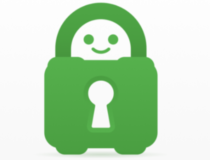
Private Internet Access
Experiencing packet loss in Borderlands 3? Why not give Private Internet Access a try?2. Troubleshoot your connection manually
- Perform a thorough check-up of your home connection and look for anything suspicious (cables, drivers, router, adapters)
- Replace or repair any faulty or troublesome component that you identify
- Flush your DNS
- Upgrade your Ethernet cables (going from Cat 5 to Cat 6 can make a huge difference)
- Always used wired connections instead of WiFi, if possible (WiFi packet loss occurs more often)
- Update your PC drivers to their latest version to avoid compatibility issues
- Make sure your router’s firmware is updated to the latest version
- Avoid peak hours if possible in order to dodge network congestion (unless you use a VPN)
- Reach out to your ISP and ask them to take a look and even fix the issue, if possible
- Contact the game server host and teach them how to fix packet loss on their side
- Ask the game host if someone else in the party can take over the Borderlands 3 server
The fixes we’ve suggested above aren’t guaranteed to fix your Borderlands 3 packet loss issue 100%. However, trying them out couldn’t possibly harm your connection. In fact, performing maintenance work on your connection every now and then can do wonders.
Last, but not least, if you’re unsure about any of the steps we took, try to do a bit of research and understand them better.
Borderlands 3 packet loss can be fixed
To wrap it up, experiencing connection issues such as packet loss while playing Borderlands 3 can totally ruin your gaming experience.
Your game won’t be as smooth, menus will be unresponsive and don’t forget about rubberbanding every few seconds. Horrible.
The good news is that even packet loss can be oftentimes fixed if you’re patient enough. However, the fact that it’s difficult to pinpoint its exact cause makes it difficult to find a way to fix it, so you’ll usually have to poke in the dark.
Using a VPN seems to be a fix that works every time, but remember that it only works if the ISP causes the packet loss by means of artificially limiting your connection (bandwidth throttling, bad routing).