Where is the Brave Browser's Cache Location & How do I Clear it?
3 min. read
Updated on
Read our disclosure page to find out how can you help Windows Report sustain the editorial team Read more
Key notes
- The Brave Browser stores your browser data, including your cache, in a folder on your PC.
- To clear your cache, you must go through your browser settings and relaunch Brave.
- Brave only stores your data when you activate sync or reward but with clarity on how the info is used.
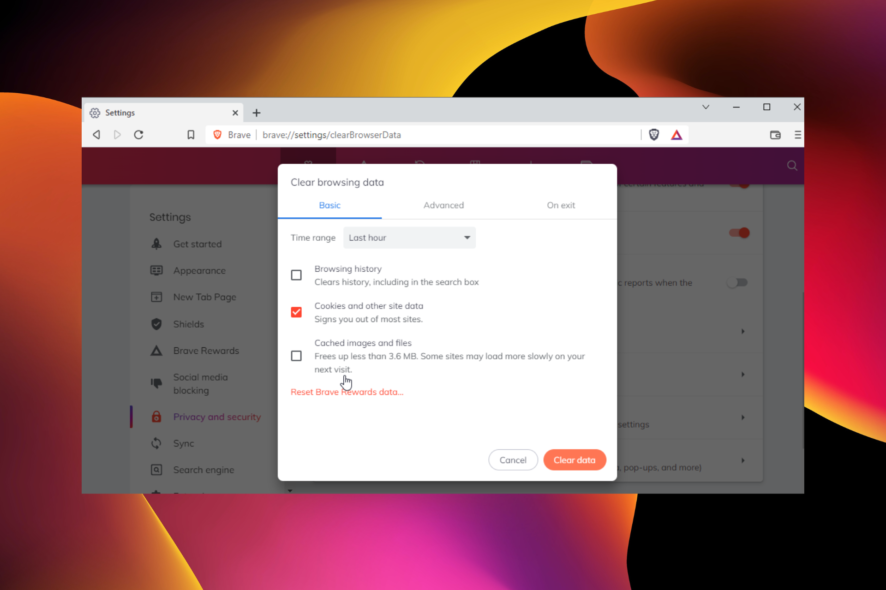
Brave Browser is one of the most secure browsers with a built-in ad blocker. In addition, it prides itself on not storing users’ data except in specific cases.
One of the components of the Brave Browser that makes it easy to use is the cache. It significantly improves your experience on sites you have visited in the past. However, users are wondering where the file is located as they can’t find it on their PC.
This guide will show your Brave cache location and how you can clear it effectively.
Where is the Brave Browser cache?
- Open File Explorer on your PC.
- Click the Local Disk(C:) option on the left pane.
- Select the Users option.
- Select your username.
- Choose the AppData option.
- Double-click the Local folder to open it.
- Now, select the BraveSoftware folder.
- Open the Brave-Browser folder.
- Select User Data.
- Choose the Default folder.
- Open the Cache folder followed by Cache_Data.
You will find different Brave caches in this location.
How do I clear my Brave Browser cache?
- Click the menu button (three horizontal lines) in the top right corner.
- Select the Settings option.
- Select the Privacy and security option on the left pane.
- Choose Clear browsing data.
- Click the drop-down next to the Time range at the top and select your preferred duration.
- Check the checkbox for Cached images and files.
- Click the Clear data button.
After the process is complete, relaunch your browser to effect the changes.
Does the Brave Browser store data?
Brave Browser does not store any user data. Instead, it keeps Cookies, profiles, cache, browsing history, and personal data on the user’s device.
Brave stores your data only when you activate Sync or Rewards. You can read the full Braver Browser privacy policy to know how it uses your data.
Where are Brave profiles saved?
The Brave Browser saves profiles on your PC. You can find them on your hard disk by following the path below: C:/Users/Username/AppData/Local/BraveSoftware/Brave-Browser/UserData
The default folder where the cache file is located is an example of a profile. You will only find other profiles there if you create new ones.
Where are Brave cookies stored?
You can find Brave cookies in the profile folder. They are stored as a file, not a folder, and can be found at the bottom of the page.
If you delete this file, your cookies will not work in your browser.
The location of your Brave Browser cache is not the most difficult to access, as shown above. So, it is up to you to do what you want to with it.
If your Brave Browser is not syncing for one reason or another, check our guide on how to restore normalcy.
Please let us know if you encounter any problem locating your browser cache in the comments section below.
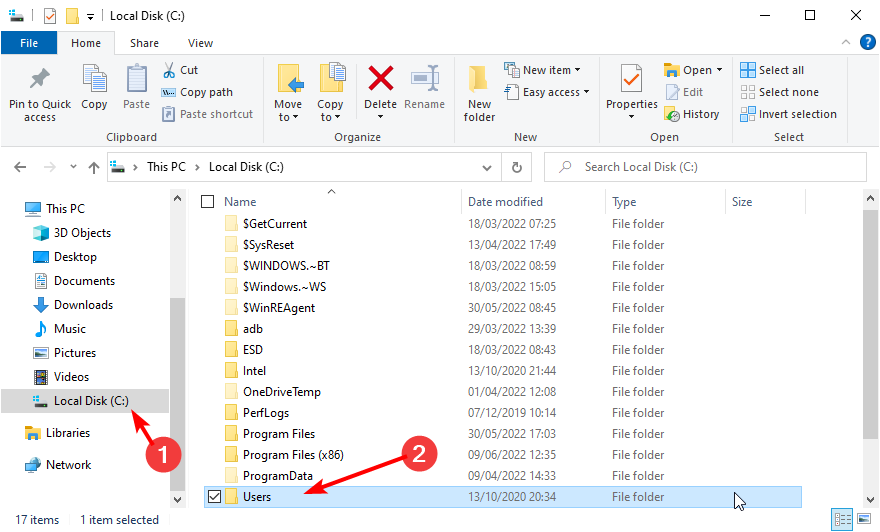
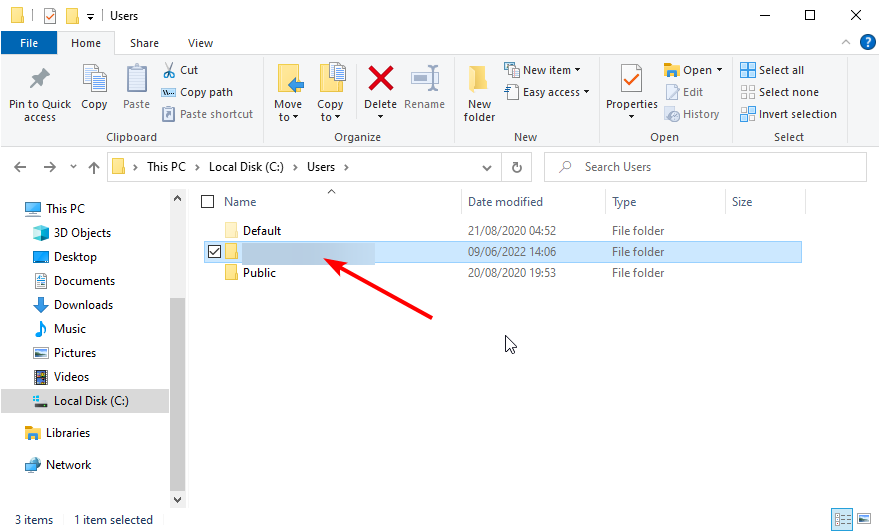
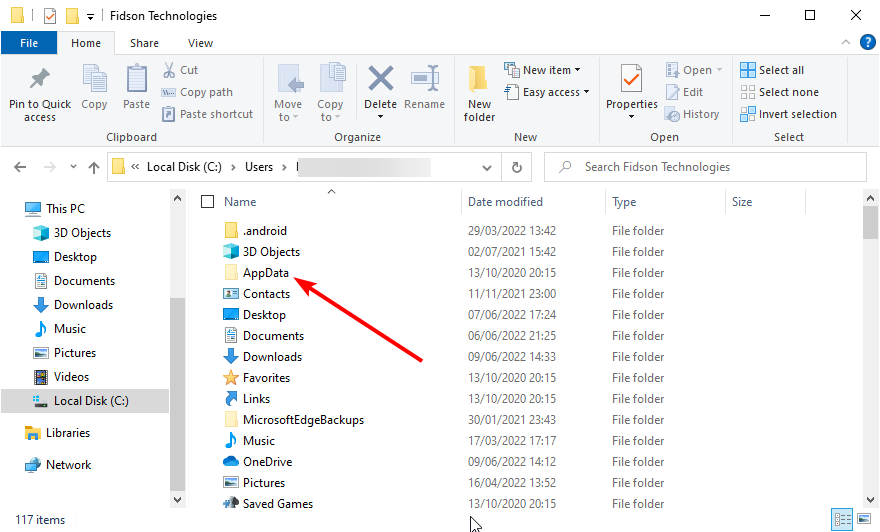
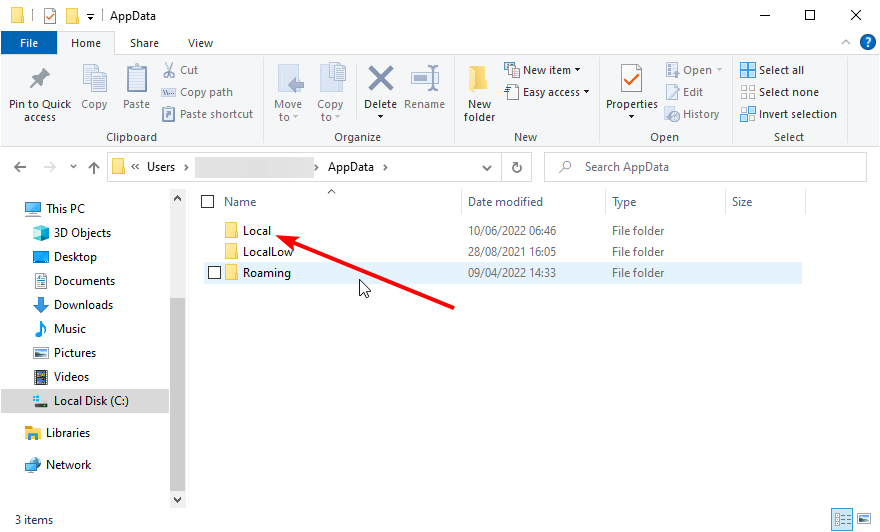
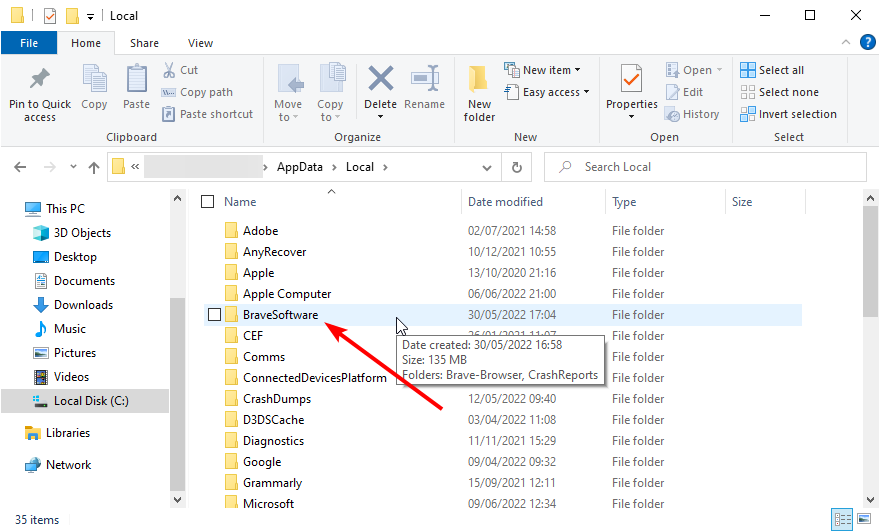
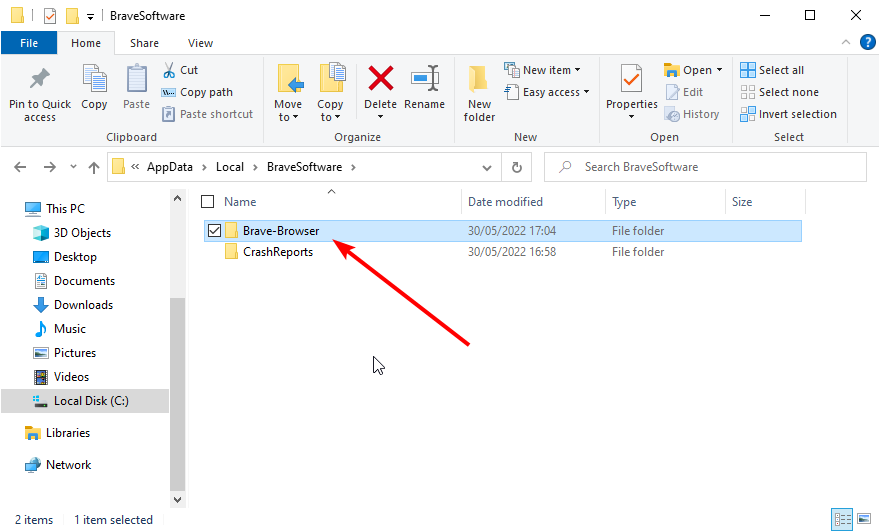
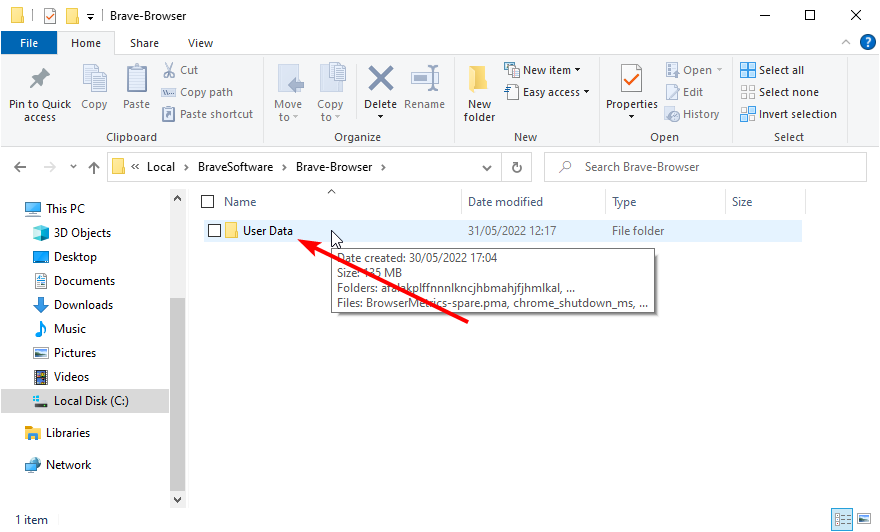
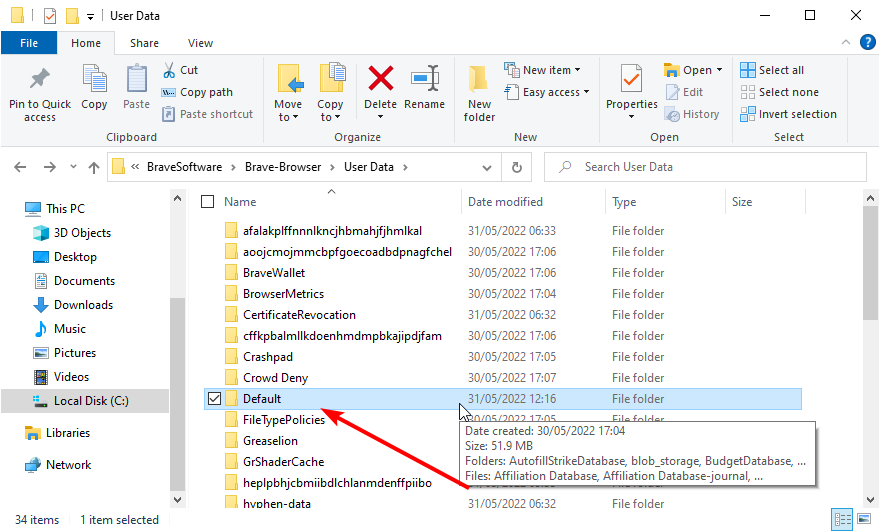
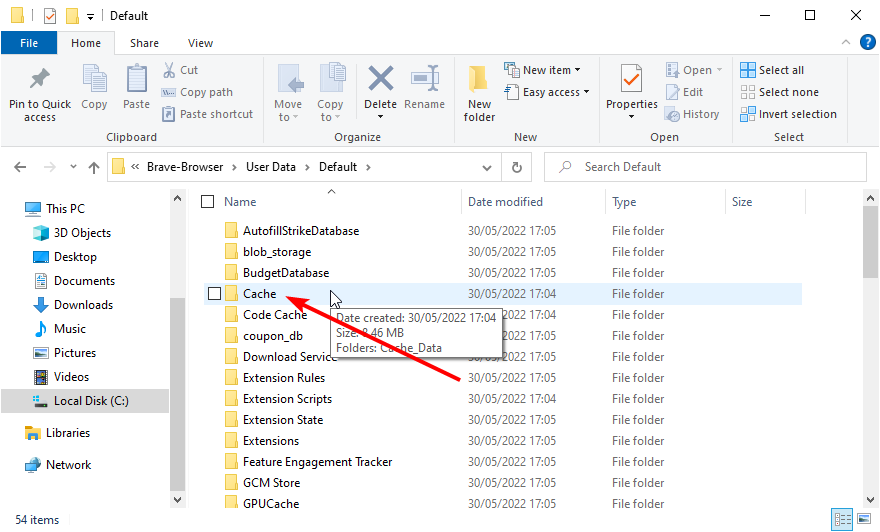
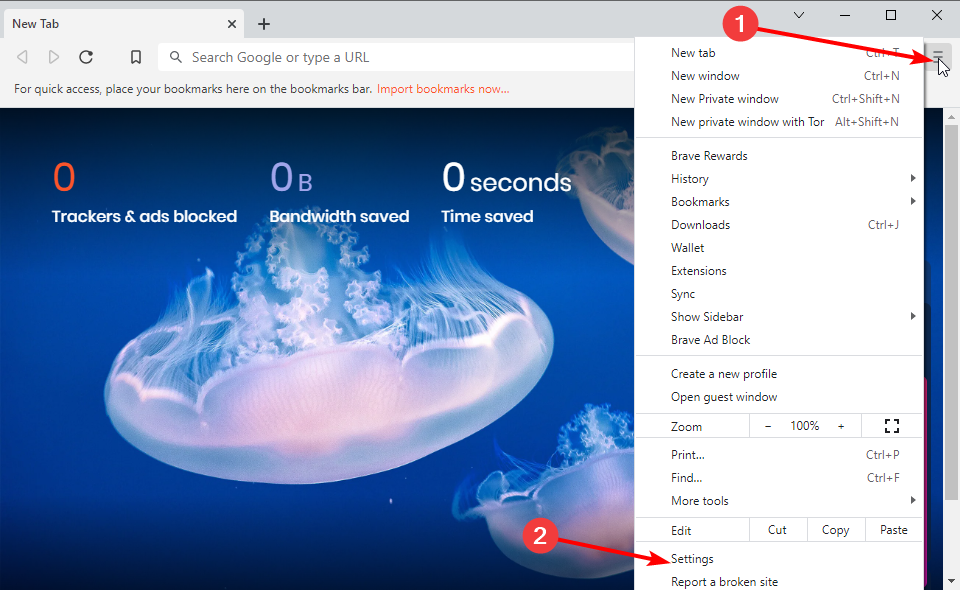
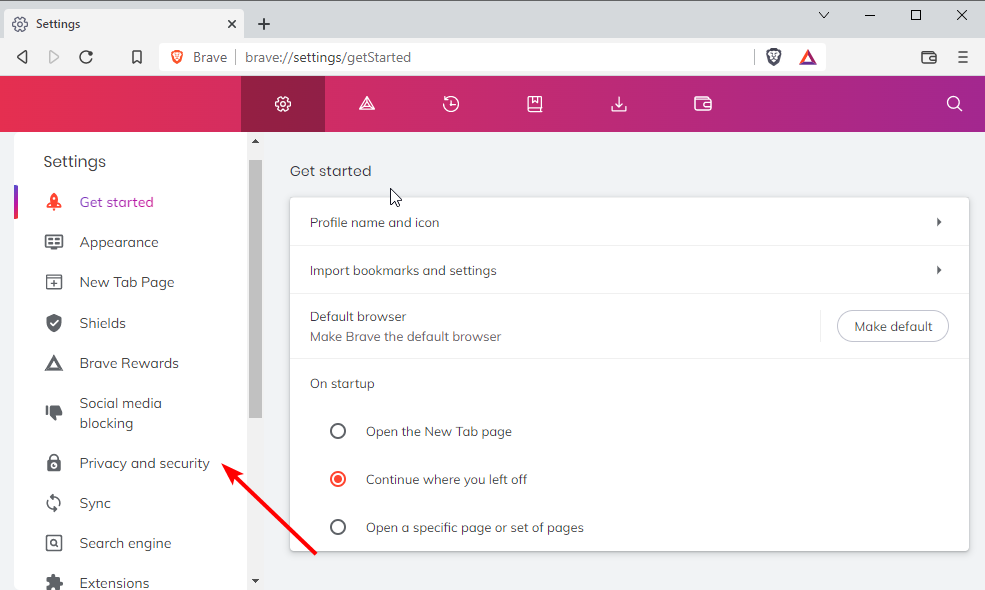
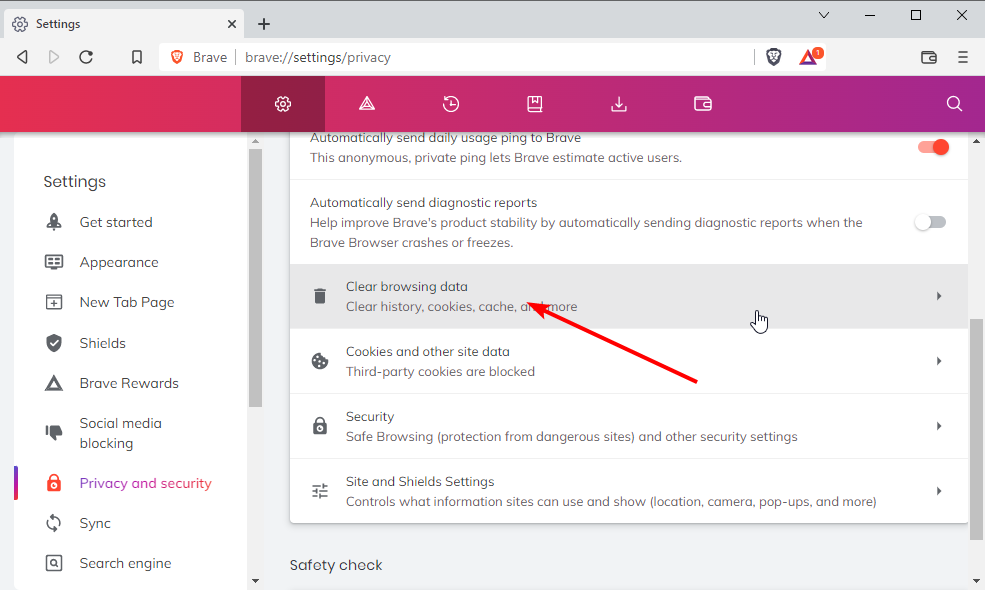
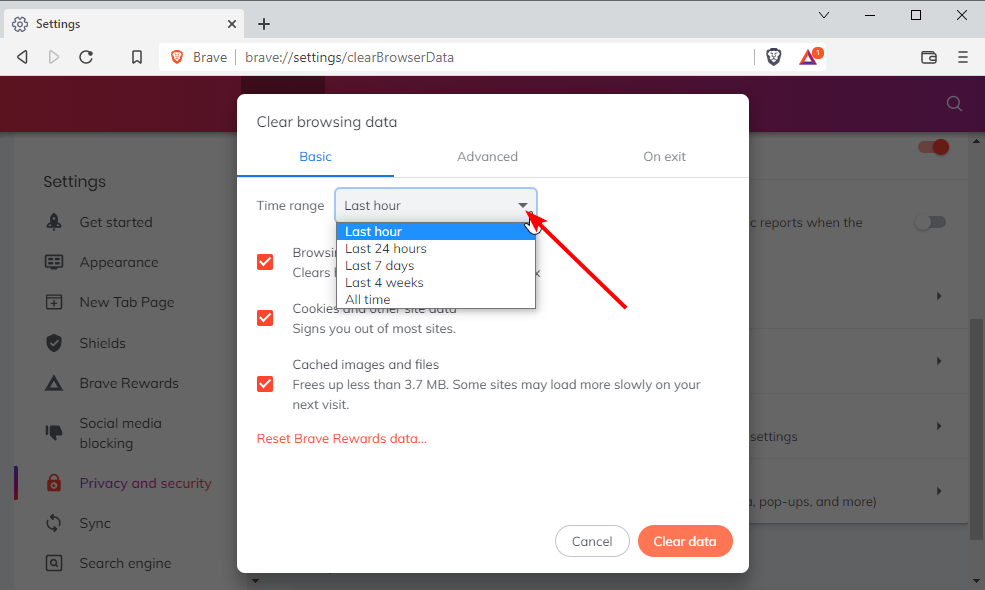
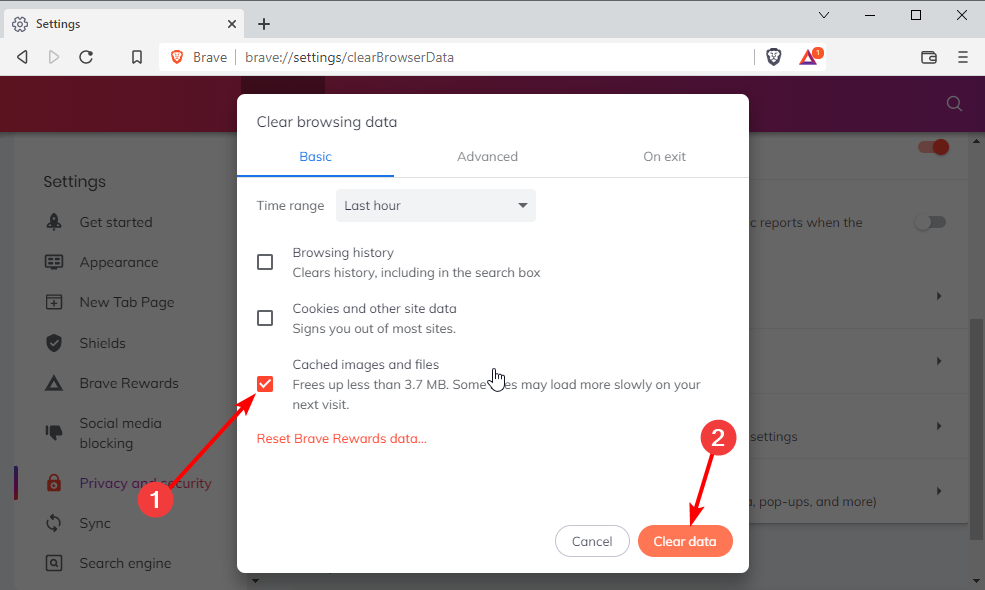
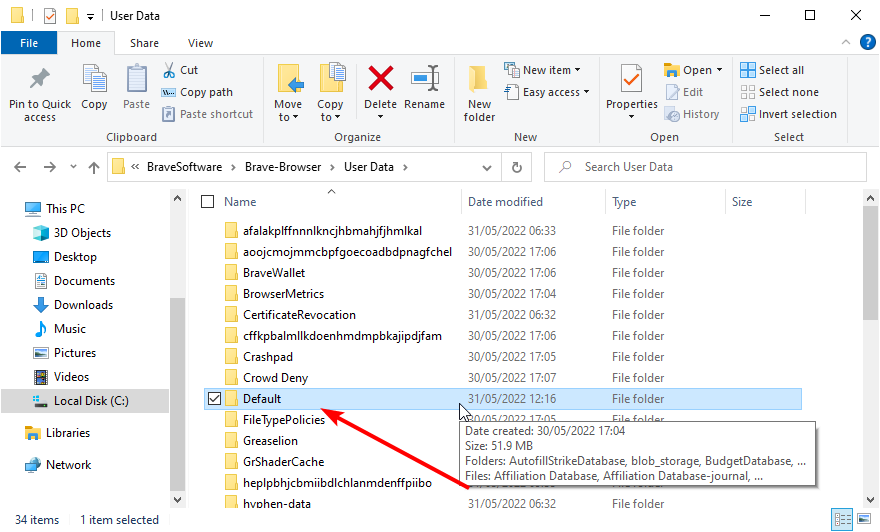




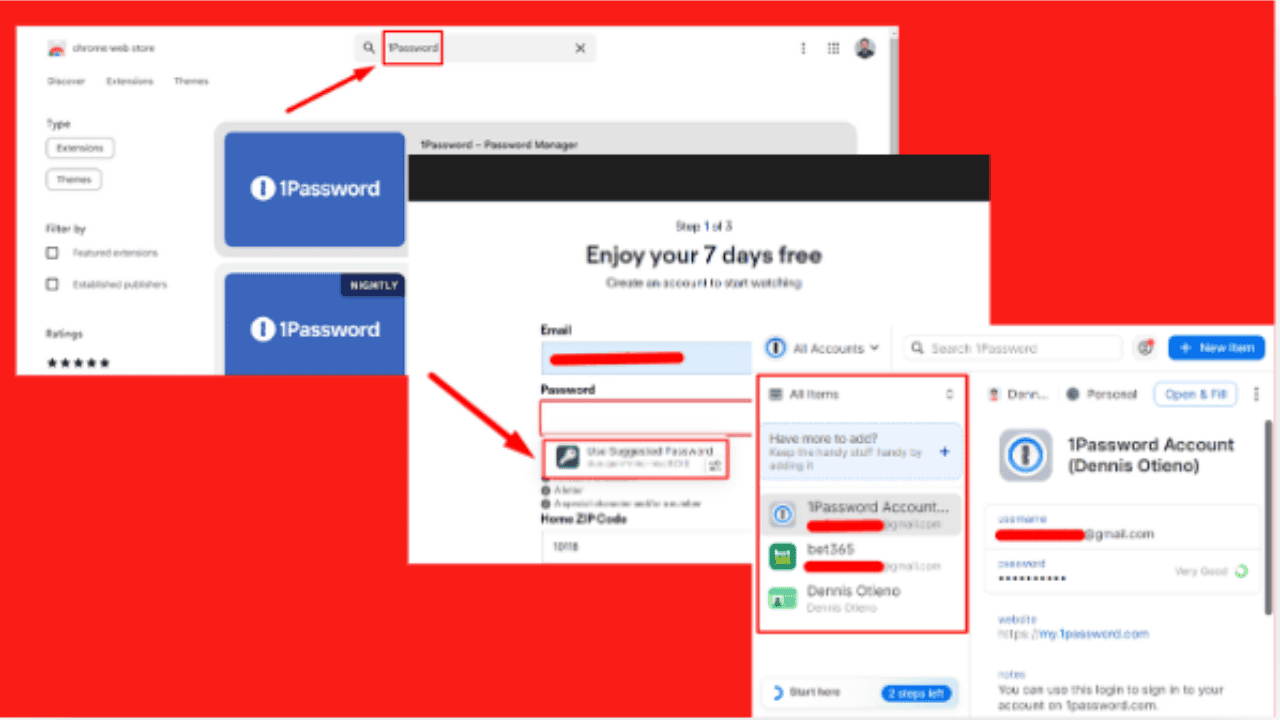
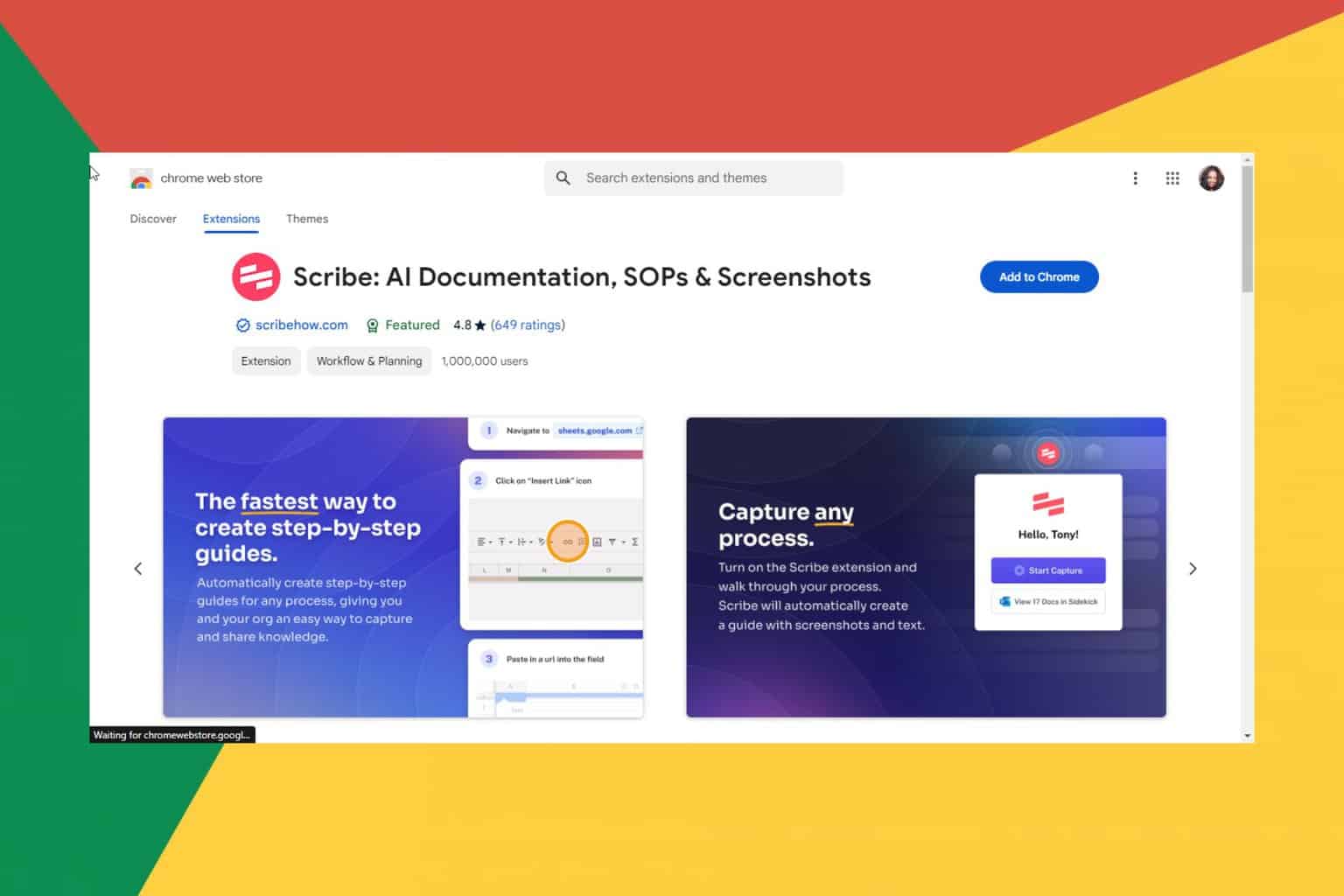
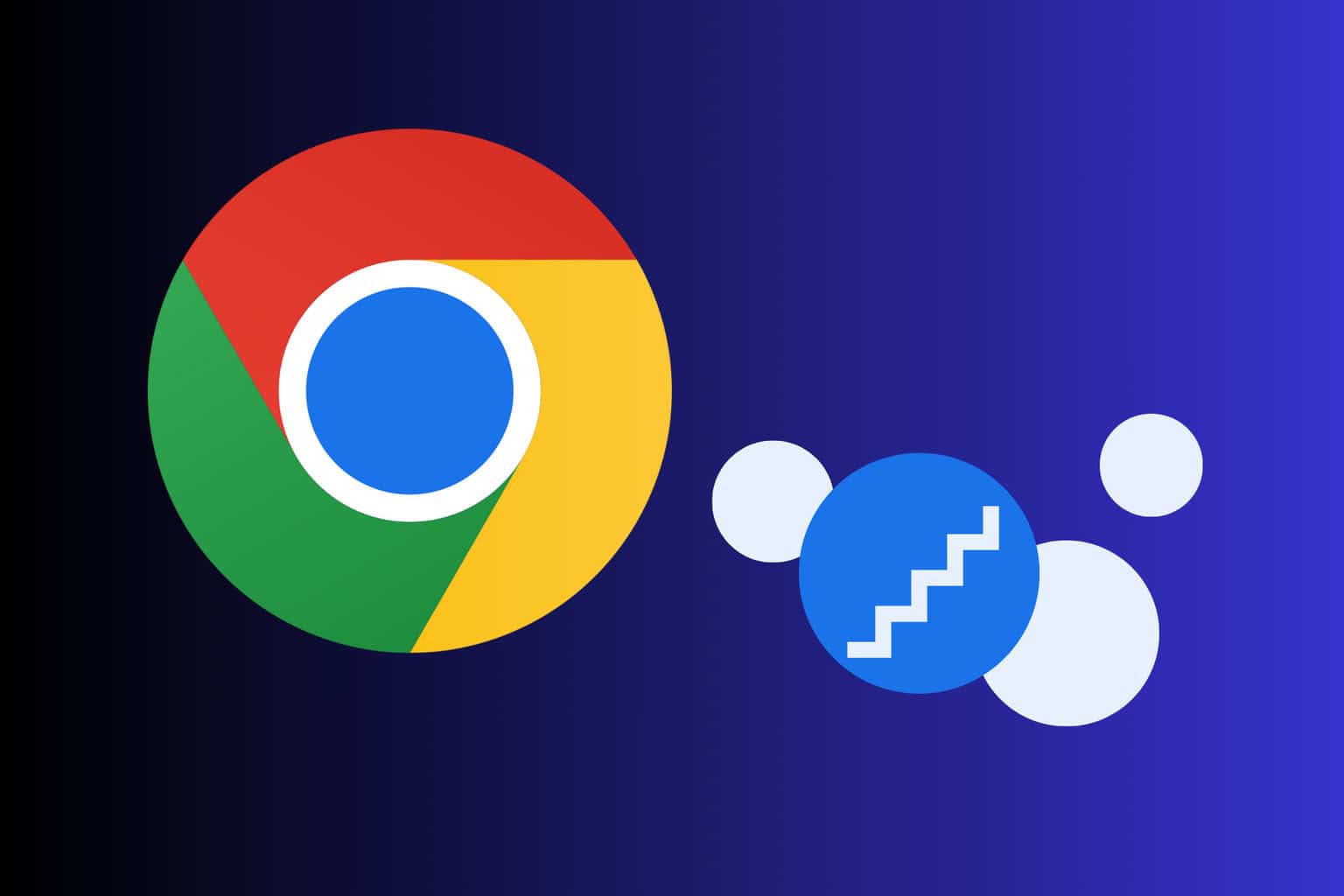

User forum
0 messages