3 Quick Ways to Enable Brave Browser's Dark Mode on PC & Mobile
Reduce the strain on your eyes by enabling the dark mode on Brave
5 min. read
Updated on
Read our disclosure page to find out how can you help Windows Report sustain the editorial team. Read more
Key notes
- The Brave browser dark mode is available for users who prefer a darker browsing experience while prolonging the laptop or mobile device battery life.
- Using the built-in options that turn it into a dark browser, and will help with eye-strain considerably.
- The Brave browser download for mobile devices also incorporates a built-in dark mode its users can activate without extensions.

Brave is most notable for its privacy and security, as it is one of the best browsers with a built-in adblocker and other strong safety features. However, it is not just limited to that.
It boasts a clean and customizable interface that you can tweak to your taste. One of its customization features is the dark mode. This mode helps to reduce strain on the eyes, especially for users that spend a lot of time on their browser.
Aside from the built-in option to enable the mode, Brave, one of the best Chromium-based browsers, allows you to download dark themes and extensions to achieve the night mode you crave on your browser.
This guide will explore the three major ways to enable the dark mode on your browser easily.
How do I customize my Brave Browser?
The Brave Browser offers many customization options. You can change the background image for a new tab from the settings.
Also, you can switch from the default light mode to dark or use your PC’s default mode. Lastly, you can customize it with themes from the Chrome Web Store. So, you are not short of options.
How do I change colors in Brave Browser?
Changing colors on Brave Browser is pretty easy, as a series of options are available. It is important to note that you can only choose light and dark colors.
Also, you can decide to use your PC’s default color on your browser. If you want to switch to the dark mode on your Brave Browser on Windows 10/11 or mobile, we will discuss this in detail in the subsequent sections of this article.
Quick Tip:
Opera One is an alternative Chromium browser with a dark mode worth noting. That browser includes many customization settings and novel browsing features you won’t find in other software options.
This browser offers quick access to any social media and messaging services from the sidebar while keeping your identity private with a built-in VPN.

Opera One
Explore the internet securely while protecting your eyes from harm with the dark mode in this fast browser.How do I change the dark mode in Brave Browser?
1. Activate the Dark option
- Click the Customize and Control Brave button (three horizontal lines) in the top right corner.
- Select the Settings option to open the tab in the screenshot directly below.
- Click Appearance on the left of Brave’s Settings tab.
- Select Dark on the Brave colors drop-down menu.
- Alternatively, selecting Same as Windows will change Brave’s color to black if you’ve activated the dark theme for Windows.
With this, you will be able to enable the dark mode on the brave browser URL bar, settings tab, and the bookmarks tab but not on the pages you open. To force the dark mode on these pages, type brave://flags#enable-force-dark in the address bar and press the Enter key.
2. Activate dark mode for the Brave mobile browser
- To select the Dark option in the Brave Android browser, tap the three dots button at the bottom of its app window.
- Select the Settings option.
- Then tap Appearance > Themes to open the options in the shot directly below.
- Select the Dark mode setting there.
3. Add Dark Reader
- If you want to apply a dark background to website pages, open the Dark Reader extension page in Brave.
- Press the Add to Brave button on the Dark Reader extension page.
- After that, you should see the Dark Reader extension button on your toolbar, as in the shot directly below. If not, click the Extensions button and select the Pin option for Dark Reader.
- Click the Dark Reader button to open it.
- Select the On and Dark options if Dark Reader is off (it will probably be on by default). Websites you open in Brave will have a dark background, as in the snapshot below.
- Drag the Brightness and Contrast bars to the left and right to adjust the dark background.
- To configure hotkeys for Dark Reader, click Setup extension toggle hotkey. Then you can input custom keyboards for the extension in the tab shown directly below.
- Click the Site list tab within the extension to exclude specific sites from Dark Reader’s black backgrounds. Then select Not invert listed, and enter a URL for a website to exclude.
So, that’s how to activate the dark mode on your Brave Browser on Mobile and PC. We have shown how to limit the settings to just some aspects of your browser and force it on other pages. Now, you have full control of the customization.
If you need a list of the best browsers with dar mode that you can use today, check our guide for some juicy options to choose from.
Are you facing problems making Brave Browser dark? Feel free to share your experience with us in the comments below, and we will attend to them as soon as possible.
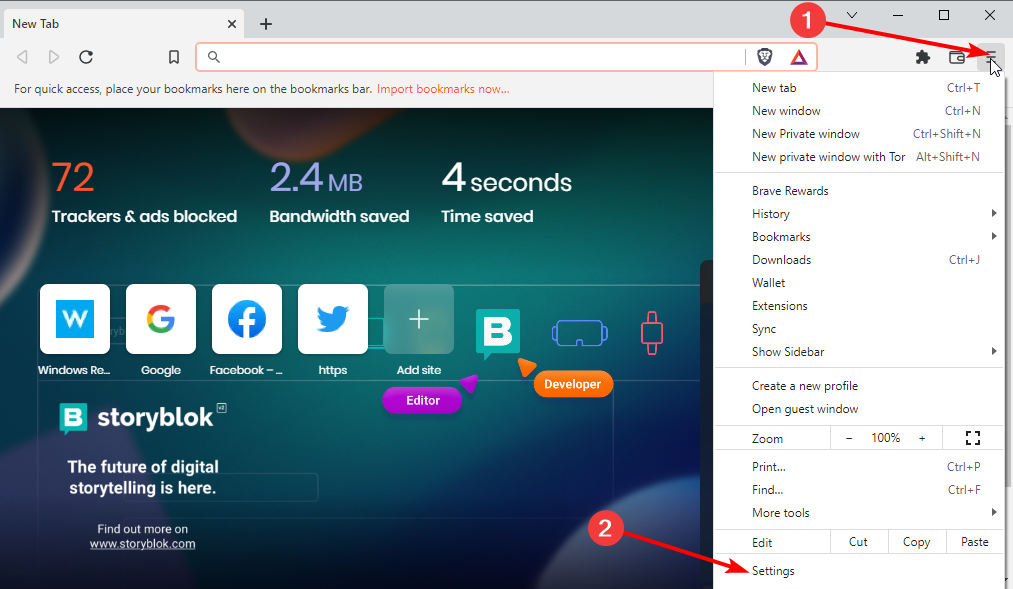
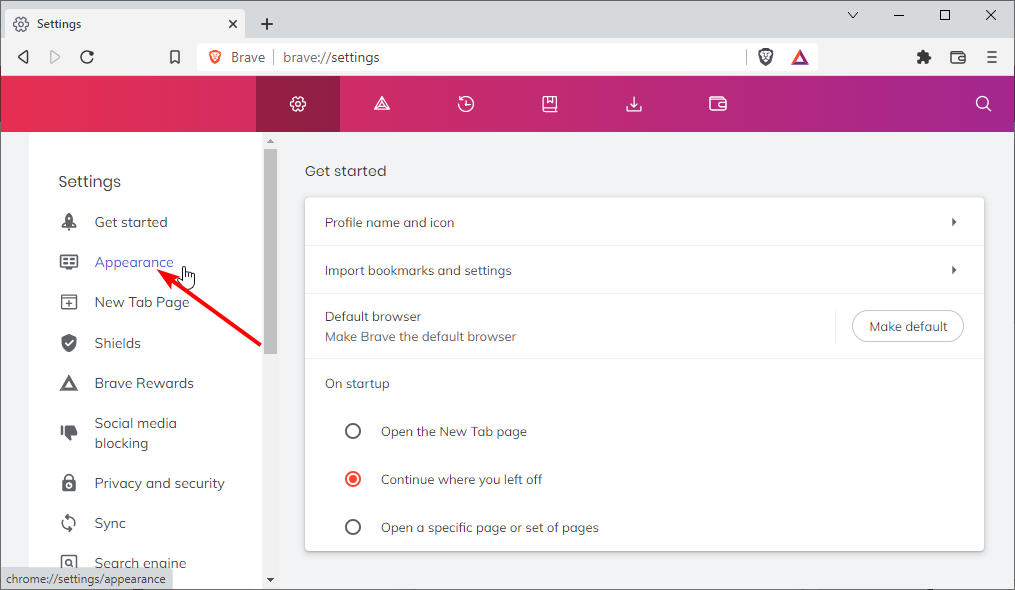
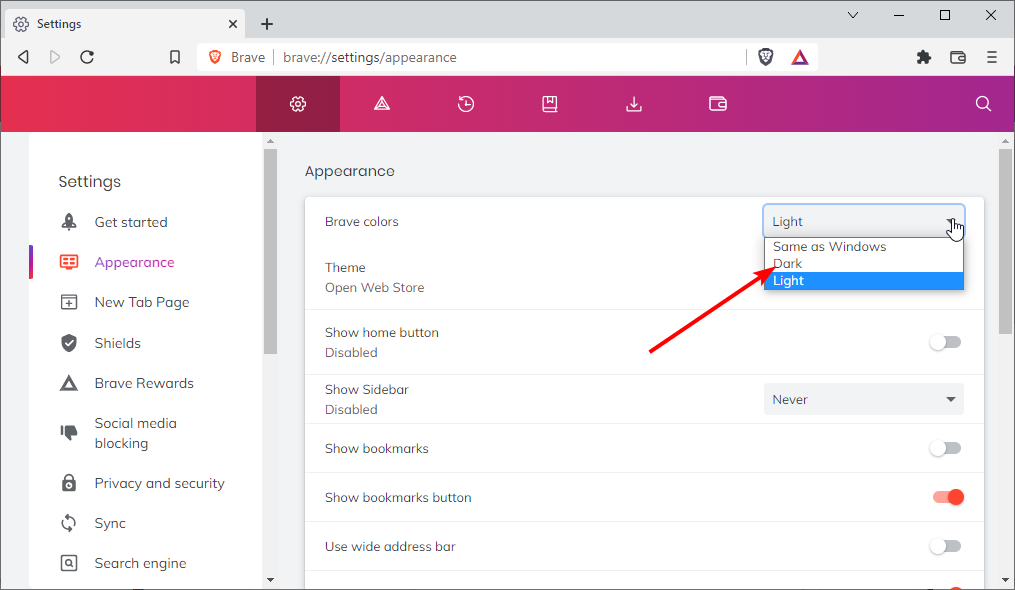
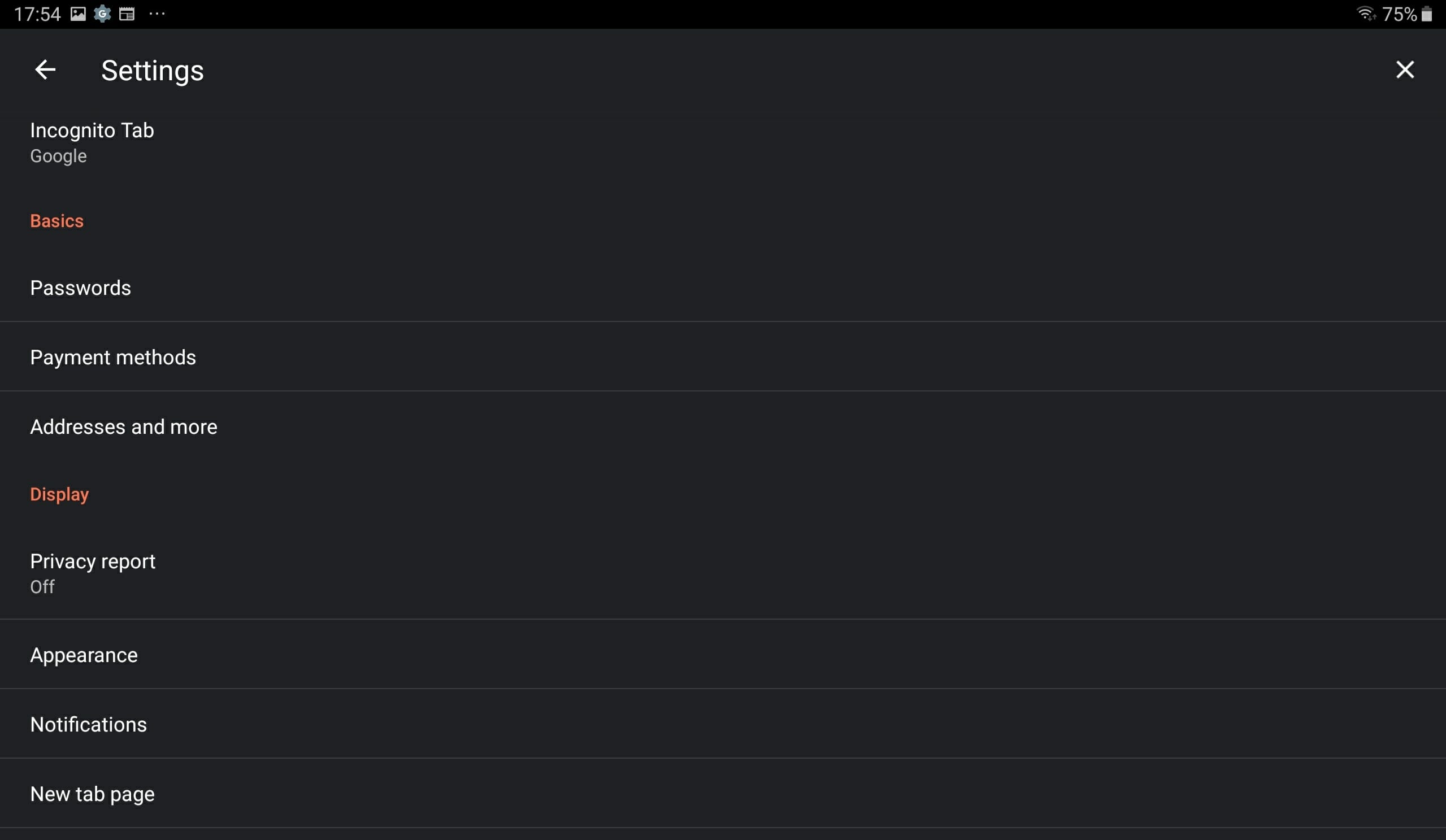
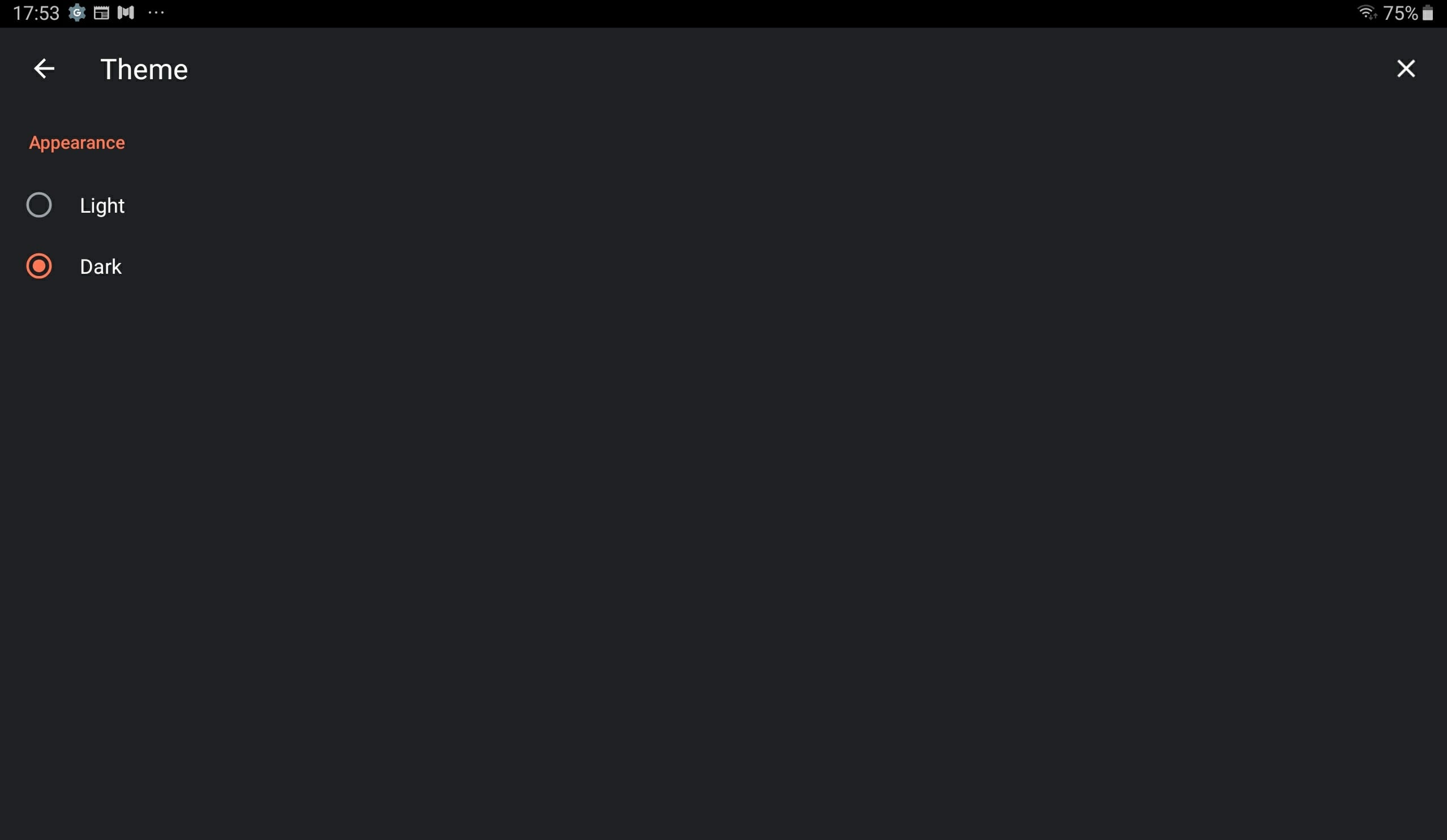
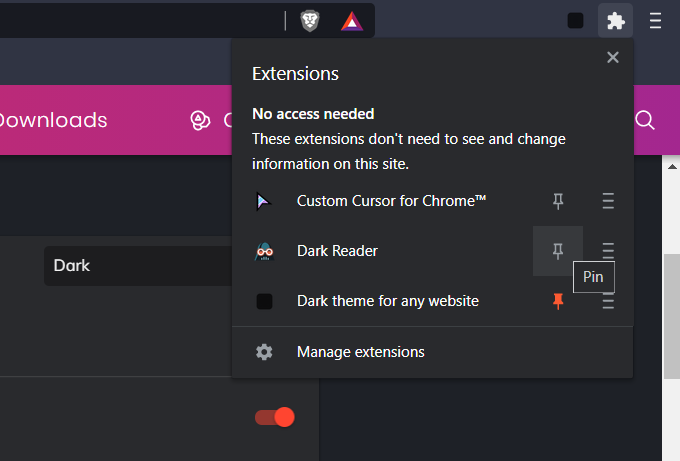
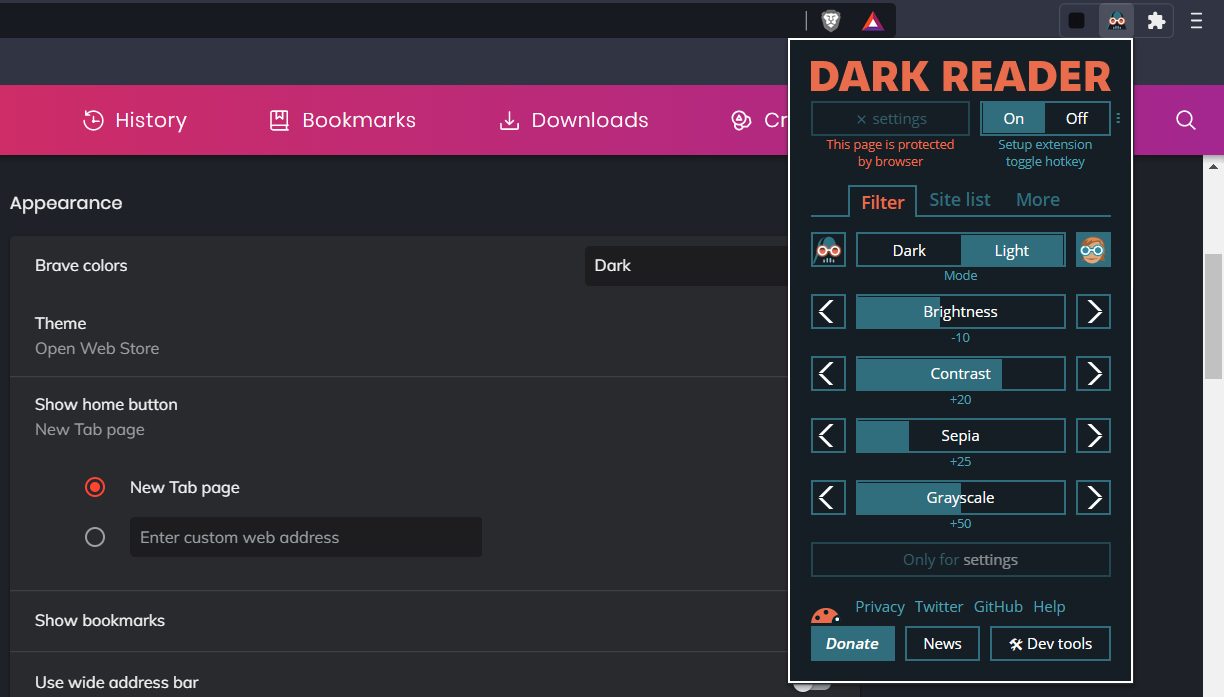
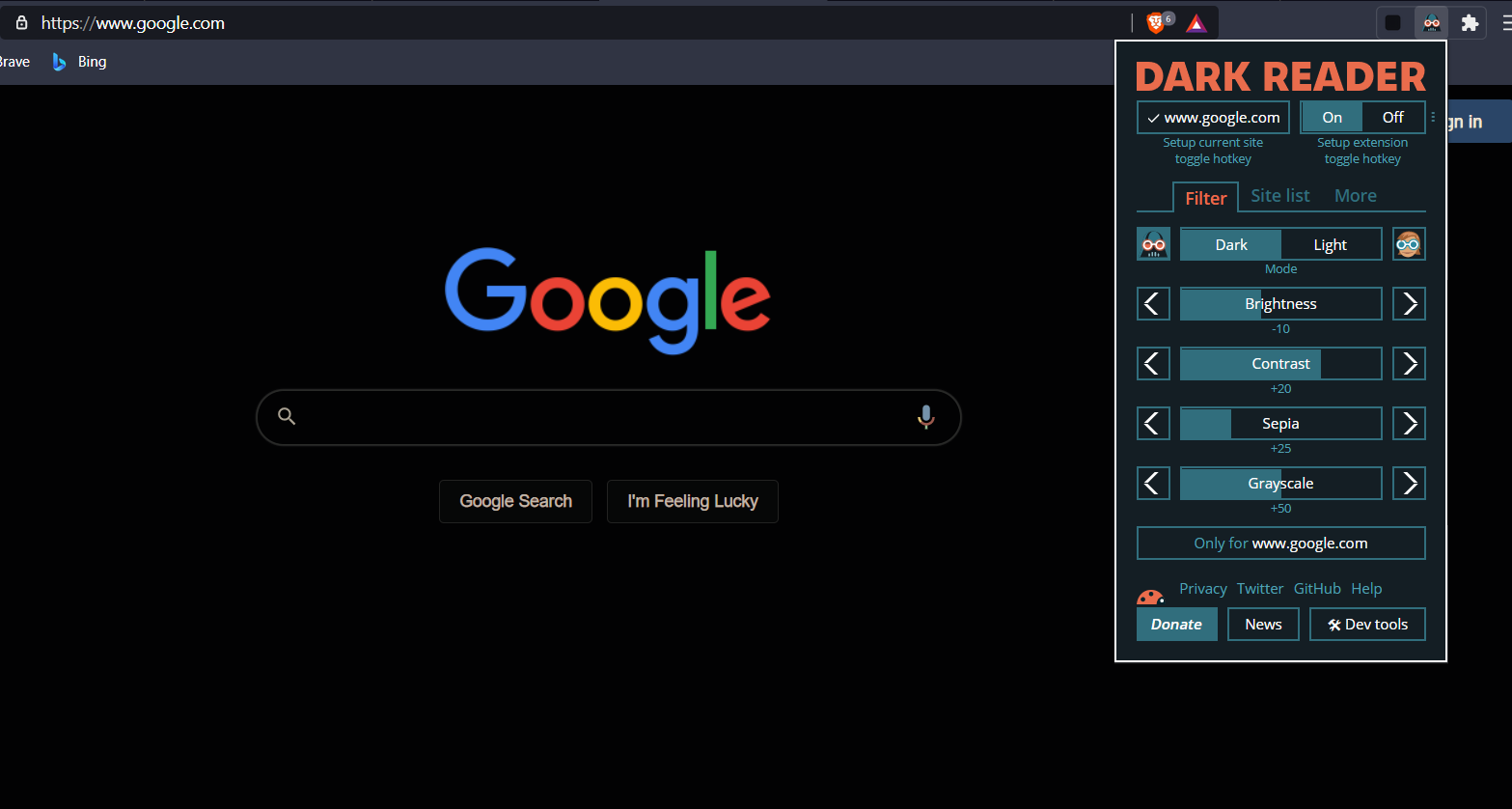
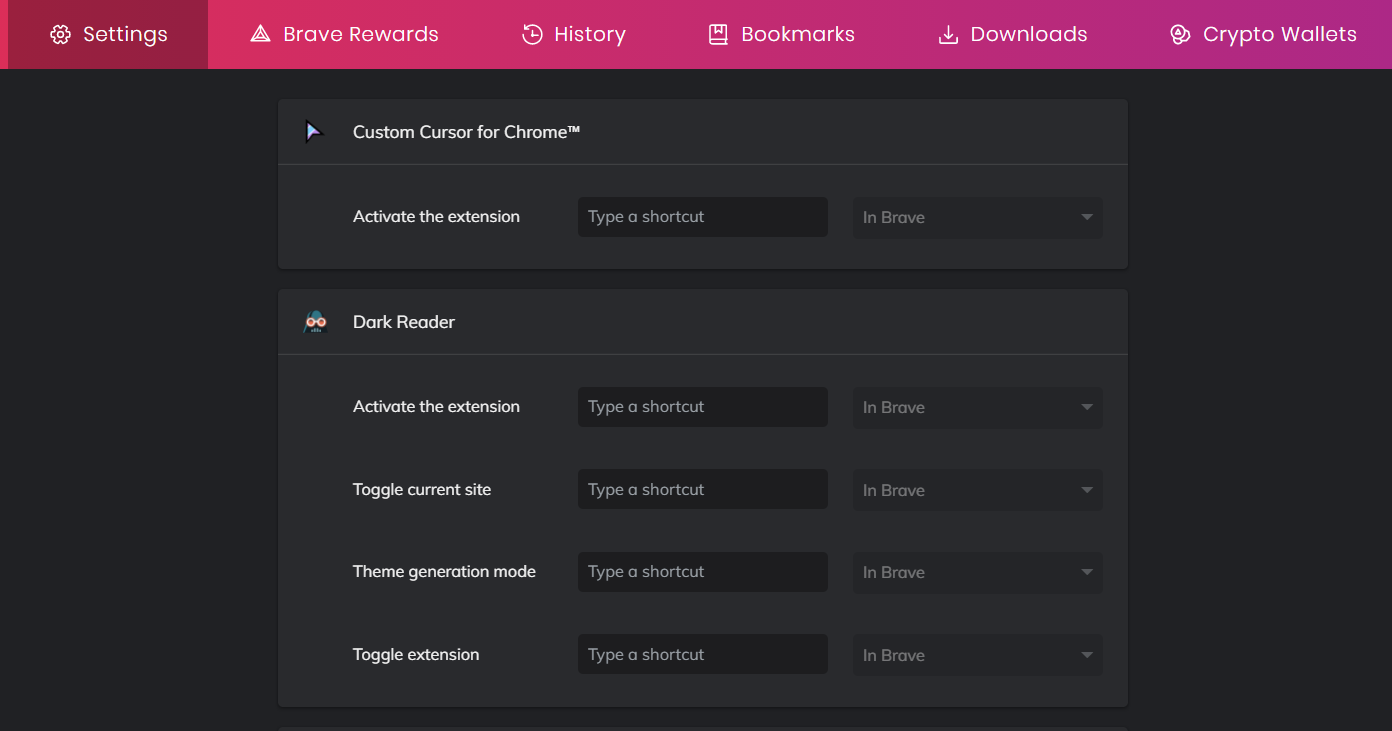





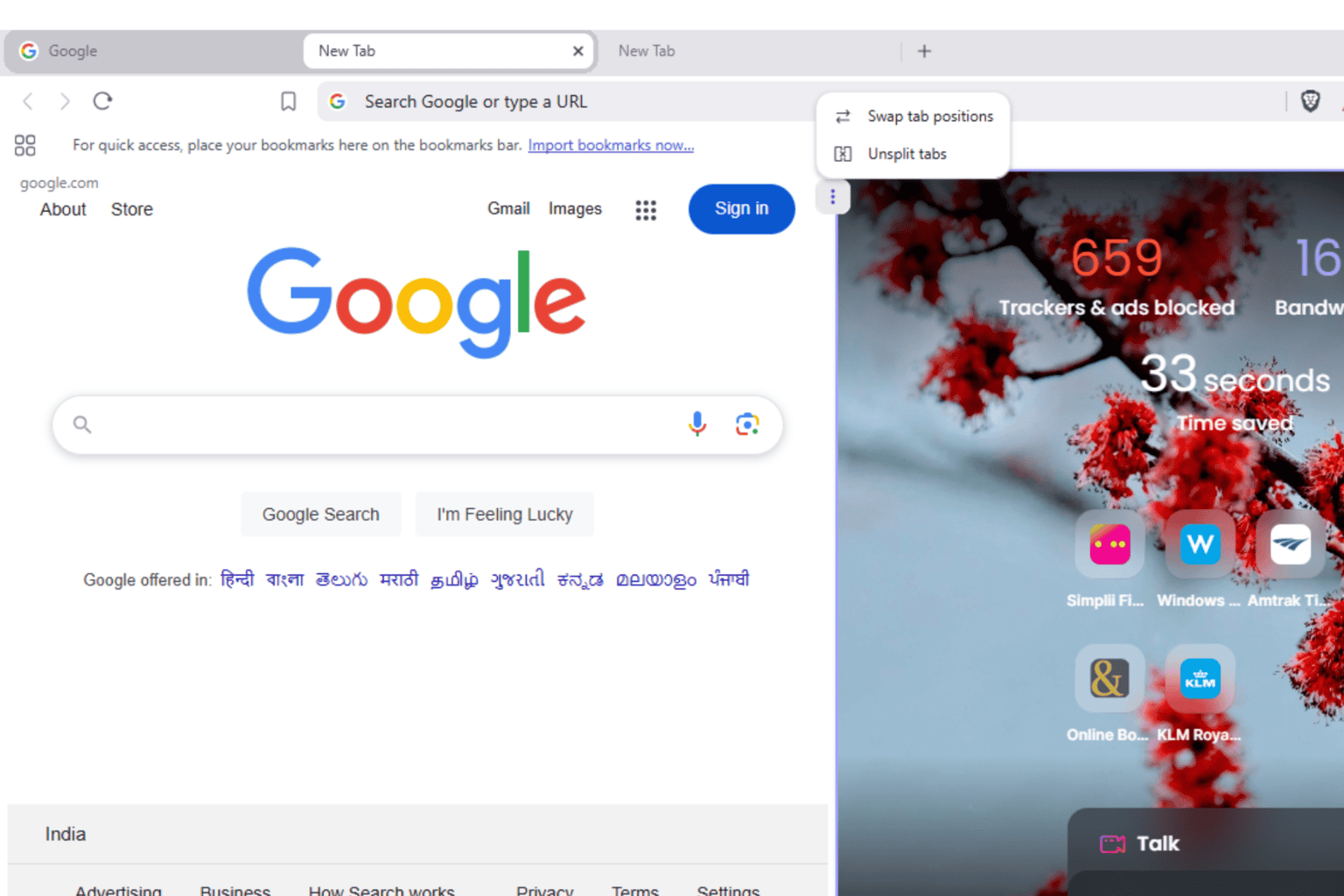


User forum
0 messages