Browser Broker.exe in Task Manager? 3 Things You Must Know About It
A critical process used by Microsoft Edge
3 min. read
Updated on
Read our disclosure page to find out how can you help Windows Report sustain the editorial team. Read more
Key notes
- It is a legit component in Windows OS, essential for the Microsoft Edge browser to function.
- However, if the .exe file is not stored in the system32 but somewhere else, it could be malware.
- This guide will discuss browser_broker.exe and how to determine whether it is safe.
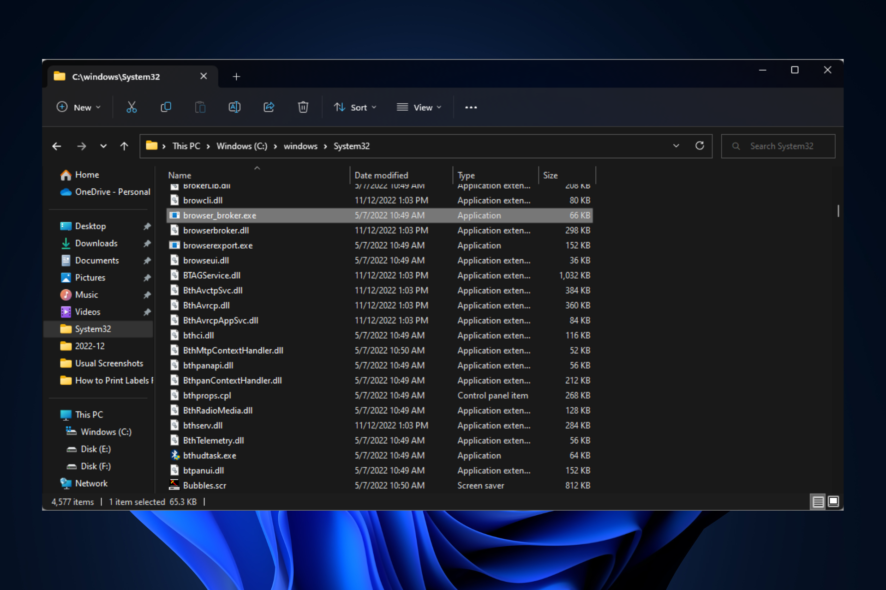
Various processes in our computer run in the background to support the OS and other system apps. One such process is browser_broker.exe.
In this guide, we will talk about browser_broker.exe and how to determine whether it is safe for your computer.
What do I need to know about browser_broker.exe?
Browser_broker.exe is a legit component of the Microsoft Windows operating system. You can find it in the System32 folder. It is launched by svchost.exe when we open Microsoft Edge.
It is one of the four processes used by Microsoft Edge to function. This executable file often spikes CPU usage and takes a lot of memory. However, it is secure.
How do I check if browser_broker.exe is safe?
- Check file location – The file’s original location is in the System32 folder. To check that, you can open Task Manager, go to the file and click Open file location.
- Verify the file size – If the installed file size is not between 0.024 and 0.036 MB, it could be ingenuine.
- Check the file name – Go to the file location, and check the file name carefully, as the names chosen by the malicious file are usually very similar to the original files.
How do I fix browser_broker.exe issues?
1. Perform Disk Cleanup
- Press Windows + R to open the Run console.
- Type cleanmgr and press Enter to open Disk Cleanup.
- On the Drive Selection window, click OK. It will scan your C drive for unnecessary space-hoarding files.
- On Disk Cleanup, select Clean up system files and click OK on the following window.
- Again on the Disk Cleanup window, select Files to delete and click OK.
- On the next window, click Delete Files.
2. Run the System File Checker command
- Press the Windows key, type CMD, and click Run as administrator.
- Type the following command and press Enter:
sfc/scannow - Restart your computer when done.
If the manual procedure somehow doesn’t help you, you can try using a dedicated repair tool, to run a thorough scan of your PC and replace any broken elements found with healthy files from its regularly-revised database.
3. Run the DISM command
- Press the Windows key, type CMD, and click Run as administrator.
- Copy and paste the following command and press Enter:
DISM.exe /Online /Cleanup-image /Restorehealth
So, these are the things that you must know about the browser_broker.exe process running on your computer. However, if you want to know whether a process is genuine, you can also use a third-party task manager.
Did you find the information about this process helpful? Please let us know in the comments section below.
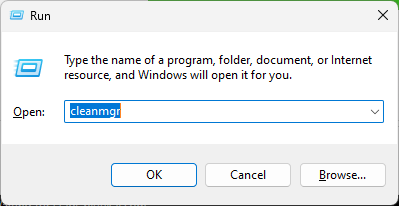
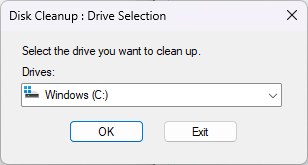
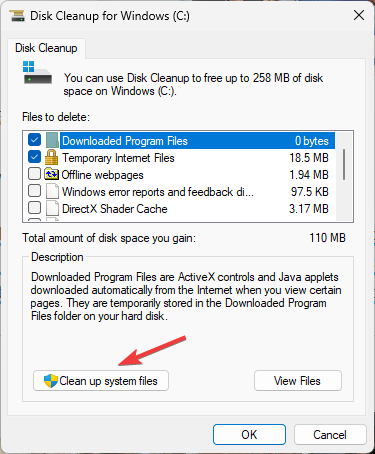
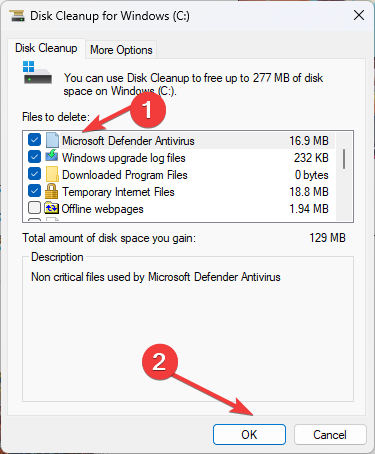
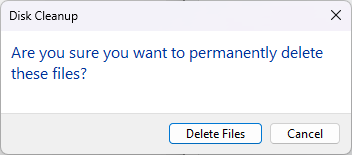
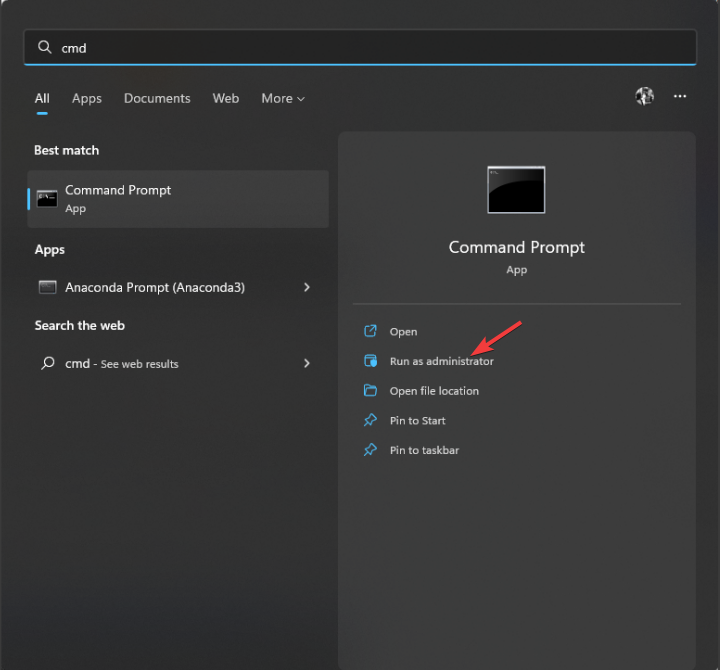
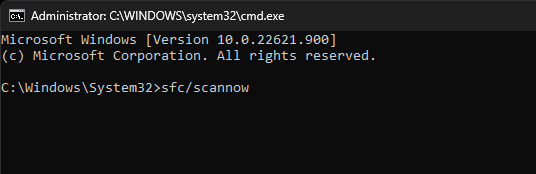
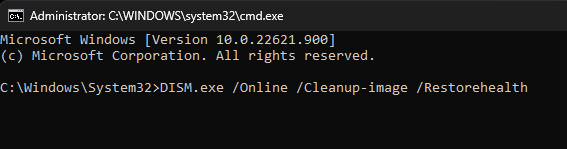








User forum
0 messages