Fix DLG_FLAGS_INVALID_CA Error Code & Bypass Website Warnings
Admin renewal issues may cause your problem
5 min. read
Updated on
Read our disclosure page to find out how can you help Windows Report sustain the editorial team. Read more
Key notes
- Some users reported encountering a dlg flags invalid ca error when using Chrome.
- Even though the causes are widely unknown, they often seem to hover around security certificates.
- If you can not resolve this issue, you should try accessing the webpage or resource from a different browser.
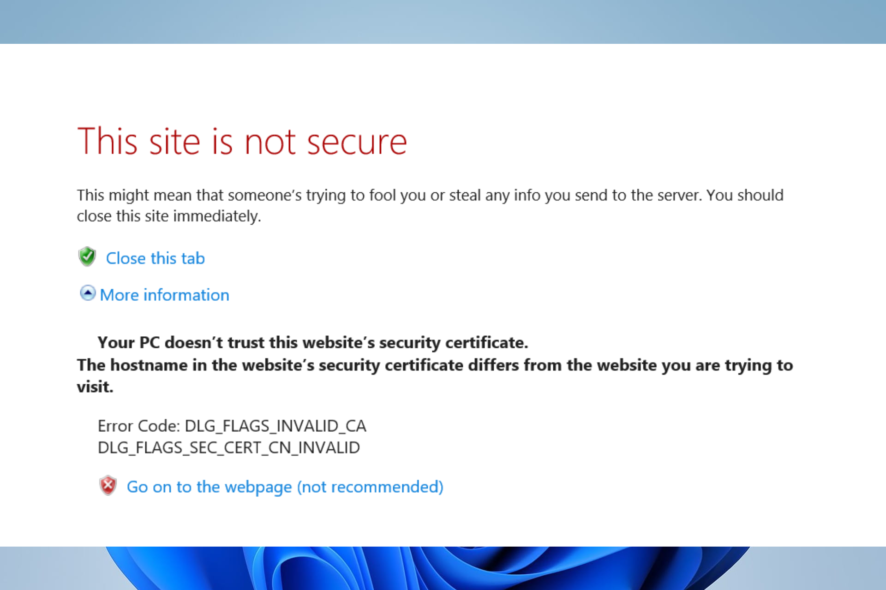
You probably got the error message that reads dlg_flags_invalid_ca. So let us tell you how to fix it.
If the site you are visiting uses a certificate, the error says there are issues with it. Since the web owner or administrator has authority over the certificate for that particular website, there isn’t really much you can do.
However, we will show you what to do for the little possibility that the issue emerges from the user’s PC.
There are many certificate-related errors, and for general solutions, consult our guide on fixes when there is a problem with a website’s security certificate.
What is DLG_flags_sec_cert_cn_invalid?
It is often vague the reason behind this error, but most commonly, it is attributed to web certificate complications and other factors like:
- Installation of certificates
- Admin renewal issues
- Malicious content on websites
This error code is not particular to just one browser, and users have also experienced dlg_flags_invalid_ca in Internet Explorer, dlg_flags_sec_cert_date_invalid in Windows 10, in group policy, and also even within signed certificates.
The DLG FLAGS INVALID CA error acts as a safeguard to stop harmful stuff from entering your machine in any of these instances.
How do I fix error code dlg_flags_invalid_ca?
1. Try out a different browser
If you’re tired of seeing the same old error messages on most of your browsers, then suggest you switch them with a better alternative.

On that note, we would like to showcase Opera One, a web browser built using the Chromium engine that boasts high levels of security, a light feel, and low resource requirements.
Given your current situation, you’ll like knowing that Opera One is also frequently updated, sometimes every day, so any potential errors you may encounter won’t be there for long anyway.
Besides, you don’t have to worry about websites not being secure since the browser comes with a built-in VPN and ad-blocker that will significantly diminish the chances of data breaches.

Opera One
Visit your favorite websites without running into error messages.2. Check the Time and Date Settings
- Press the Windows key + S hotkey.
- Type date and click on the Date & Time settings app.
- Toggle on the option to Set time automatically if it’s not already selected.
- If the time and date don’t seem quite right even with the Set time automatically option enabled, scroll down and click on Additional clocks.
- Click the Additional Clocks tab, tick the Show this clock checkbox, and select a timezone.
- Then select the Internet Time tab, and click the Change settings button.
- Select the Synchronize with an Internet time-server option. Then choose a server on the drop-down menu, and press the Update now button.
- Click OK.
- Now confirm if the dlg_flags_invalid_ca error is resolved.
3. Clear the browser’s cache
- Click on the ellipsis (3 vertical dots) at the top right corner of your browser.
- Select More tools, then click the Clear browsing data option.
- On the pop-up, select the Basic tab, then choose a Time range from the drop-down menu.
- Check options for Browsing history, Cookies and other site data, Cached images and files, then click on the Clear data button.
- Finally, restart the browser and see if the dlg_flags_invalid_ca error is resolved.
You may also use an automated solution if you believe it would be more helpful. Try the professional program CCleaner and its Intelligent Scan feature, which allows you to erase only certain cookies, cached files, and logs.
Passwords saved from social networking sites or emails will not be affected, and the Intelligent Scan will erase only the cookies you identify as unwanted.
Furthermore, it will remember the next time you wish to clean, and you will only need to click once to erase the specific data.
4. Reset the Browser
- Click on the ellipsis (3 vertical dots) at the top right corner of your browser.
- Click on Settings.
- Expand the Advanced settings on the browser’s left pane, then click Reset and clean up.
- Select the option to Restore settings to their original defaults and click the Reset settings button.
- Check if the dlg_flags_invalid_ca error is resolved.
5. Deselect the Warn About the Certificate Address Mismatch Option
- Press the Windows key + S keyboard shortcut.
- Enter the keyword internet options in the search box, and select the Internet Options app.
- Select the Advanced tab, then uncheck the Warn about certificate address mismatch box.
- Select the Apply option, and click OK to exit the window.
- After that, restart Windows.
How do I make my network secure?
If you want to keep your network safe and secure, these are a few things you must do:
- Change the connection’s default name.
- Make sure that the password is strong and unique.
- Ensure that network encryption is enabled.
- Turn off the options for network name and broadcasting.
- Access the network via VPNs.
With these steps outlined in the article, you should have successfully resolved the dlg_flags_invalid_ca error.
Note that this error is not particular to Chrome and could also arise in some other browsers. Also, remember that it may also be a warning to keep you safe online. In such cases, proceeding to the website is not advised.
Note that the browser error code dlg_flags_invalid_ca also arises due to website administrators not renewing their sites’ certificates. In which case, some users might need to remind site administrators to update their websites’ certificates.
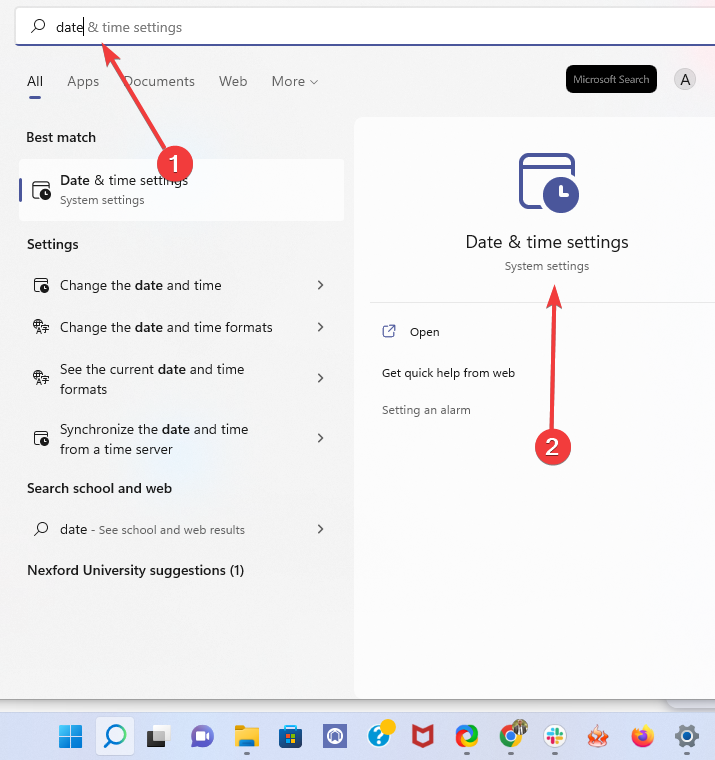
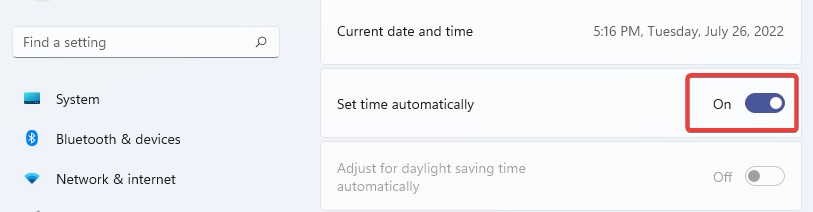
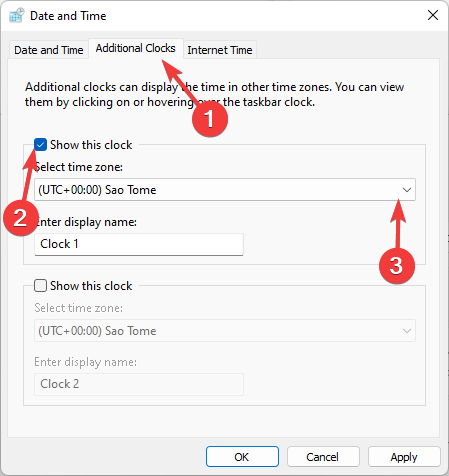
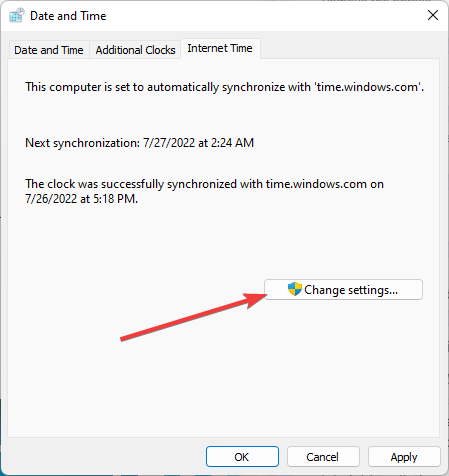

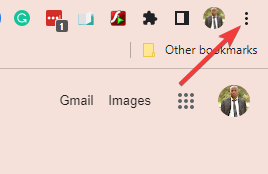
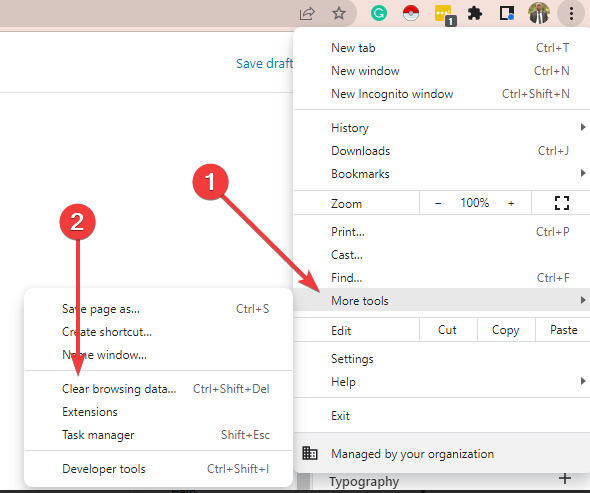
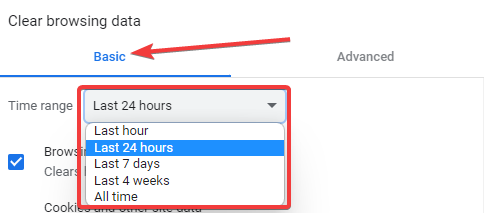
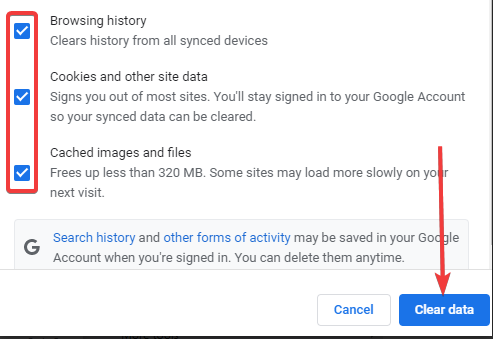

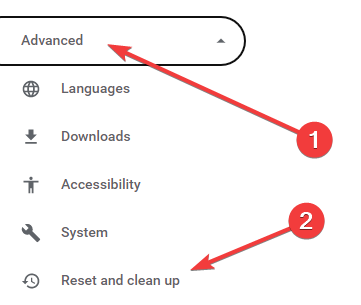
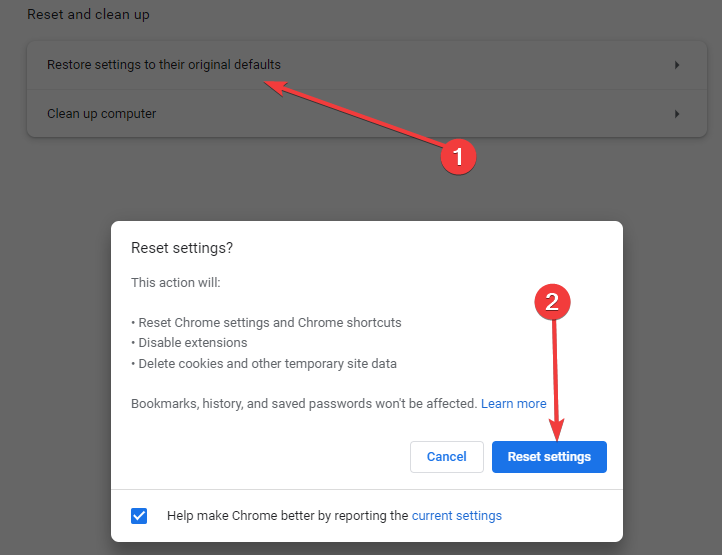
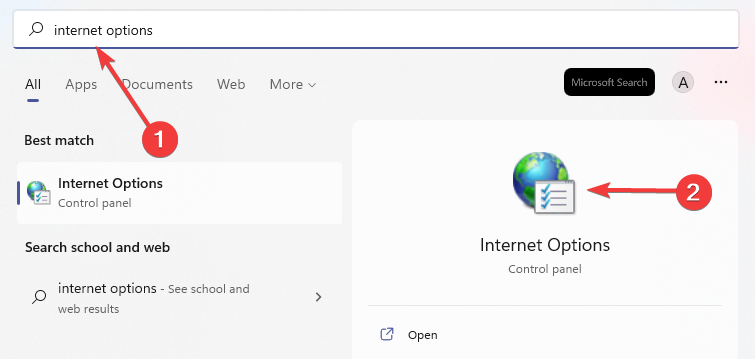
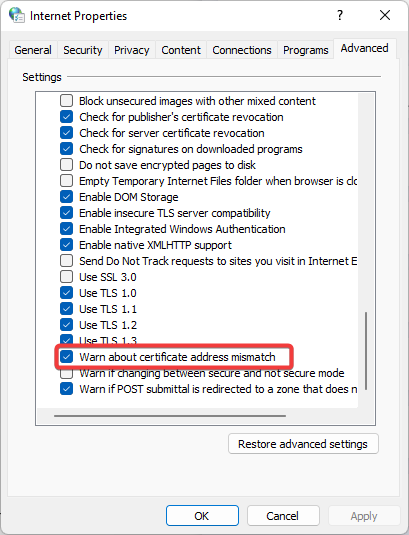









User forum
0 messages