A Browser Error Occurred When Accessing Google Docs: 6 Ways to Fix it
Using the right browser can save from errors with Google Docs
6 min. read
Updated on
Read our disclosure page to find out how can you help Windows Report sustain the editorial team. Read more
Key notes
- A server error occurred. Please press reload in your browser message when accessing the Google suite is caused by glitches with the web browser.
- In such situations, cleaning browsing history or even resetting the browser usually helps, but there are other solutions.
- If you are unwilling to lose some of your settings, try an alternative browser for your Google documents.
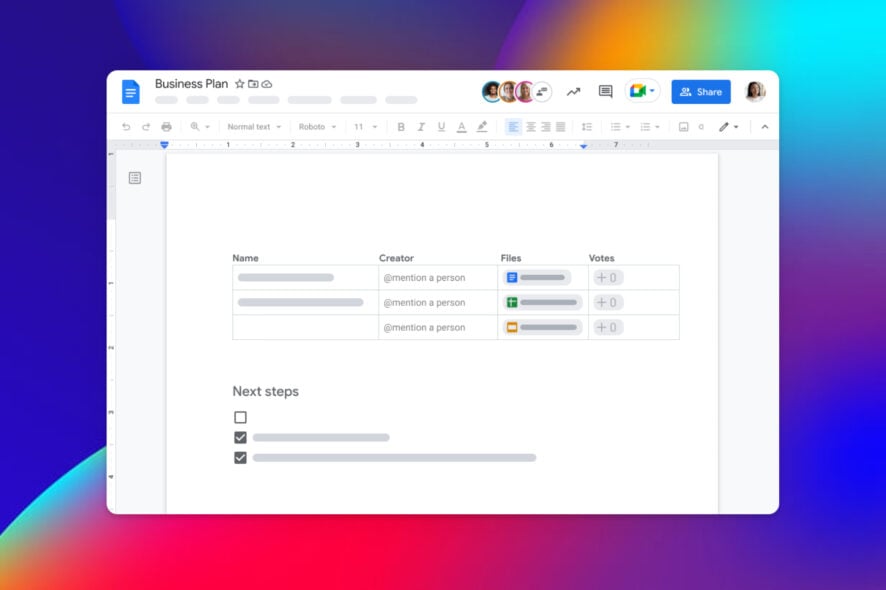
Many Google Docs users complained about the annoying error message: A browser error has occurred. This message is even more frustrating as it appears on the Google Chrome browser.
It usually displays in message variations, all equally vague and prompting for a browser reload:
- A server error occurred. Please press Reload in your browser
- A browser error has occurred. Please hold the Shift key and click the Refresh button to try again.
- An error has occurred. Try reloading your browser.
This error is not limited to Docs as it troubles other components of the Google Suite, such as Drive. Thankfully, it is not the most challenging issue to fix with the correct information.
As we did with the unable to load files on Google Docs error, we will take you through surefire fixes to solve this browser error. You only need to follow the instructions in the letter, and things will be back to normal.
Why does Google Docs keep saying error?
The Google Docs, a browser error occurs, as the name implies, usually down to issues with your browser. However, in some rare cases, it might also be due to your problems with your PC.
Below are some of the known causes:
- Accumulation of corrupt browser cache
- Outdated browser
- Faulty PC registry
- Outdated operating system
Quick Tip:
Since the Google Docs browser error occurred issue is prominent on Chrome, the most straightforward solution is to use another browser. And there is no better Chrome alternative than Opera One.
This Chromium-based browser gives you everything Chrome offers, adding privacy protection and a few extra layers of security to the user’s experience.

Opera One
Don’t let errors ruin your work with this powerful and smart browser.How do I fix Google Docs A browser error has occurred?
1. Repair PC Registry
- Go to Start and type cmd.
- Right-click on Command Prompt and select Run as Administrator.
- Now, type this command and press Enter:
sfc /scannow - Wait for the scanning process to complete, and restart your computer. All corrupted files will be replaced on reboot.
Corrupt system files are part of the significant causes users get a browser error has occurred prompt. With this SFC scan, Windows will detect and replace these files automatically.
2. Run DISM RestoreHealth
- Press the Windows key + R to open the Run command window.
- Type CMD in the search box and press Enter.
- Type the following command below and hit Enter:
DISM /Online /Cleanup-Image /RestoreHealth - Reboot your PC afterward.
Sometimes the issue with Google Docs on your browser down to your overall PC health. Running the DISM scan will help restore the health of your PC in no time.
3. Update web browser
- Launch Chrome and click on the menu button (three vertical dots) in the top right corner.
- Select the Settings option.
- Choose About Chrome in the left pane.
- It will show if there is any update available.
An outdated browser is a source of numerous issues and can cause a browser error when trying to use Google Docs. Ensure you restart your browser after the update to effect the changes.
4. Reset browser to default
- Open Chrome and click the menu button.
- Select the Settings option.
- Choose Reset and clean up in the left pane.
- Select the Reset settings to their original defaults option.
- Click the Reset settings button.
You might be facing the browser error occurred issue due to some custom settings on your browser. Also, it might be down to some installed extensions. Resetting your browser to default should help fix the issue in this case.
5. Install the latest Windows Updates
- Press the Windows key + I to open the Settings app.
- Choose the Update & Security option.
- Click the Check for updates button.
- Finally, click the Install now button to install the available updates.
Microsoft constantly releases Windows updates that can tweak your Windows PC to an emotional state. In addition, they improve the system’s stability and fix a plethora of issues and errors.
They have usually pushed automatically to your PC, but in batches, forcing them is a good thing and could be all you need to solve the browser error issue on Google Docs.
6. Use a dedicated repair tool
A browser error has occurred issue is caused by the web browser cache. Hence, you can clear your web browser cache with an automated tool.
Powerful and reliable PC repair software often includes a browser cleanup characteristic. This is precisely the feature you will need to clean up your browser and get rid of components that caused the error message.
These tools are trustworthy and lightweight, and help you keep your PC optimized by identifying and removing unnecessary files from your folders, disk, and hard drive.
What browsers support Google Docs?
We’re glad you asked that question and, as always, we’re going to provide a short, yet thorough, and trustworthy answer.
According to the official Google post, Docs work with the 2 most recent versions of the following browsers. In order for Docs to work, make sure cookies and JavaScript are turned on for your browser.
So, we’re looking at Google Chrome, Mozilla Firefox, Microsoft Edge (Windows only), and Safari (Mac only).
There you go; the browser error occurred issue should be fixed by the time you reach the end of this post. Note that we have used Chrome as an example in the fixes because it is the most reported browser with the problem.
When using Google Docs and you get the A server error occurred. please press ‘reload’ in your browser, refer to this guide for help.
Every time you are unable to access documents in Google Drive or find yourself in a situation where Google Docs was unable to load files, you know what to do.
Do you need the best Windows 11 repair tools to always keep your computer in top shape? Then check our guide for the top picks covering different areas of PC performance.
Feel free to comment below if you encountered any problems applying the fixes we mentioned above.
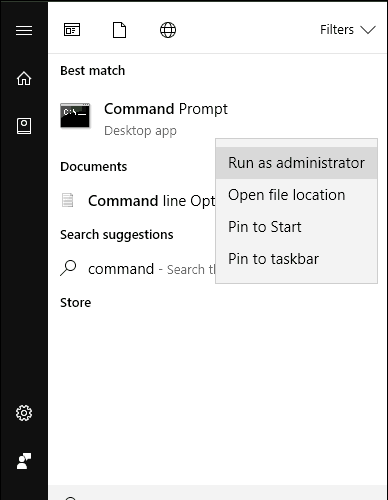
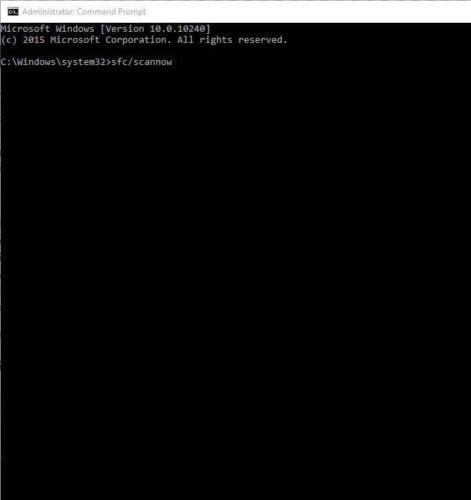
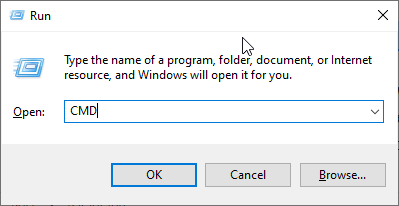
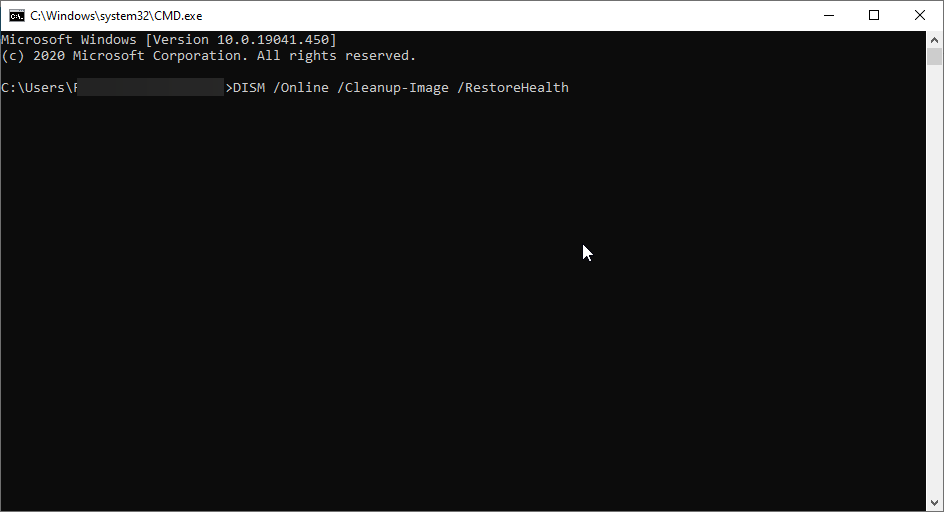
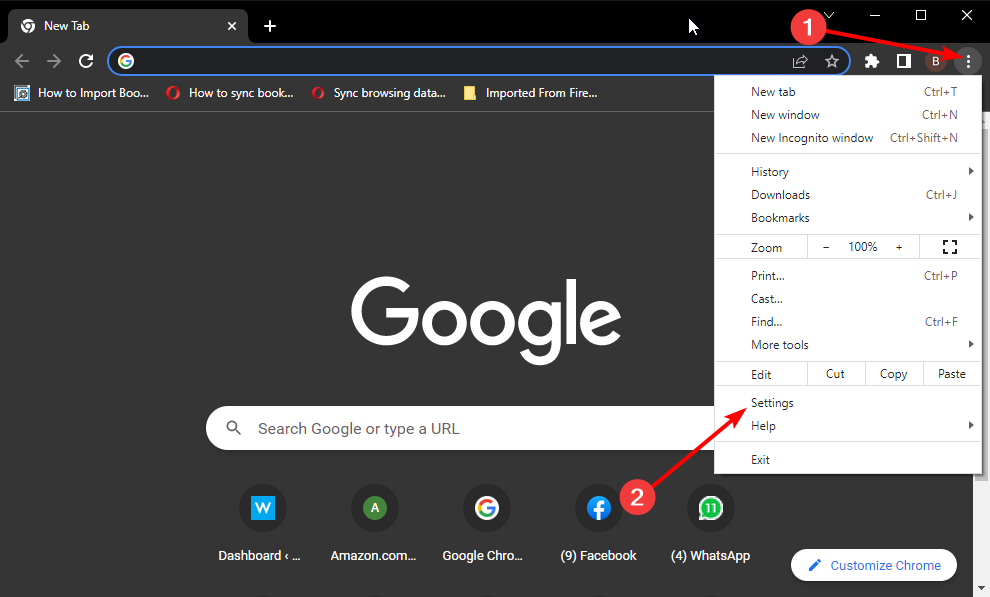
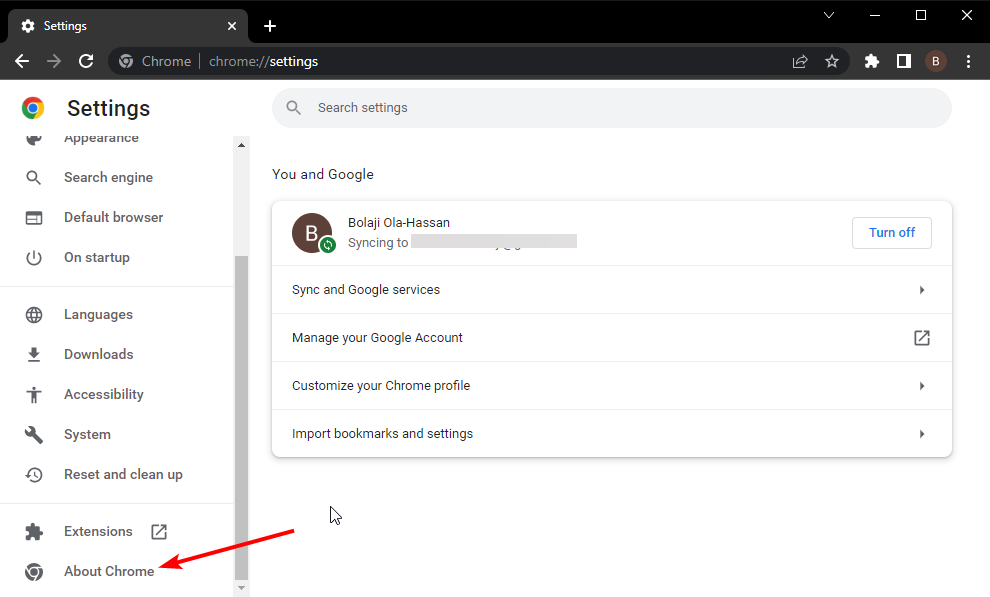
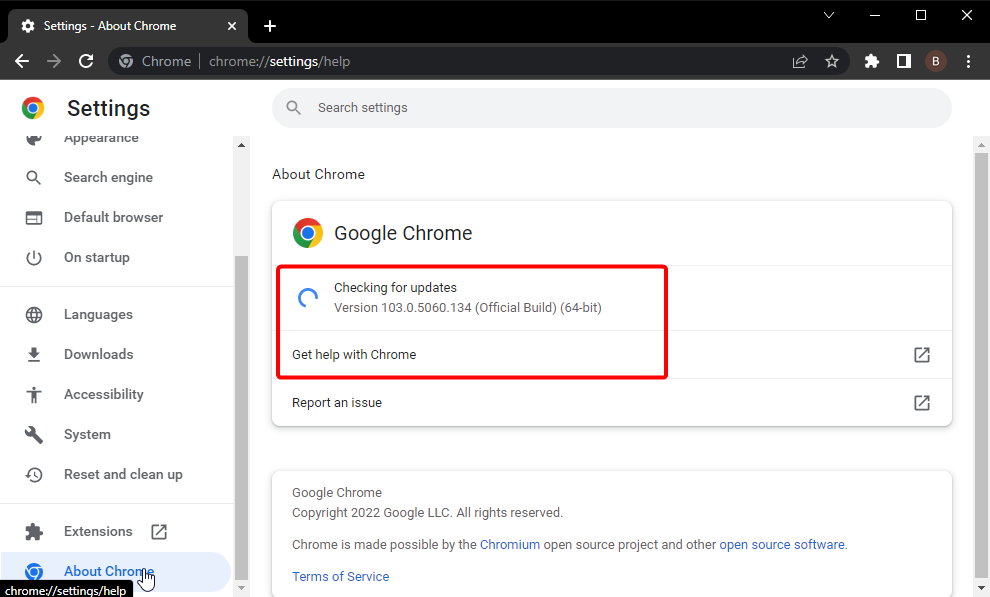
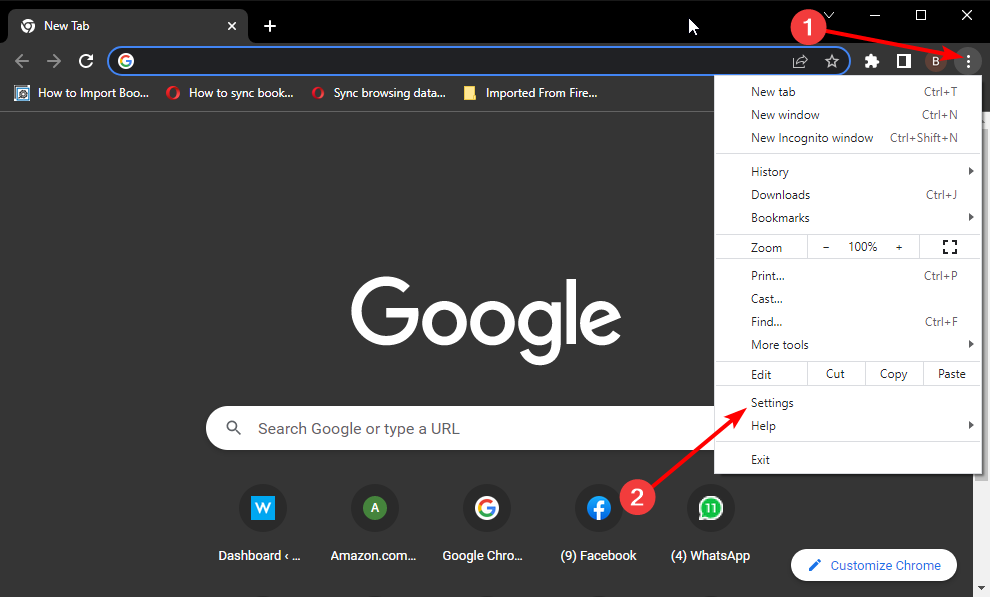
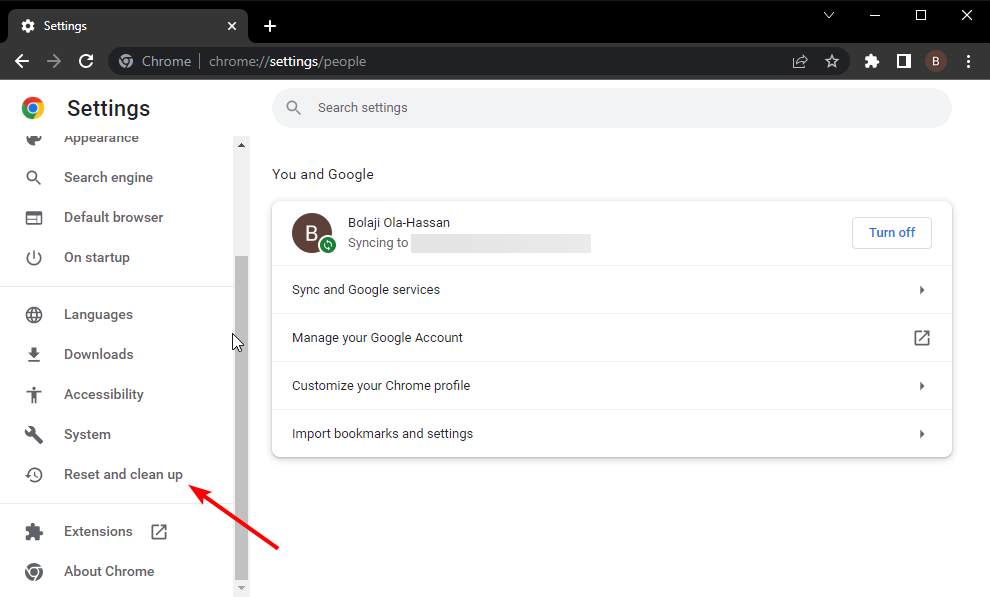
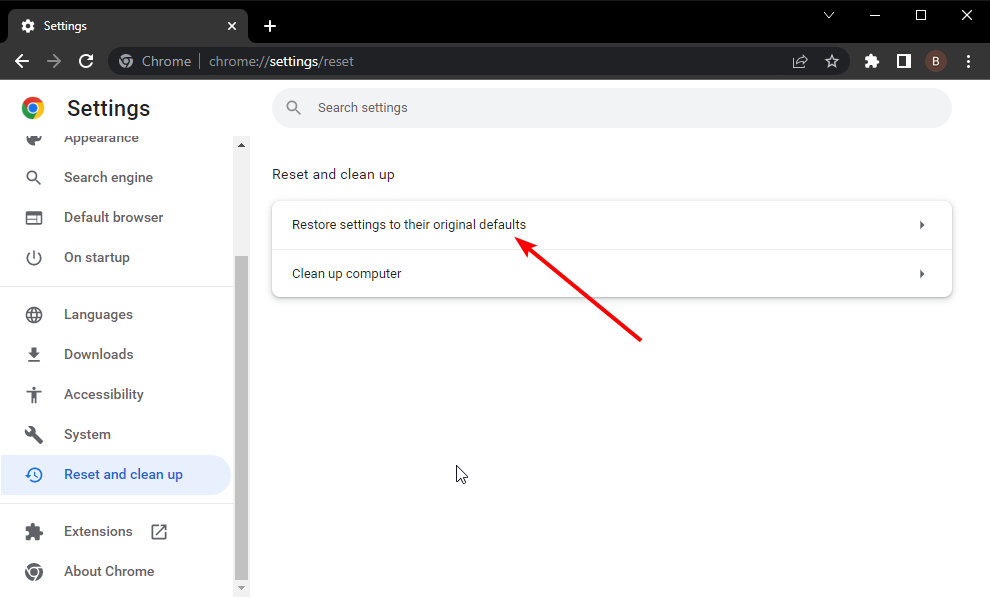
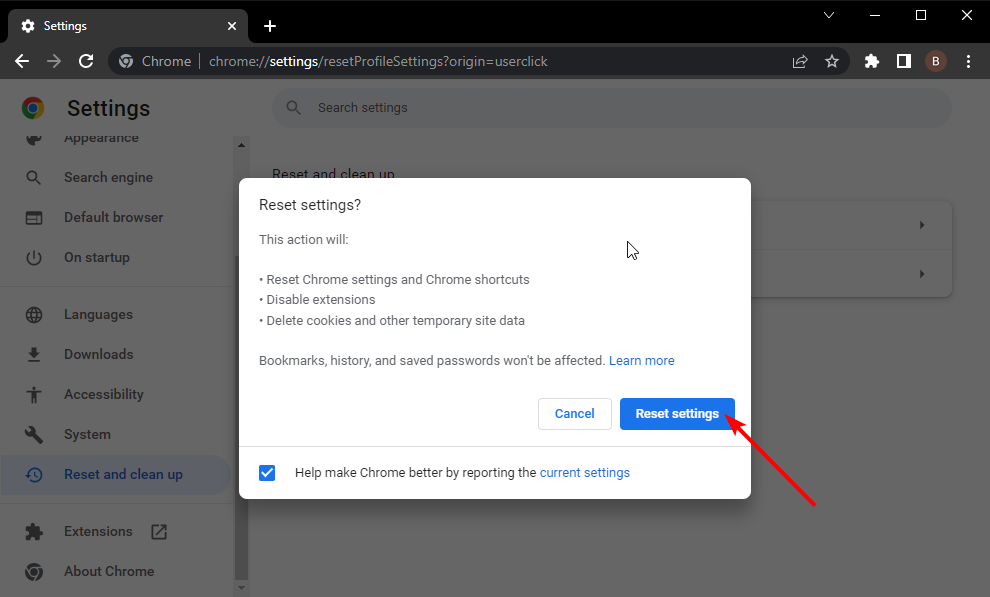
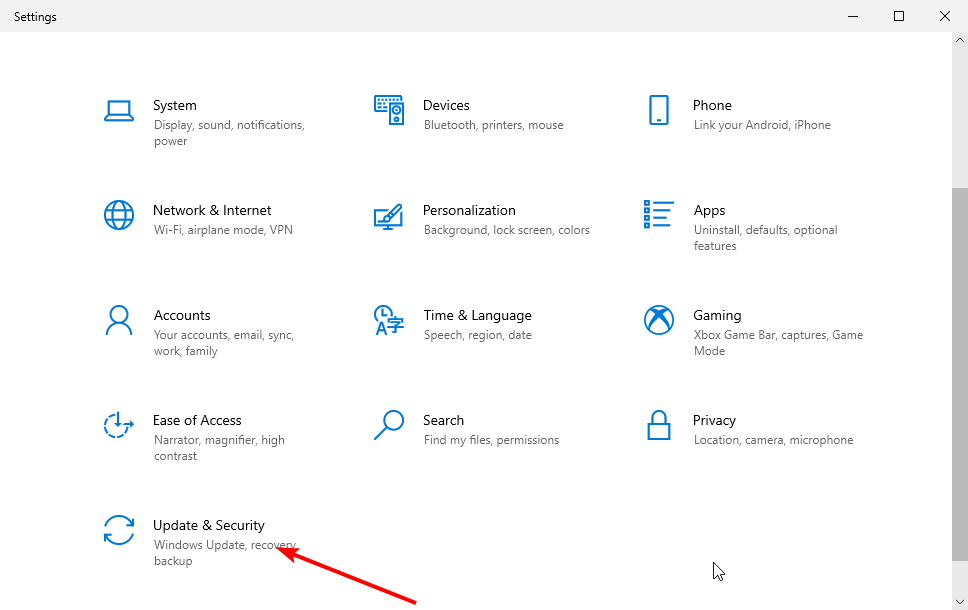
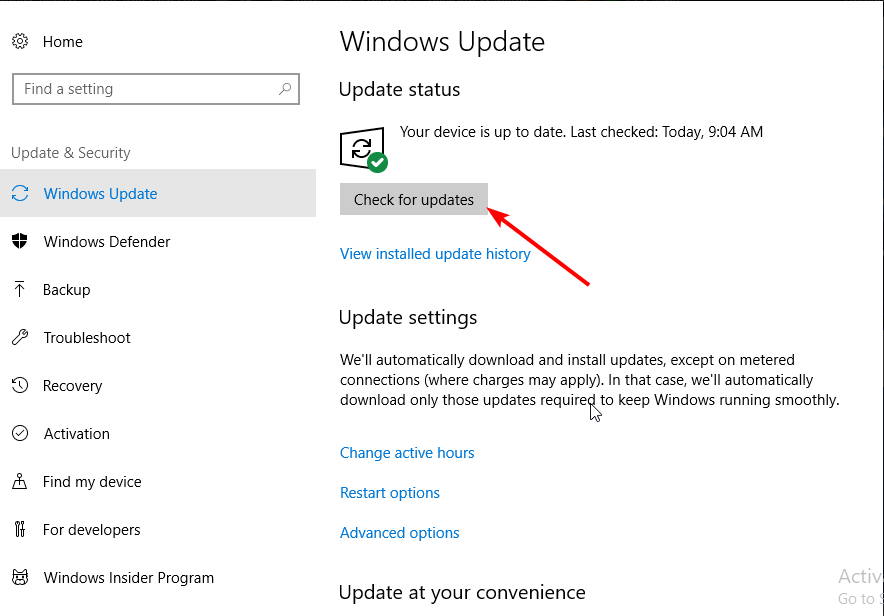
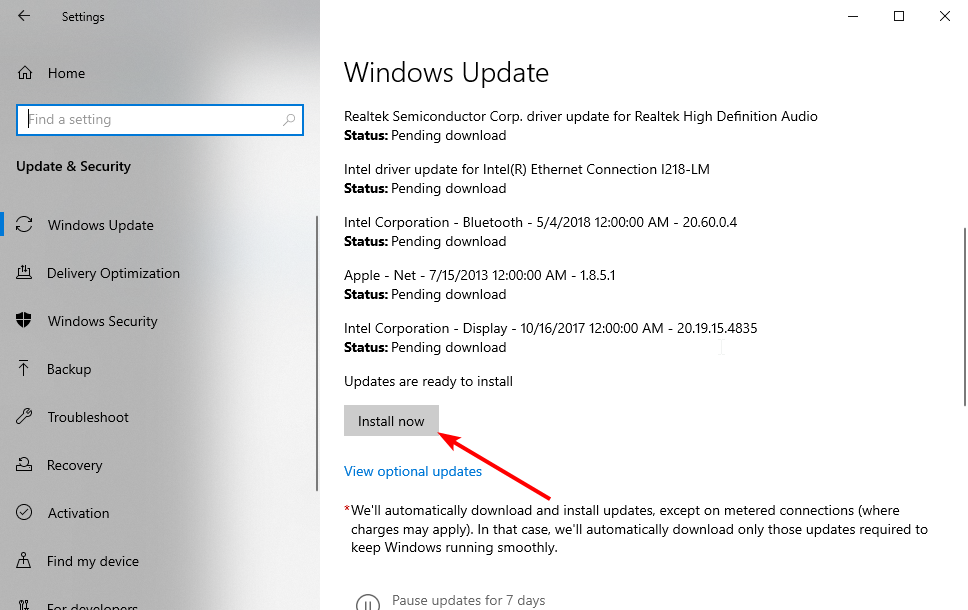








User forum
0 messages