Browser Not Supporting Password Encryption: 5 Ways to Fix It
Clearing cache and cookies may help you fix the issue
3 min. read
Updated on
Read our disclosure page to find out how can you help Windows Report sustain the editorial team. Read more
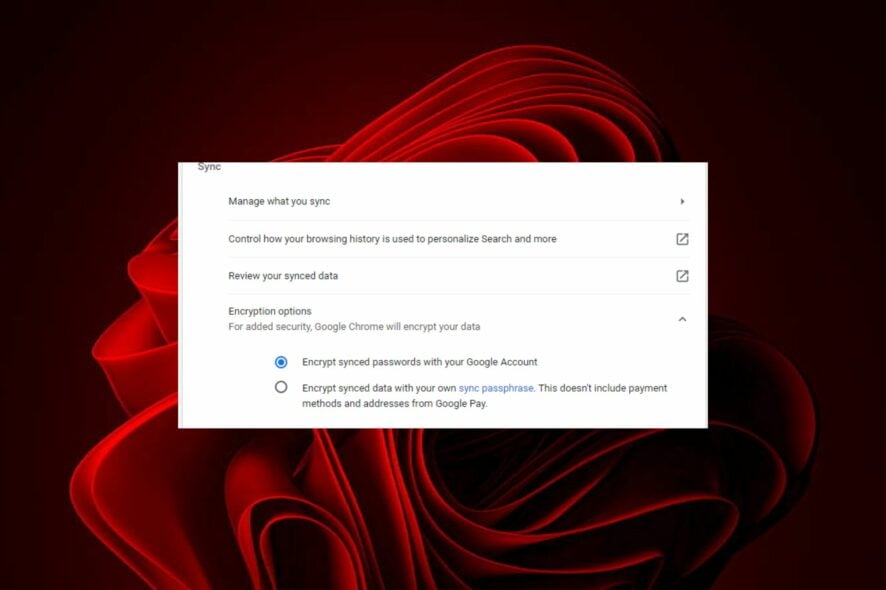
Does the Operation can not be performed. Your browser is not supporting password encryption error give you headaches?
This usually happens because the website doesn’t support this feature, your browser isn’t updated or the OS doesn’t support these features.
Let’s put an end to this.
How do I make my browser support password encryption?
1. Update your browser
If you’re using an older browser, it may not support password encryption. The latest versions of the most popular browsers support password encryption.
But if you’re using an older version of one of those browsers, you may need to upgrade to get the added security.
2. Clear cache and cookies
One of the common reasons behind this problem could be some cookies that are saved in your browser. Usually, cookies are used by different websites to keep track of your browsing activity.
Clearing your cache will not permanently delete any information; it just removes temporary files that may be causing problems with your site.
3. Disable third-party plugins
Some third-party plugins have been known to cause problems with password encryption features in browsers such as Chrome and Firefox.
If this is happening to you and disabling all third-party plugins fixes the issue, then that’s what you should do until the bug gets fixed by its developer(s).
4. Turn off JavaScript in your browser
Some websites use JavaScript to encrypt passwords, which means that you won’t be able to copy them. In order to fix this issue, you must turn off JavaScript in your browser.
This will prevent any scripts from running while you’re on the website and allow you to log in normally with no hiccups.
5. Update your OS
Another good place to check to see if the issue is with your computer is your operating system. It is possible that your browser is not supporting password encryption because of an old version of your operating system.
Another possibility is that there’s a bug in the OS itself, so updating will also help fix it, so consider upgrading to the most current version available.
How do I change my browser security settings?
- Launch your browser (in this case, Chrome).
- Click on the three vertical ellipses on the top right corner and select Settings.
- Select Autofill in the left-hand pane, then toggle off Offer to save passwords in the right-hand pane.
How do I check my browser security?
The first thing to do is update your browser. Older browsers can be a security risk because they are more likely to have known vulnerabilities or be susceptible to new ones.
Next, you need to ensure that you have enabled password encryption in your browser so that if you ever lose your device, your credentials will still be safe.
Better yet, we recommend you install safe and secure browsers to avoid a handful of problems that often plague the other browsers.
If you have tried all the above solutions but are still facing the same problem, perhaps it is time to try another browser like Opera One.
Opera One has several built-in security features that make browsing more secure, including tracking protection, ad filtering, and malware protection.
Let us know what solution worked for you in the comment section below.
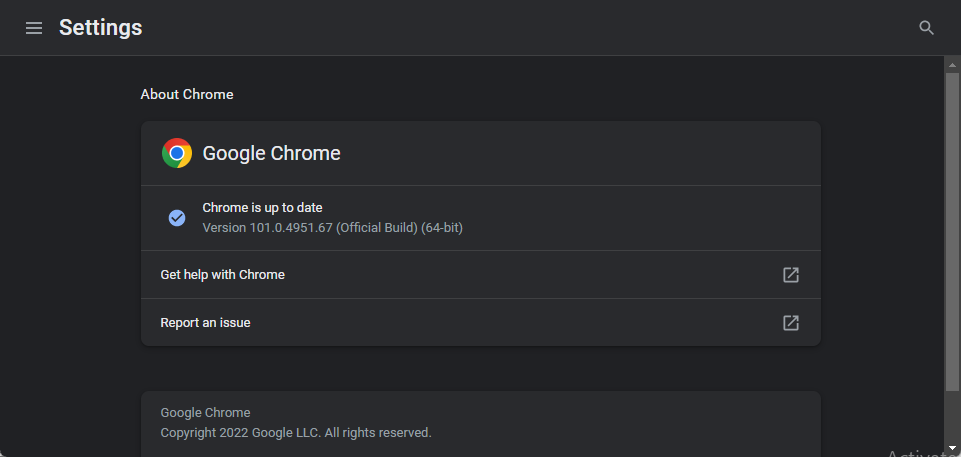
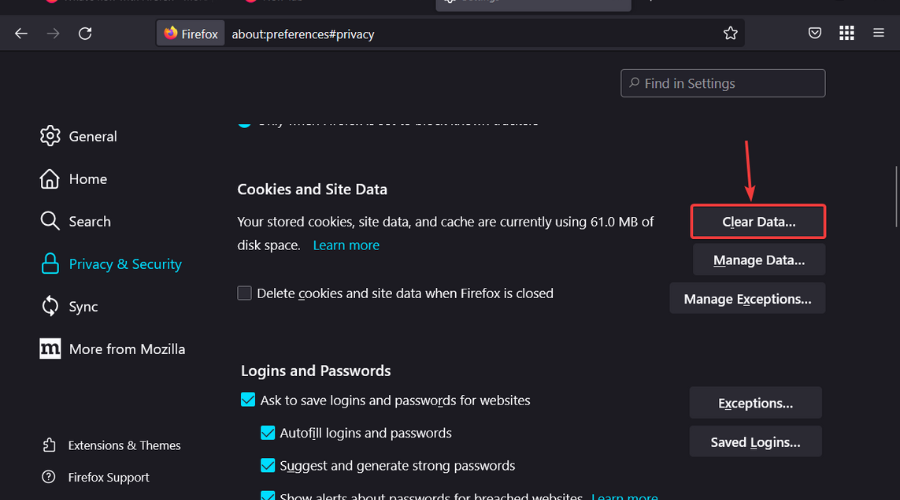
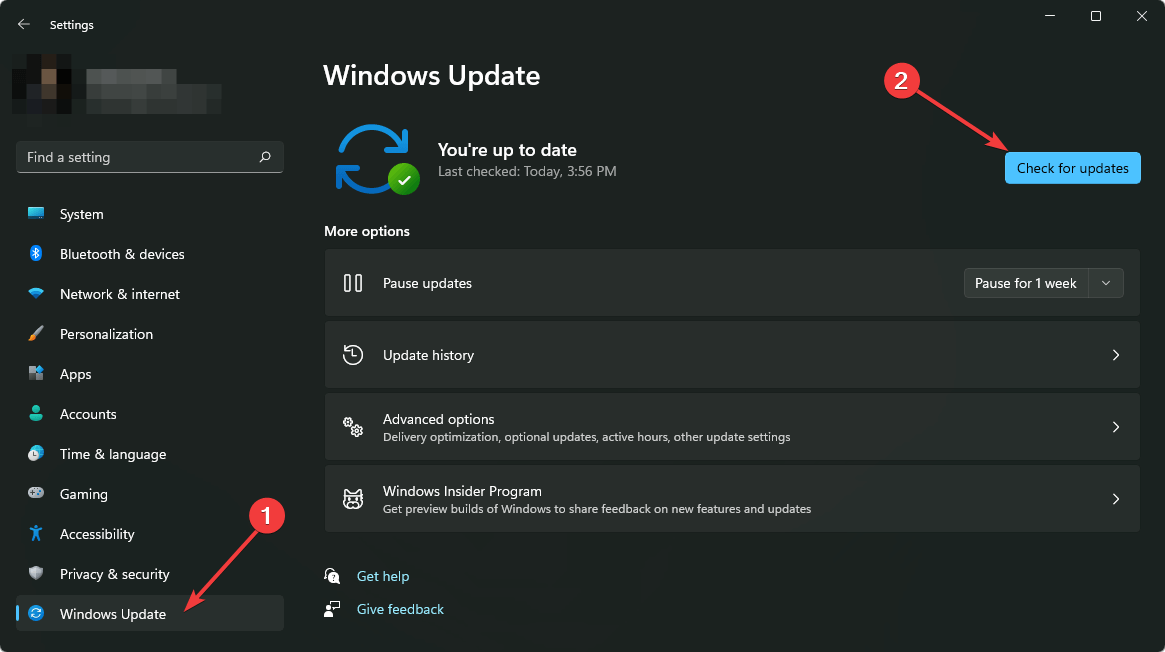
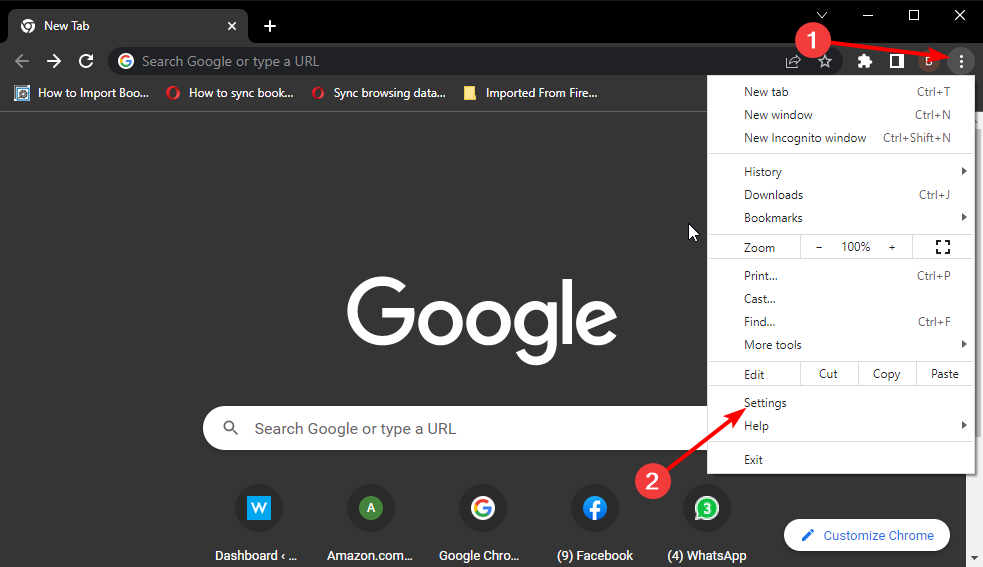
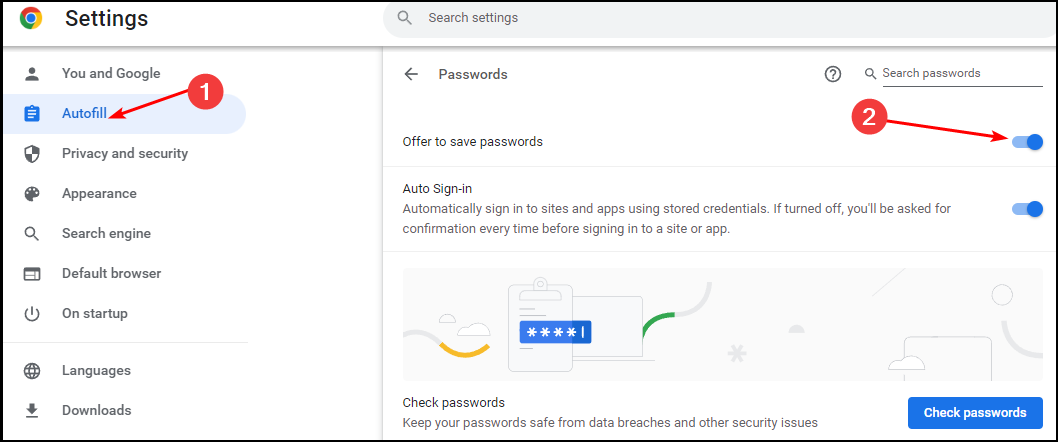
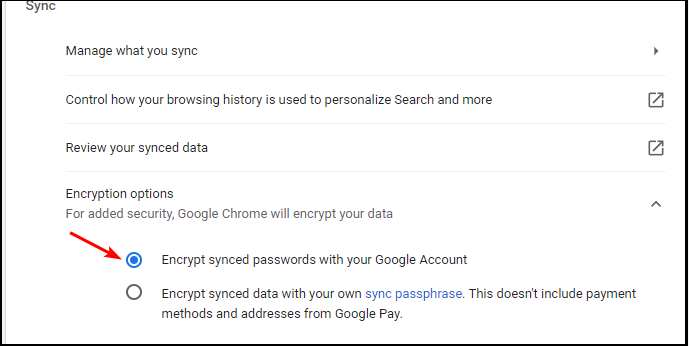








User forum
0 messages