Your Browser Storage For Mega is Full - What to Do
Discover expert-tested solutions to solve any browser issues
5 min. read
Updated on
Read our disclosure page to find out how can you help Windows Report sustain the editorial team. Read more
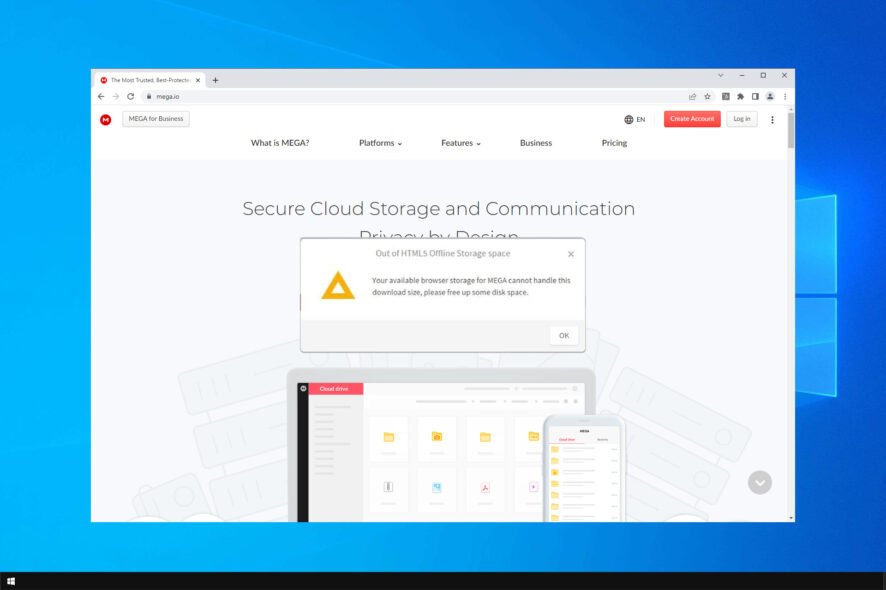
If you use the file hosting service and you don’t delete that data, your browser might start moving slower and you can even get errors such as Your in-browser storage for MEGA is full.
How do I fix my browser storage Mega is full?
1. Delete the Mega.nz cookies
1.1 On Chrome
1. Launch Chrome.
2. Click the three dots icon at the top right corner in Chrome, and open Settings.
3. Under Privacy and security, choose Site settings to open the content permissions.
4. Then click on View permissions and date stored across sites.
5. Enter mega.nz in the search box.
6. Click on mega.nz, then select the three points menu and select Clear data. The your in browser storage for mega is full in Incognito mode issue will be fixed.
The first fix for the Out of HTML5 offline storage space error involves deleting the Mega.nz cookies from your browser.
Depending on your preferred browser, the process will be slightly different, but the steps are mostly the same.
1.2 On Opera One
If you’re having Your in browser storage for mega is full in Opera One or Opera GX, you can fix it by doing the following:
- Open Opera One. Click the Opera One menu and then select Settings.
- Navigate to Privacy & security. Now select Cookies and other site data.
- Go to See all cookies and site data.
- Locate mega.nz on the list and click the Delete icon.
If you ever wondered how to clear in browser storage for Mega, then the methods above should be able to help you.
2. Delete cache using File Explorer
- Press the Windows key + E to start File Explorer. Enter the following line in the address bar and hit Enter:
%LOCALAPPDATA%\Google\Chrome\User Data\Default\Cache - Now, use the Ctrl + A key shortcut to select all the contents, right-click on a file and select Delete.
After doing this, the Your in browser storage for MEGA is full message in Chrome will be gone.
For Opera One users, do the following, repeat the same steps, but go to the following directory Opera One Software\Opera One Stable
Now you just need to delete all directories inside of the Opera One Stable folder.
3. Reset Google Chrome
- Click the three dots in the top right corner, and open Settings.
- Go to the bottom of the Settings window and select Advanced.
- Scroll down to the Reset and clean up option, under System.
- Click on Restore settings to their original defaults
- Finally, press the Reset settings button.
Resetting Google Chrome might fix the Insufficient disk space for MEGA running in Chrome, so be sure to try it.
For Opera One/Opera GX, do the following:
- Click the Menu button and then select Settings.
- Go to the Browser in the left pane. In the right pane go to Restore settings to their original defaults.
- Click Reset to confirm.
4. Download Mega files with a specialized tool
Alternatively, users might find that they can download large files with the MegaDownloader software. That’s a dedicated download manager for mega.nz with fewer file download shortcomings than Chrome.
Thus, the in-browser storage for MEGA is full error might not arise for users who utilize that software as it doesn’t store cookies.
Users can add that software to Windows by clicking Download on the MegaDownloader page.
5. Free some drive storage
- Press the Windows key + E to start File Explorer.
- Click on This PC, right-click on the drive you want to clean up, and choose Properties.
- Click on Disk Cleanup under the Properties window.
- Select the types of files you want to delete and click OK (you can delete temporary files, log files, files in your recycle bin, etc.).
- Click on Clean Up System Files and wait until the cleaner calculates everything. It will give you even more free space by cleaning some unnecessary system files.
- Check the Windows Update Cleanup and hit the OK button.
- Go to More Options and click on Clean up under System Restore and Shadow Copies (This command deletes all previous system restore points, except the most recent one.).
If you’re getting Your in-browser storage for Mega is full, your download will continue automatically after you free up some space message, then freeing up some space is the way to go.
We only presented one of the methods to free up some space but you can check out our full guide on how to clean up your drive.
7. Try another cloud storage
If the service is still giving you headaches and you are not able to fix the Mega is full issue, we recommend using another cloud storage solution.
There are many such services out there but we’ve tried pCloud and it proved to be great for personal storage.
One of its many advantages is that you can use it on almost any device and OS like Windows (11, 10, 8, 7, Vista, and XP).
It even has a dedicated mobile app, and a web extension for the most important browsers out there, including Google Chrome.
8. Try another browser
You can’t even imagine how easy it is to switch to a different browser without losing any data. The Opera One browser has organizing capabilities to ease downloads and Mega Storage.
With the built-in ad blocker, various messengers integrated right in the sidebar, and workspaces to group tabs together you get to manage your browser space easier.

Opera One
How to increase browser storage?
Browser storage is closely related to the amount of storage space that you have on your PC. Unfortunately, you can’t control how much storage space is available to your browser.
The only way to increase the browser storage is by increasing the overall storage space by removing files and apps that you don’t use, or by getting a larger drive to store your files.
Those are some resolutions that might fix your Mega in browser storage error.
You might also want to check the best personal cloud storage services that come as a great alternative to Mega.
Don’t forget to tell us whether one of the solutions gets you through the problem. If you have any other suggestions or questions, feel free to leave them in the comments section below.


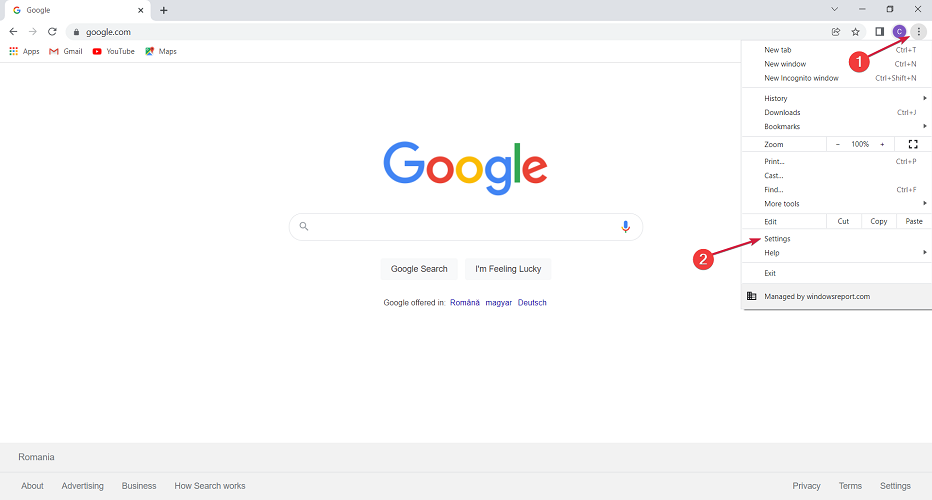
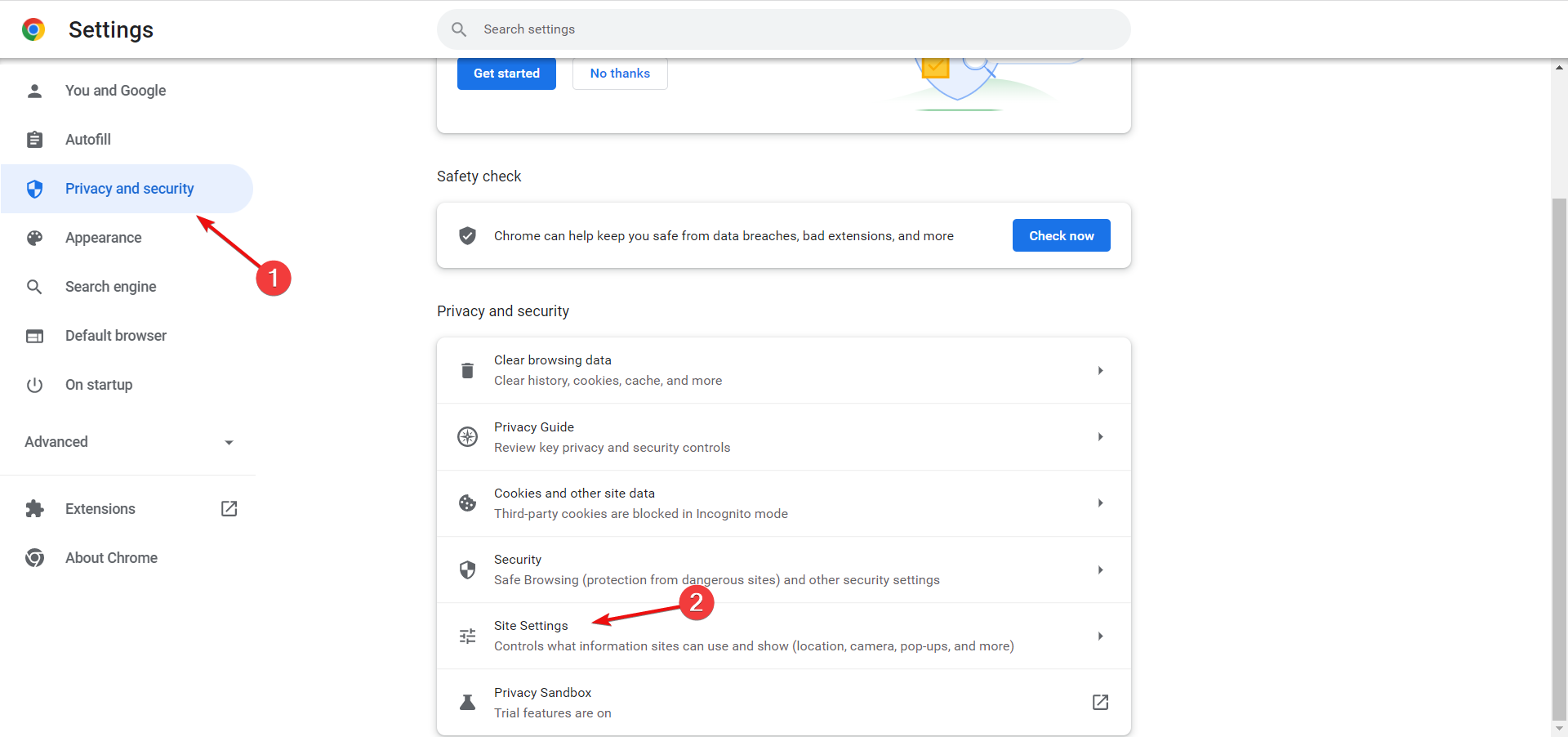
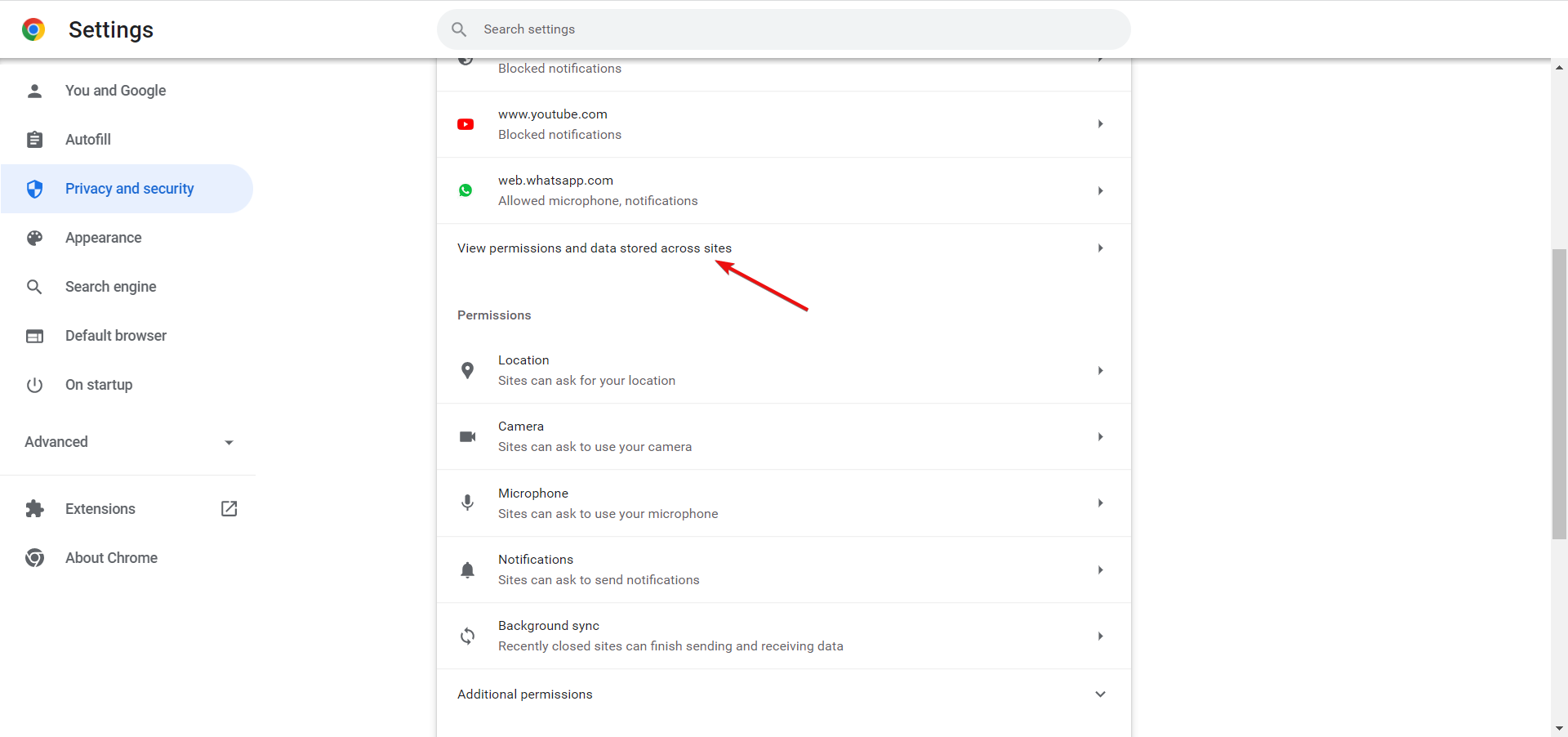
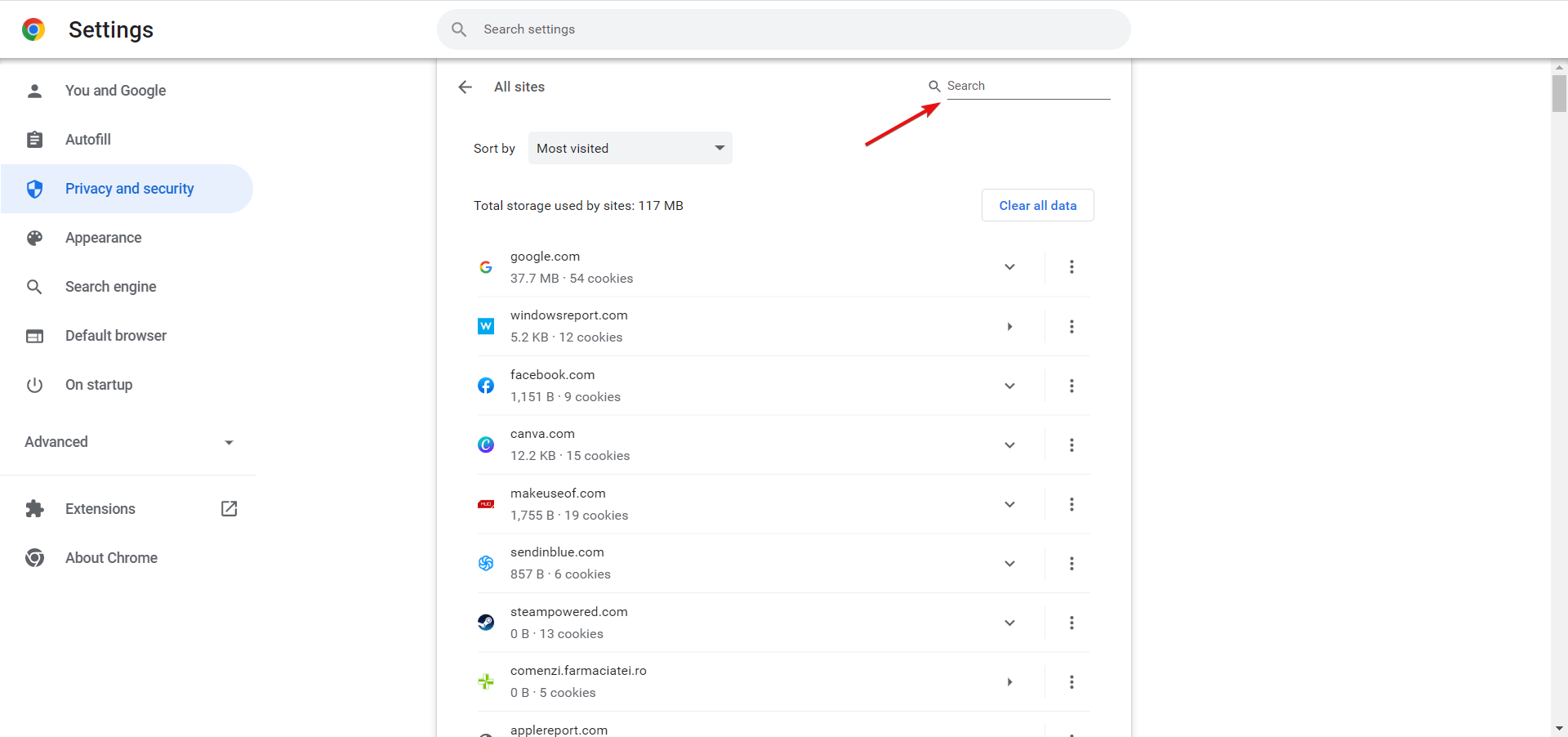
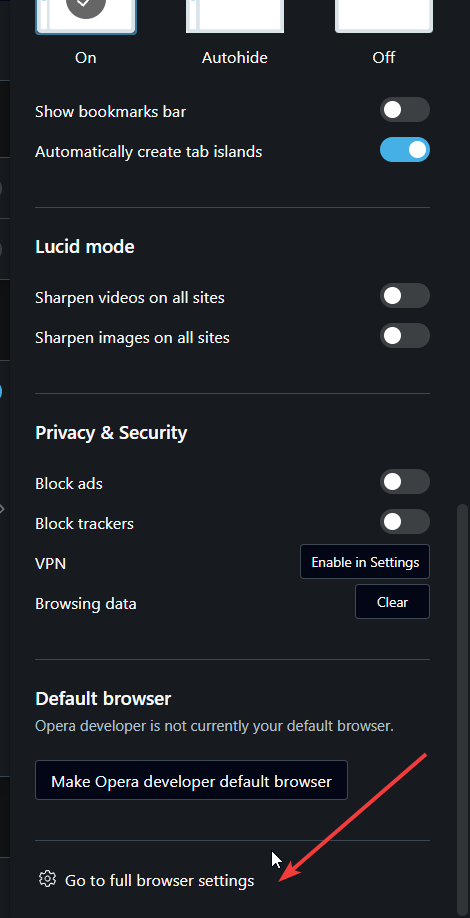
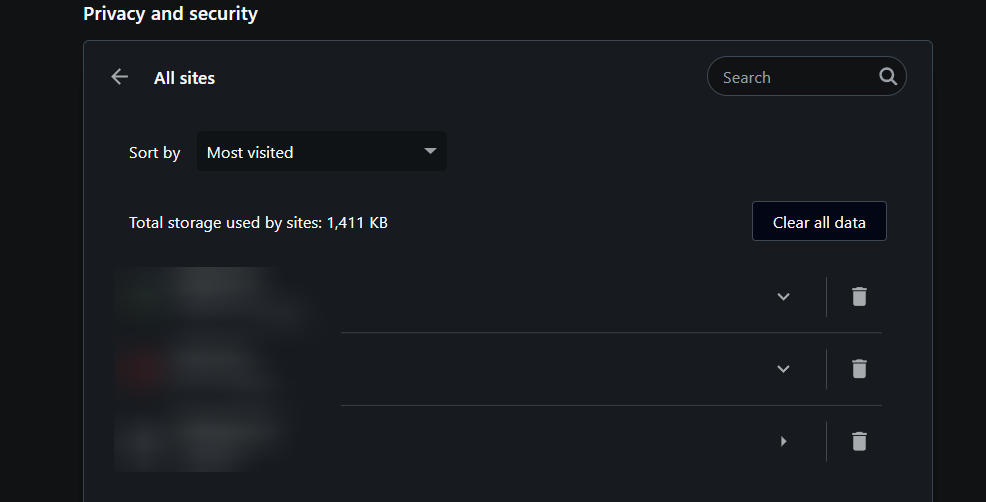
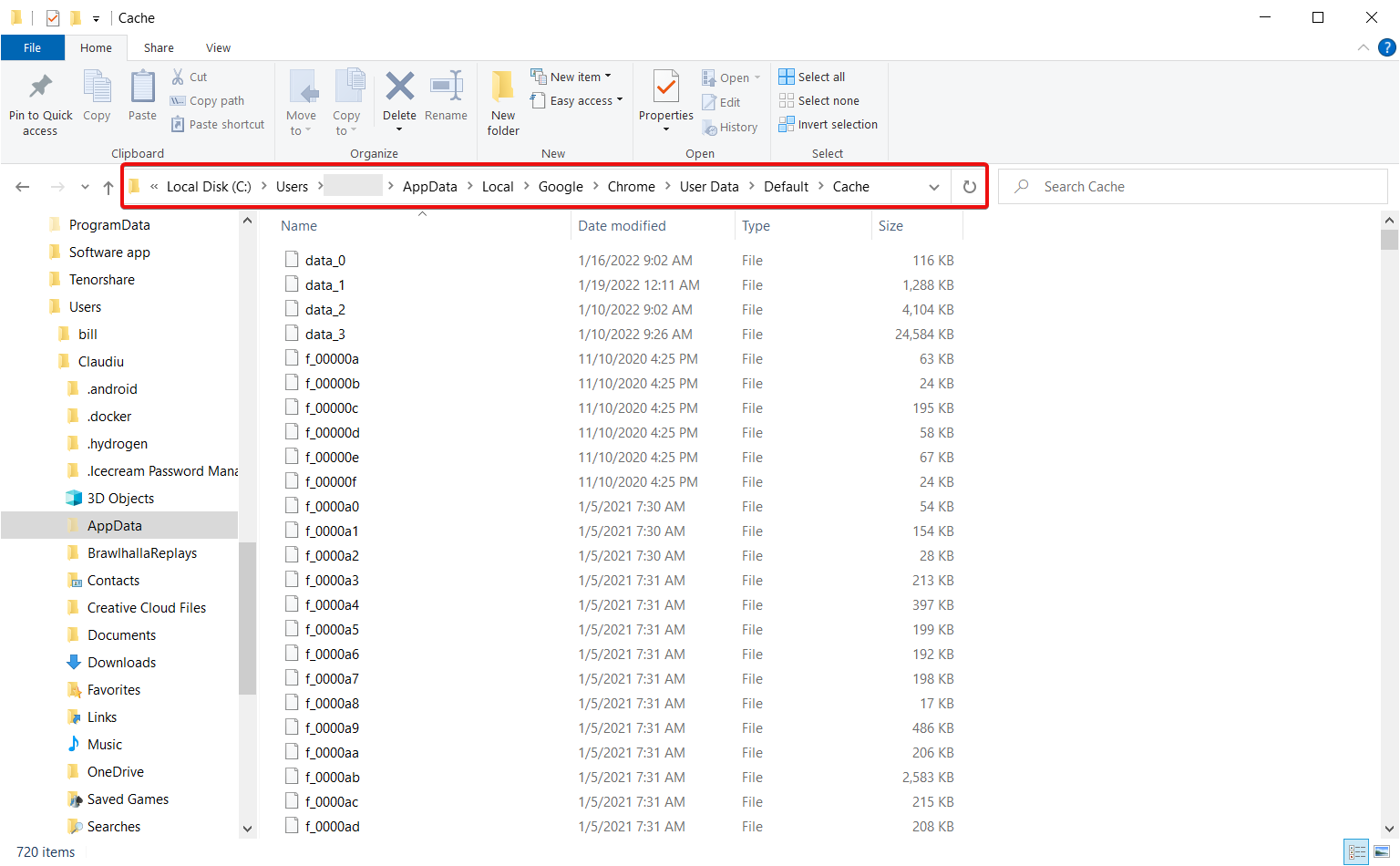
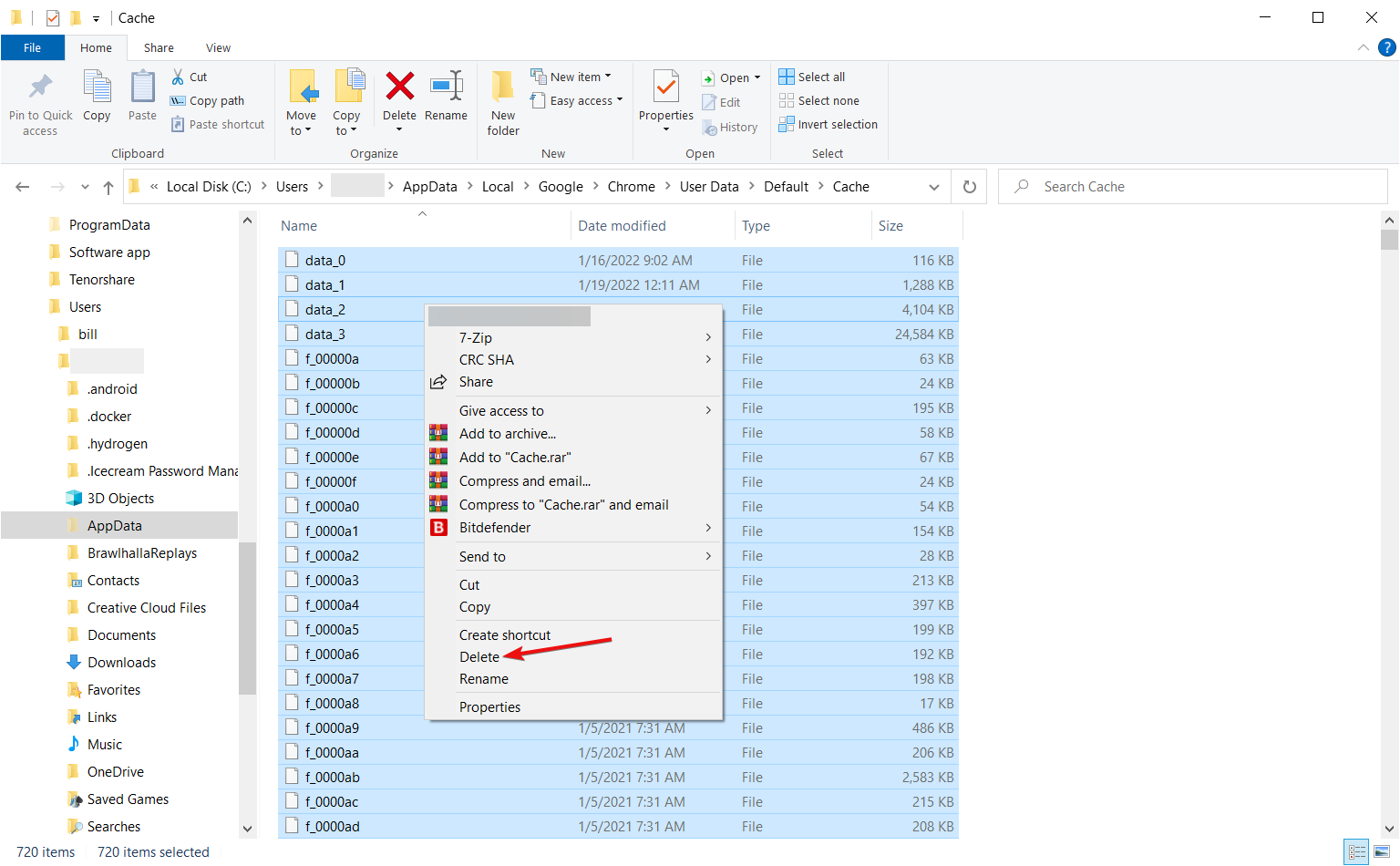
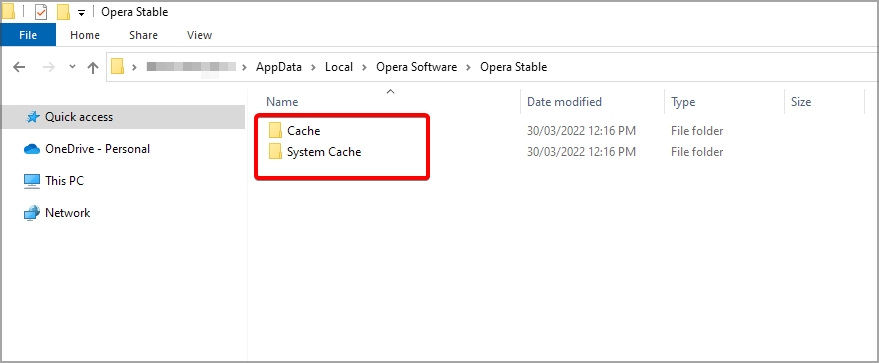
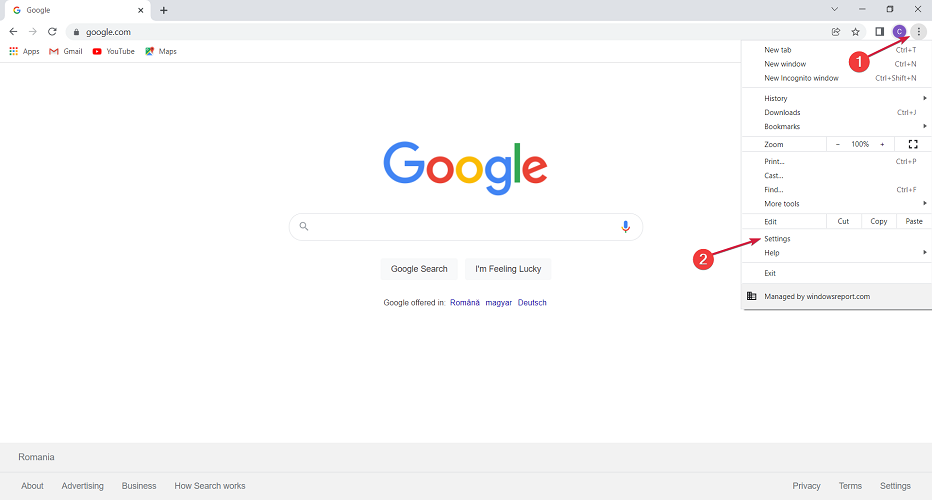
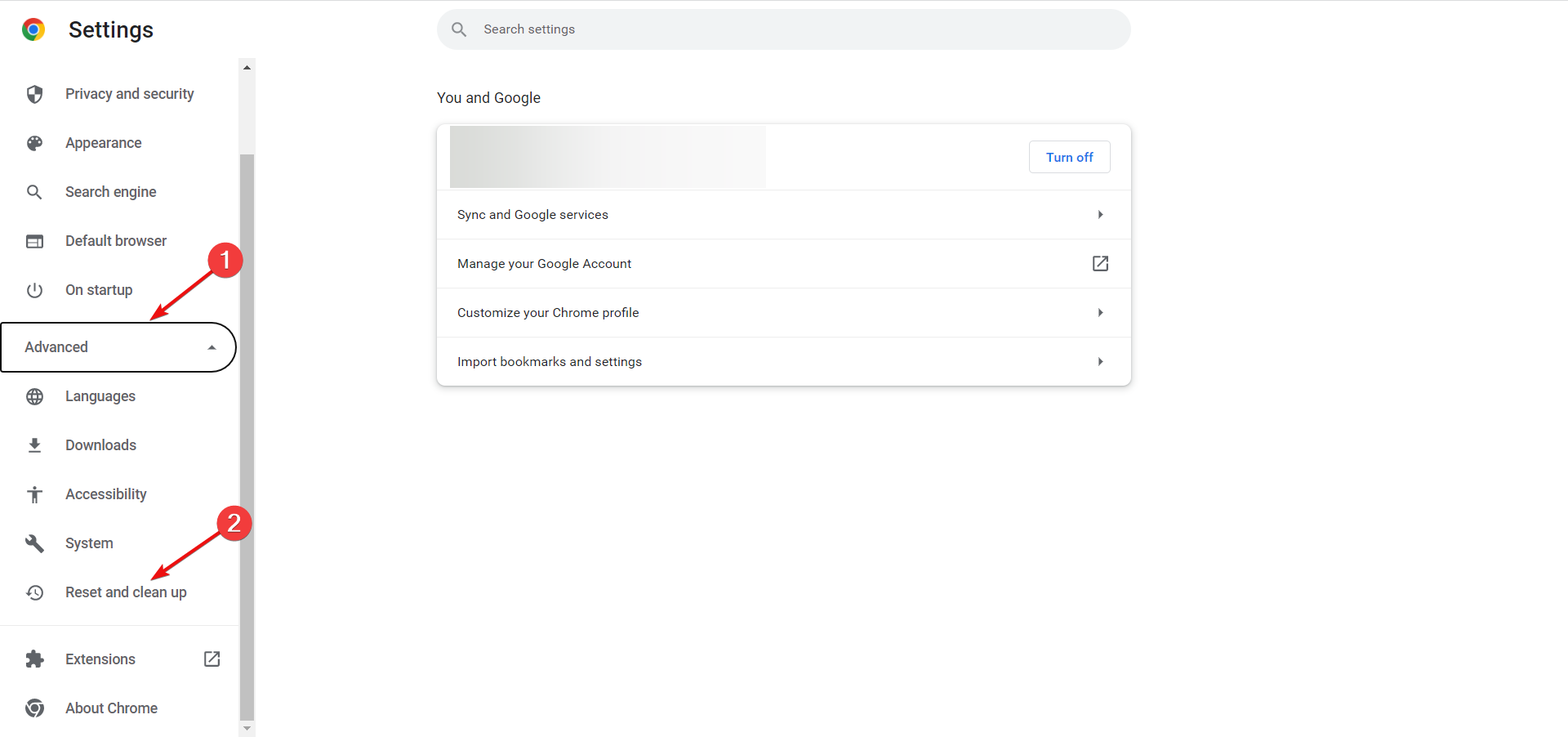
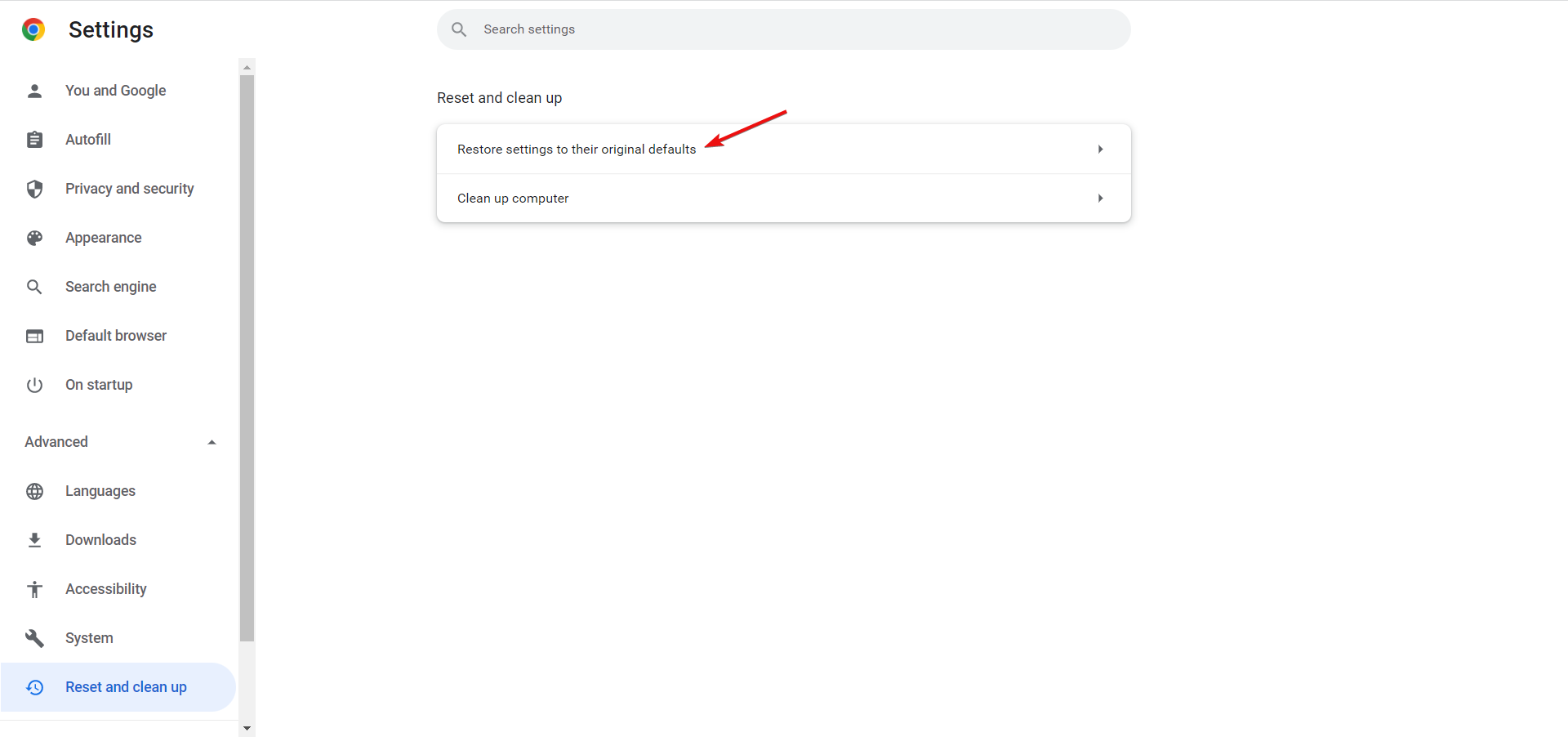
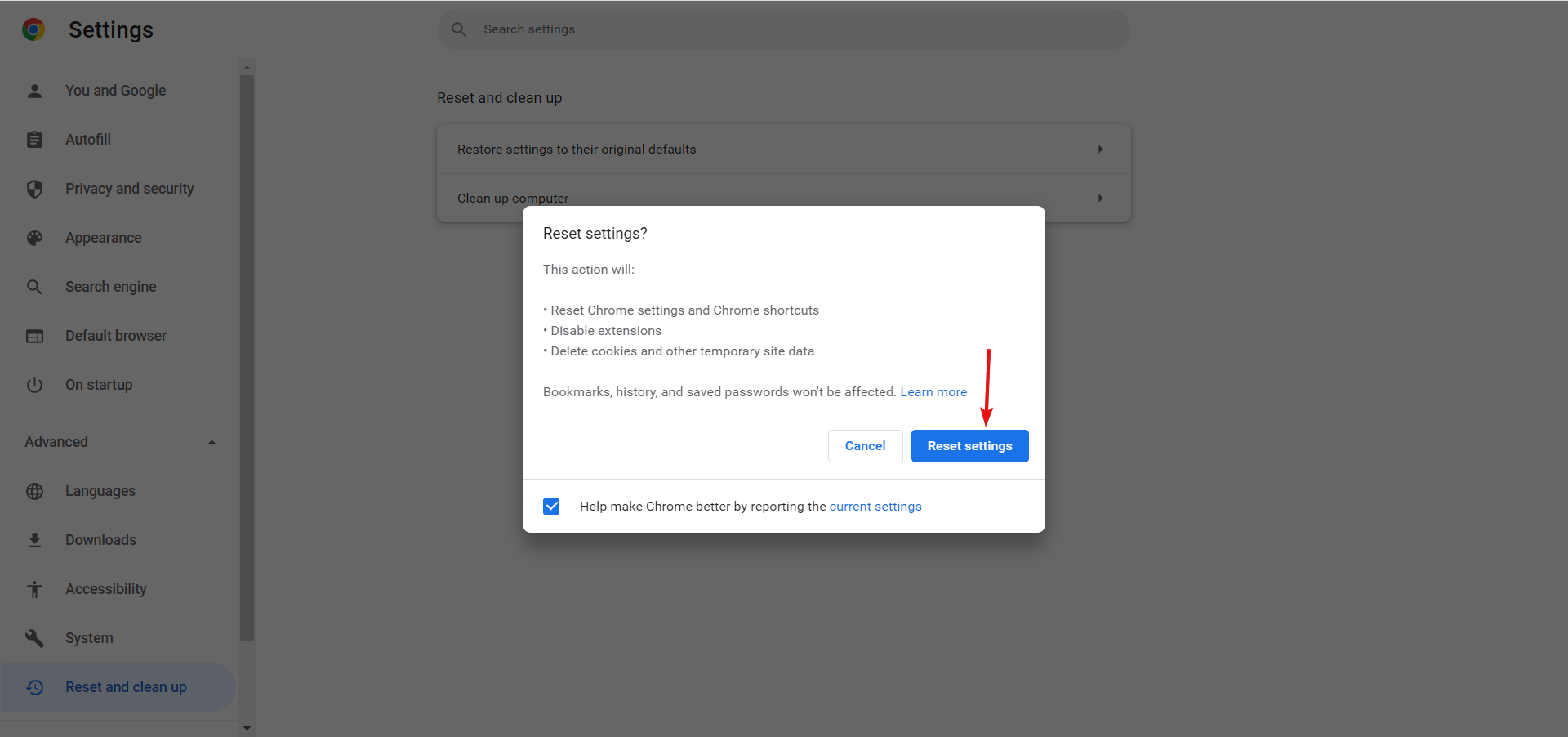
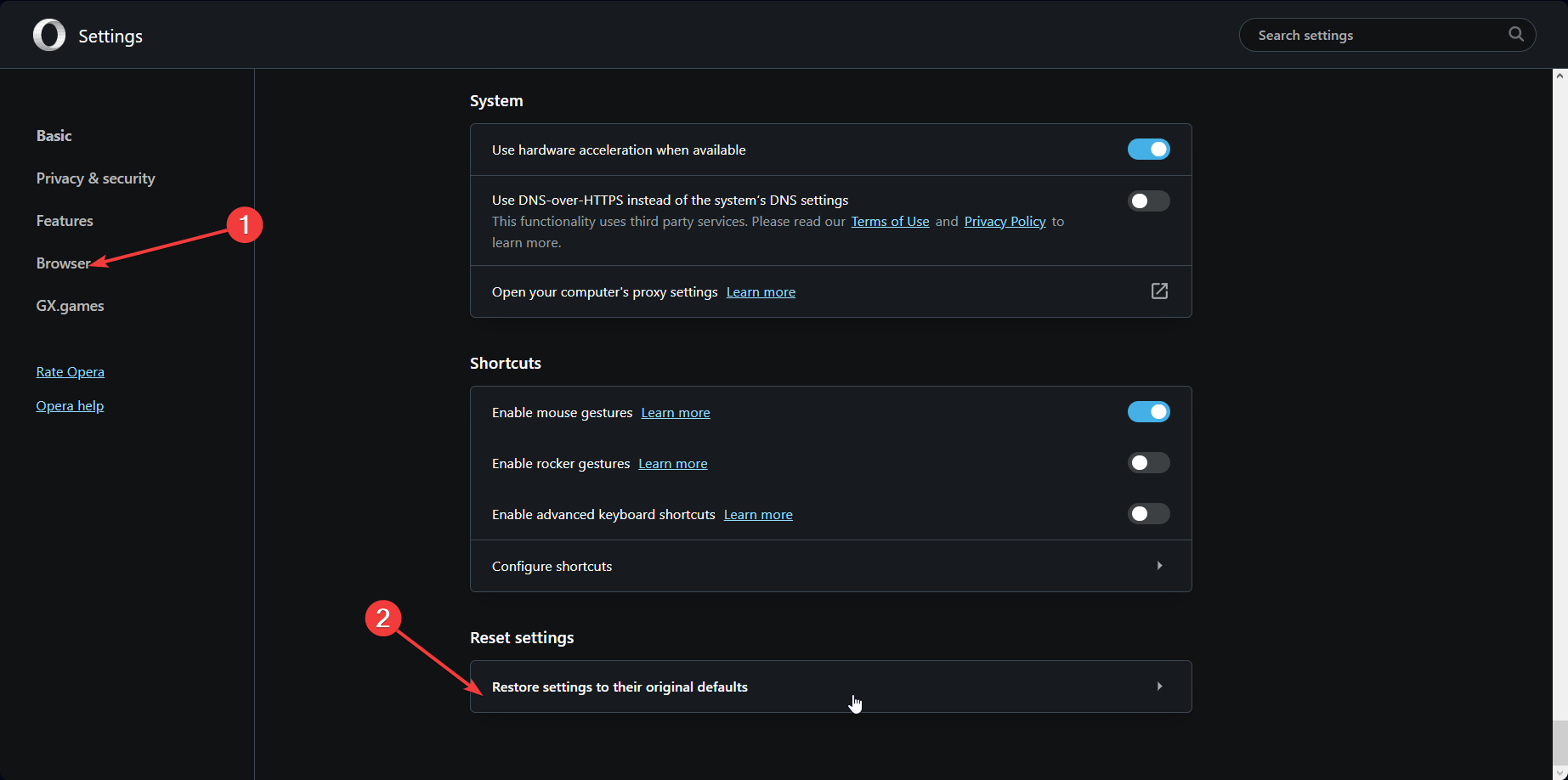
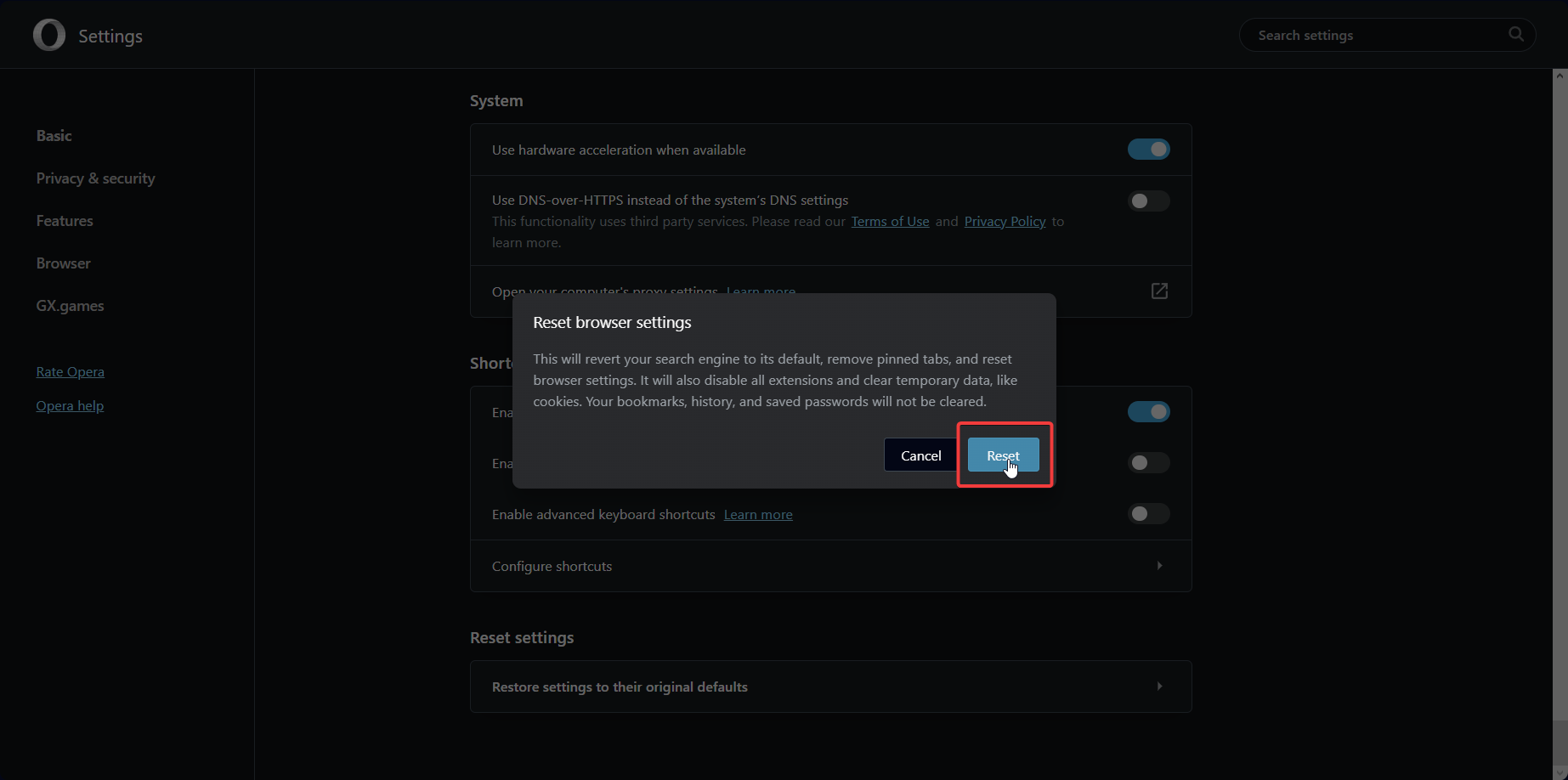
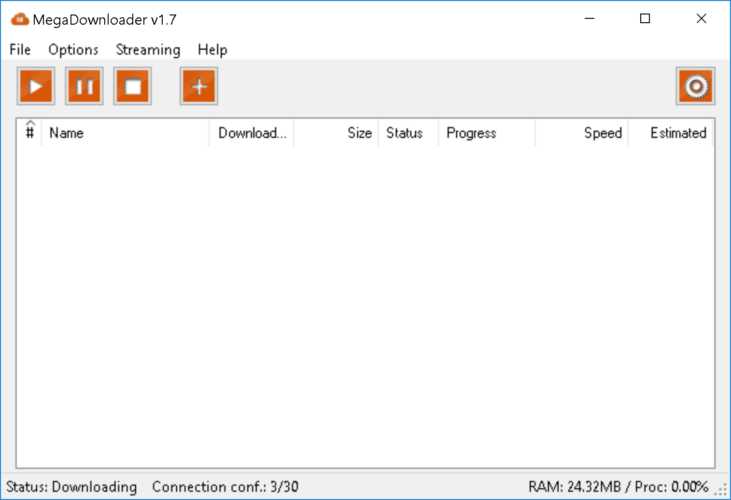
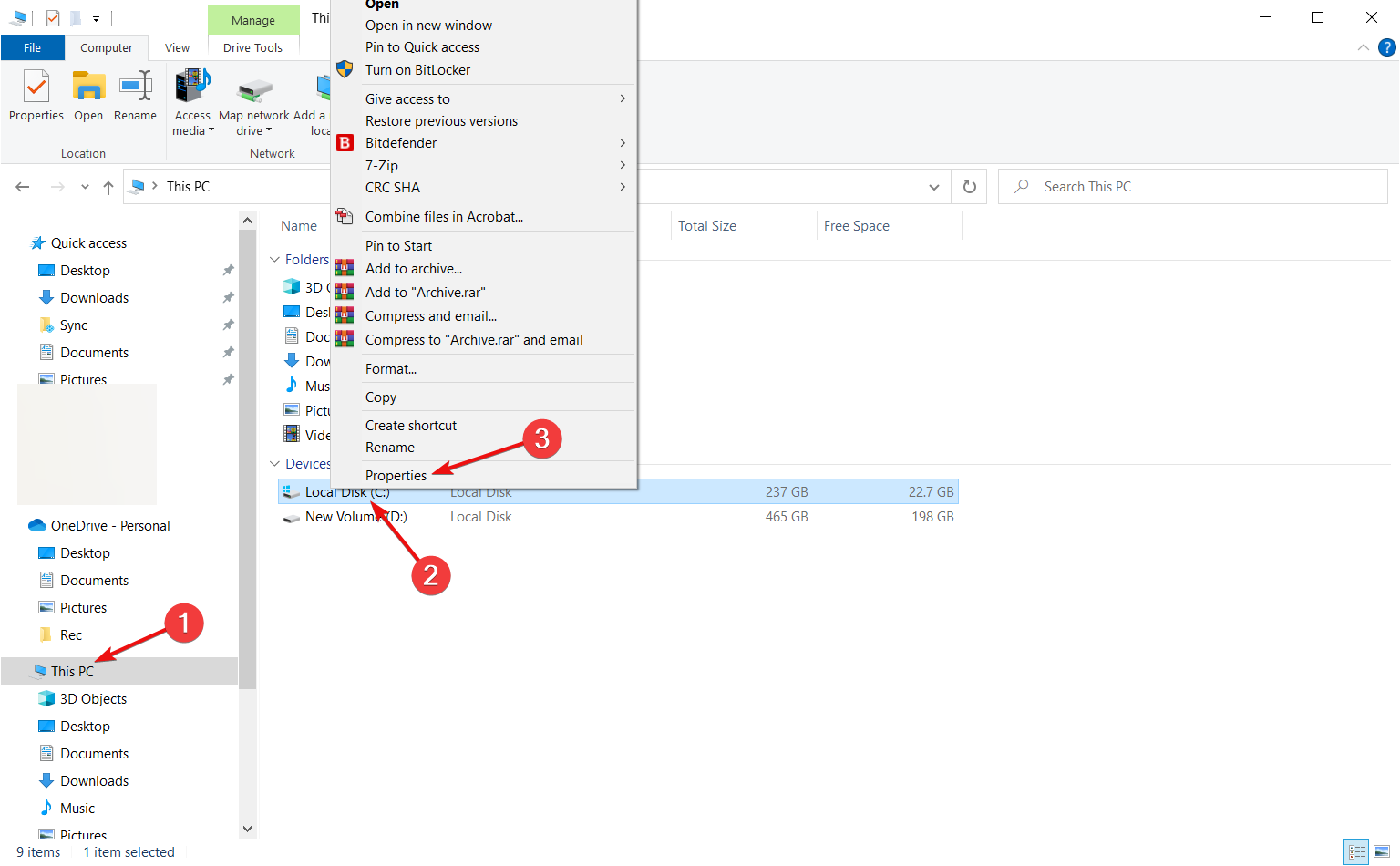
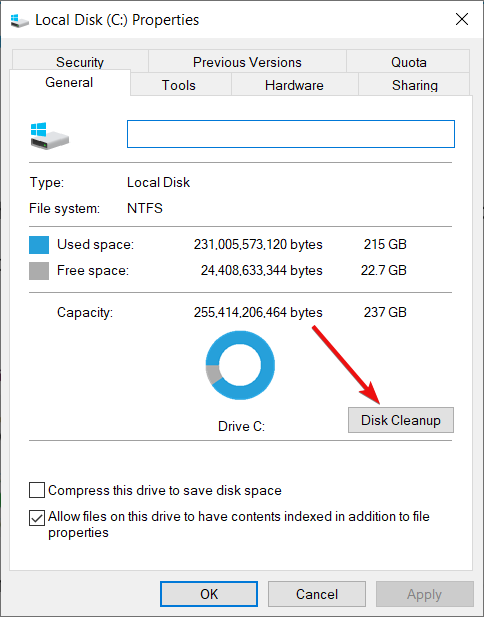
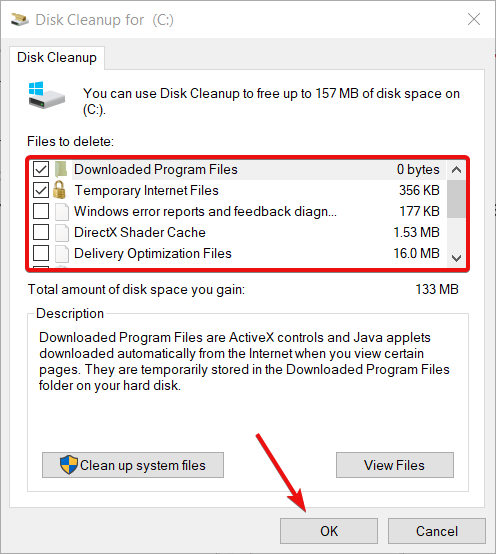
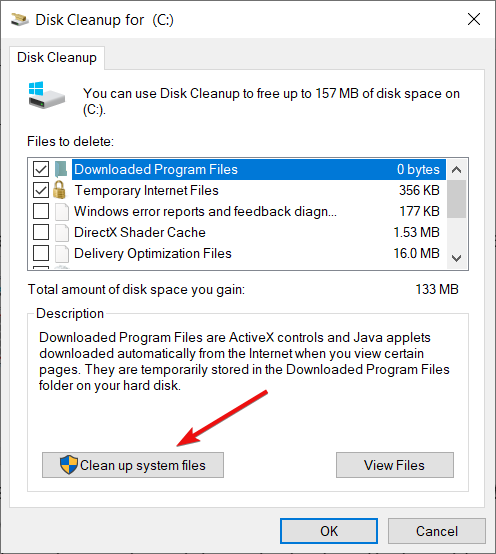
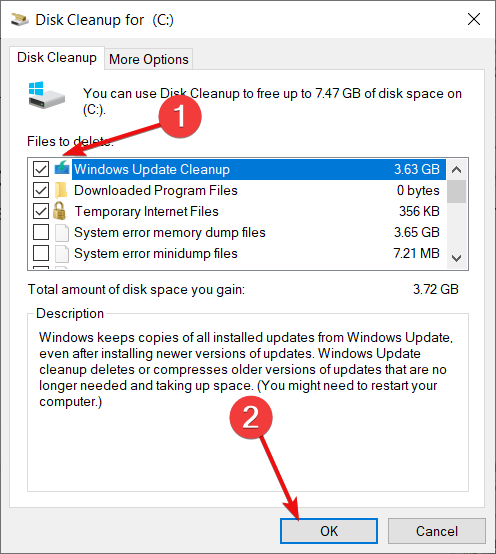
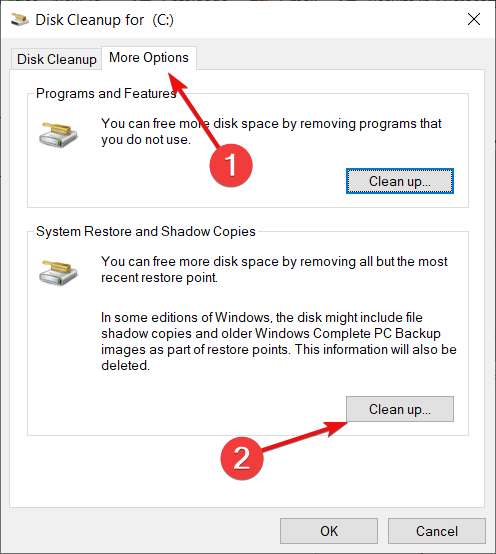








User forum
0 messages