How to Burn ISO Files in Windows 10 [Step-By-Step]
3 min. read
Updated on
Read our disclosure page to find out how can you help Windows Report sustain the editorial team. Read more
Key notes
- ISO files are an excellent file format for creating bootable media.
- This guide will teach you how you can burn ISO files in Windows 10.
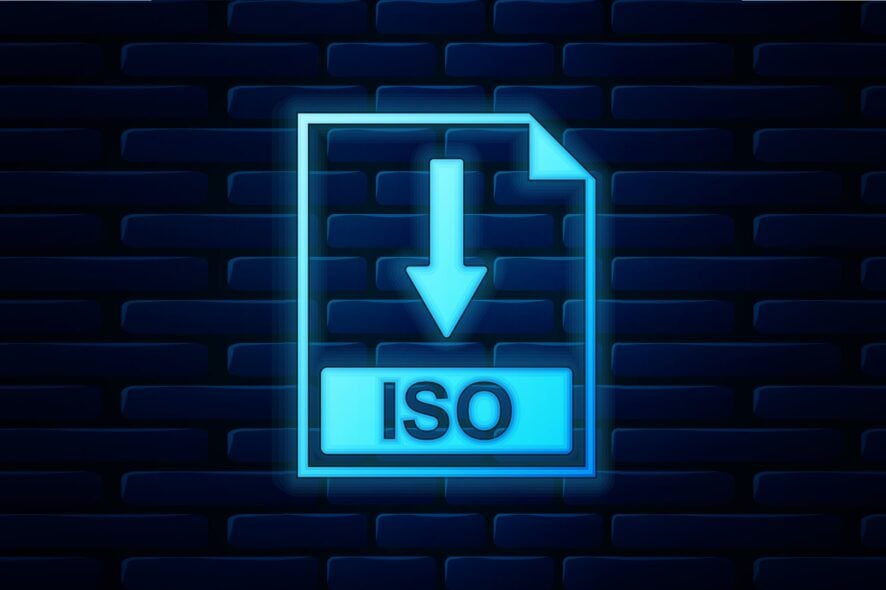
ISO files became a very important form of data over the past few years. The fact that Windows 10 Technical Preview installation comes as an ISO image proves this claim even more.
So having an ISO burned on a CD could be useful, and in this article we’ll show you how to do that in Windows 10 Technical Preview.
How can I burn ISO in Windows 10?
Previous versions of Windows operating system, like Windows XP or Windows 7 had to use a third-party software not just to run or burn ISO files to CDs, but also to burn any other formats format of data to a CD or DVD.
But luckily, Windows 10 has its own burner, called Windows Disc Image Burner, and it could be used for burning regular data to CDs, as well as ISO files.
So if you want to burn an ISO image to a CD, you just have to do a few simple steps, and Windows 10 burner will do all the work for you. Here’s what you need to do to burn an ISO image to a CD:
- Click on the ISO image you want to burn on CD
- On the top of the screen of File Explorer, click on Manage, under Disc Image Tools
- Click on Burn
- Select your CD-ROM as Disc burner and click on Burn
- Wait until the process is complete and you’ll have your ISO image burned on a CD
Here’s a tip
Since the installation image of Windows 10 Technical Preview comes as an ISO file, you can use this technique to burn Windows 10 Technical Preview image on a CD, and install it on the boot, just like any other Windows operating system before.
Having your Windows 10 installation image on a CD will definitely keep it safe, and it will save you some hard disk space, as well.
If you are looking for a dedicated software to do this for you, we highly recommend Power ISO. This program comes with the following features:
- Process ISO / BIN image files, make a bootable CD image file.
- PowerISO supports almost all CD/DVD image file formats
- Mount image file with an internal virtual drive, and then use the file without extracting it
- Compress files and folders to a compressed archive.
- PowerISO will scan and optimize the files during compression, and thus can have better compression ratio and faster compression speed
- Split the archive into multiple volumes
- Protect the archive with a password
- Use the archive directly without decompressing.
- PowerISO virtual drive can mount the archive directly.
Of course, this is not the only ISO burner you can use. We already compiled a list of the best ISO burners that you can use on your Windows 10 computer.











User forum
12 messages