How to fix c101ab80 playback error on Xbox [EXPERT FIX]
2 min. read
Updated on
Read our disclosure page to find out how can you help Windows Report sustain the editorial team. Read more
Key notes
- If you encountered the c101ab80 playback error you must have rented one or more movies and you're unable to play them. It's frustrating but we have some solutions for you in the article below.
- First, you need to reinstall the app, then test the Xbox Live service and then delete your profile and redownload it.
- Fix Xbox One errors and issues is our dedicated errors with Xbox One so give it a shot for more solutions.
- We wrote a plethora of articles about Xbox problems so visit our Xbox troubleshooting hub for more solutions to other issues.

Renting digital movies is something that added another layer of service to the Xbox console. Users can rent the movie from the Microsoft Video app and play it on a big screen via the console.
However, not if the c101ab80 playback error appears. Namely, certain users who rented movies were met with this error and unable to play.
Here’s how one user explained the problem on the Microsoft’s Support forum.
Hi, I rented a movie thought Microsoft video on my xbox and when I try to play it I get the error code c101ab80. Can anyone tell me how I can either play the movie or get my money back? Thank you
Learn how to fix this error by following the instructions below.
What can I do if Xbox is not playing movies?
1: Reinstall the app
- Open Home.
- Choose My games & apps.
- Select the Movies & TV app.
- Press the Menu button and choose Uninstall.
- Confirm uninstall and reboot your console.
- Navigate to Store and choose the Movies & TV section.
- Install Movies & TV.
Most users didn’t know they can turn PC into a TV for Xbox. Learn how now
2: Test the Xbox Live services
- Press the Xbox button and open System.
- Choose Settings.
- Select Network.
- Open Network settings.
- From the Troubleshooting menu, select Test network connection.
3: Delete your profile and re-download it
- Press the Xbox button and open System.
- Choose Settings.
- Select Accounts.
- Select Remove accounts.
- Highlight your account and remove it.
- Reboot your console.
- Press the Xbox button and open Sign in.
- Choose Add & manage.
- Choose to Add new account.
- Accept the Terms of Use and choose Privacy options.
- Configure your account and try playing rented movies again from the Movies & TV app.
If none of the suggested steps helped you, consider contacting support or asking for a refund.

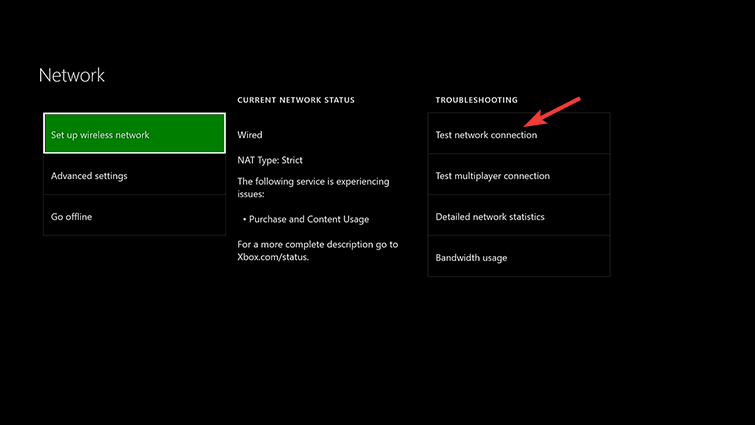








User forum
0 messages