Caktus AI Not working: How to Fix It in 4 Steps
Ensure you have an active subscription for Caktus AI to work
4 min. read
Updated on
Read our disclosure page to find out how can you help Windows Report sustain the editorial team. Read more
Key notes
- With the rise in AI software, more people are embracing the technology, which means the servers are under high pressure at all times.
- This can cause them to stop working temporarily so you can either wait it out or contact the support team for help.

Caktus is a ChatGPT alternative, so you can expect it to offer similar features. While it is a very useful app that can make your life easier, sometimes it may not work properly, and you will face certain issues while using it.
If this happens, you must fix it as soon as possible. In this article, we will tell you about the most common Caktus AI not working problems and their solutions so that you can use it without any hassle.
How does Caktus AI work?
Caktus AI is a student-centered writing assistant that mainly focuses on delivering academic content by writing essays.
While it is considered just another of the many AI software that seem to be popping up every other day, this one has piqued the interest of many students, given how it delivers its content.
It generates content according to the chosen writing style and cites published sources from its large database.
A unique quality found in Caktus AI is that it can easily adapt to your writing style and apply it to all papers. You can do this by uploading a sample paper you have written before, and the AI will personalize your style for future papers.
Does Caktus AI work?
Having a number of praises, one would actually wonder whether it is a reliable assistant. Well, like any other AI assistant, it does work well and encounters the usual hiccups from time to time. So what causes it not to work during these times? Below are some possible causes:
- Poor connection – To connect to any website on the Internet, you’ll need a stable connection. If your connection keeps dropping, your Caktus AI cannot perform as expected.
- Outdated browser – If you’re using an outdated browser, it may not be up to par with the Caktus AI website causing compatibility issues.
- Overloaded server – Sometimes, too many users are trying to generate content simultaneously, so it becomes overwhelming for Caktus AI.
- Expired subscription – You may ask whether Caktus AI is no longer free. There was a free subscription, but now, you have to select a plan to use it. If you were on the free plan, perhaps that’s why it is not working.
- Corrupt cache/cookies – Browsers accumulate a lot of cached files and cookies, and over time, they become corrupt. This can affect your access to certain websites, including Caktus AI.
- Browser addons/plugins – At times, you may have installed browser extensions or plugins that interfere with how a certain website works.
What can I do if Caktus AI is not working?
Before jumping to any permanent solutions, try the following:
- Ensure your browser is up-to-date.
- Check your internet connection speed.
- Verify that you’re using an updated and active Caktus AI subscription.
- Restart your browser.
- Try switching to another browser.
1. Clear browser cache and cookies
- For this step, we shall be using the Chrome browser.
- Launch your Chrome browser and click the three vertical ellipses in the top right corner.
- Select Settings.
- Click on Privacy and security, then select Clear browsing data.
- Check Cookies and other site data and Cached images and files, then hit Clear data.
2. Disable extensions
- Launch your Chrome browser, and in a new tab, enter the following address:
chrome://extensions/ - Peruse through your extensions and toggle the Disable button for any suspicious-looking ones.
- Repeat this step until you find the culprit.
3. Reset your browser
- Open your Chrome browser and click on the three vertical ellipses at the top right corner.
- Select Settings.
- Next, click on Reset and cleanup, then select Restore settings to their original defaults.
- Confirm Reset settings in the next dialog box.
Sometimes, your browser settings may have been tampered with, and resetting will undo any changes preventing certain websites like Caktus AI from working.
4. Contact Caktus AI support
Finally, if none of the above recommendations seem to be working, it might be a problem with Caktus AI.
In such cases, you need to report the issue via their contacts, such as Twitter account, detailing when you noticed the anomaly, how long it has been going on, and any other relevant information to get a faster response.
Speaking of AI assistants, we also have similar articles on what to do when Character.AI is not working and when ChatGPT is not working.
Were you able to resolve this error? Let us know which solution worked for you in the comment section below.

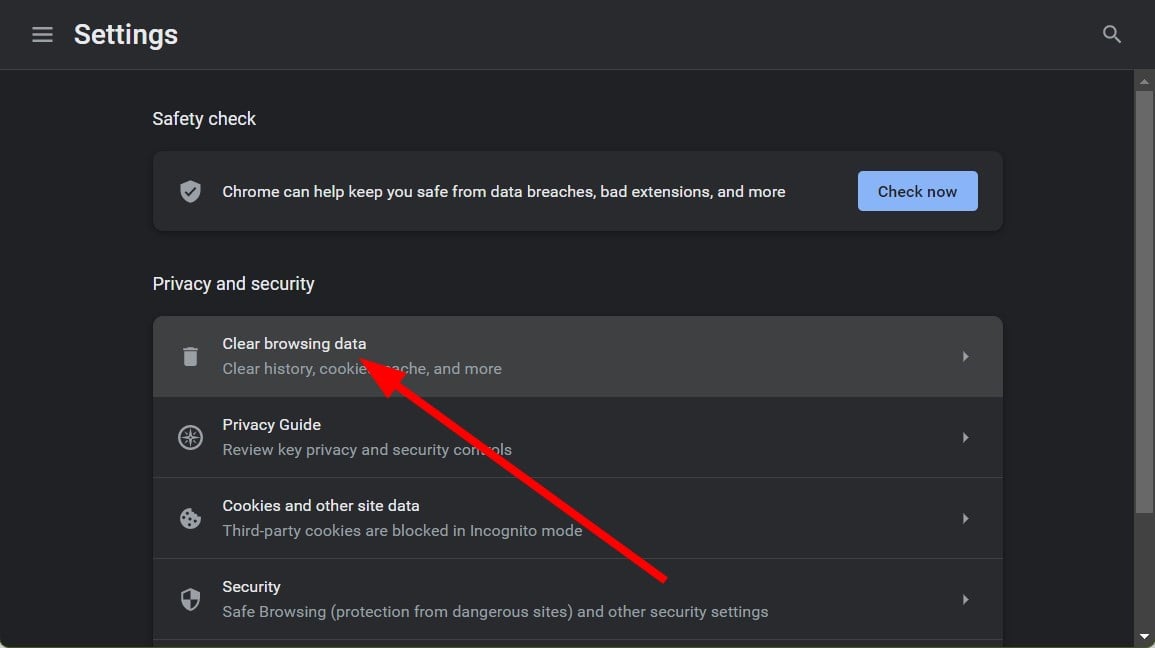
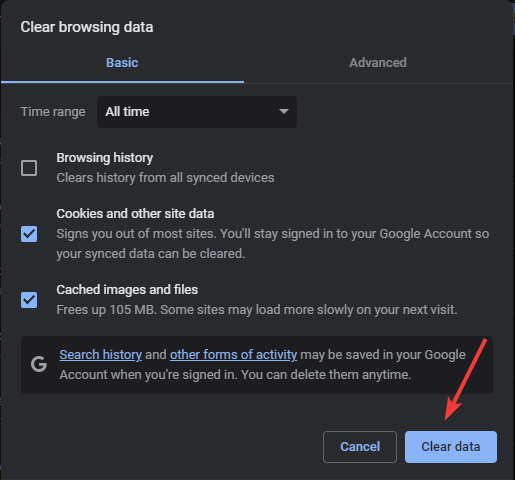
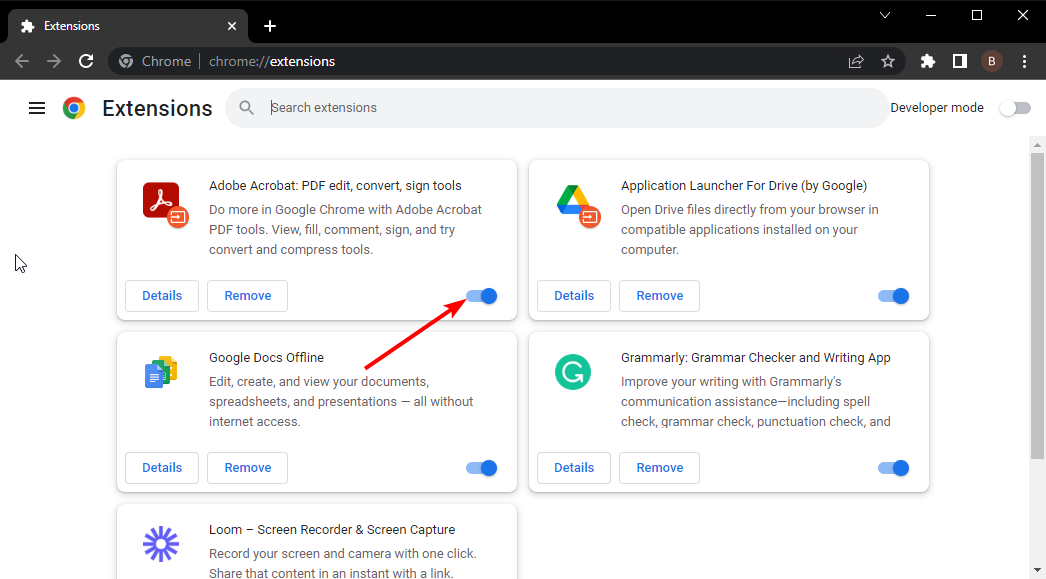
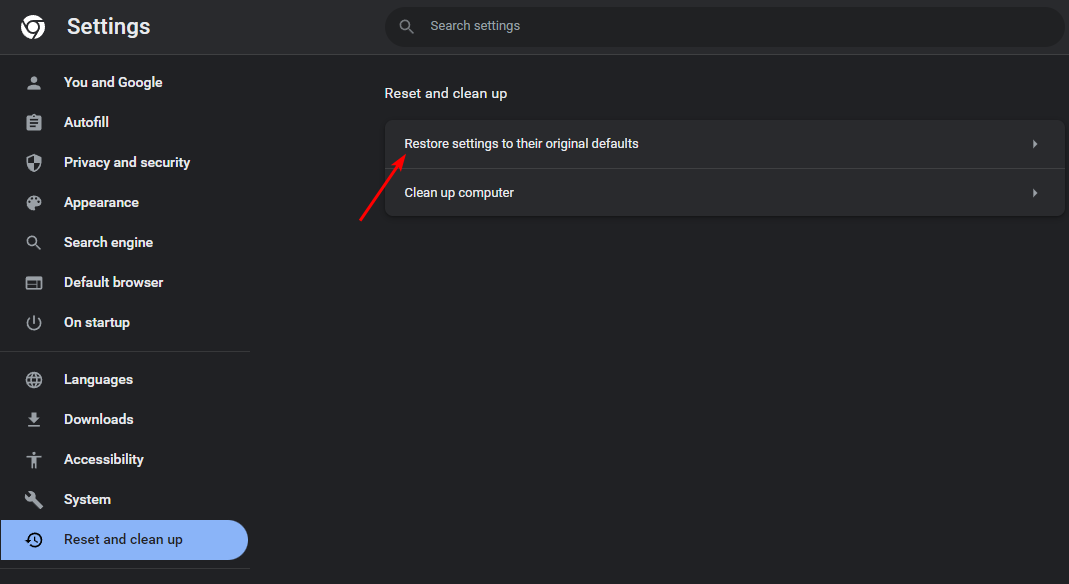
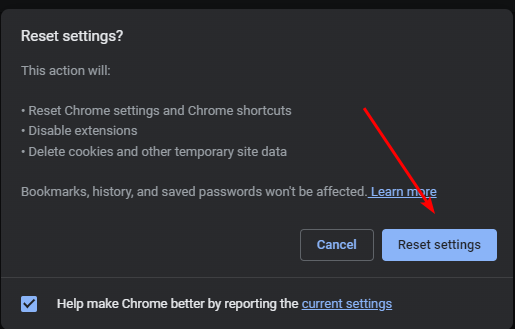








User forum
0 messages