FIX: Camtasia Studio cannot connect to the activation server
3 min. read
Updated on
Read our disclosure page to find out how can you help Windows Report sustain the editorial team. Read more

One of the leading software solutions for video editing and presentation making is Camtasia Studio by TechSmith. You can always try it free for 30 days. However, after the trial period is over, chances are you would want to activate your copy of Camtasia.
That seemingly wasn’t possible for some users. They were met by the error as Camtasia Studio couldn’t connect to the activation server. We have two solutions for the issue at hand, so give them a try and tell us whether you’ve succeeded.
What to do if Camtasia Studio can’t connect to the activation server
Solution 1 – Check the network
The activation process requires a stable connection in order to work. Your PC needs to be connected to the internet so you can reach the activation server successfully. Now, most of the time, this is hardly the reason for the error at hand. Nonetheless, we still suggest double-checking your network before we can move to the second step.
If you’re certain that your network is working as it’s supposed to, move to the solution which should almost certainly address the issue.
Solution 2 – Activate Camtasia manually
The good folks at the TechSmith support are aware of this problem and they provided the solution. For some reason, the host files stored locally get modified and thus the software is unable to reach the activation server.
Luckily, there’s a workaround which, with some effort, will allow you to activate Camtasia Studio with the pre-acquired license key.
You’re going to need the administrative permission in order to perform the steps below.
Here’s what you need to do:
- Navigate to C:WindowsSystem32driversetc.
- Open the “etc” folder, right-click on the “hosts” file and open Properties.
- Under the General tab, uncheck the Read-only box.
- Close Camtasia Studio.
- Download this ZIP file and save it on your PC.
- Extract the content of the ZIP file.
- Right-click on the CamtasiaUtl.exe file and run it as an administrator.
- Wait for some time and start Camtasia Studio again.
- Enter your license key and you’re good to go.
With that said, we can conclude this article. In case you have some questions or suggestions, post them below. In addition, if the issue persists, don’t forget to send your ticket to TechSmith Support.
RELATED STORIES YOU SHOULD CHECK OUT:
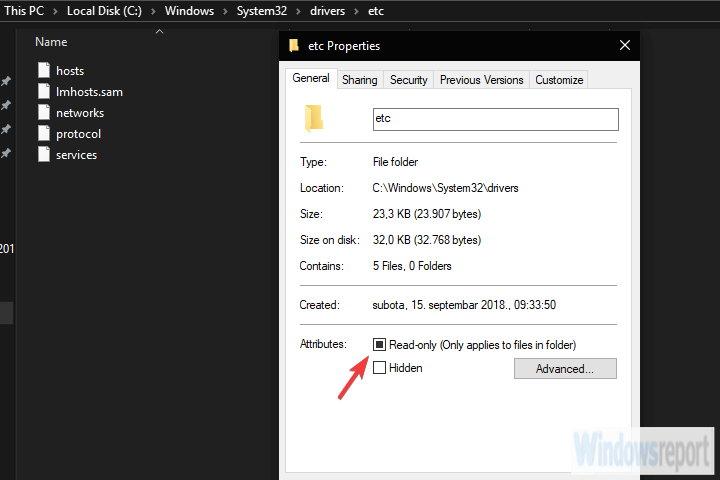








User forum
0 messages