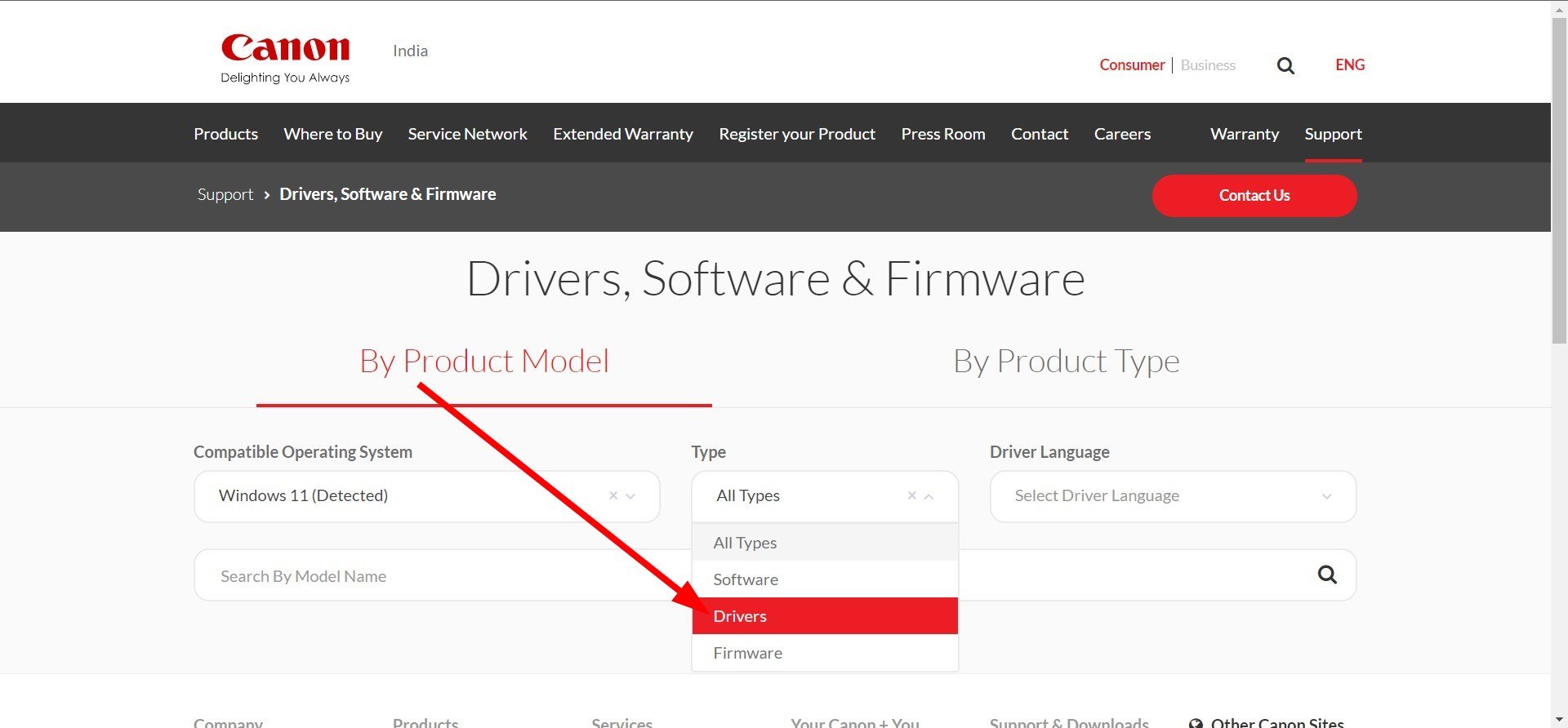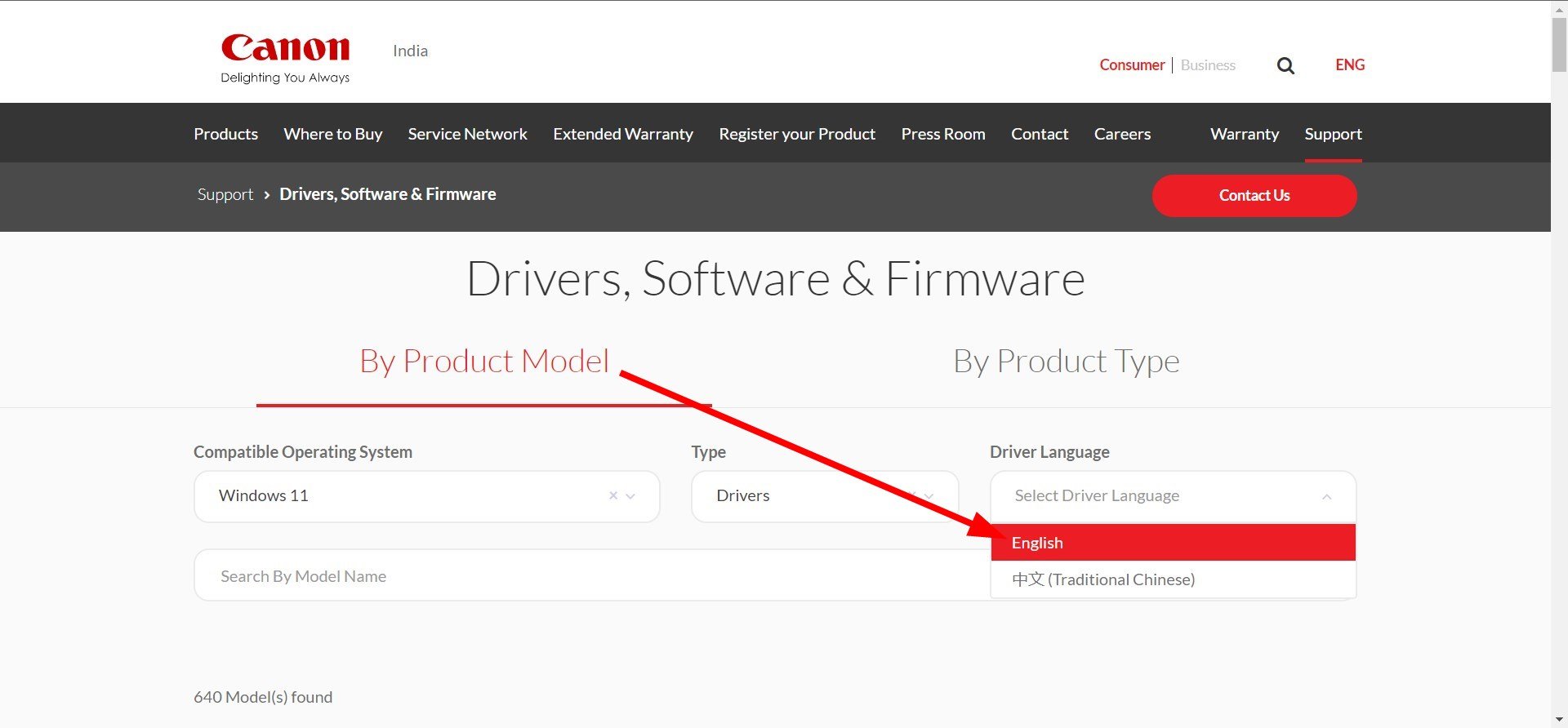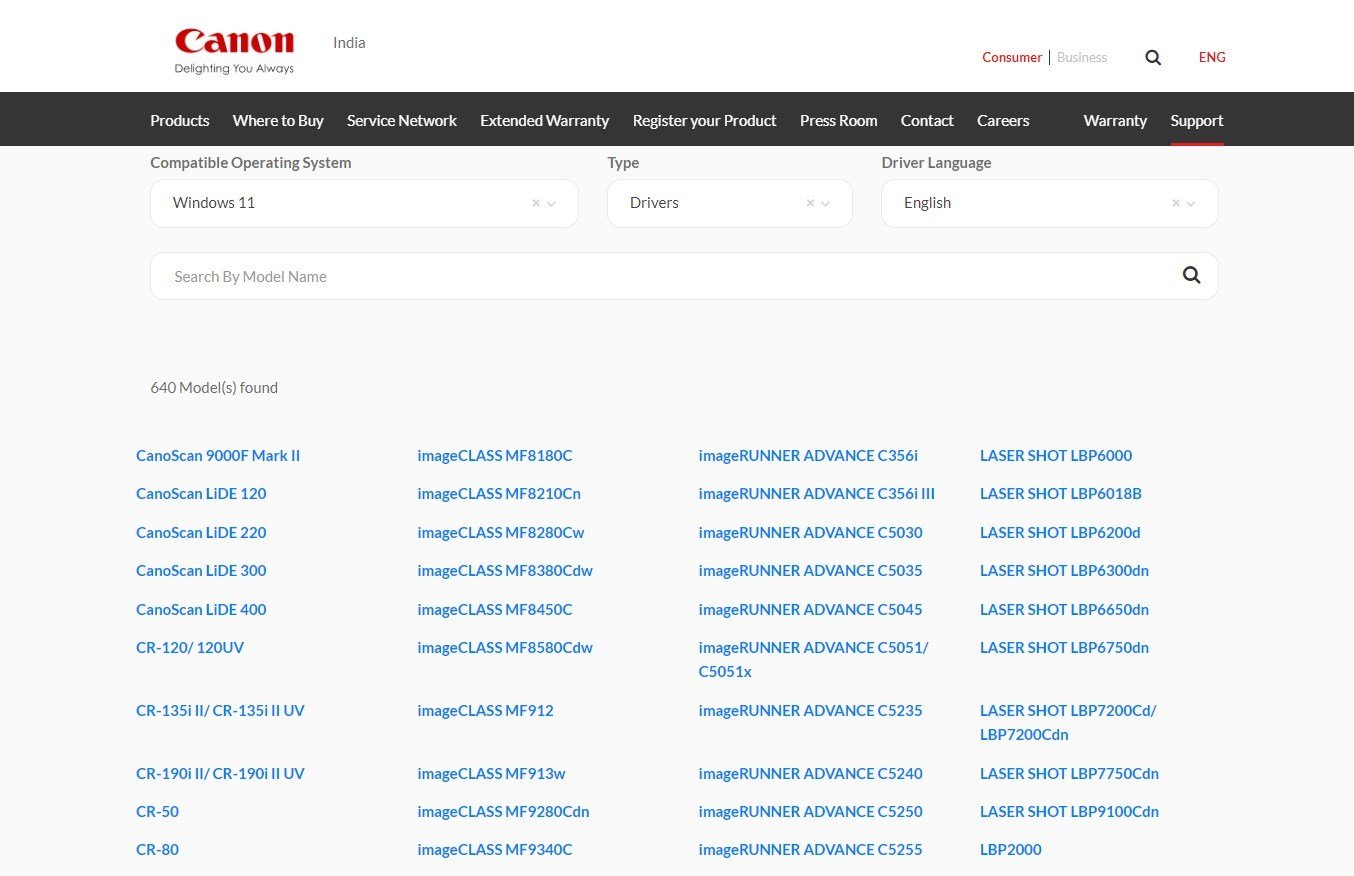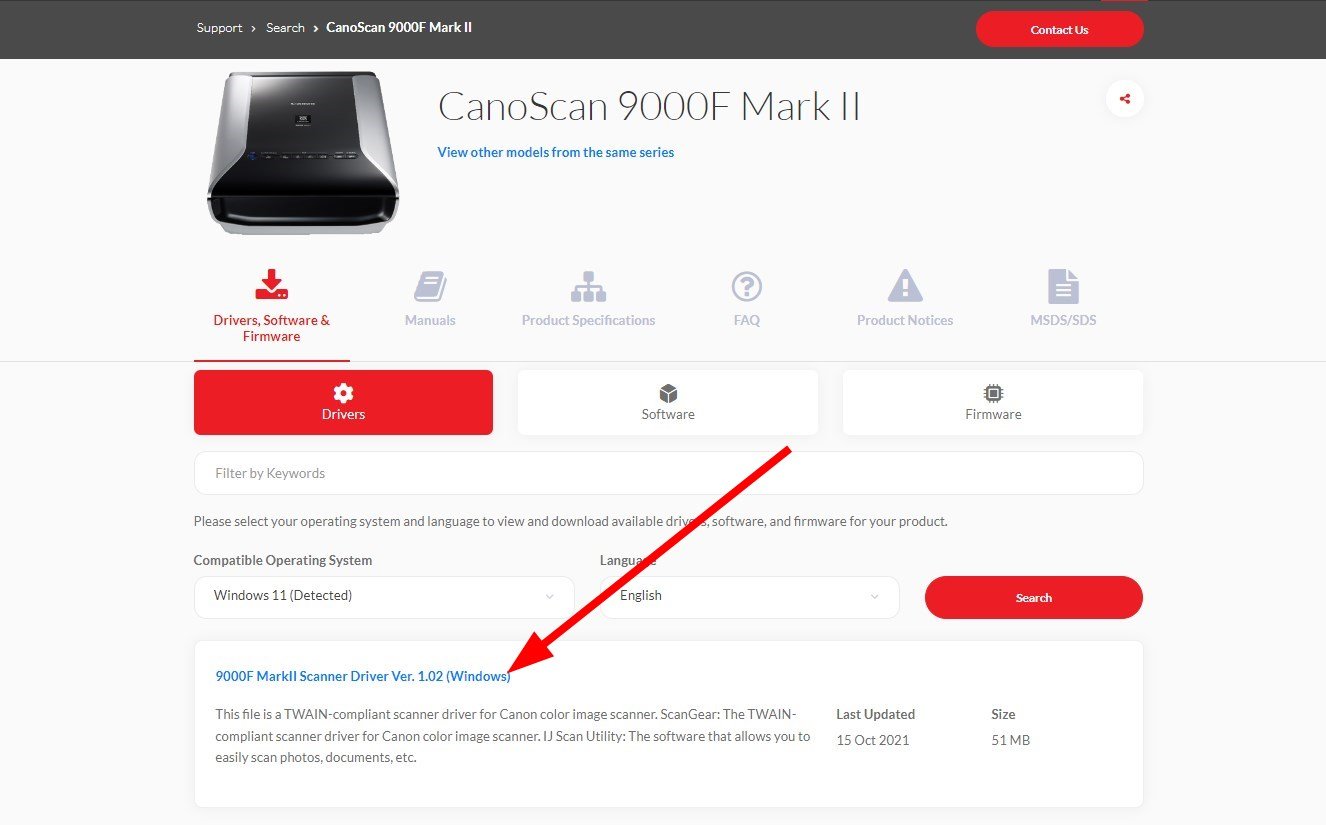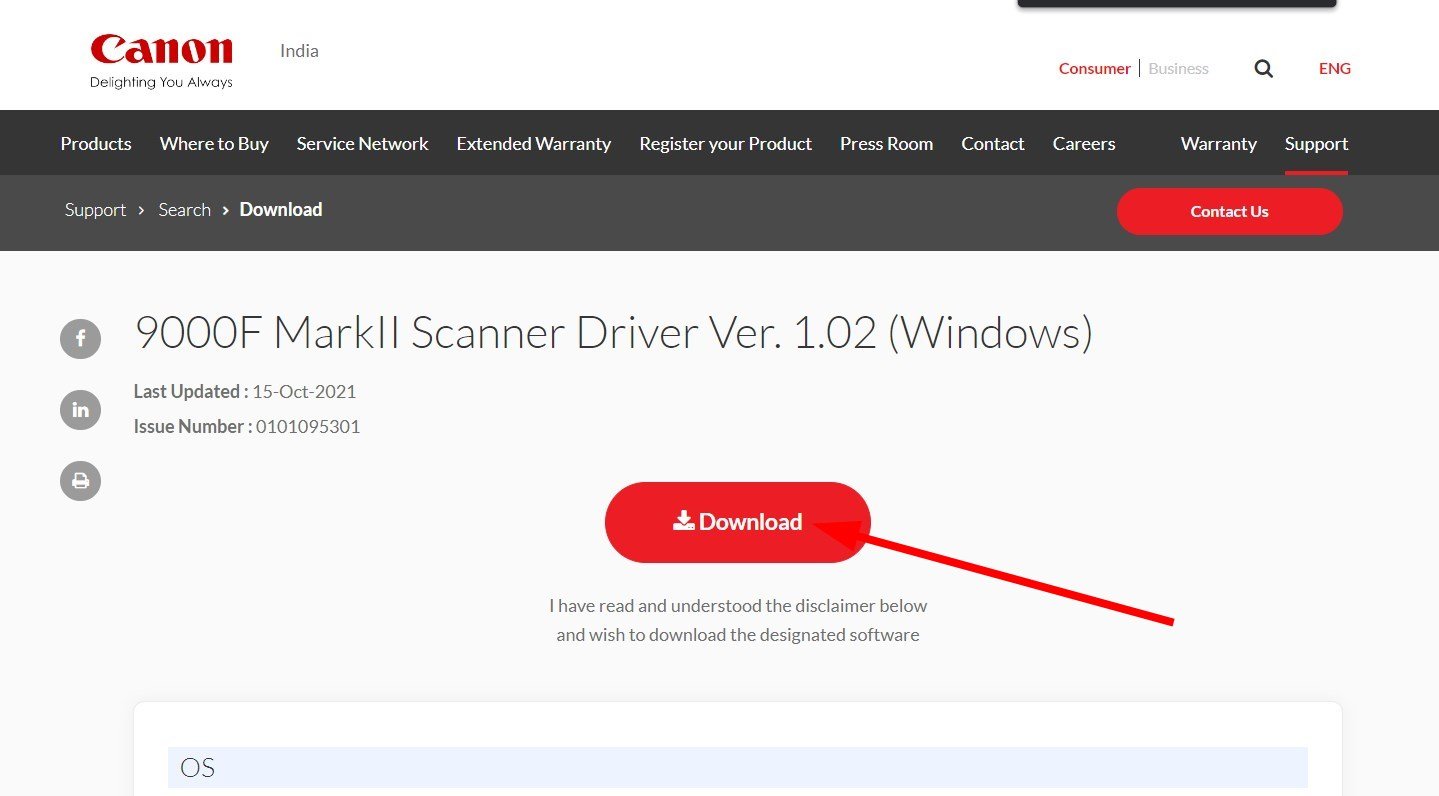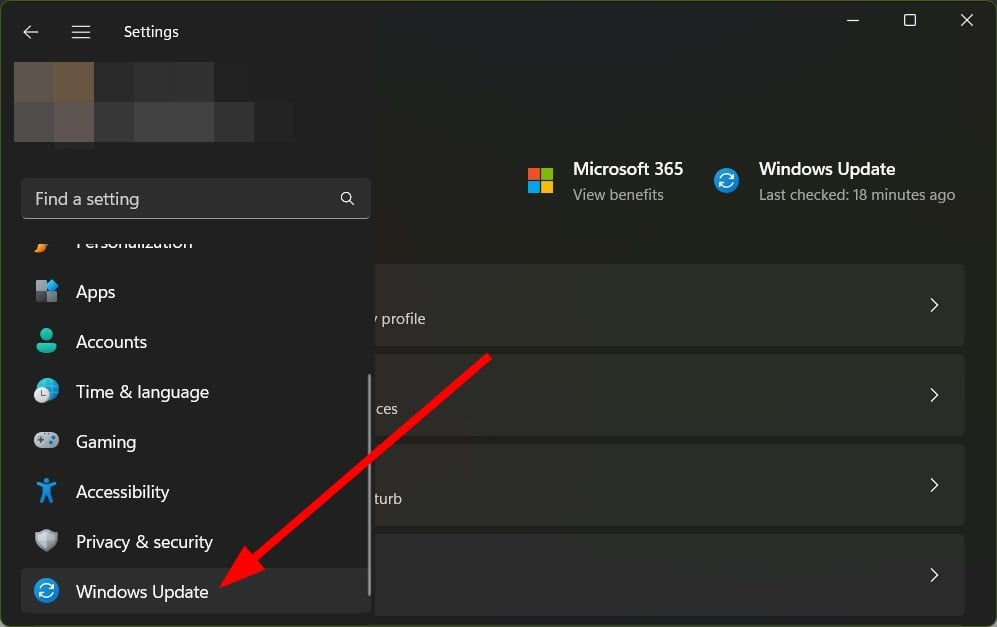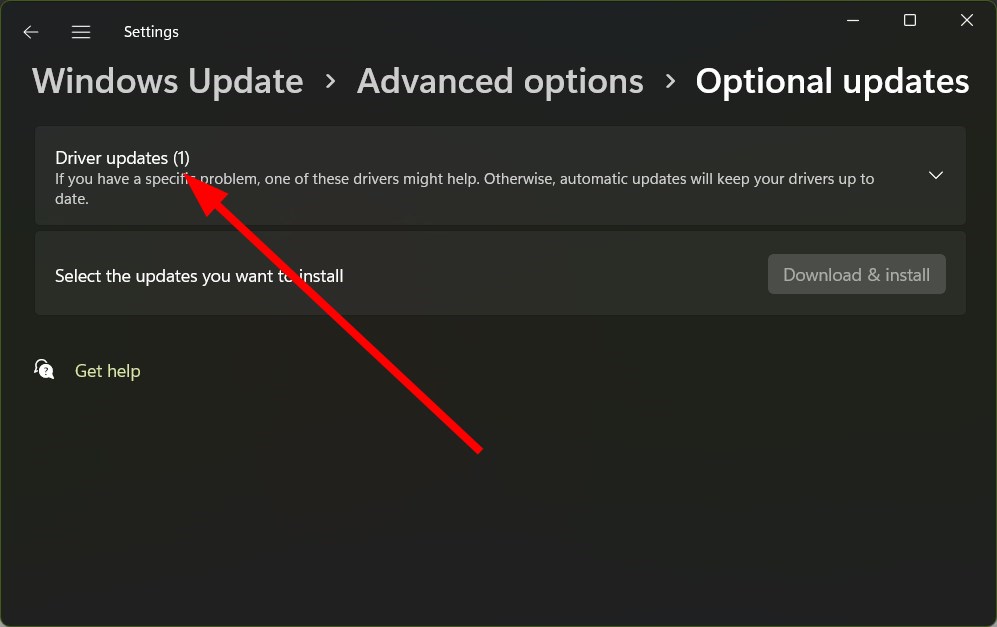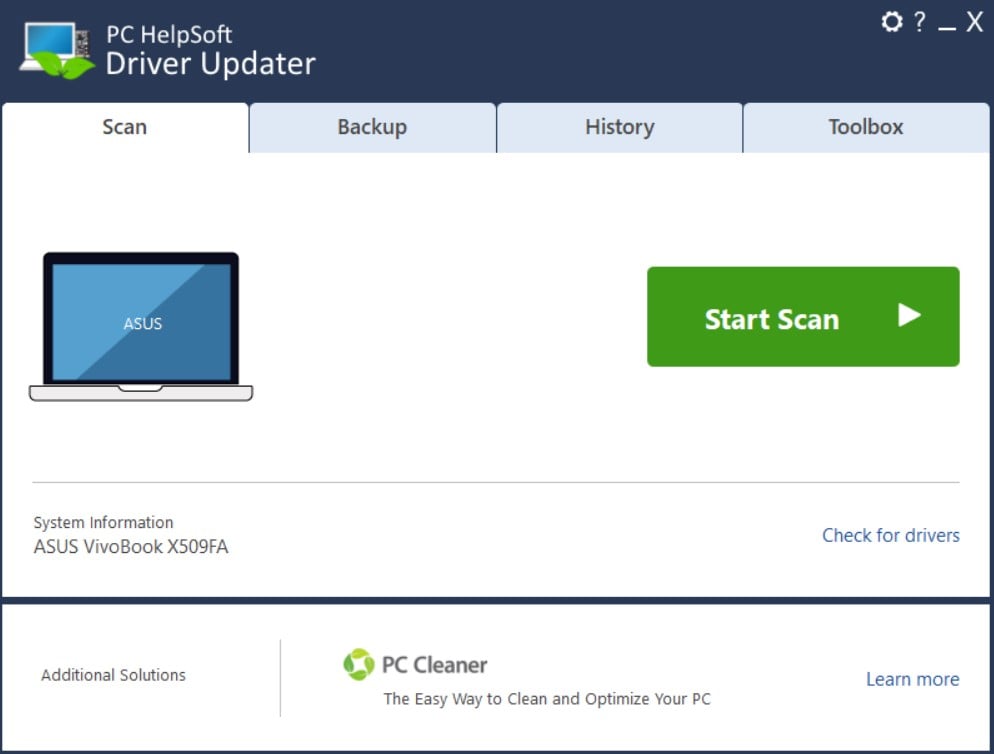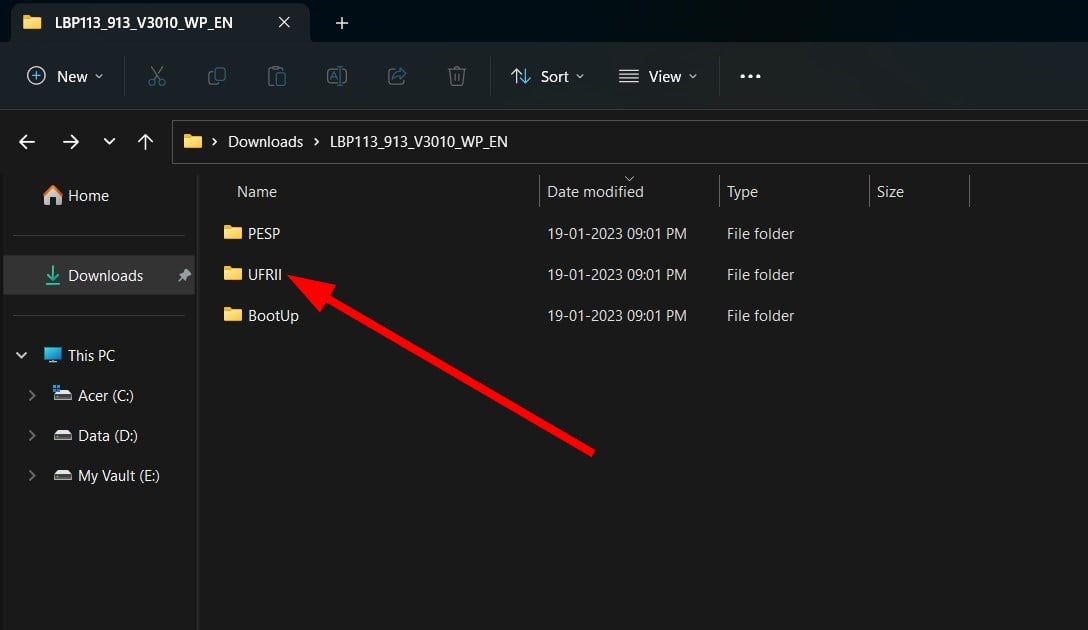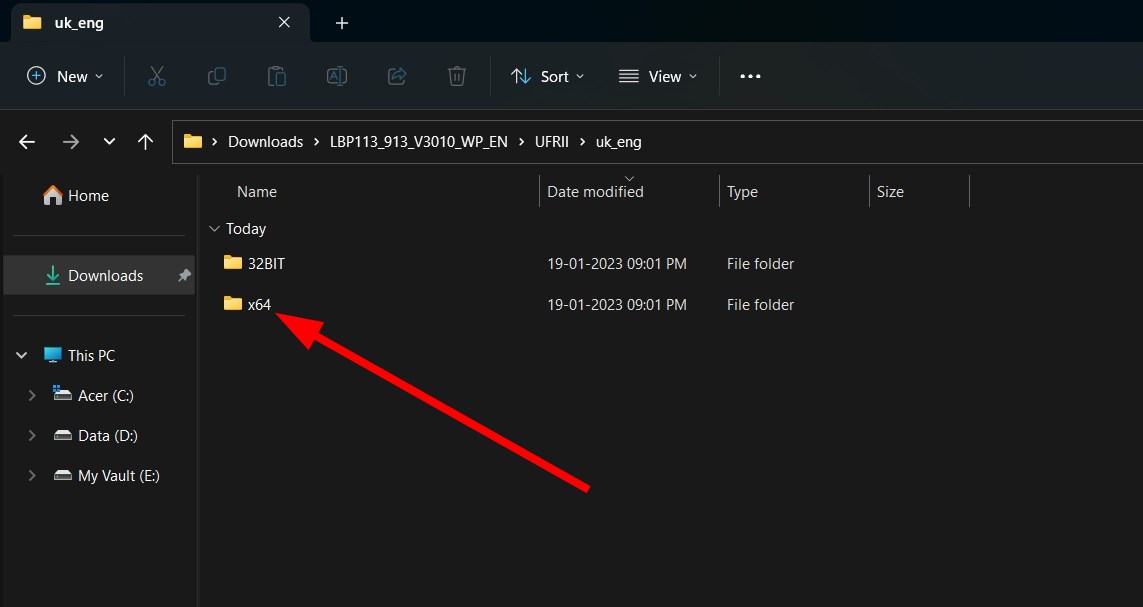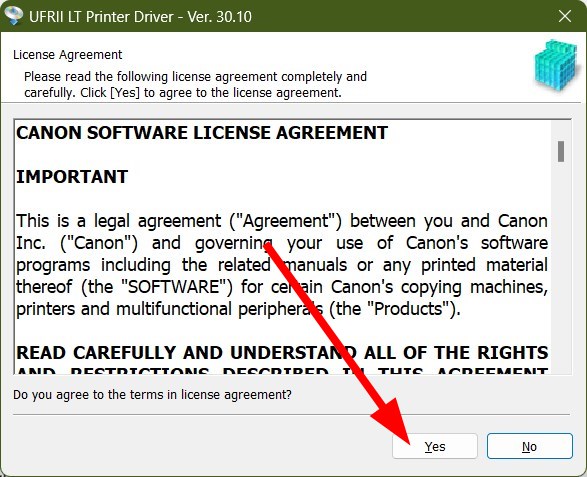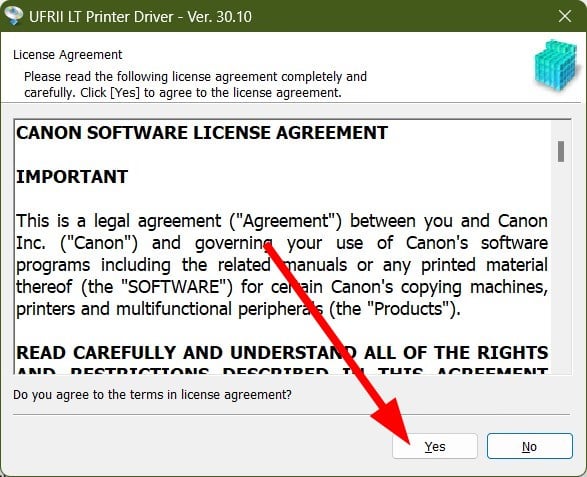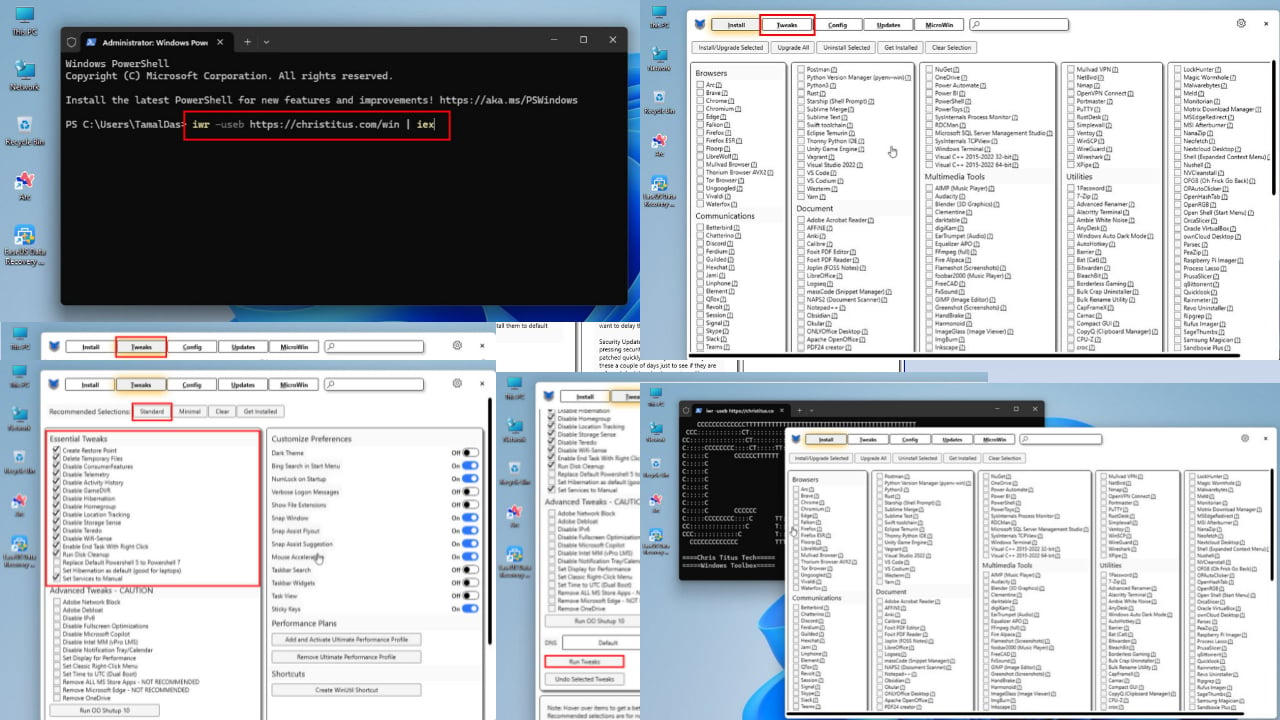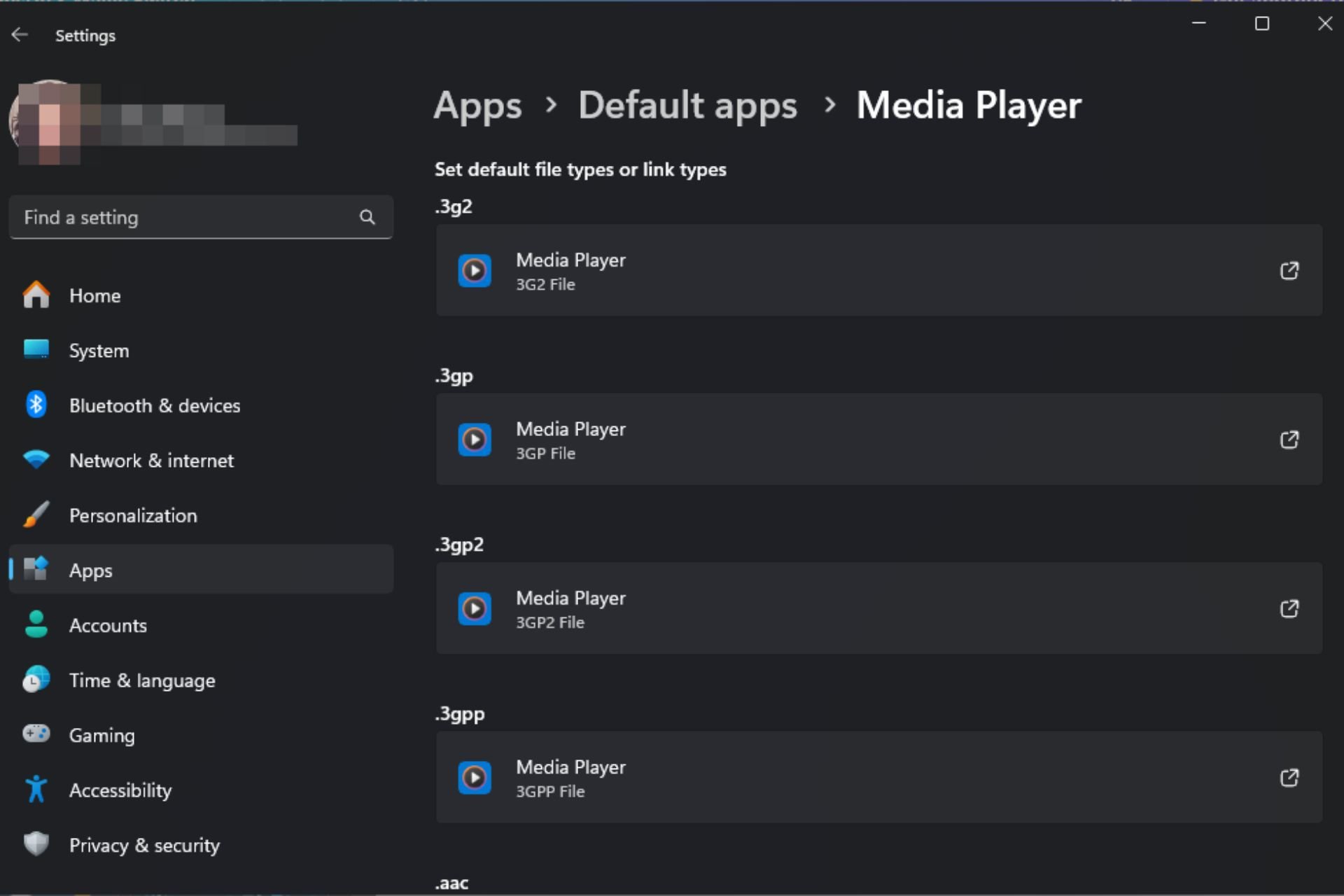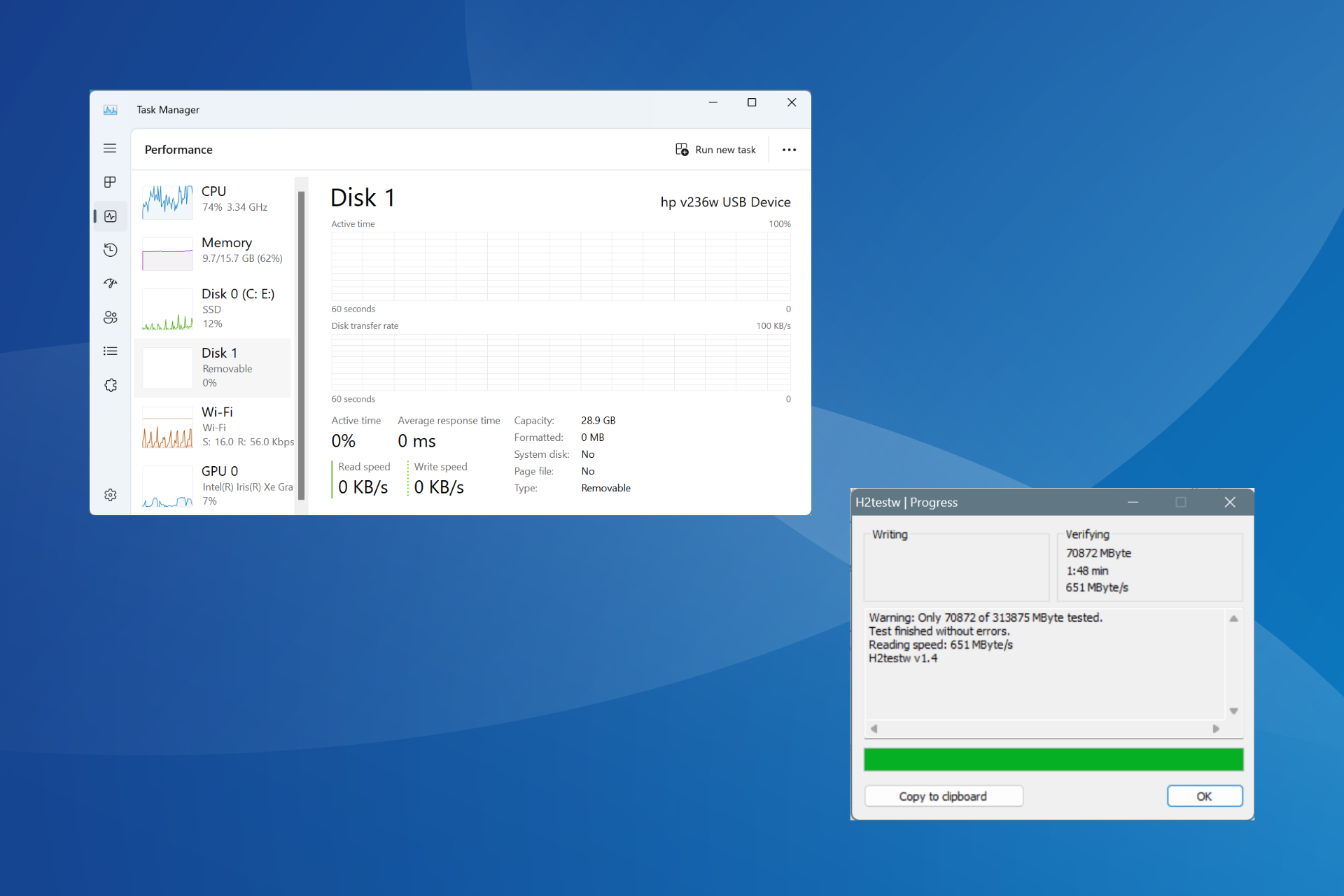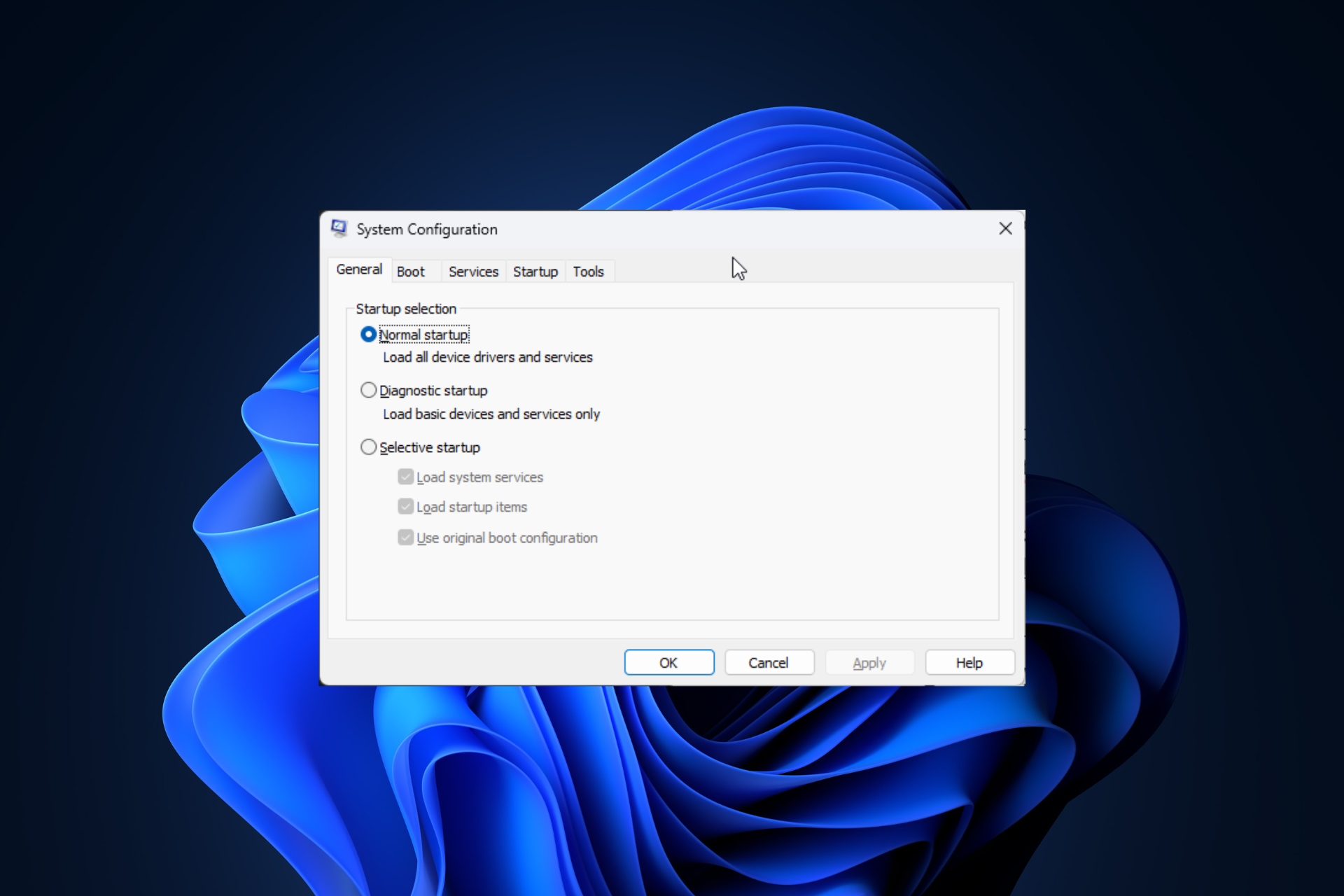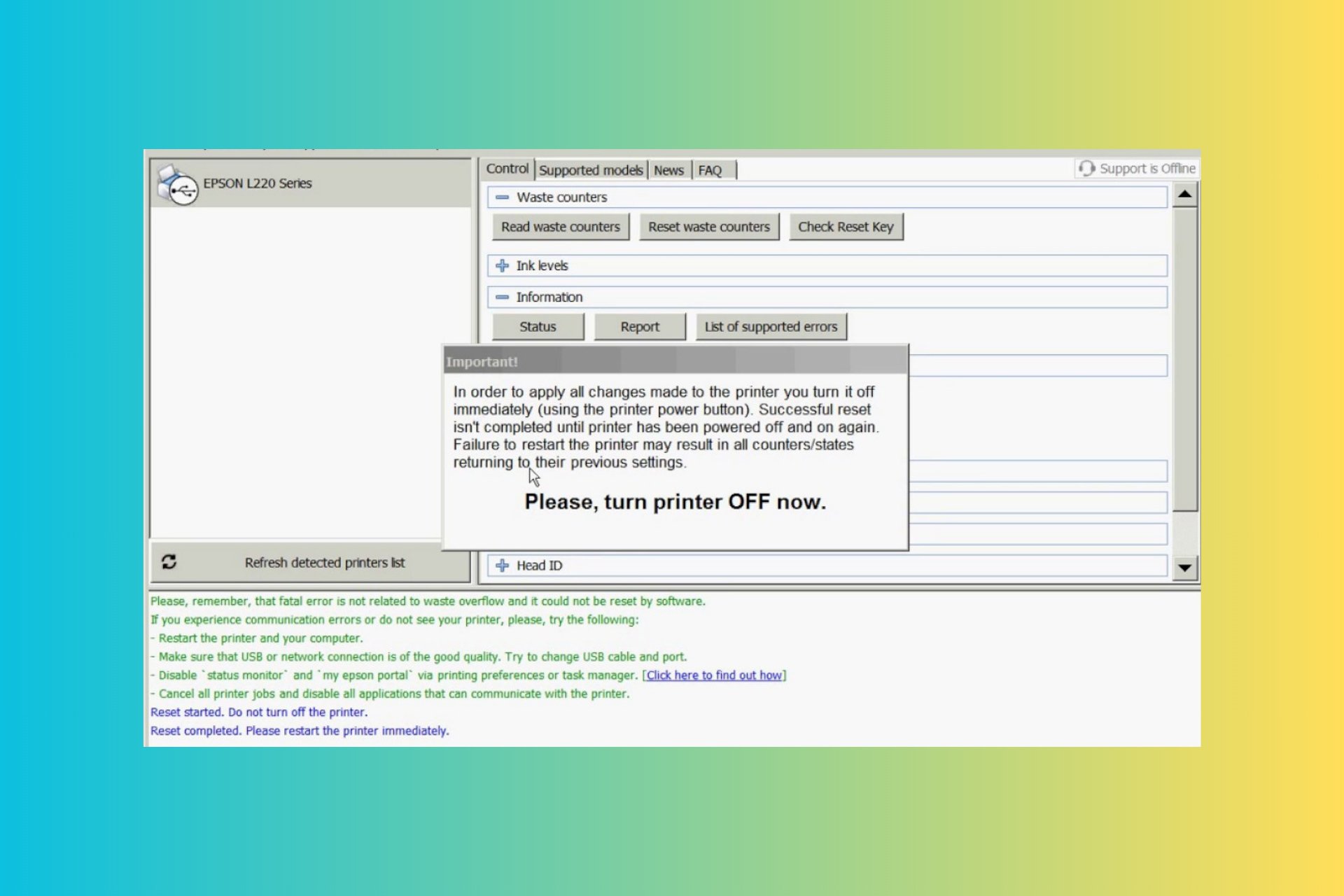How to Download & Install Canon Printer Drivers on Windows 11
Check out the different ways to download the Canon printer driver
4 min. read
Updated on
Read our disclosure page to find out how can you help Windows Report sustain the editorial team Read more
Key notes
- Printer drivers are necessary to use the exclusive features that are meant only for a specific printer model.
- You may use the official website to download the latest Canon printer drivers for Windows 11.
- Else, you can make use of a specialized tool to accomplish the task.
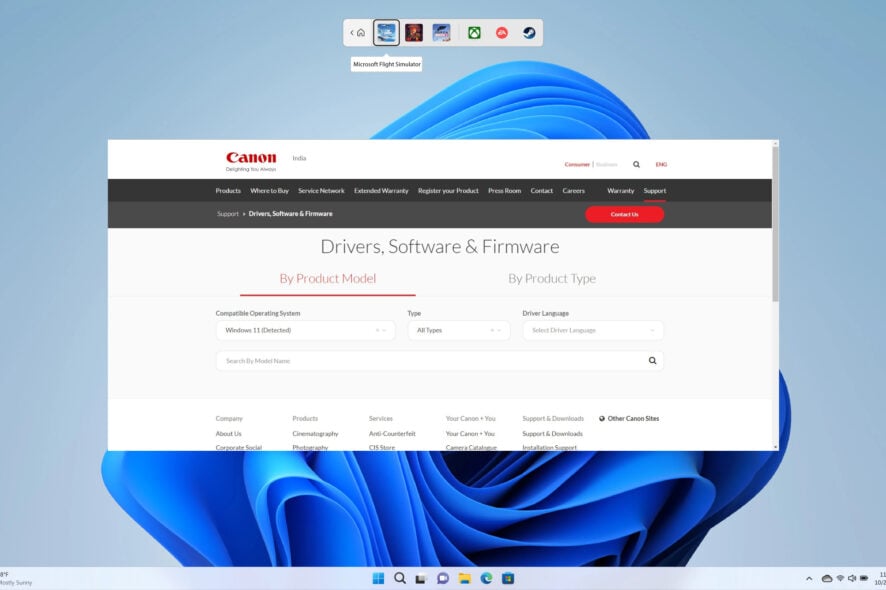
Got yourself an upgraded PC that runs on the latest Windows 11 OS and wondering how to get the drivers for the Canon printer that you have? If yes, then you aren’t alone, as there are multiple users that are looking for ways to download and install the latest Canon printer drivers on their Windows 11 PC.
In this guide, we will show you a bunch of different methods that will help you download Canon printer drivers on your Windows 11 PC and also how you can install them safely. Let us get right into it.
Will Windows 10 Canon printer driver work on my Windows 11 PC?
Several people have this confusion about whether they can run the Windows 10 Canon printer driver on their Windows 11 PC or not.
If you have this confusion, then we would like to tell you that yes, you can absolutely, without any issues run and install the Windows 10 Canon printer driver on your Windows 11 PC.
This is because, Windows 11 is built on the solid foundations of Windows 10, and most Windows 10 drivers run perfectly fine on Windows 11.
How to download Canon printer drivers on Windows 11?
1. Use the official website
- Visit the official Canon website.
- From the Compatible Operating System drop-down, select Windows 11.
- Under the Type drop-down, select Driver.
- In the Driver Language drop-down, select English.
- The page will reload.
- Select your printer model and click on it.
- Click on the compatible driver link.
- Hit the Download button to download the EXE file of the Canon printer.
2. Use Windows updates
- Press the Win + I keys to open the Settings menu.
- Click on the Windows Update on the left pane.
- Click on Advanced options.
- Select Optional updates under Additional options.
- Click on Driver updates.
- Tick the box next to the Canon printer driver and hit the Download and Install button.
3. Using a specialized tool
- Download and install PC HelpSoft Driver Updater.
- Launch the program.
- Wait for the program to finish the scan.
- Select the drivers that you wish to download.
- Wait for PC HelpSoft Driver Updater to download the selected Canon driver it detected.
- Follow the on-screen steps to install the program.
- Restart your PC.
Using a specialized and recommended tool like this one will help you ease the task of updating or fixing corrupt driver files.
With PC HelpSoft Driver Updater, not only you can update the drivers on your PC, but it also helps to fix corrupt drivers, schedule driver scans to keep your PC performance optimal, create driver backups, act as an efficient download manager, and much more.

PC HelpSoft Driver Updater
You need to keep your drivers updated at all times, so this tool will optimize and refresh your PC.How can I install the Canon printer drivers on Windows 11?
- Launch the EXE file.
- The file will start unzipping itself.
- Open the unzipped folder.
- Open the UFRII folder.
- Double-click the x64 folder.
- Double-click the Setup file.
- Click Yes on the terms and agreements page.
- Select among the three options mentioned;
- Standard: It will search the internet and install the latest driver.
- Custom: Specify the port or IP address manually to install the drivers of the printer.
- USB Connection: Install the driver of the connected printer.
- Click Next.
- Depending on the option you selected in Step 8, follow the onscreen prompts to install the printer on your PC.
Most printers are plug-and-play. So, you don’t need to install any printer driver for it. However, it is best to install the printer as it can also fix the problem of the printer not responding, etc.
We have a complete guide to help you fix the printer not responding in Windows for Canon, HP, and EPSON printers.
If you are getting an issue where Windows cannot connect to the printer, then you can check out our guide and fix the problem.
For users whose printer is printing double-sided by default, then you can refer to our guide and resolve the issue in no time.
We also have a complete guide that will give you an explanation of why the printer isn’t printing the actual size and how you can fix it.
For users looking to download the printer driver for Canon LBP2900B Driver for Windows 11, they can check out our dedicated guide.
If you are looking for the best photo printing software, then you can check out our curated list of apps.
Let us know in the comments below, which method you used to download the Canon printer drivers for Windows 11.