SOLVED: Can't change Windows 10 default apps
4 min. read
Updated on
Read our disclosure page to find out how can you help Windows Report sustain the editorial team. Read more
Key notes
- You can generally set one app as the default choice when opening certain files.
- However, software issues can leave you unable to change your default apps. Here's what you need to solve it!
- Unable to open the Windows 10 Settings at all? Check out this amazing Settings Repair Guide.
- For further tech guidance on all PC-related issues, bookmark our Windows 10 Troubleshooting Hub.

Changing the default app to associate with a certain type of media or file extensions should be a walk in a park. However, numerous Windows 10 users have had a hard time replacing the built-in apps with third-party alternatives.
It seems that the affected users can’t change Windows 10 default apps whatever they do.
If that’s the case for you, we advise you to check the steps we enlisted below. The complete resolution is in Microsoft’s hands, but these workarounds should get you going for the time being.
What to do when default apps won’t change in Windows 10
- Set them individually from the contextual menu
- Reinstall the app
- Remove and re-set your Microsoft account
- Rollback Windows 10
1. Set them individually from the contextual menu
This whole issue seems to be caused by Windows Update. The Anniversary Update had a similar bug and it was (kind of) sorted out with the next update. The same goes for the October Update (version 1809).
The Control Panel approach doesn’t stand anymore, as Microsoft decided to further enforce the Settings menu. If you navigate to Control Panel > Programs > Default programs, you’ll be redirected to Settings and that’s of no use whatsoever.
So, now that we know what we can and can’t do, let’s get back to essentials and try to individually change the associated apps.
This might take some time if you have a dozen extensions, but it’s the most reliable way to change default apps on the current build of Windows 10.
Here’s how to do it:
- Navigate to the file extension you want to be run by another app.
- Right-click on the file and choose Open with > Choose another app from the contextual menu.

- Select the default app you want to associate with that file format and check the Always use this app to open ___ files box.
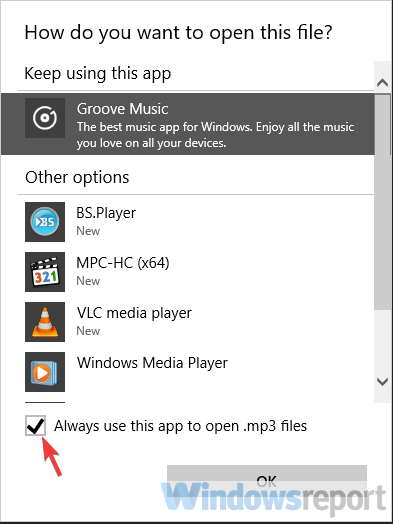
- Repeat this for all file extensions.
2. Reinstall the app
Here’s how to reinstall a third-party application on Windows 10:
- Search for Control Panel in the Windows Search bar and open it.
- Choose Uninstall a program under the Programs section.
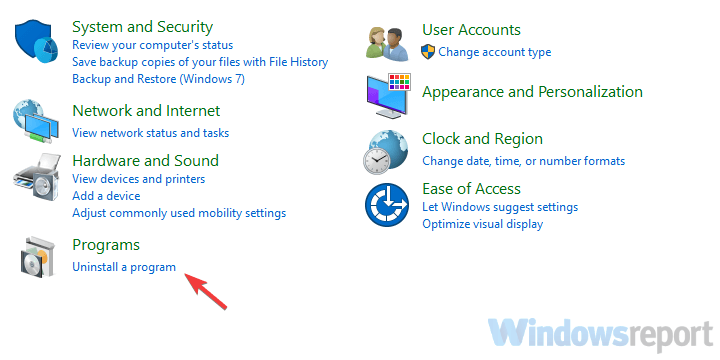
- Use dedicated software to clean all remaining files and registry entries the app made.
- Right-click on the installer and run it as admin.
- Install the app and try setting it as the default app again.
Now, using an uninstaller tool is not mandatory obviously, however it does guarantee you get the job done correctly in the first place and that no software remnants will be left behind to clutter your computer.
This type of tool will remove any leftover files and registry entries, and it can also force uninstall malicious apps.
With that in mind, just to be sure that everything is fine on your side, we suggest reinstalling that ghost application which isn’t shown in the Default apps settings menu.
3. Remove and re-set your Microsoft account
Here’s how to remove and set again your Microsoft Account:
- Press Windows key + I to summon Settings.
- Choose Accounts.

- Select Your info from the left pane.
- Click Sign in with a local account instead.

- Remove your active Microsoft account and restart your PC.
- Get back to Settings > Accounts and choose to sign with a Microsoft account.
- Sign in and look for changes.
There’s only so much you can do when something as critical as this occurs. Some users were able to resolve the problem on the Anniversary Update by resetting their Microsoft account associated with Windows 10.
We can’t say with certainty whether this will work or not on the machines running the latest iteration of Windows 10. But, it’s still worth a try.
4. Rollback Windows 10
Here’s how to rollback Windows 10:
- Open Settings.
- Choose Update & Security.
- Select Recovery from the left pane.
- Click on the Get started button under the Go back to the previous version of Windows 10.
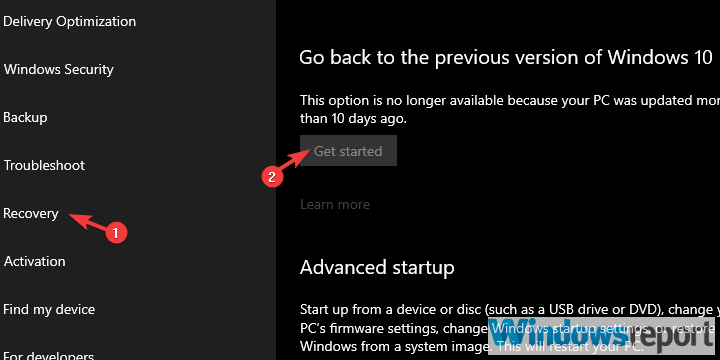
Finally, if none of the solutions helped you, we suggest rolling back to the previous version of Windows 10.
And on that note, we can wrap it up. In case you have any questions or similar issues to report, feel free to share them with us and other readers. The comments section is just below.

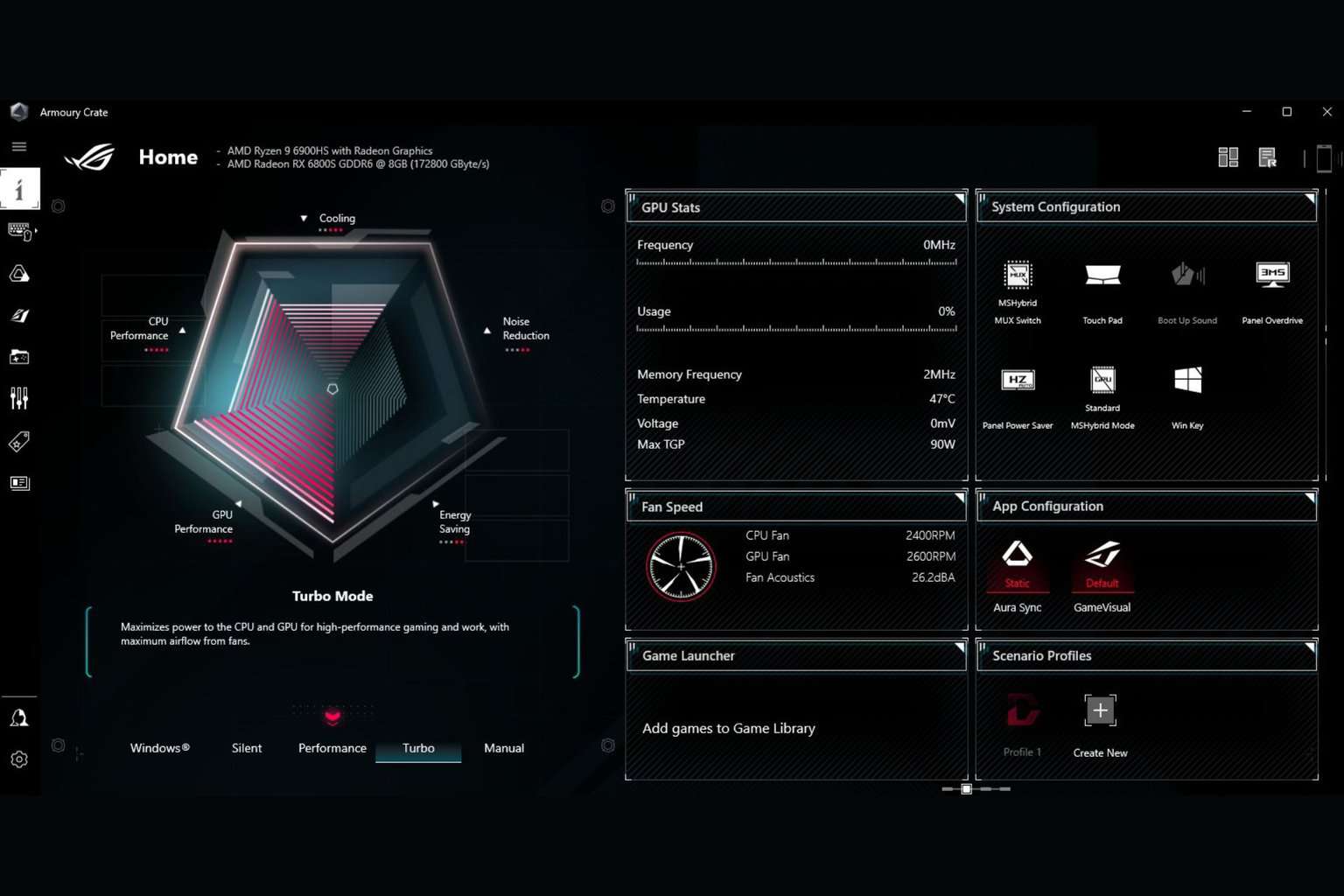







User forum
0 messages