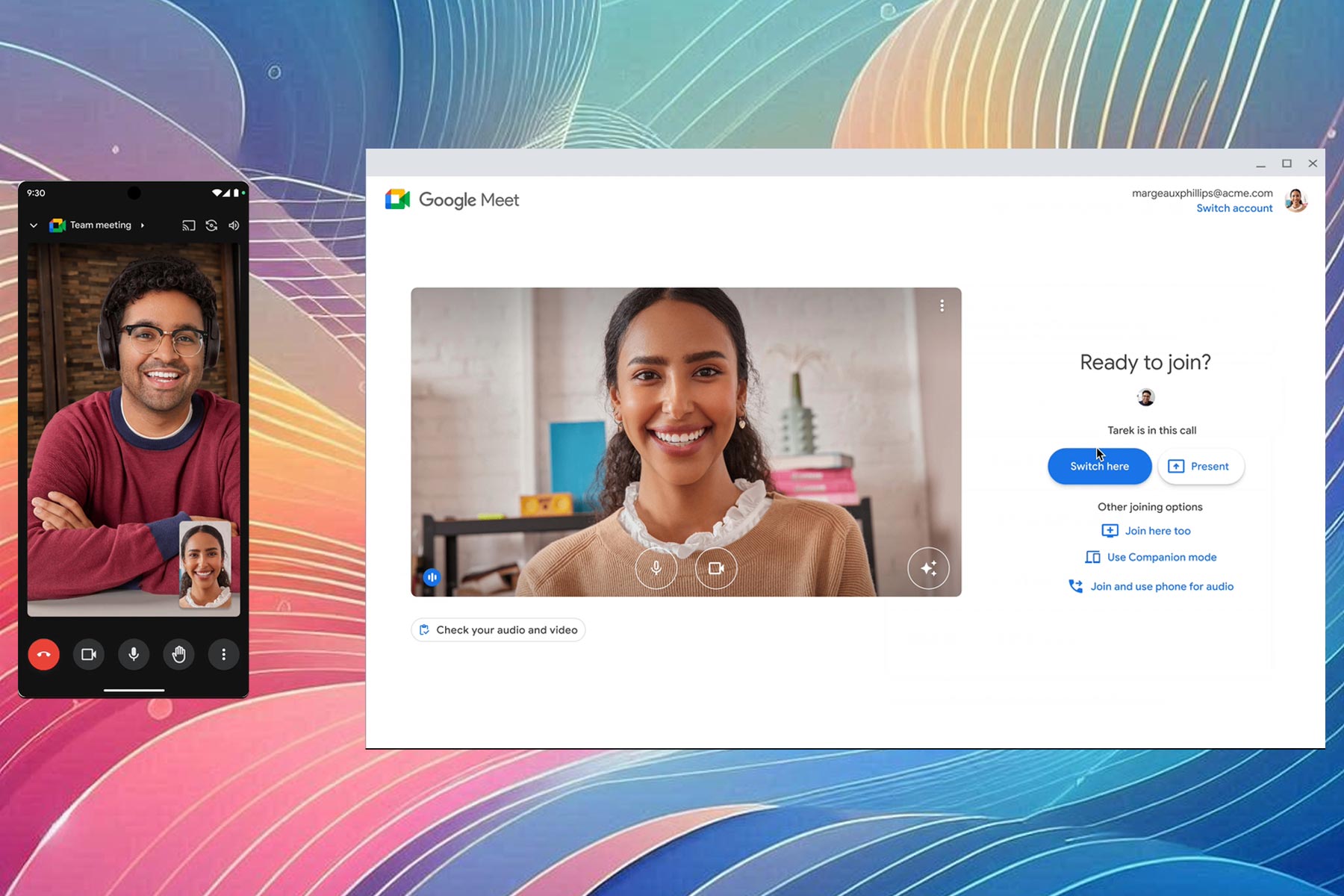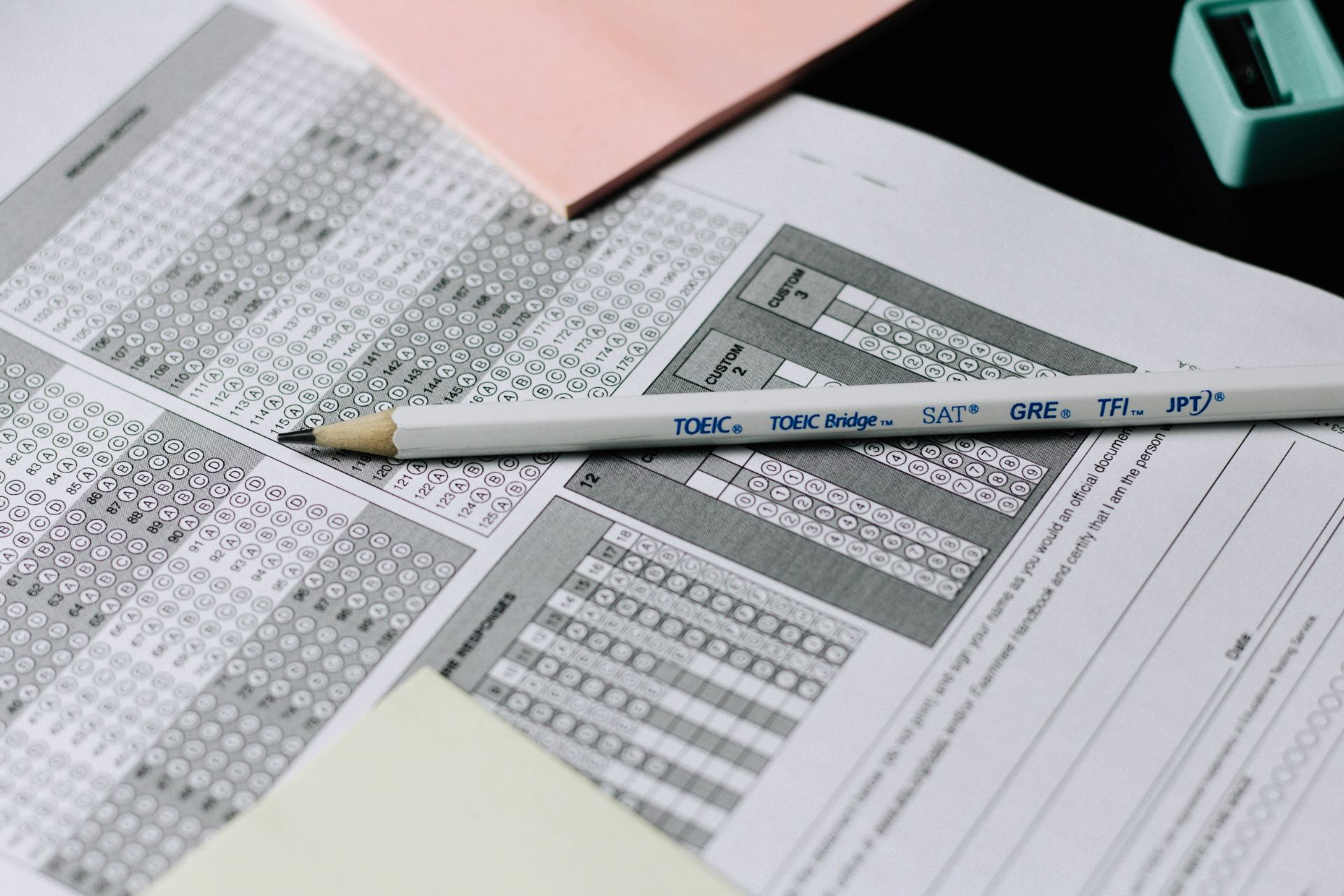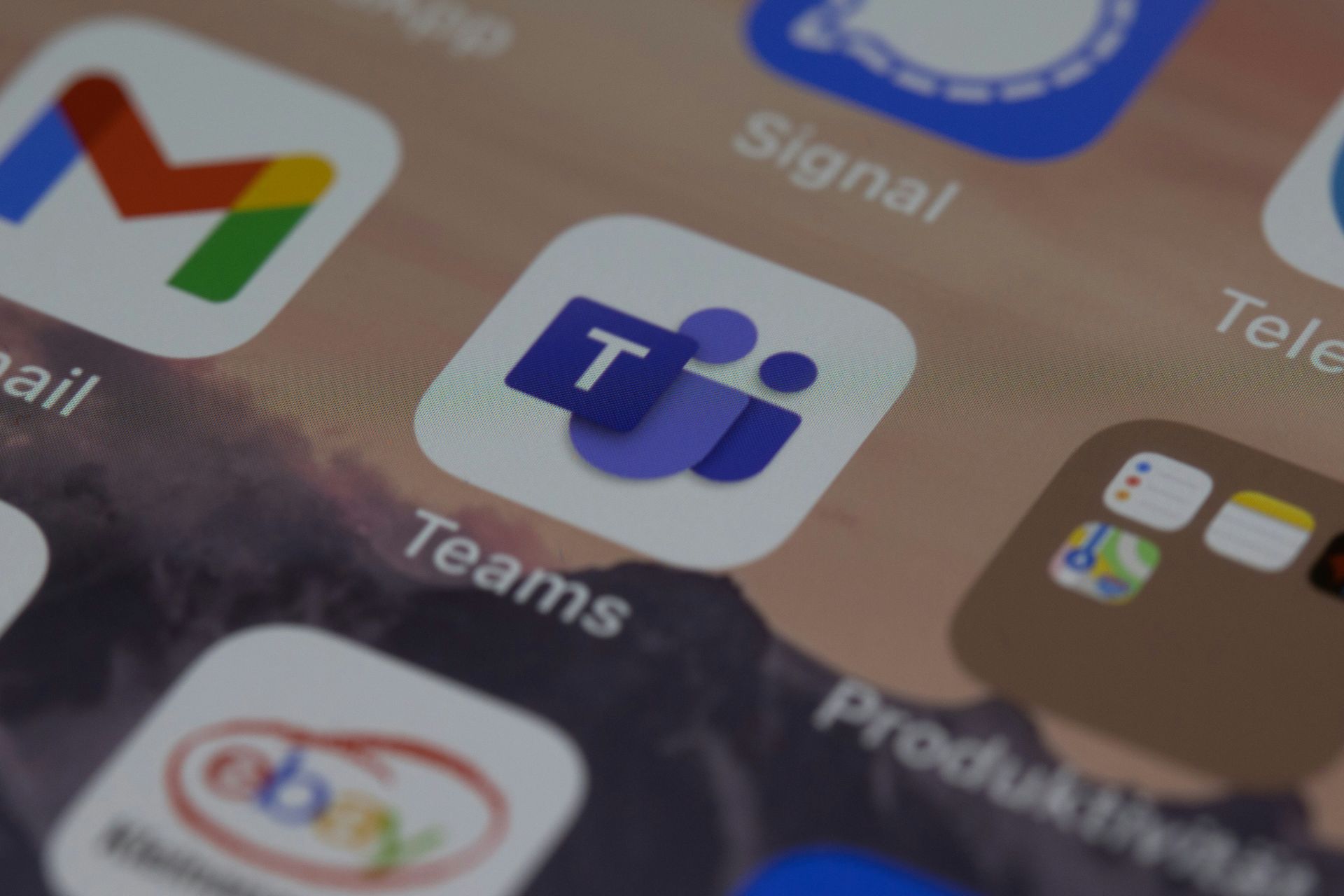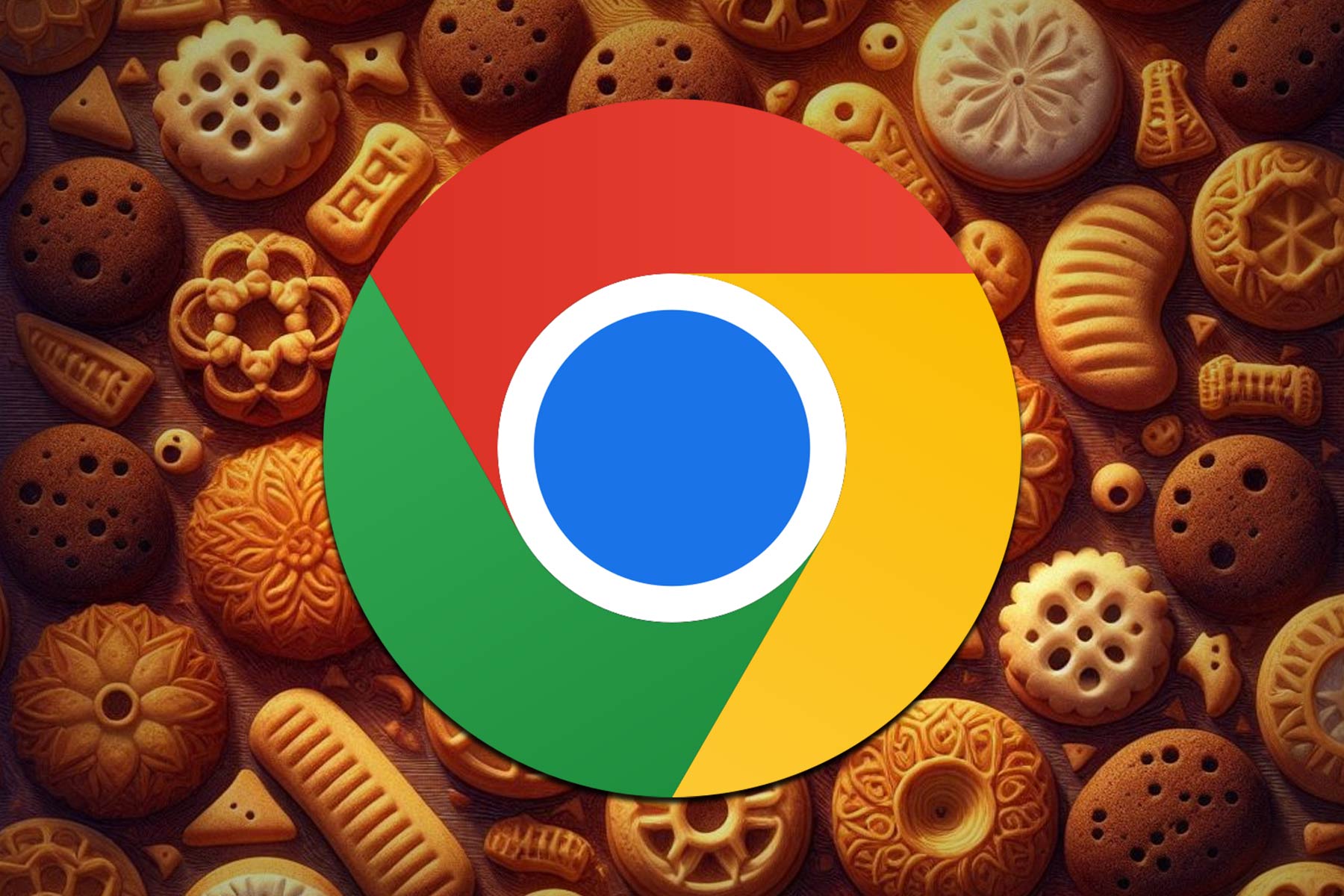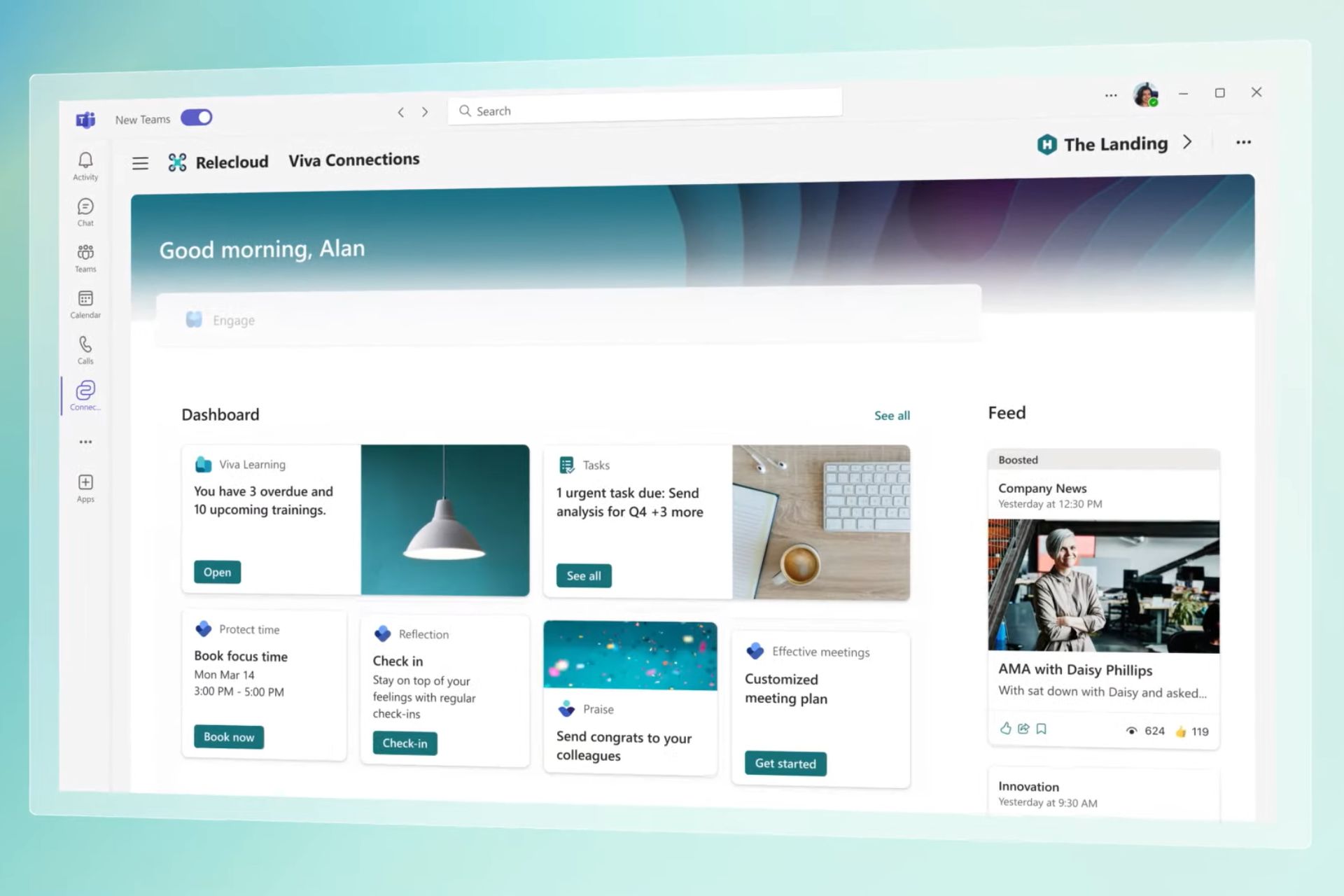FIX: Can't download Sea of Thieves on Windows 10/11
3 min. read
Updated on
Read our disclosure page to find out how can you help Windows Report sustain the editorial team Read more
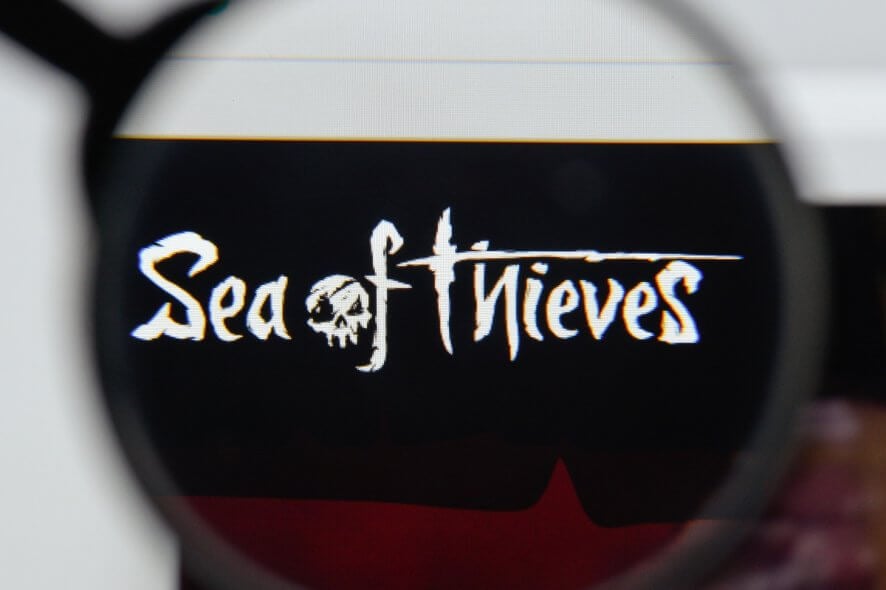
Sea of Thieves is a very popular game on Windows 10 and Xbox One. And according to some estimates, the game has over 2 million active players.
And, as it’s quite often the case, many have been complaining that they can’t download the game from the Windows Store. Microsoft Studios is aware of the issue and released a couple of possible suggestions.
Fix Sea of Thieves downloading issues
Here’s what Microsoft officially suggest to do in case you can’t download Sea of Thieves from the Store:
1. See if time/date on your PC is correct
This is a weird one, but apparently, if your PC’s clock is out of sync with the rest of the world, it can cause an error. What you need to do is:
- right-click the Clock on your Desktop and select “Adjust date/time”.
- on the new screen, you can set the time and timezones automatically.
- turn them both on and restart your Windows 10 device.
In case all this won’t work, we have an extensive article on how to fix your Windows 10 clock if it’s wrong.
2. Reset the Windows Store
A simple refresh to the Windows Store will clear the cache and refresh your library and permissions. Here are the steps you need to take:
- Close the Windows Store app if you have it open.
- Click Start and type wsreset
- Right-Click on the command and click “Run as Administrator”. On the Windows permission box, click “Yes” or “Run”.
- A black MS Dos screen will appear for a few seconds. After it disappears, the Store will automatically open.
- Try again to install Sea of Thieves
If this won’t work, your Windows Store cache might be damaged, so here’s a potential fix. And if you’re missing the Microsoftt Store entirely, here’s how to take care of this, as well.
3. Check for Updates to Windows 10
To make sure you are running the latest updates to Windows 10, just click Start and type “updates” in the search box. Afer you have isntalled the latest updates, perform a complete shutdown and restart of your machine.
4. Clean your Registry
In rare cases, particular Registry changes might prevent you from downloading and installing various software and even games. Make sure to undo any recent Registry changes that may have led to this problem. We recommend using one of these Windows 10 Registry cleaners to get the job done as quickly and safely as possible.
5. Get Support from Microsoft
Of course, there’s always support.microsoft.com where more troubleshooting advices can be found. Furthermore, we would recommend the following guides, as well:
If you’re experiencing other bugs while playing this game, see How to fix frequent Sea of Thieves bugs on PC and Xbox.
READ NEXT: