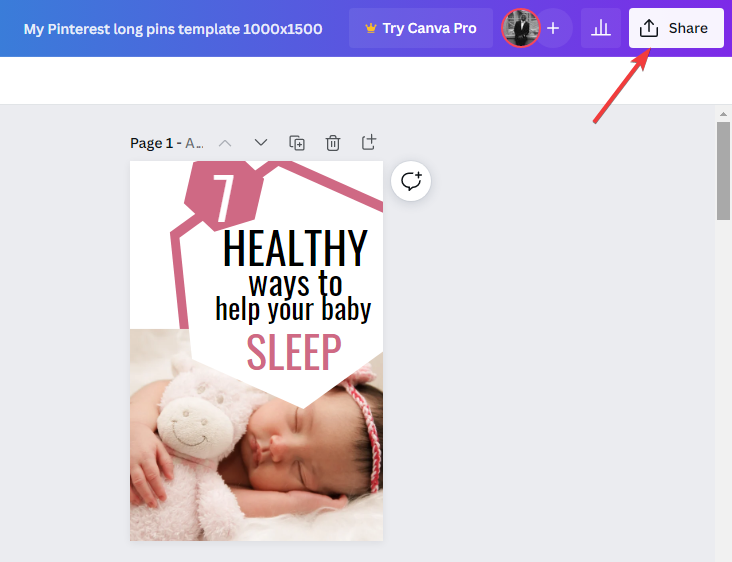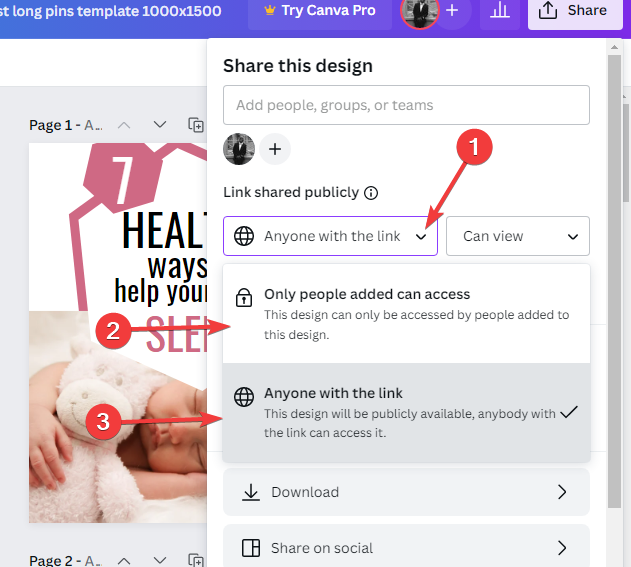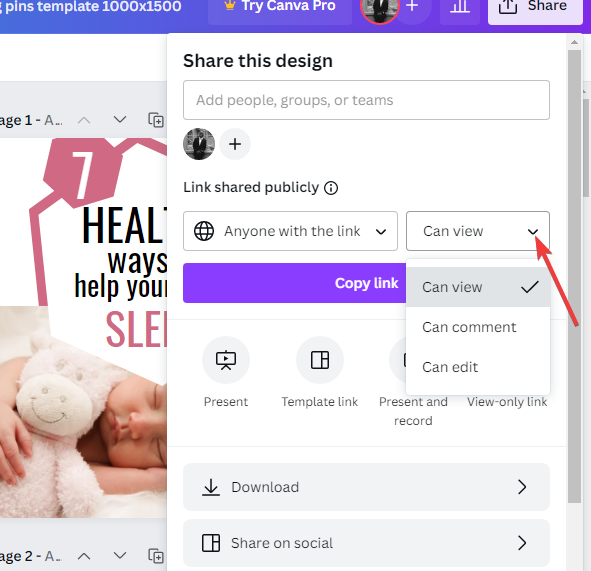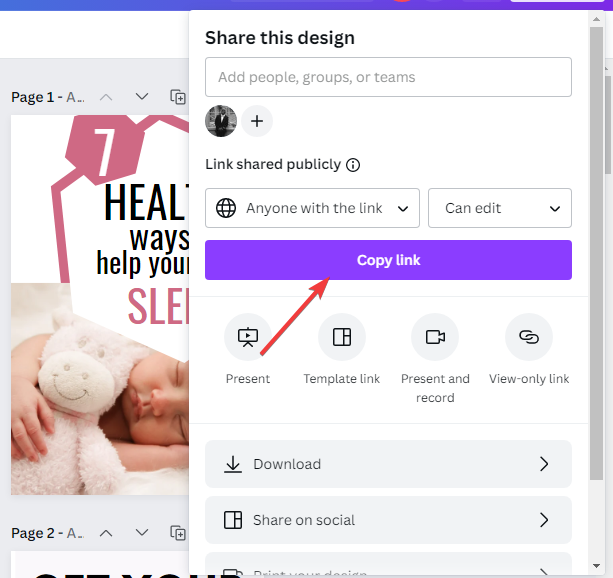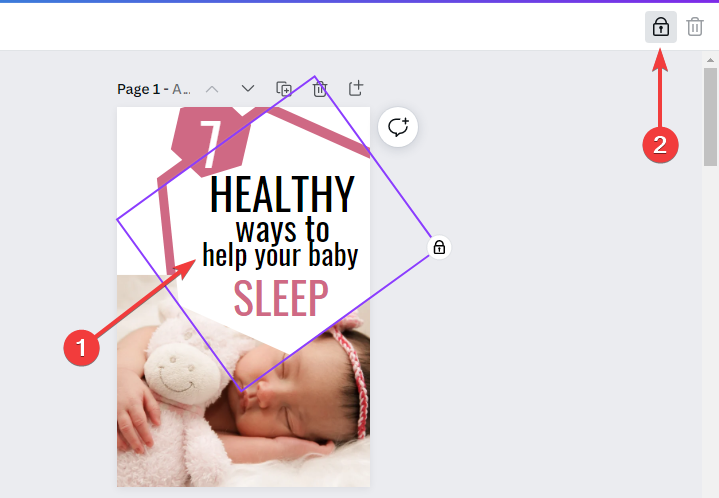Canva Won't Let Me Edit Text Error: How to Fix It Now
If you can't edit text in Canva, this guide will help you fix that
4 min. read
Updated on
Read our disclosure page to find out how can you help Windows Report sustain the editorial team Read more
Key notes
- It's frustrating when Canva won't let you edit the text in a shared design because you don't have permission to edit.
- The design owner has to give you the rights to edit the Canva design, otherwise, you're stuck.
- Another reason for this problem is that you might have signed in to a personal Canva account instead of the team's account.
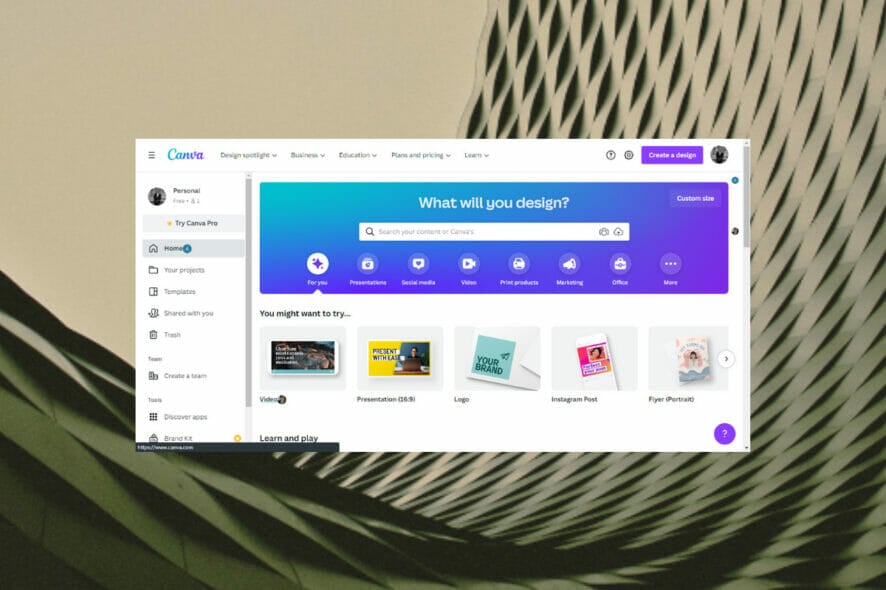
Canva is a freemium online graphic design tool you can use to create posters, presentations, and social media posts. Individuals and teams can use Canva. But sometimes, users find it annoying that Canva won’t let them edit text.
Aside from not being able to edit the text in Canva, they have challenges with the background remover not working correctly.
This post will discuss why you can’t edit the text in Canva and how to unlock text in this app.
Why can’t I edit my Canva design?
There are multiple reasons for this, but the most common one is the lack of permissions. If you’re trying to edit a shared design, check with the author if you have the sharing rights.
Another possible reason is locked elements. Sometimes you may lock certain elements by accident or while designing, and if you forget to unlock them, you won’t be able to edit anything.
Now that you know what causes this issue, let’s see how to fix it.
What can I do if Canva won’t let me edit the text?
1. Change Design permissions
- Go to Canva in the web browser.
- Open the design you want to share.
- Select Share from the menu bar above the editor.
- Click on the dropdown arrow to choose who you want to share with; select Only people added can access or Anyone with the link.
- On the dropdown menu on the right, choose the permission you want to give, and you can set it to view, edit, or comment.
- Select the Copy link.
If you can’t edit a text in a Canva design, perhaps the owner of the designer didn’t give you edit access.
When you work in a team, the team leader or the design owner can choose who can edit or view a design. So if you can’t edit, it means you don’t have that permission.
First, you can ask the owner to re-share the design and give you edit access permission. After doing that, check if Canva text is still not working.
2. Unlock the design to unlock the text box
- Open the design you want to unlock.
- Click the element with the text box you want to unlock. You can also hold Shift on your keyboard and click on multiple elements to select them.
- Click the padlock icon on the editor toolbar. If you can’t find the padlock there, click on the three horizontal dots first.
The design owner gives you access to a design in Canva, but you can’t edit the text box. This happens when the text box is locked with the design. You can select the group element and follow the procedure.
3. Share the design to the correct team
- Select your profile icon from the homepage or the Menu.
- A checkmark will appear next to the team you’re currently on.
- If you’re not logged into the right team’s account, switch teams by selecting the team name. When you choose the correct team name, you’ll be redirected to the team’s homepage.
You can’t edit the text in Canva because the design owner shared it with a team and not a personal account.
4. Change the fonts within the design
- Create and share a copy of the design and replace the custom font with a standard Canva font.
- Add you to the Canva for Pro team so that you can have access to the custom font.
- Temporarily change the custom font to a standard Canva font on the original design.
Sometimes, you can’t edit a text in a Canva design because some of the font settings are unavailable. This happens when Canva tries to create an editable version of a pdf or a JPEG you’ve uploaded.
Canva greyed out specific fonts on the shared design because they may not be available for your subscription plan.
You can request the design owner to do any of the above solutions for you to be able to edit the text in the design.
Why is text not working on Canva?
If text isn’t showing properly in Canva, it means that there’s a conflict between your selected language and the font. This means that the font can’t render certain characters properly.
Changing the font to a different one usually solves this issue. It’s also possible that the design is using custom fonts and that you don’t have access to them.
If these methods are not working, you recommend installing or reinstalling the desktop version using a new user name.
If you’ve been experiencing an error code 500 while loading Canva, we’ve put together an in-depth guide to help you resolve the error.
Which of the above solutions helped you fix the issue? Let us know in the comments below.