How to Change the Install Location of Windows 10 Store Apps
A quick Registry tweak will get the job done in a few minutes
2 min. read
Updated on
Read our disclosure page to find out how can you help Windows Report sustain the editorial team. Read more
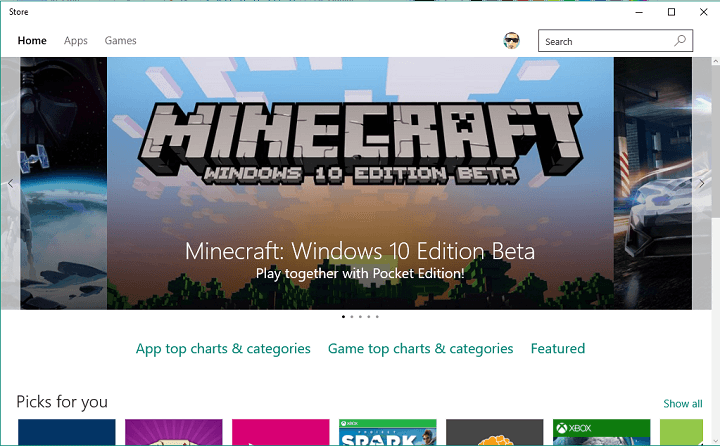
Unlike regular downloading from a web browser or installing regular programs, when we download a certain app from Windows Store (also known as Microsoft Store), it just downloads the app, without asking where we want to install it.
So, if you want to change the install location of Windows 10 Store apps, you have come to the right place.
Can I change where Microsoft Store installs apps?
Long story short, you cannot change the download location of Windows Store apps ‘normally,’ because there’s no option for that in Windows Store, but there is a workaround for this, so the answer is “yes”.
Read on to find out how to do this right now.
How can I change the install location of Windows 10 Store apps?
You’ll have to perform a good old registry tweak to change the install location of Windows Store apps. Here’s what you need to do to change the default download location of Windows Store Apps:
- Go to Search, type regedit, and open Registry Editor
- Navigate to the following path:
- HKEY_LOCAL_MACHINE\SOFTWARE\Microsoft\Windows\CurrentVersion\Appx
- Right-click on Appx folder and choose Permissions
- Check Full Control to take the full ownership of this registry folder
- Now, right click on PackageRoot and choose Modify
- Now just choose the new path for download location and enter it to Value data:
Users report that this workaround to change where Windows Store installs apps doesn’t work in Windows 8.1, but I tested it in Windows 10, and I didn’t have any problems.
Only thing I noticed is that after changing the default location, downloading takes a lot more time, so if you want to change the default download location, you’ll have to wait longer to download apps.
However, if this registry tweak don’t work for you, you can check this TechNet’s alternative solution, which requires some work in Microsoft PowerShell.
If you decided to follow these steps, and managed to change the default install location of Windows 10 Store apps, tell us your experience, did everything work fine?










User forum
9 messages