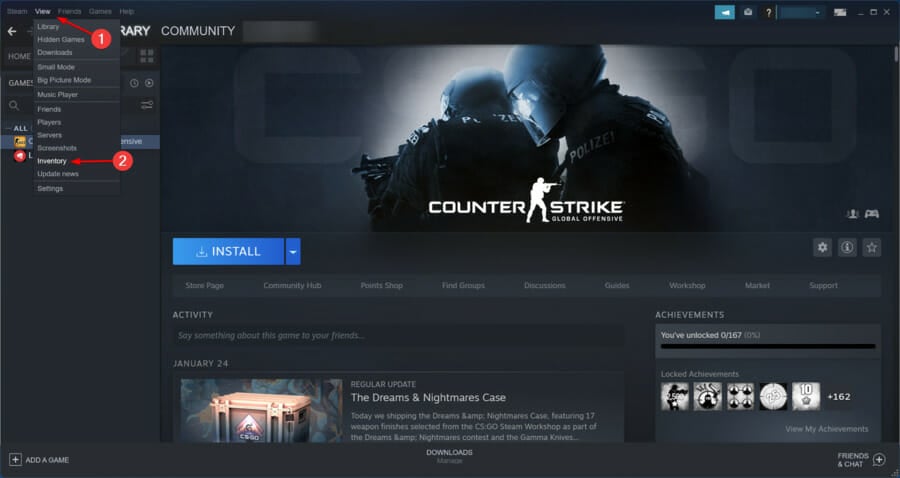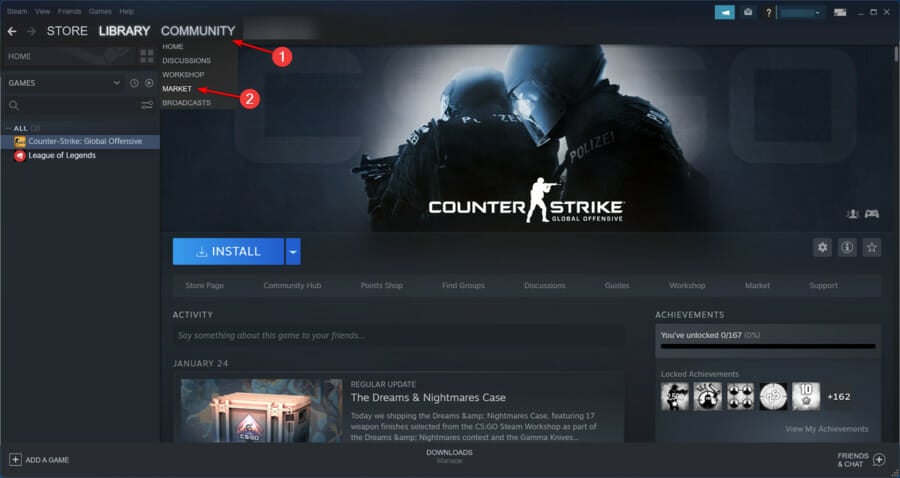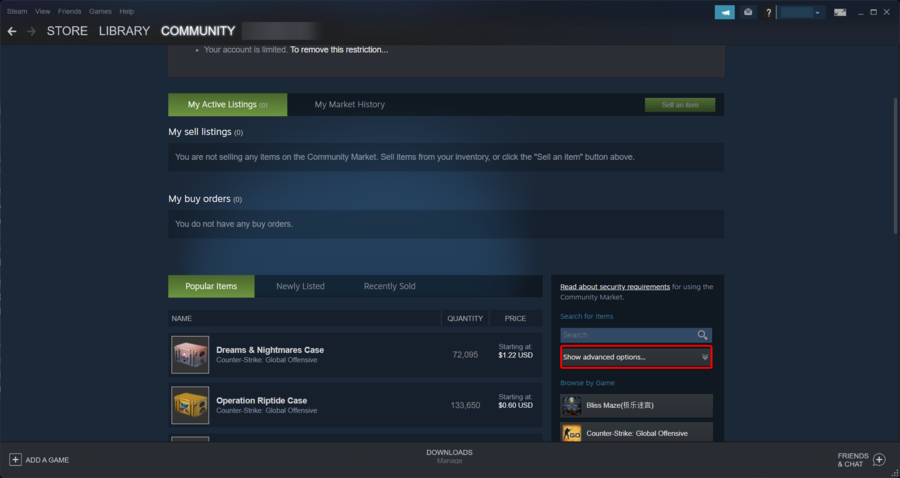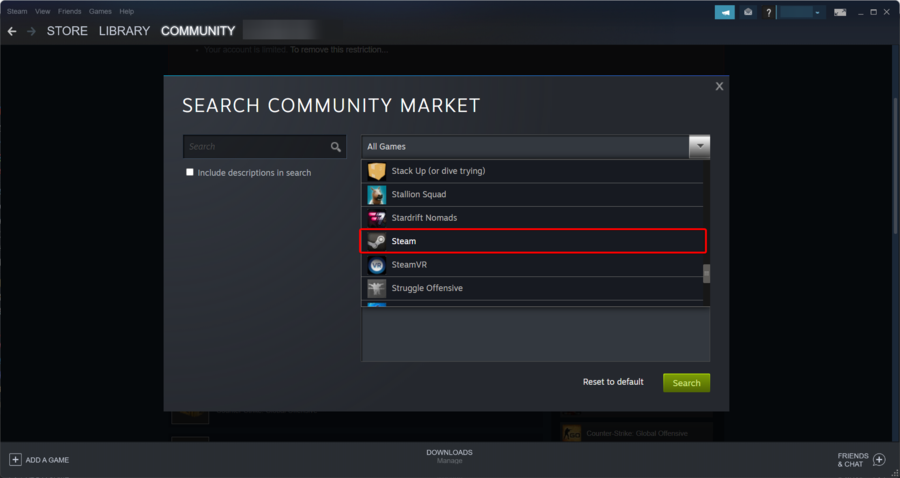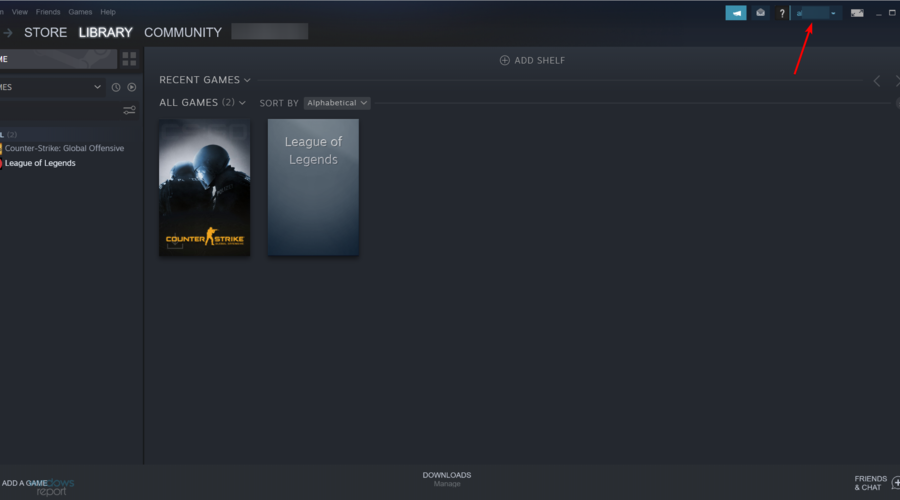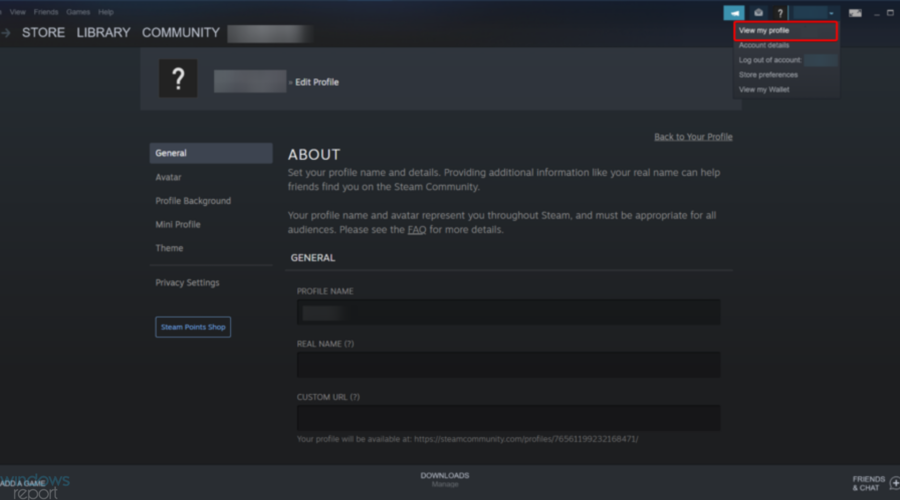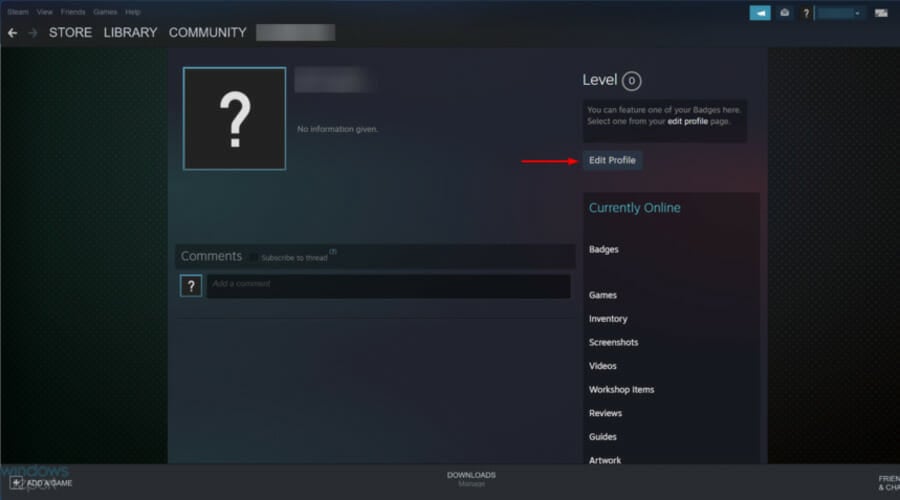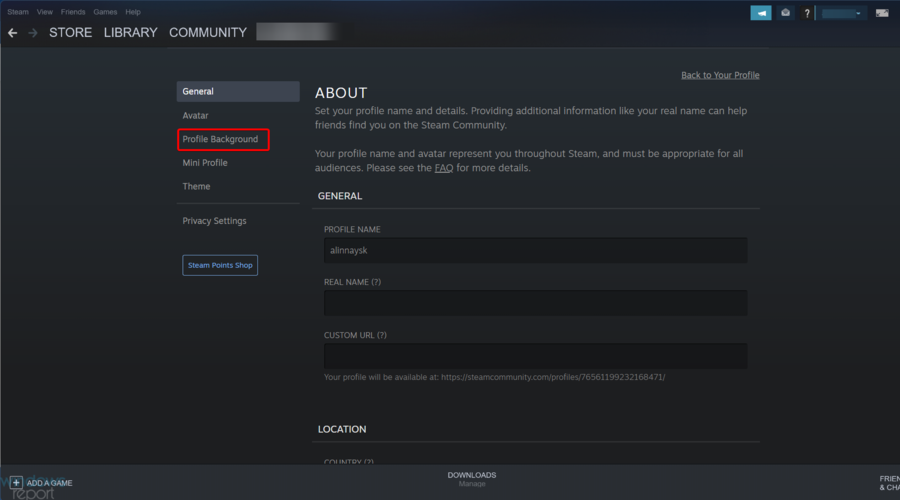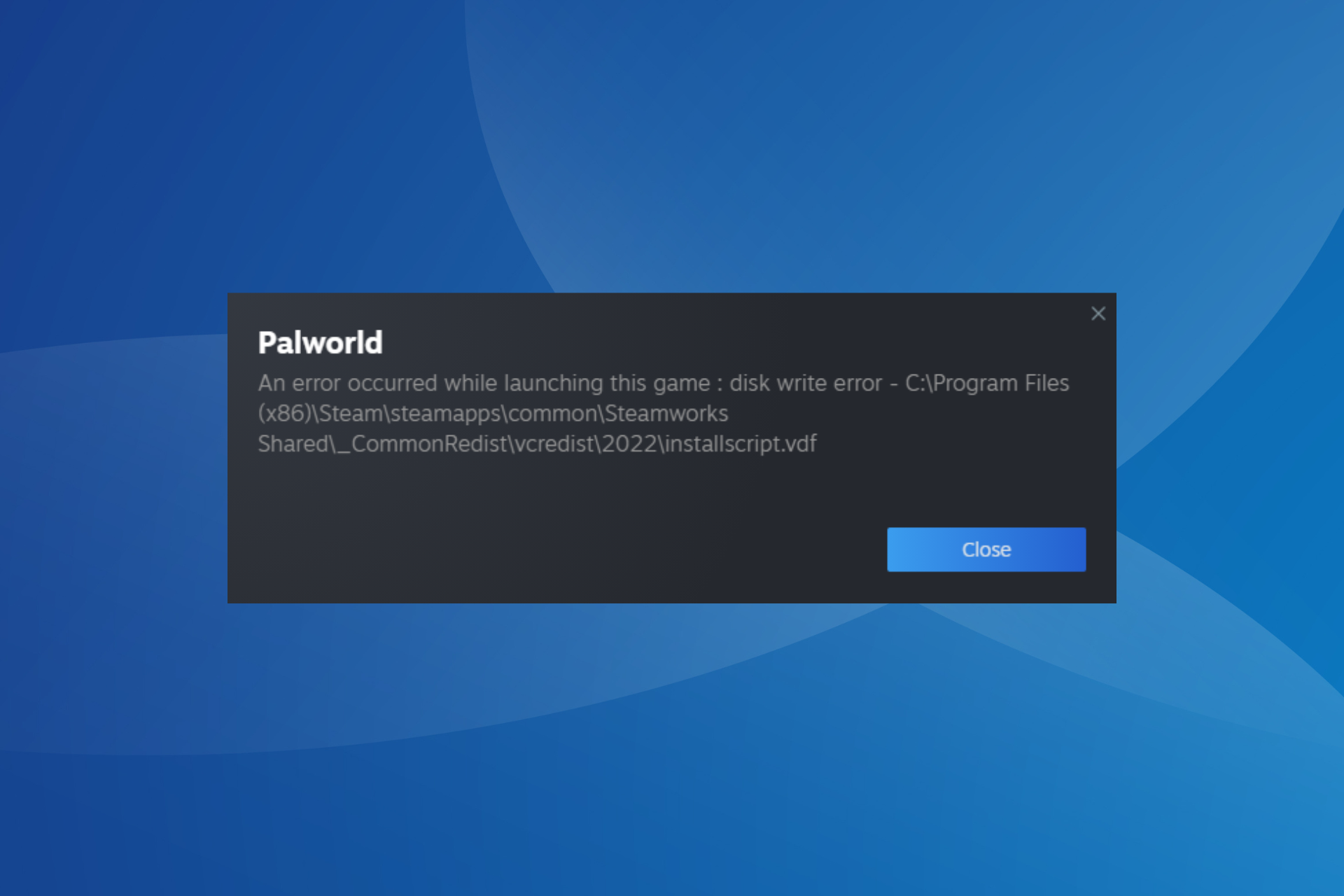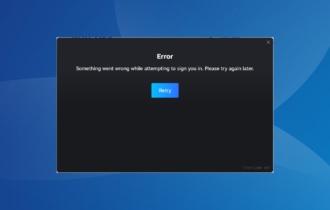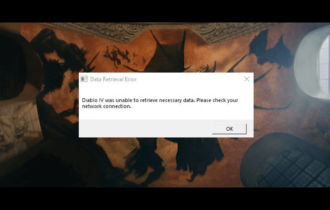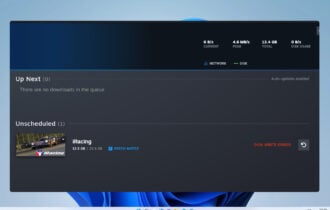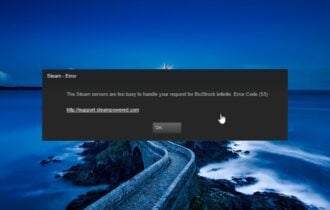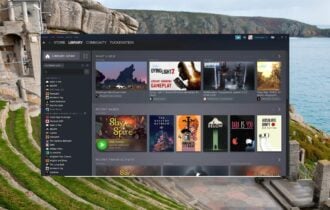How to Get, Customize & Change Your Steam Profile Background
Changing the Steam background is easy with our guidance
4 min. read
Updated on
Read our disclosure page to find out how can you help Windows Report sustain the editorial team Read more
Key notes
- Steam's default blank and dark profile background are a little boring, that's why users are interested in discovering how to change it.
- Keep in mind that you're able to add profile backgrounds to your inventory.
- If you want to change the Steam profile background, simply navigate through its settings and choose any image you want.

The Steam game launcher has some customizable elements. One way you can customize Steam is to change its profile background picture.
Its default dark background isn’t that interesting, but you can add many more appealing game wallpapers to Steam.
In today’s article, you’re going to find the easiest ways to do it, so make sure you read it completely.
How do I get a Steam profile border?
They’re actually called Avatar Frames and, if you would like to get one, you need to head on over to the Steam Shop and look for the Profile Items category on the left-hand side.
Here, you can find both static and animated frames for your profile’s avatar, which you can purchase with money or Steam points.
Can you make your Steam profile picture a GIF?
Yes, you can. If you are among those who want to have a GIF as their Steam avatar, then you have to upload the GIF to your artworks first.
After that, you can go ahead and set it as your Steam profile avatar and complete it with an animated frame, for the ultimate profile experience.
What do profile backgrounds do on Steam?
In case you don’t already know, Steam profile backgrounds are Inventory items. You can get them by creating badges and trading with your friends or through the Steam Marketplace.
If you choose to get them from the store, do not forget that they are usually they’re pretty cheap.
Keep in mind that you can change the profile background only by getting one through the above options.
Now, let’s see what you can to do easily change your Steam profile background.
How can I change the Stream profile background?
1. Add profile backgrounds to your inventory
- Press on the Windows key, type Steam, then open the app.
- From the top menu, click on View, then select Inventory.
- Click Inventory and the Steam tab to open your background card list shown directly below.
- If you don’t have any profile background for Steam, hover the mouse over the Community tab, then select Market on the menu that opens.
- In the right window pane, under the Search for items section, click on Show advanced options….
- From the All Games drop-down menu, select Steam.
- Select the Profile Background option.
- Click the Any menu and choose Search.
- Select a game wallpaper to purchase.
2. Edit Steam profile backgrounds
- Press on the Windows key, search for Steam, then open it.
- Click Profile to open further options.
- Select the View my profile section.
- Press on the Edit Profile button shown directly below.
- From the left window pane, click on Profile Background.
- Click the Select Background button to open the Choose profile background window.
- Select a game background on that window.
- Press the Save Changes button at the bottom of the profile options. Thereafter, you should see the new Steam profile background.
What other profile changes can I perform in Steam?
Many users seem to be interested in fully personalizing their profiles. If it’s happening to be in the same boat, keep in mind that you can also customize your profile picture using some simple steps.
In this matter, we strongly recommend checking our step-by-step guide and discovering how to easily change your Steam profile picture.
There you go! All the knowledge you need on how to get Steam backgrounds, change Steam backgrounds, or change the Steam mini profile background.
So, it’s pretty straightforward to add alternative profile backgrounds to Steam.
Many of the backgrounds are available for less than 10 cents. Adding a new profile background is one of the best ways to customize Steam.