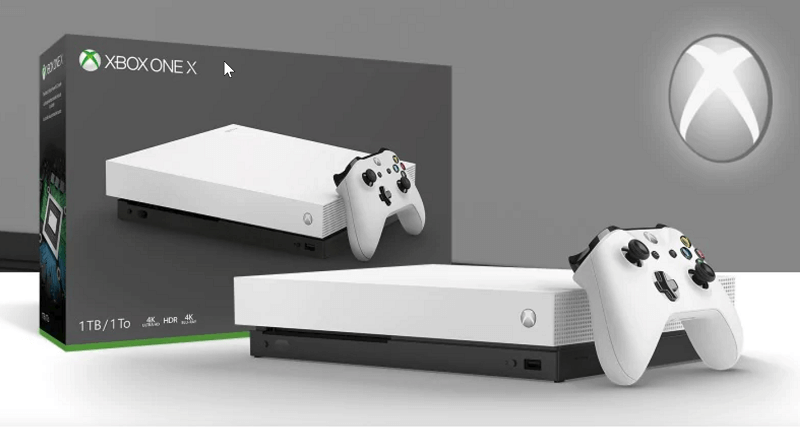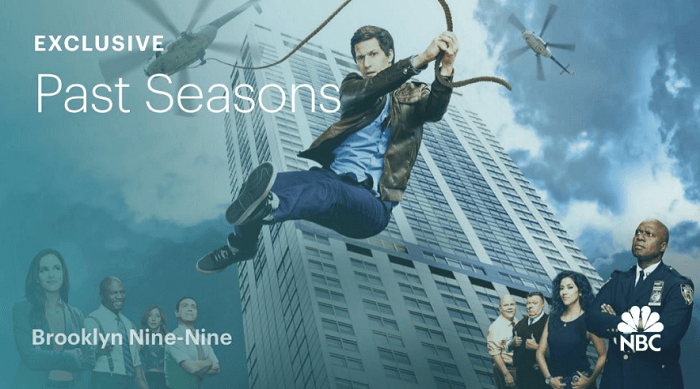Sorry this channel is temporarily unavailable Hulu error [FIXED]
3 min. read
Updated on
Read our disclosure page to find out how can you help Windows Report sustain the editorial team Read more

Hulu can be a great entertainment platform, but many users reported Sorry this channel is temporarily unavailable message while watching live sports feed. While that can be outright frustrating, getting shut out while in the midst of something interesting, here are a few ways you can mitigate the issue with.
This issue occurs more often on Xbox console than PC, therefore, you’ll find 3 solutions for Xbox One and one for PC users in this guide.
How to fix Sorry this channel is temporarily unavailable Hulu error?
1. Restart the Hulu App
- Exit the app and make sure that it has completely been stopped.
- For this, refer to the guidelines for the device you are running the app on.
- For the Xbox One, that involves pressing the Xbox button to launch Guide.
- Select Hulu.
- Press Menu on your controller and select Quit.
- On a Windows 10 device, launch Task Manager by pressing the key combinations of Ctrl + Shift + Esc.
- Under the Applications tab, select Hulu (if present).
- Click End Task button.
- Close Task Manager.
- Re-launch the Hulu app again and check if it’s working fine.
2. Shut down and restart the device
- Power off the device you are watching Hulu on.
- Similarly, power off the modem and router as well. Not applicable if you are using a mobile or tablet having a cellular connection.
- Unplug all the devices and wait for a minute or two.
- Plug back in and restart the device.
- This often helps in dealing with most issues related to Hulu.
Hulu won’t work on your Xbox One? Try this quick fix!
3. Clear cache and data
- Temporary files stored in cache often get corrupted leading to unpredictable performance.
- To delete temp files in Xbox One, press the Home menu > My Games and Apps > Apps.
- Highlight Hulu.
- Press the Menu button on the controller and launch More options > Manage Apps.
- Select clear the saved data.
4. Uninstall and re-install the Hulu app
- On Xbox One, press the main menu and highlight the Hulu app.
- Press Menu from the controller and select Manage App > Internal > Uninstall.
- Turn off and unplug your device.
- Wait for at least a minute.
- Restart Xbox One and launch Microsoft Store.
- Search for Hulu app and click on the Get button to install the same.
4. Update Hulu app
- On the Xbox One, open the Guide and select Settings.
- Under Settings, select All settings > System > Updates > Update console.
- Similarly, update the Hulu app when prompted to keep things up-to-date.
This should be all you can do if you find any channel temporarily unavailable on Hulu. Also, you should have a stable Internet connection as well to ensure smooth streaming of the shows.
READ ALSO: