5 Quick Ways to Solve ChatGPT Internal Server Error
Switch to a premium version to beat overcrowded servers
4 min. read
Updated on
Read our disclosure page to find out how can you help Windows Report sustain the editorial team. Read more
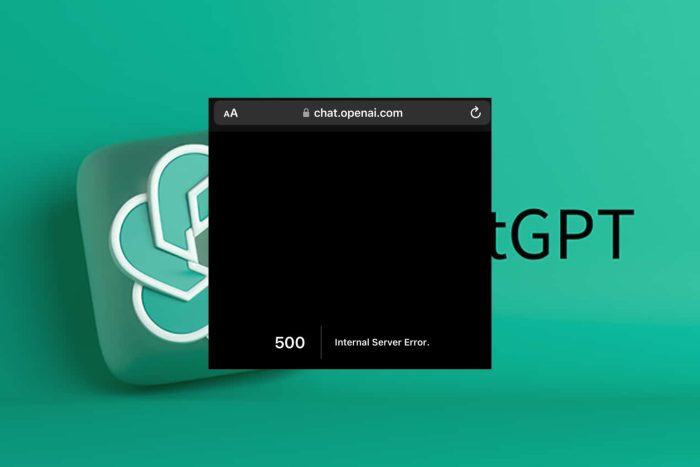
A ChatGPT internal server error means that the query you entered could not bring up a response. This could be due to server-side issues like too much traffic or maintenance. However, you must first establish everything is right on your side.
How do I fix the ChatGPT internal server error?
1. Clear the browser cache
- Launch your browser, and for this step, we shall be using Google Chrome.
- Click the three horizontal dots and select Settings.
- Go to Privacy and security and click Clear browsing data.
- Select Browsing history, Cookies and other site data, & Cached images and files, then click Clear data.
Like issues like the Janitor internal server error may be caused by corrupt cache especially if not cleared in a while. Ensure you restart your browser and try again. Also, check the OpenAI server status and ensure it is up and running.
2. Disable browser extensions
- Launch your Chrome browser, and in a new tab, enter the following address:
chrome://extensions/ - Peruse through your extensions and toggle the Disable button for any suspicious-looking ones.
- Repeat this step until you find the culprit.
Some browser extensions habitually alter how your browser works or interfere with select sites. You can install ChatGPT browser extensions that enhance your experience but be careful not to install too many because they may not all work together simultaneously.
3. Reset your browser
- Open your Chrome browser and click on the three vertical ellipses at the top right corner.
- Select Settings.
- Next, click on Reset and cleanup, then select Restore settings to their original defaults.
- Confirm Reset settings in the next dialog box.
- If this doesn’t resolve the issue, reinstall your browser.
A reinstallation will ensure your browser is up-to-date especially if new updates were not properly installed. If this doesn’t work, try with another browser just to verify there’s nothing wrong with it. If it works on a new one, your browser may have issues. You can try again later to see if it is a temporary issue.
4. Disable your VPN
- Press the Windows key and select Settings.
- Next, select Network & internet and click on VPN in the right-side menu.
- Select the VPN connection you want to disable, click on the drop-down and select Remove.
5. Disable your Proxy
- Press the Start Menu icon and select Settings.
- Click on Network & Internet on the left pane, then scroll down and click Proxy on the right pane.
- Select Edit next to Use a proxy server option in the Manual proxy setup section, toggle off Use a proxy server and click on Save.
VPNs and proxies are great when you want to secure the privacy and security of your connection, However, these configurations may inadvertently block some ports hence why ChatGPT is unable to fulfil some requests resulting in an internal server error.
Alternatively, you may choose to upgrade to a different version of ChatGPT. ChatGPT Professional gives you access to premium services and may resolve the internal server error.
If the issue behind this problem is an overloaded server, another premium server may have evenly distributed traffic. Further, premium versions tend to be optimized and their performance is much better.
Remember the premium version comes at a cost so if you’re not willing to purchase and you’ve attempted all the above solutions unsuccessfully, you’ll just have to wait it out. In the meantime, you can try out other ChatGPT alternatives.
When using ChatGPT, remember to adhere to terms and conditions because any suspicious activity detected could end up in you being restricted or banned from using the service.
Error 1015 in ChatGPT is also causing a lot of trouble for many ChatGPT users, but we have a guide that addresses it, so don’t miss it.
That’s a wrap from us but do let us know of any other tips you may have regarding this error in the comment section below.
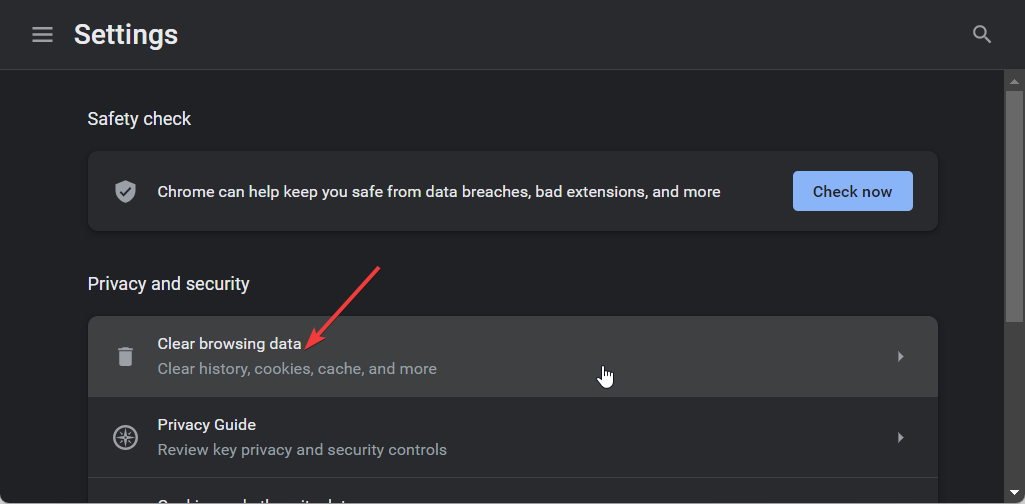
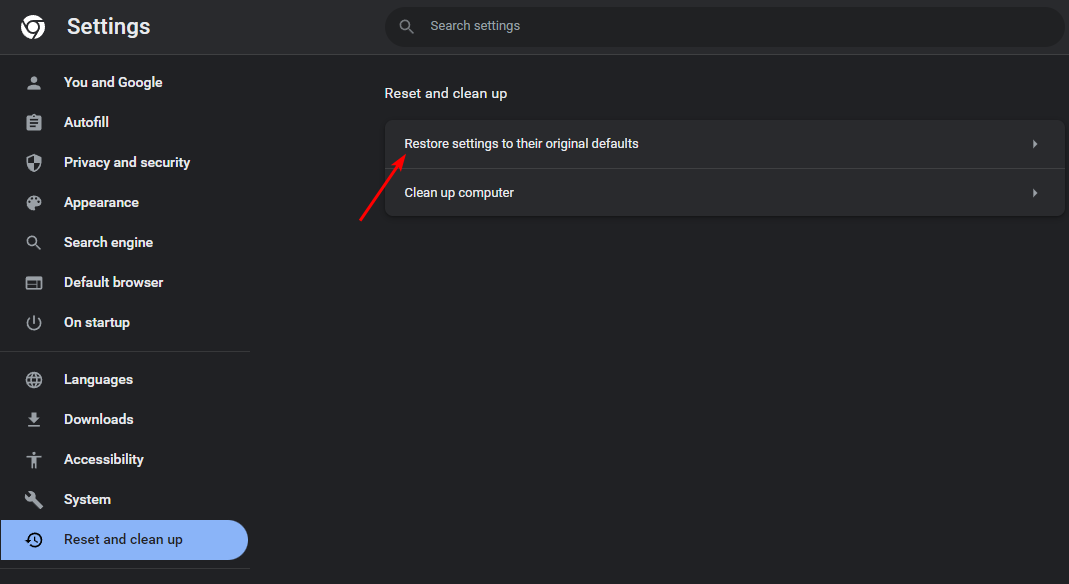
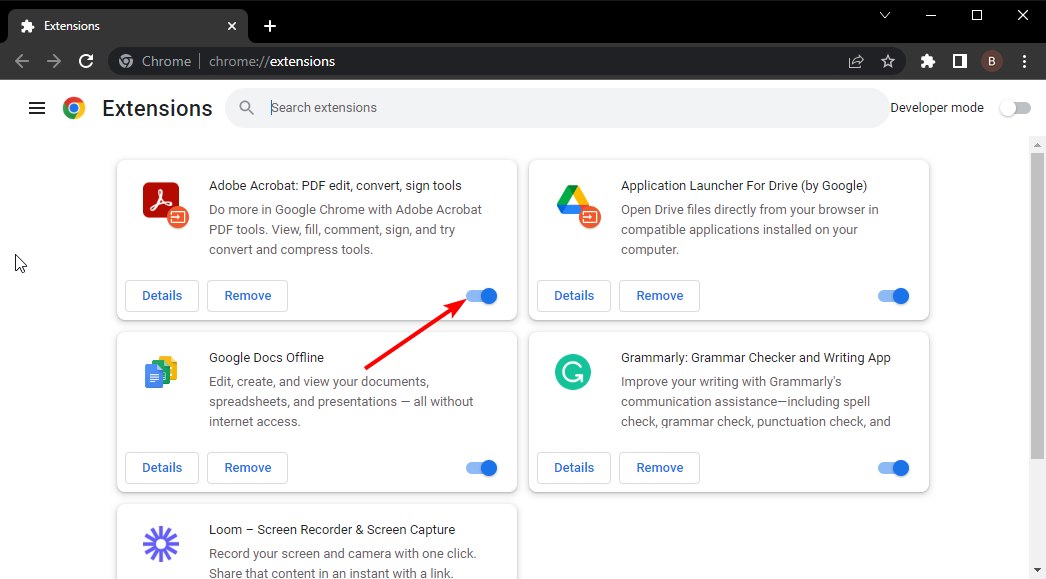

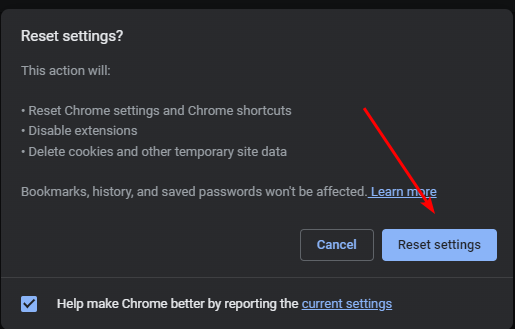

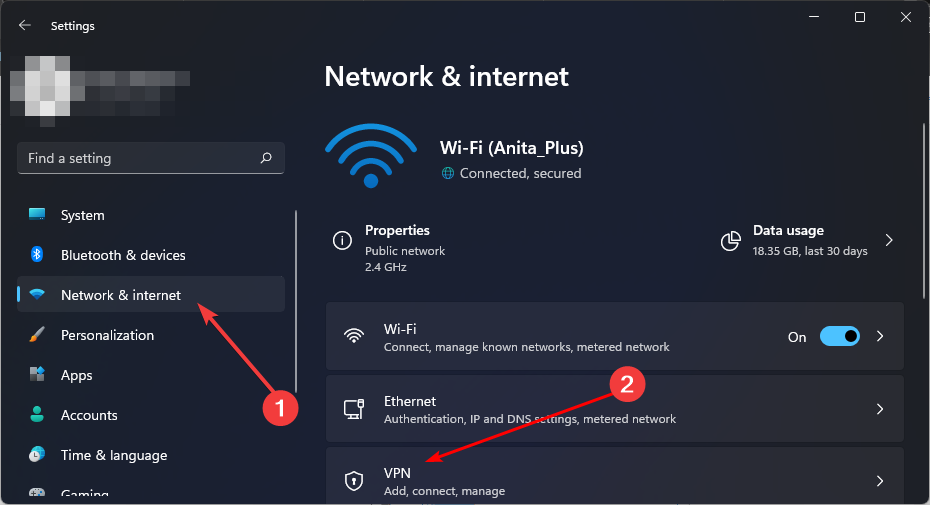
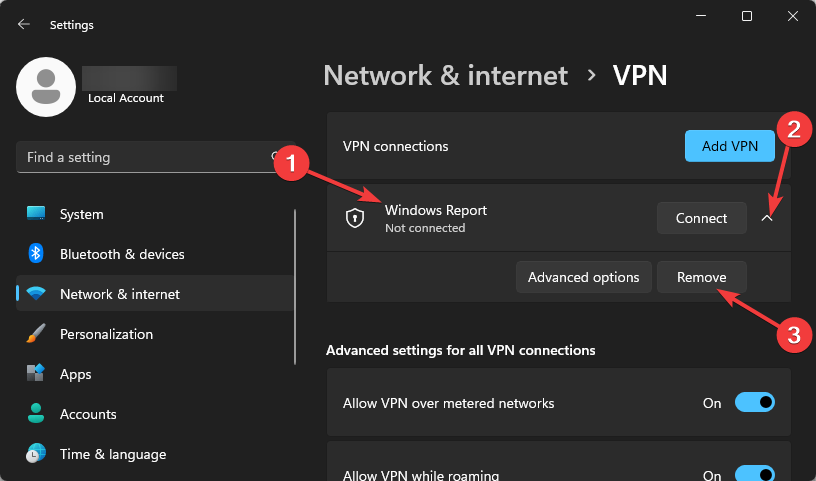
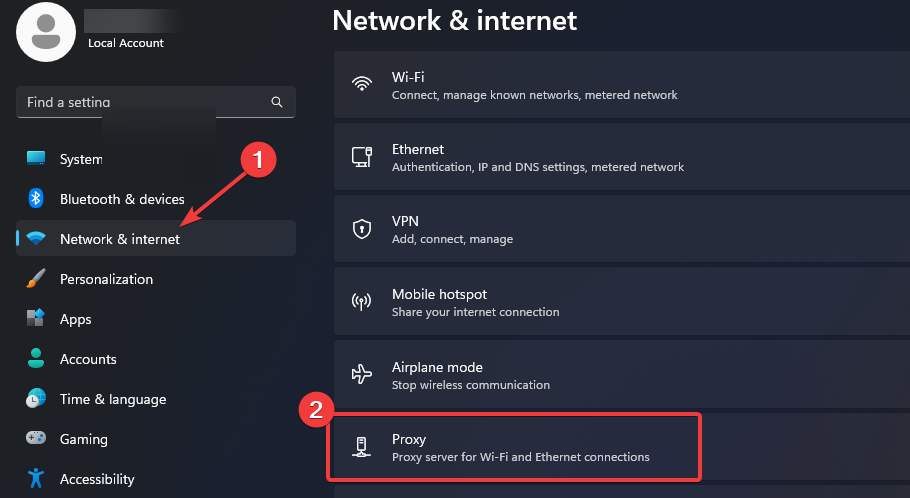
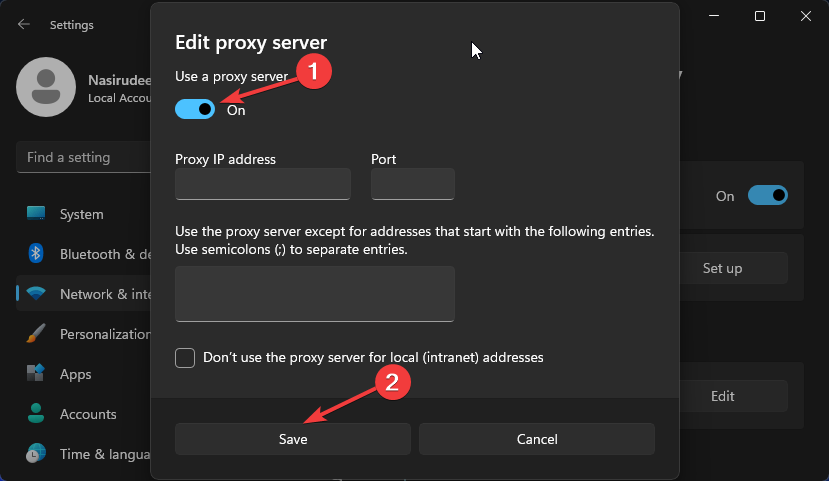








User forum
0 messages